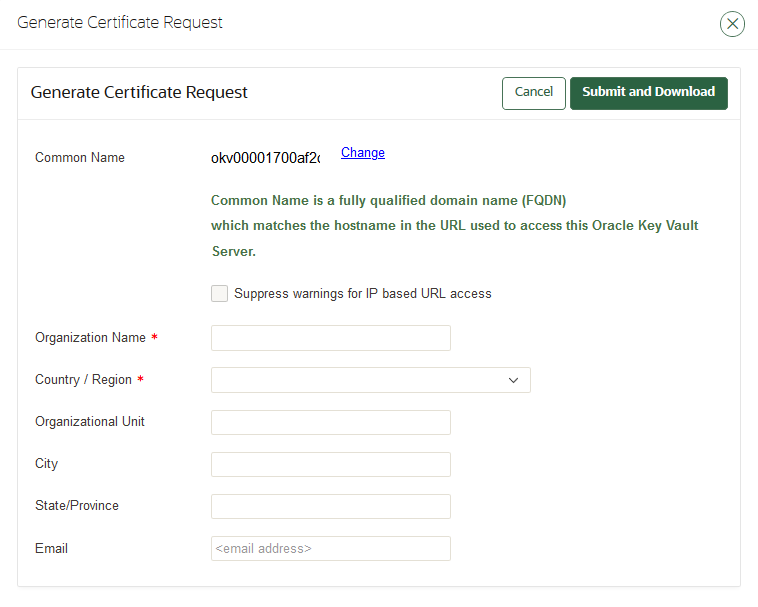18.2 Step 1: Download the Certificate Request
When you request the console certificate, you can suppress warning messages.
These warning messages appear when the browser detects a mismatch between the attributes of the server certificate and the attributes of the login session to the Oracle Key Vault management console.
Parent topic: Managing Console Certificates