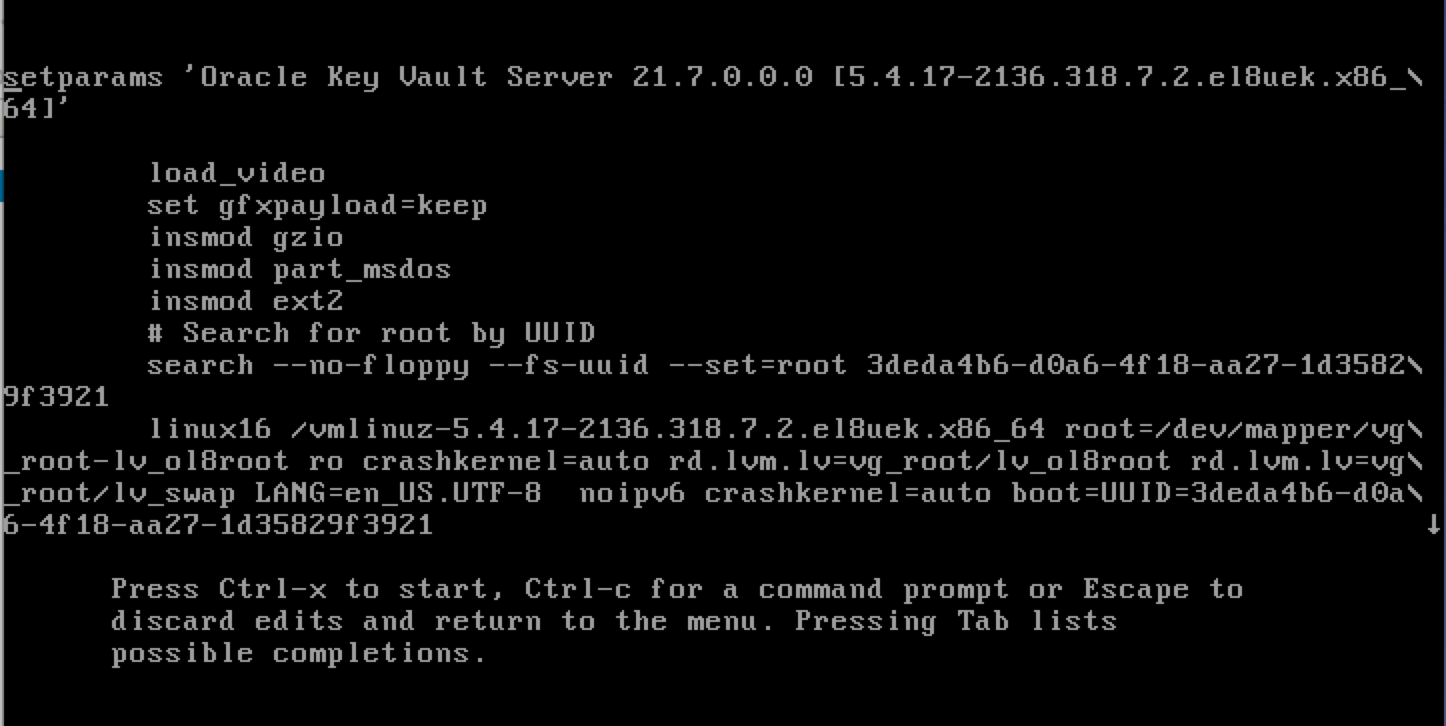C.2 Common Oracle Key Vault Tasks
Review these tasks for resolving common issues encountered when working with Oracle Key Vault.
- How to Re-Enroll an Endpoint on an Endpoint Database
You can re-enroll an endpoint again on an endpoint database using these steps. - How To Download Diagnostics From Oracle Key Vault Server
Downloading the Oracle Key Vault diagnostics log for 21.5 or previous versions provides troubleshooting information for Oracle Key Vault issues. - How to Recover the root User Password
You can reset the Oracle Key Vault's root user password when the current root password is forgotten using Oracle Key Vault server's terminal console. - How to Reset the support User Password
You can reset the Oracle Key Vault support user password when the current password is forgotten using Oracle Key Vault server's console terminal.
Parent topic: Troubleshooting Oracle Key Vault
C.2.1 How to Re-Enroll an Endpoint on an Endpoint Database
You can re-enroll an endpoint again on an endpoint database using these steps.
Parent topic: Common Oracle Key Vault Tasks
C.2.2 How To Download Diagnostics From Oracle Key Vault Server
Downloading the Oracle Key Vault diagnostics log for 21.5 or previous versions provides troubleshooting information for Oracle Key Vault issues.
Parent topic: Common Oracle Key Vault Tasks
C.2.3 How to Recover the root User Password
You can reset the Oracle Key Vault's root user password when the current root password is forgotten using Oracle Key Vault server's terminal console.
Parent topic: Common Oracle Key Vault Tasks
C.2.4 How to Reset the support User Password
You can reset the Oracle Key Vault support user password when the current password is forgotten using Oracle Key Vault server's console terminal.
Parent topic: Common Oracle Key Vault Tasks