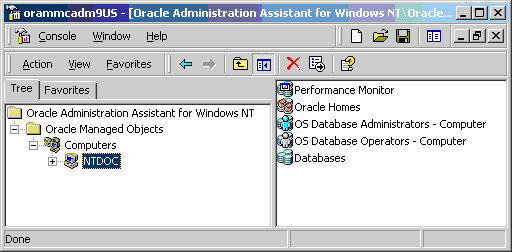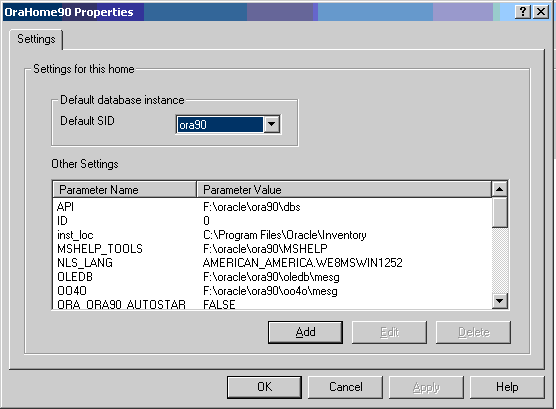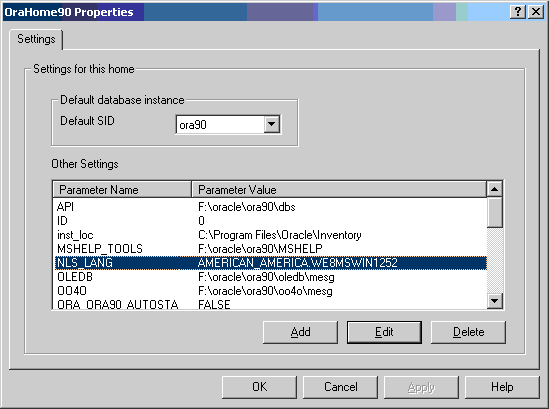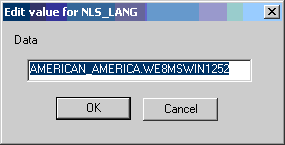About Managing Registry Parameters with Oracle Administration Assistant for Windows
Instead of using the add, edit, and delete parameters for an Oracle home, you can use the Oracle Home Configuration snap-in, one of several snap-ins included as part of Oracle Administration Assistant for Windows.
You must have Microsoft Management Console on your computer to use this product.
- Starting Oracle Administration Assistant for Windows
Use this procedure to start Oracle Administration Assistant for Windows. - Adding Oracle Home Parameters
Learn how to add an Oracle home parameter. - Editing Oracle Home Parameters
To change the defaultSID, select theSIDfrom the DefaultSIDlist in the Properties dialog. - Deleting Oracle Home Parameters
Use this procedure to delete an Oracle home parameter.
Related Topics
Parent topic: Configuration Parameters and the Registry
Starting Oracle Administration Assistant for Windows
Use this procedure to start Oracle Administration Assistant for Windows.
To start Oracle Administration Assistant for Windows:
Adding Oracle Home Parameters
Learn how to add an Oracle home parameter.
To add an Oracle home parameter:
Editing Oracle Home Parameters
To change the default SID, select the SID from the Default SID list in the Properties dialog.
To edit one of the other parameters: