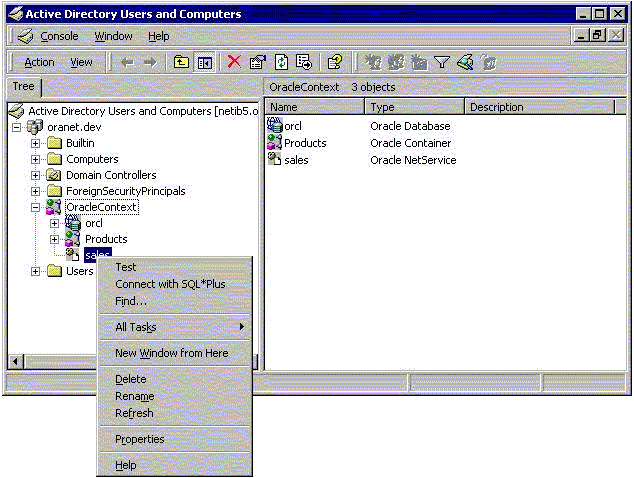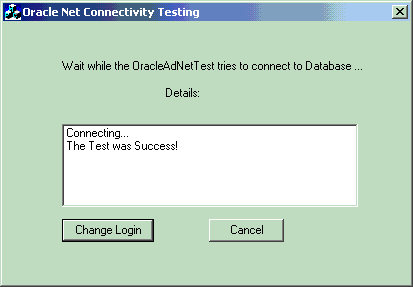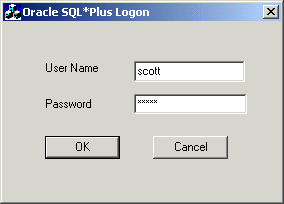About Testing Connectivity
Describes how to connect to an Oracle Database server through Active Directory.
- Testing Connectivity from Client Computers
When using Oracle Net directory naming, client computers connect to a database by specifying the database or net service name entry that appears in the Oracle Context. - Testing Connectivity from Microsoft Tools
Learn how you can test connectivity to an Oracle Database server from Microsoft tools.
Parent topic: Using Oracle Database with Microsoft Active Directory
Testing Connectivity from Client Computers
When using Oracle Net directory naming, client computers connect to a database by specifying the database or net service name entry that appears in the Oracle Context.
For example, if the database entry under the Oracle Context in Active Directory is orcl, and the client and the database are in the same domain, then a user connects to the database through SQL*Plus by entering the following connect string:
SQL> CONNECT username@orcl Enter password: password
If the client and the database are in different domains, then a user connects to the database through SQL*Plus by entering:
SQL> CONNECT username@orcl.domain Enter password: password
where domain is the domain in which the Oracle Database server is located.
The LDAP naming adapter has an internal function called simplified naming, which attempts to translate a DNS-style name into an x500 (LDAP) style name (DN) based on the naming convention used in ldap.ora:DEFAULT_ADMIN_CONTEXT.
It relies on ldap.ora:default_admin_context using either an org form or a domain component (dc) form. This cues the mechanism to use either of the following conventions to convert the domain name to an x500 DN:
-
'dc=, dc='
-
'ou=, o='
-
'ou=, o=, c='
For example,
SQL> CONNECT SMITH@hr.example.com
Enter password: password
The following values for default_admin_context results in the associated DN:
DEFAULT_ADMIN_CONTEXT="o=stdev"
The resulting DN is
cn=HR,cn=OracleContext,ou=EXAMPLE,o=COM DEFAULT_ADMIN_CONTEXT="dc=oracle, dc=com"
The resulting DN is
cn=HR,cn=OracleContext,dc=EXAMPLE,dc=COM DEFAULT_ADMIN_CONTEXT="o=oracle,c=us"
The resulting DN is
cn=HR,cn=OracleContext,o=EXAMPLE,c=COM
Note:
The value of the default_admin_context is not used literally, since the queried-name is given in a fully qualified form. The default_admin_context determines which style DN is produced, or which side to use when converting each domain in the given DN component.
DNS-style conventions enable client users to access an Oracle Database server through a directory server by entering minimal connection information, even when the client computer and Oracle Database server are in separate domains. Names following the X.500 convention are longer, especially when the client and Oracle Database server are located in different domains (also known as administrative contexts).
See Also:
-
Oracle Database Net Services Administrator's Guide for more information about Configuration Management Concepts
-
Oracle Database Installation Guide for Microsoft Windows for more information about Minimum Requirements for Passwords
Parent topic: About Testing Connectivity
Testing Connectivity from Microsoft Tools
Learn how you can test connectivity to an Oracle Database server from Microsoft tools.
Oracle directory objects in Active Directory are integrated with the following Microsoft tools:
-
Windows Explorer
-
Active Directory Users and Computers
You can test connectivity to an Oracle Database server from within these Microsoft tools by connecting to it, or you can just test the connection with actually connecting. To test connectivity:
-
Start Windows Explorer or Active Directory Users and Computers.
To start Windows Explorer:
-
From the Start menu, select All Programs, then select Accessories, and then select Windows Explorer.
-
Expand Network.
-
Expand Directory.
To start Active Directory Users and Computers:
From the Start menu, select All Programs, then select Administrative Tools, and then select Active Directory Users and Computers.
Note:
All clients accessing an Oracle Database server through Active Directory require read access on all net service name objects in the Oracle Context. If Oracle Net is not configured to require authentication for name lookup, then clients must be able to authenticate anonymously with Active Directory. With Windows Server domain, this requires changing the Active Directory default setting so that anonymous access is allowed. If anonymous access is not going to be allowed to this directory the clients must be configured to authenticate and net service objects must have access control definitions that allow clients to read them as appropriate.
-
-
Expand the domain in which your Oracle Context is located.
-
Expand your Oracle Context.
-
Right-click a database service or Oracle Net Service name object.
A menu appears with several options. This section covers only the Test and Connect with SQL*Plus options.
-
If you want to test the database connection without actually connecting to it, then choose Test. A status message appears describing the status of your connection attempt.
-
If you want to test the database connection by actually connecting to it, then choose Connect with SQL*Plus. The Oracle SQL*Plus Logon dialog appears.
-
Enter your user name and password, then click OK. A status message appears describing the status of your connection attempt.
See also:
Oracle Database Net Services Administrator's Guide for more information
Parent topic: About Testing Connectivity