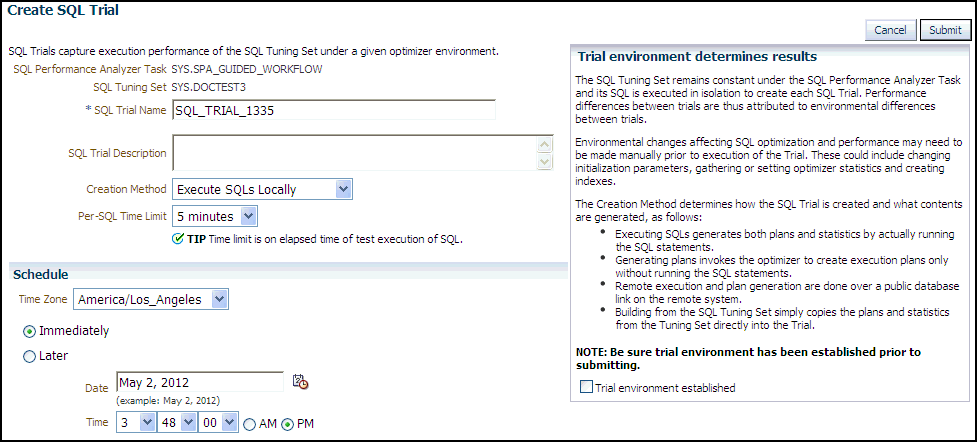4 Creating a Pre-Change SQL Trial
Note:
You can optionally run SQL trials on a remote system by providing access to a public database link. When conducting remote SQL trials, the database version of the remote database where the SQL statements are executed must be less than or equal to the database version of the database to which it connects. Starting with Oracle Database release 11.2.0.2, the remote database can be a read-only database, such as an Oracle Active Data Guard instance.
Once the environment on the test system is properly configured, you can build the pre-change version of performance data before performing the system change. You can build SQL trials using SQL Performance Analyzer by using one of the following methods:
-
Executing the SQL statements in the workload
-
Generating execution plans for the SQL statements in the workload
-
Loading performance data and execution plans from a SQL tuning set (APIs only)
This chapter describes how to create the pre-change SQL trial and contains the following topics:
Note:
The primary interface for creating a pre-change SQL trial is Oracle Enterprise Manager. If for some reason Oracle Enterprise Manager is unavailable, you can create a pre-change SQL trial using the DBMS_SQLPA PL/SQL package.
4.1 Creating a Pre-Change SQL Trial Using Enterprise Manager
This section describes how to collect the pre-change SQL performance data using Oracle Enterprise Manager.
To create a pre-change SQL trial using Enterprise Manager:
-
On the Guided Workflow page, click the Execute icon for the Create SQL Trial in Initial Environment step.
The Create SQL Trial page appears. A summary of the selected SQL tuning set containing the SQL workload is displayed.
-
In the SQL Trial Name field, enter the name of the SQL trial.
-
In the SQL Trial Description field, enter a description of the SQL trial.
-
In the Creation Method list, determine how the SQL trial is created and what contents are generated by performing one of the following actions:
-
Select Execute SQLs Locally.
The SQL trial generates both execution plans and statistics for each SQL statement in the SQL tuning set by actually running the SQL statements locally on the test system.
-
Select Execute SQLs Remotely.
The SQL trial generates both execution plans and statistics for each SQL statement in the SQL tuning set by actually running the SQL statements remotely on another test system over a public database link.
-
Select Generate Plans Locally.
The SQL trial invokes the optimizer to create execution plans locally on the test system, after taking bind values and optimizer configuration into account, without actually running the SQL statements.
-
Select Generate Plans Remotely.
The SQL trial invokes the optimizer to create execution plans remotely on another test system, after taking bind values and optimizer configuration into account, over a public database link without actually running the SQL statements.
-
Select Build From SQL Tuning Set.
The SQL trial copies the execution plans and statistics from the SQL tuning set directly into the trial.
For more information about the different methods, see "Measuring the Pre-Change SQL Performance".
-
-
In the Per-SQL Time Limit list, determine the time limit for SQL execution during the trial by performing one of the following actions:
-
Select 5 minutes.
The execution will run each SQL statement in the SQL tuning set up to 5 minutes and gather performance data.
-
Select Unlimited.
The execution will run each SQL statement in the SQL tuning set to completion and gather performance data. Collecting execution statistics provides greater accuracy in the performance analysis but takes a longer time. Using this setting is not recommended because the task may be stalled by one SQL statement for a prolonged period.
-
Select Customize and enter the specified number of seconds, minutes, or hours.
-
-
Ensure that the database environment on the test system matches the production environment as closely as possible, and select Trial environment established.
-
In the Schedule section:
-
In the Time Zone list, select your time zone code.
-
Select Immediately to start the task now, or Later to schedule the task to start at a time specified using the Date and Time fields.
-
-
Click Submit.
The Guided Workflow page appears when the execution begins.
The status icon of this step changes to a clock while the execution is in progress. To refresh the status icon, click Refresh. Depending on the options selected and the size of the SQL workload, the execution may take a long time to complete. After the execution is completed, the Status icon will change to a check mark and the Execute icon for the next step is enabled.
-
Once the pre-change performance data is built, you can make the system change and build the post-change performance data by re-executing the SQL statements in the SQL tuning set on the post-change test system, as described in Creating a Post-Change SQL Trial.
4.2 Creating a Pre-Change SQL Trial Using APIs
This section describes how to build the pre-change performance data by using the DBMS_SQLPA package.
To create a pre-change SQL trial:
-
Call the
EXECUTE_ANALYSIS_TASKprocedure using the following parameters:-
Set the
task_nameparameter to the name of the SQL Performance Analyzer task that you want to execute. -
Set the
execution_typeparameter in one of the following ways:-
Set to
EXPLAIN PLANto generate execution plans for all SQL statements in the SQL tuning set without executing them. -
Set to
TEST EXECUTE(recommended) to execute all statements in the SQL tuning set and generate their execution plans and statistics. WhenTEST EXECUTEis specified, the procedure generates execution plans and execution statistics. The execution statistics enable SQL Performance Analyzer to identify SQL statements that have improved or regressed. Collecting execution statistics in addition to generating execution plans provides greater accuracy in the performance analysis, but takes longer. -
Set to
CONVERT SQLSETto refer to a SQL tuning set for the execution statistics and plans for the SQL trial. Values for the execution parametersSQLSET_NAMEandSQLSET_OWNERshould also be specified.
-
-
Specify a name to identify the execution using the
execution_nameparameter. If not specified, then SQL Performance Analyzer automatically generates a name for the task execution. -
Specify execution parameters using the
execution_paramsparameters. Theexecution_paramsparameters are specified as (name, value) pairs for the specified execution. For example, you can set the following execution parameters:-
The
time_limitparameter specifies the global time limit to process all SQL statements in a SQL tuning set before timing out. -
The
local_time_limitparameter specifies the time limit to process each SQL statement in a SQL tuning set before timing out. -
To perform a remote test execute, set the
DATABASE_LINKtask parameter to the global name of a public database link connecting to a user with theEXECUTEprivilege for theDBMS_SQLPApackage and theADVISORprivilege on the test system. -
To fully execute DML statements—including acquiring row locks and modifying row—set the
EXECUTE_FULLDMLparameter toTRUE. SQL Performance Analyzer will issue a rollback after executing the DML statements to prevent persistent changes from being made. The default value for this parameter isFALSE, which executes only the query portion of the DML statement without modifying the data. -
To restore the relevant captured
init.orasettings during a test execute, set theAPPLY_CAPTURED_COMPILENVparameter toTRUE. This is not the default behavior because typically you are running SQL trials to test changes when changing the environment. However, this method may be used in cases when theinit.orasettings are not being changed (such as creating an index). This method is not supported for remote SQL trials.
-
The following example illustrates a function call made before a system change:
EXEC DBMS_SQLPA.EXECUTE_ANALYSIS_TASK(task_name => 'my_spa_task', - execution_type => 'TEST EXECUTE', - execution_name => 'my_exec_BEFORE_change'); -
Once the pre-change performance data is built, you can make the system change and build the post-change performance data by re-executing the SQL statements in the SQL tuning set on the post-change test system, as described in Creating a Post-Change SQL Trial.
See Also:
-
Oracle Database PL/SQL Packages and Types Reference to learn about the
DBMS_SQLPA.EXECUTE_ANALYSIS_TASKfunction