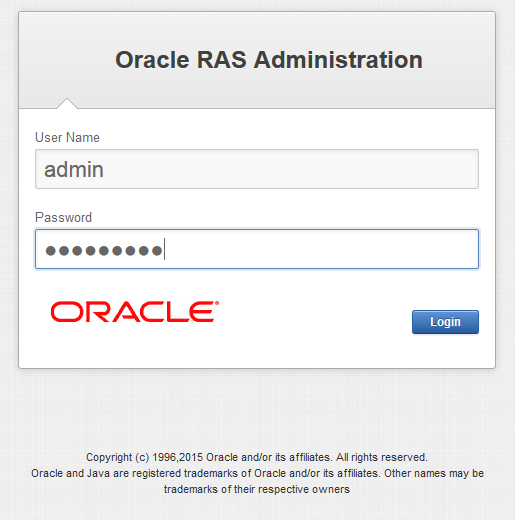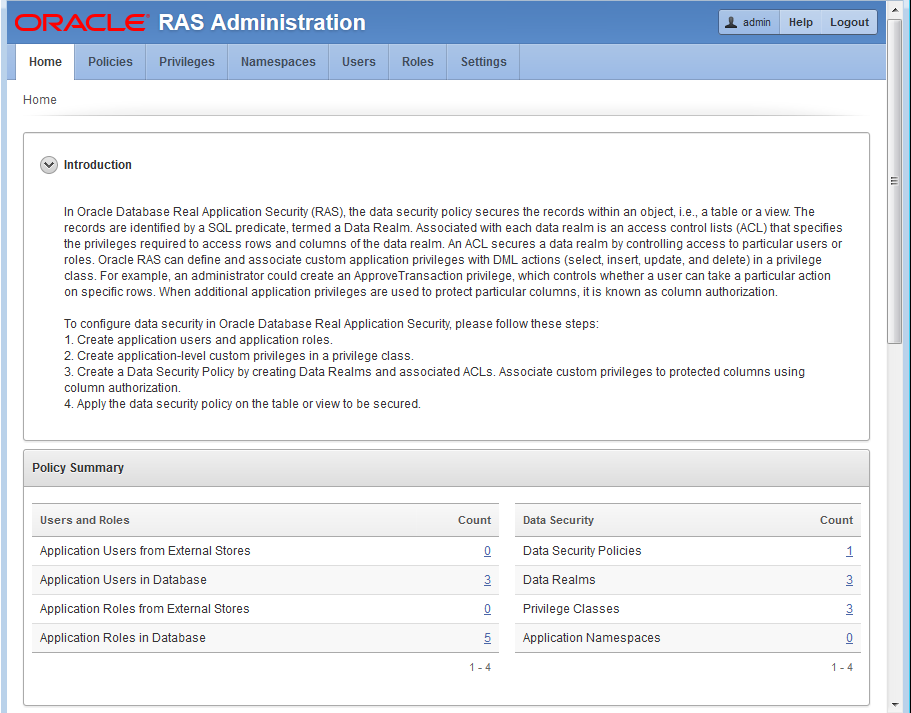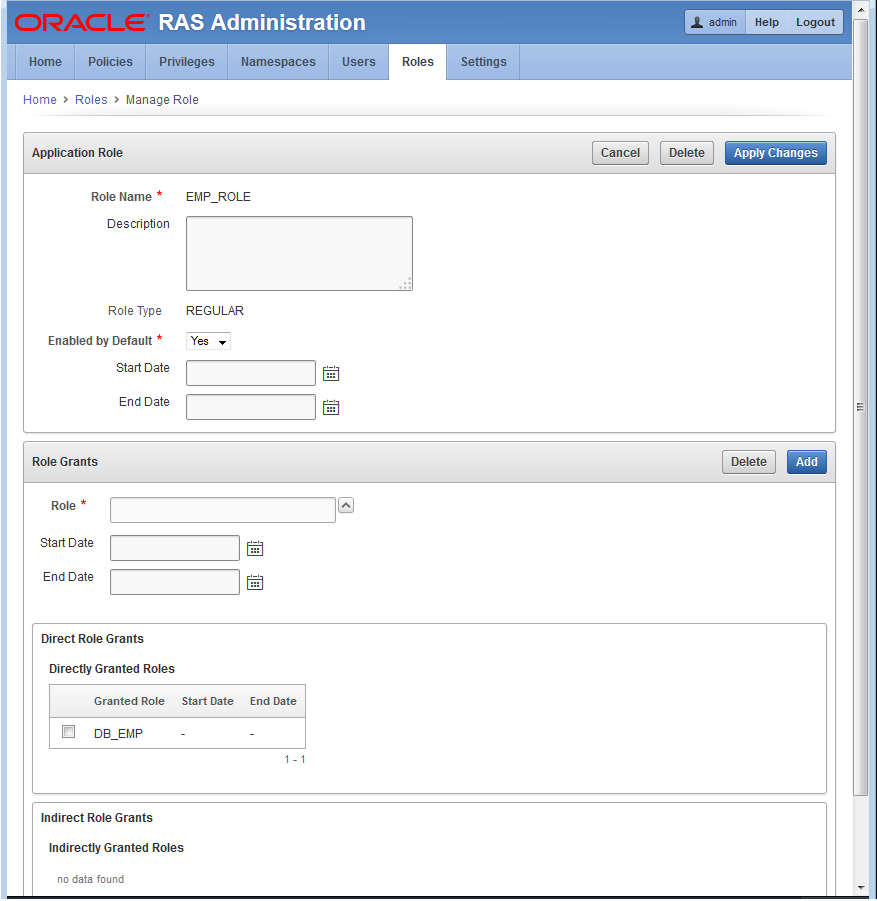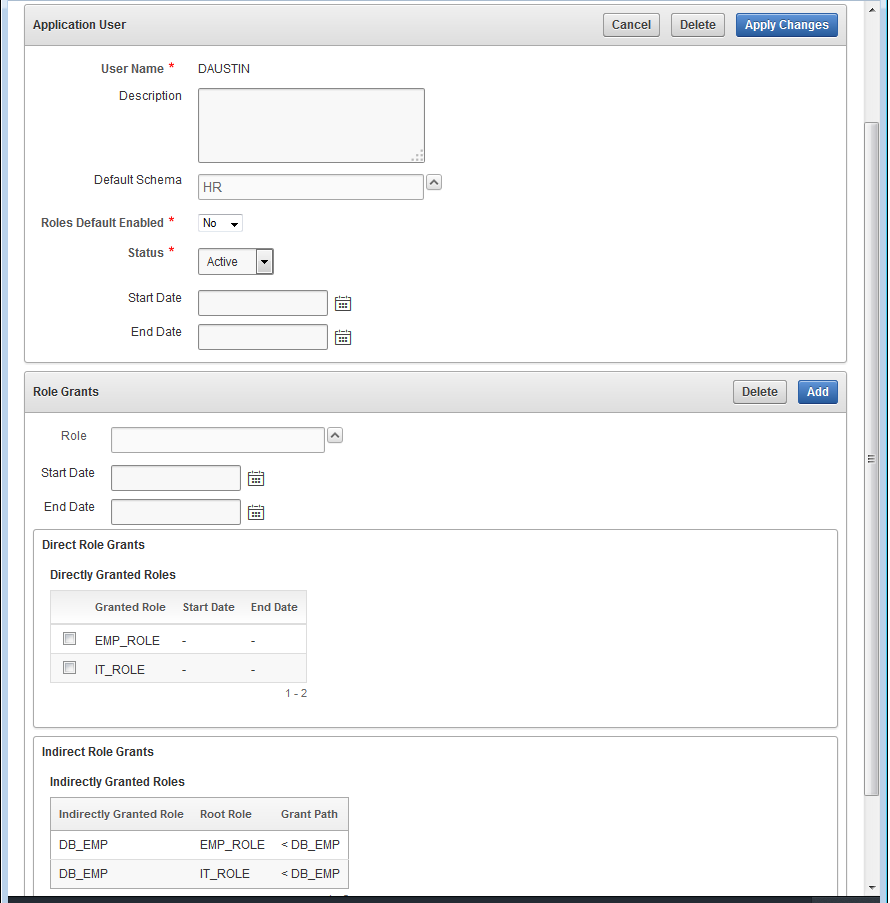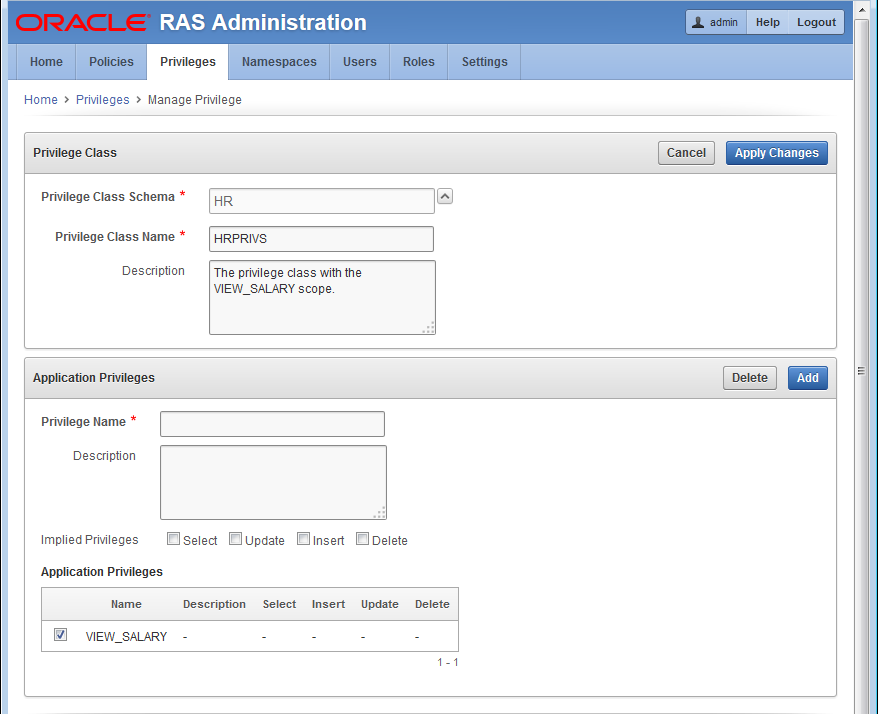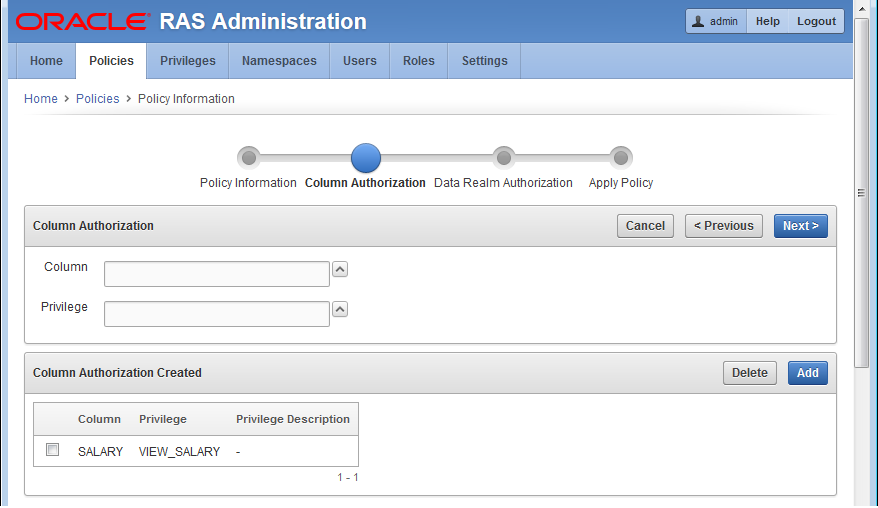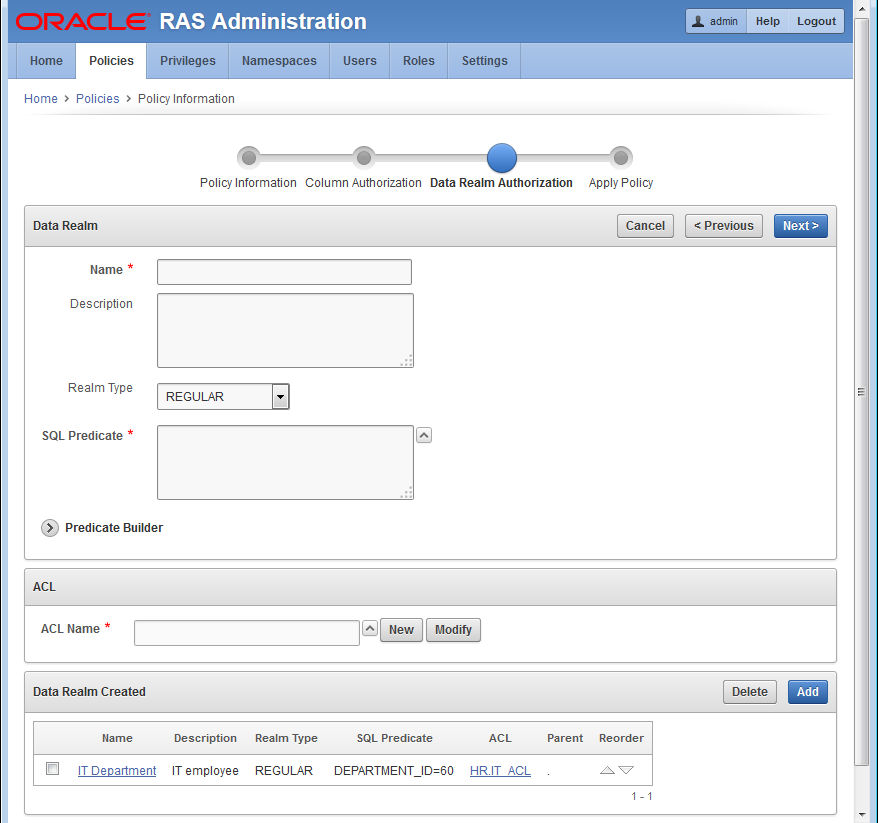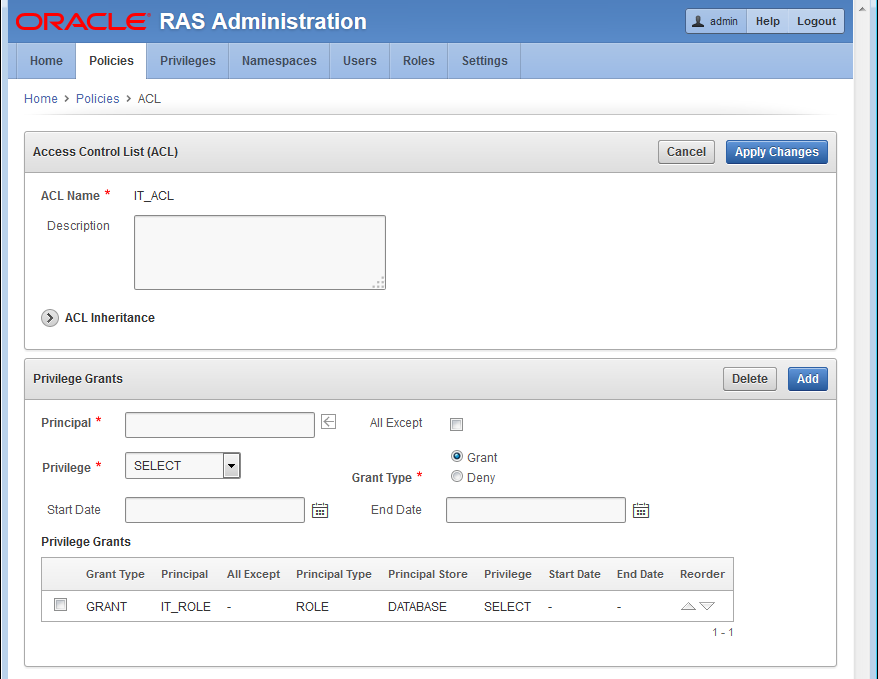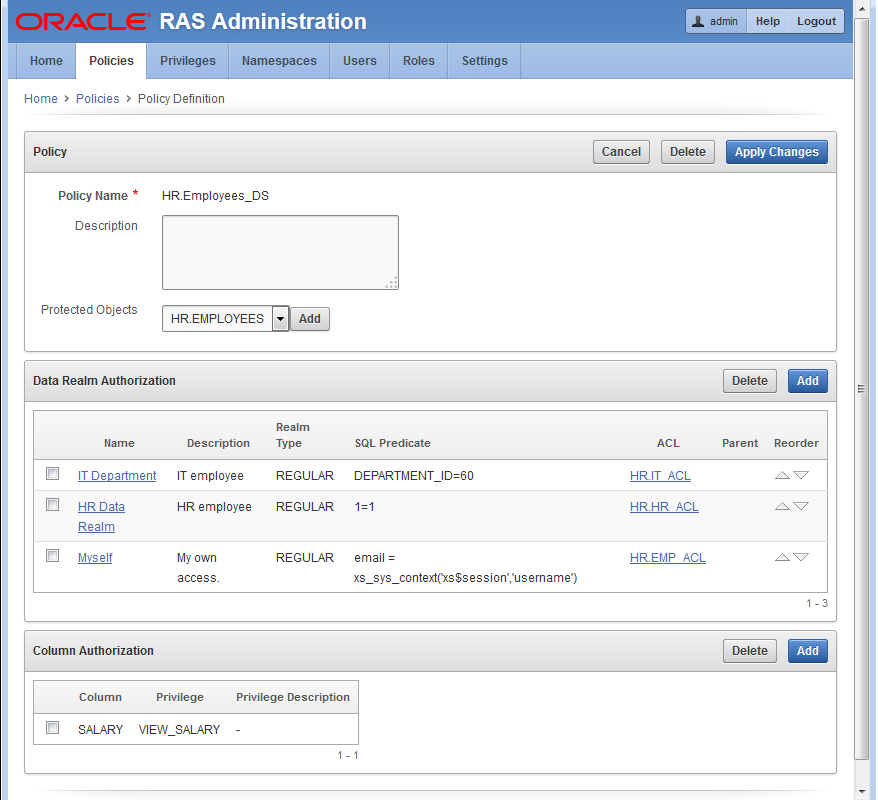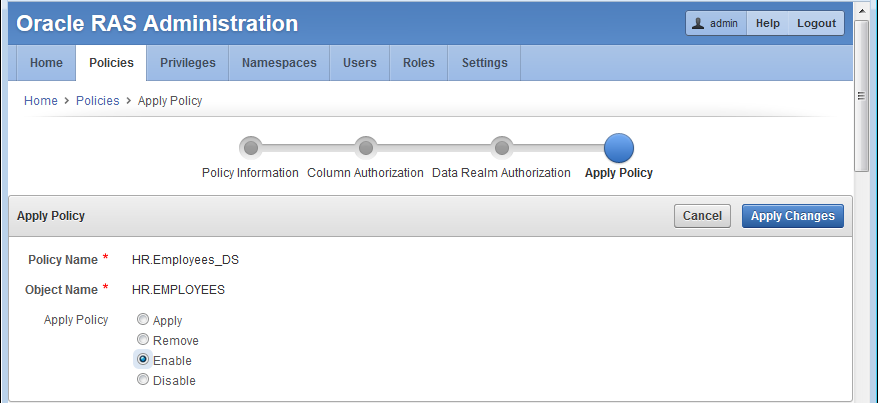12 Real Application Security HR Demo
Overview of the Security HR Demo
This Human Resources (HR) Demonstration shows how to use basic Real Application Security (RAS) features. This tutorial is an end-to-end use case scenario. PL/SQL scripts, a Java program source file, and log files can be found in Real Application Security HR Demo Files.
The HR demo secures the HR.EMPLOYEE table by applying a data security policy that has three realms:
-
An employee's own record realm. The ACL,
EMP_ACLcontrols this realm, which grants application roleemployeeprivileges to access the realm, including theSALARYcolumn. -
All the records in the IT department realm. The ACL,
IT_ACLcontrols this realm, which grants application roleit_engineerprivileges to access the realm, but excluding theSALARYcolumn. -
All the employee records realm. The ACL, HR_ACL controls this realm, which grants application role
hr_representativeprivileges to access the realm, including theSALARYcolumn.
The HR Demo defines two application users to demonstrate the effects of the policy:
-
DAUSTIN, an application user in the IT department. He has application rolesemployeeandit_engineer. So, he can access realm #1 and realm #2 mentioned previously; that is, he can view employee records in the IT department, but he cannot view theSALARYcolumn, except for his own salary record. -
SMAVRIS, an application user in HR department. She has application rolesemployeeandhr_representative. So, she can access realm #1 and realm #3 mentioned previously; that is, she can view and update all the employee records.
The HR Demo scripts show:
-
How to create Real Application Security objects: application user, application role, ACL, security class, and data security policy.
-
How to use the data security policy to secure rows (using realm constraints) and columns (using a column constraint) of a table.
-
How to directly logon to a database with application users (requiring a password), and how to create, attach, detach, and destroy a Real Application Security session.
-
How to enable and disable an application role in a Real Application Security session.
What Each Script Does
The Security HR demo use case runs the following set of PL/SQL scripts to set up components and run the demo:
-
hrdemo_setup.sql: sets up the demo components by:-
Creating a database user as the Real Application Security Administrator and then connecting as the Real Application Security Administrator to create the components.
-
Creating a database role,
DB_EMP. -
Creating an IT application user,
DAUSTIN. -
Creating an HR application user,
SMAVRIS. -
Creating application roles:
employee,it_engineer, andhr_representative, and then granting the database roleDB_EMPto each of these application roles. -
Granting application roles
employeeandit_engineerto application userDAUSTIN. -
Granting application roles
employeeandhr_representativeto application userSMAVRIS. -
Creating the
VIEW_SALARYprivilege and creating thehr_privilegessecurity class in which to scope the privilege. -
Creating three ACLs:
EMP_ACL,IT_ACL, andHR_ACL, in which:-
EMP_ACLgrants theemployeerole theSELECTdatabase privilege andVIEW_SALARYapplication privilege to view an employee's own record, including theSALARYcolumn. -
IT_ACLgrants theit_engineerrole only theSELECTdatabase privilege to view the employee records in the IT department, but it does not grant theVIEW_SALARYprivilege that is required for access to theSALARYcolumn. -
HR_ACLgrants thehr_representativeroleSELECT,INSERT,UPDATE, andDELETEdatabase privileges to view and update all employee's records, and granting theVIEW_SALARYapplication privilege to view theSALARYcolumn.
-
-
The HR demo secures the
HR.EMPLOYEEtable by creating and applying the data security policy,EMPLOYEES_DS, that has the following three realms and column constraint:-
An employee's own record realm. The ACL,
EMP_ACLcontrols this realm, which grants application roleemployeeprivileges to access the realm, including theSALARYcolumn. -
All the records in the IT department realm. The ACL,
IT_ACLcontrols this realm, which grants application roleit_engineerprivileges to access the realm, but excluding theSALARYcolumn. -
All the employee records realm. The ACL,
HR_ACLcontrols this realm, which grants application rolehr_representativeprivileges to access the realm, including theSALARYcolumn. -
A column constraint that protects the
SALARYcolumn by requiring theVIEW_SALARYprivilege to view its sensitive data.
-
-
Validating all the objects that have been created to ensure that all configurations are correct.
-
Setting up the mid-tier related configuration by creating a
DISPATCHERuser, setting the password for this user, and granting the roles,XSCONNECTandxsdispatcherto thisDISPATCHERuser.
-
-
hrdemo.sql: runs the demo with direct logon, demonstrating:-
That the IT application user,
DAUSTIN, can view the records in the IT department, but can only view his own salary record, and cannot update his own record. -
That the HR application user,
SMAVRIS, can view all the records, including all salary rows in theSALARYcolumn, and can update any record.
-
-
hrdemo_session.sql: runs the demo creating and attaching to a Real Application Security session, demonstrating:-
Connecting as the Real Application Security Administrator and creating an application session for application user
SMAVRISand attaching to it. -
Displaying the current user as
SMAVRIS. -
Displaying the enabled database roles as
DB_EMPand application roles asemployee,hr_representative, andXSPUBLICfor the current userSMAVRIS. -
That
SMAVRISapplication user can view all records including all salary rows in theSALARYcolumn. -
Disabling the
hr_representativeand thus limiting application userSMAVRISto viewing only her own employee record. -
Enabling the
hr_representative, thus allowingSMAVRISapplication user to view all records, including all salary rows in theSALARYcolumn again. -
Detaching from the application session.
-
Destroying the application session.
-
-
hrdemo_clean.sql: performs a cleanup operation that removes: application roles, application users, ACLs, the data security policy, the database role, the Real Application Security administrative user, and the mid-tier dispatcher user. -
hrdemo.java: runs the HR Demo using the Java interface.
"Setting Up the Security HR Demo Components" describes in more detail how each of the Real Application Security components is created along with performing some other important tasks.
Setting Up the Security HR Demo Components
Before you can create Real Application Security components, you must first connect as SYS/ user as SYSDBA.
define passwd=&1
connect sys/&passwd as sysdba
About Creating Roles and Application Users
Create the application roles EMPLOYEE, IT_ENGINEER, and HR_REPRESENTATIVE, and the database role DB_EMP. The DB_EMP role is used to grant the required object privileges to the two application users that are created, DAUSTIN and SMAVRIS. Finally, grant the HR user the policy administration privilege, ADMIN_ANY_SEC_POLICY.
Connect as SYS/ user as SYSDBA.
define passwd=&1 connect sys/&passwd as sysdba
Create the application role EMPLOYEE for common employees.
exec sys.xs_principal.create_role(name => 'employee', enabled => true);
Create an application role IT_ENGINEER for the IT department.
exec sys.xs_principal.create_role(name => 'it_engineer', enabled => true);
Create an application role HR_REPRESENTATIVE for the HR department.
exec sys.xs_principal.create_role(name => 'hr_representative', enabled => true);
Create the database role, DB_EMP, for object privilege grants.
create role db_emp;
Grant the DB_EMP database role to the three application roles, so they each have the required object privilege to access the table.
grant db_emp to employee; grant db_emp to it_engineer; grant db_emp to hr_representative;
Create the application users.
Create application user DAUSTIN (in the IT department) and grant this user application roles EMPLOYEE and IT_ENGINEER.
exec sys.xs_principal.create_user(name => 'daustin', schema => 'hr');
exec sys.xs_principal.set_password('daustin', 'welcome1');
exec sys.xs_principal.grant_roles('daustin', 'XSCONNECT');
exec sys.xs_principal.grant_roles('daustin', 'employee');
exec sys.xs_principal.grant_roles('daustin', 'it_engineer');
Create application user SMAVRIS (in the HR department) and grant this user application roles EMPLOYEE and HR_REPRESENTATIVE.
exec sys.xs_principal.create_user(name => 'smavris', schema => 'hr');
exec sys.xs_principal.set_password('smavris', 'welcome1');
exec sys.xs_principal.grant_roles('smavris', 'XSCONNECT');
exec sys.xs_principal.grant_roles('smavris', 'employee');
exec sys.xs_principal.grant_roles('smavris', 'hr_representative');
Grant the HR user the policy administration privilege, ADMIN_ANY_SEC_POLICY.
exec sys.xs_admin_util.grant_system_privilege('ADMIN_ANY_SEC_POLICY','HR');About Creating the Security Class and ACLs
First, grant the necessary table privileges to the DB_EMP role.
Next, create a security class HR_PRIVILEGES based on the predefined DML security class. HR_PRIVILEGES has a new privilege VIEW_SALARY, which controls access to the SALARY column. Finally, create the three ACLs, EMP_ACL, IT_ACL, and HR_ACL.
Connect as the HR user.
connect hr/hr;
Grant the necessary object privileges to the DB_EMP role. This role is used to grant the required object privileges to application users.
grant select, insert, update, delete on hr.employees to db_emp;
declare
begin
sys.xs_security_class.create_security_class(
name => 'hr_privileges',
parent_list => xs$name_list('sys.dml'),
priv_list => xs$privilege_list(xs$privilege('view_salary')));
end;
/
Create three ACLs, EMP_ACL, IT_ACL, and HR_ACL to grant privileges for the data security policy to be defined later.
declare
aces xs$ace_list := xs$ace_list();
begin
aces.extend(1);
-- EMP_ACL: This ACL grants EMPLOYEE role the privileges to view an employee's
-- own record including SALARY column.
aces(1) := xs$ace_type(privilege_list => xs$name_list('select','view_salary'),
principal_name => 'employee');
sys.xs_acl.create_acl(name => 'emp_acl',
ace_list => aces,
sec_class => 'hr_privileges');
-- IT_ACL: This ACL grants IT_ENGINEER role the privilege to view the employee
-- records in IT department, but it does not grant the VIEW_SALARY
-- privilege that is required for access to SALARY column.
aces(1) := xs$ace_type(privilege_list => xs$name_list('select'),
principal_name => 'it_engineer');
sys.xs_acl.create_acl(name => 'it_acl',
ace_list => aces,
sec_class => 'hr_privileges');
-- HR_ACL: This ACL grants HR_REPRESENTITIVE role the privileges to view and update all
-- employees' records including SALARY column.
aces(1):= xs$ace_type(privilege_list => xs$name_list('select', 'insert',
'update', 'delete', 'view_salary'),
principal_name => 'hr_representative');
sys.xs_acl.create_acl(name => 'hr_acl',
ace_list => aces,
sec_class => 'hr_privileges');
end;
/
About Creating the Data Security Policy
Create the data security policy for the EMPLOYEE table. The policy defines three realm constraints and a column constraint that protects the SALARY column.
declare
realms xs$realm_constraint_list := xs$realm_constraint_list();
cols xs$column_constraint_list := xs$column_constraint_list();
begin
realms.extend(3);
-- Realm #1: Only the employee's own record.
-- The EMPLOYEE role can view the realm including SALARY column.
realms(1) := xs$realm_constraint_type(
realm => 'email = xs_sys_context(''xs$session'',''username'')',
acl_list => xs$name_list('emp_acl'));
-- Realm #2: The records in the IT department.
-- The IT_ENGINEER role can view the realm excluding SALARY column.
realms(2) := xs$realm_constraint_type(
realm => 'department_id = 60',
acl_list => xs$name_list('it_acl'));
-- Realm #3: All the records.
-- The HR_REPRESENTATIVE role can view and update the realm including SALARY column.
realms(3) := xs$realm_constraint_type(
realm => '1 = 1',
acl_list => xs$name_list('hr_acl'));
-- Column constraint protects SALARY column by requiring VIEW_SALARY
-- privilege.
cols.extend(1);
cols(1) := xs$column_constraint_type(
column_list => xs$list('salary'),
privilege => 'view_salary');
sys.xs_data_security.create_policy(
name => 'employees_ds',
realm_constraint_list => realms,
column_constraint_list => cols);
end;
/
Apply the data security policy to the EMPLOYEES table.
begin
sys.xs_data_security.apply_object_policy(
policy => 'employees_ds',
schema => 'hr',
object =>'employees');
end;
/
About Validating the Real Application Security Objects
After you create these Real Application Security objects, validate them to ensure they are all properly configured.
begin
if (sys.xs_diag.validate_workspace()) then
dbms_output.put_line('All configurations are correct.');
else
dbms_output.put_line('Some configurations are incorrect.');
end if;
end;
/
-- XS$VALIDATION_TABLE contains validation errors if any.
-- Expect no rows selected.
select * from xs$validation_table order by 1, 2, 3, 4;
About Setting Up the Mid-Tier Related Configuration
Set up the mid-tier configuration to be used later. This involves creating a session administrator, hr_session, who only has Real Application Security administrative privileges (XS_SESSION_ADMIN and CREATE SESSION), but no data privileges. The session administrator is responsible for managing the Real Application Security session for each application user. In addition, it involves creating a DISPATCHER user and password and granting this user the XSCONNECT and XSDISPATCHER Real Application Security administrator privileges.
grant xs_session_admin, create session to hr_session identified by hr_session; grant create session to hr_common identified by hr_common;
Create a dispatcher user for the Java demo to set up a session for the application user.
exec sys.xs_principal.create_user(name=>'dispatcher', schema=>'HR');
exec sys.xs_principal.set_password('dispatcher', 'welcome1');
exec sys.xs_principal.grant_roles('dispatcher', 'XSCONNECT');
exec sys.xs_principal.grant_roles('dispatcher', 'xsdispatcher');Running the Security HR Demo Using Direct Logon
To run the HR Demo, first connect as application user DAUSTIN, who has only the EMPLOYEE and IT_ENGINEER application roles.
conn daustin/welcome1;
Customize how secured column values are to be displayed in SQL*Plus using the default indicator asterisks (*******) in place of column values.
SET SECUREDCOL ON UNAUTH *******
Perform a query to show that application user DAUSTIN can view the records in the IT department, but can only view his own SALARY column.
select email, first_name, last_name, department_id, manager_id, salary from employees order by email; SQL> select email, first_name, last_name, department_id, manager_id, salary 2 from employees order by email; EMAIL FIRST_NAME LAST_NAME DEPARTMENT_ID MANAGER_ID SALARY ---------- --------------- --------------- ------------- ---------- ------- AHUNOLD Alexander Hunold 60 102 ******* BERNST Bruce Ernst 60 103 ******* DAUSTIN David Austin 60 103 4800 DLORENTZ Diana Lorentz 60 103 ******* VPATABAL Valli Pataballa 60 103 ******* 5 rows selected.
Set to the default display for how secured column values are to be displayed in SQL*Plus by displaying null values in place of column values for application users without authorization, and in place of column values where the security level is unknown.
SET SECUREDCOL OFF
Perform an update operation to show that application user is not authorized to update the record.
update employees set manager_id = 102 where email = 'DAUSTIN'; SQL> update employees set manager_id = 102 where email = 'DAUSTIN'; 0 rows updated.
Perform a query to show that the record is unchanged.
select email, first_name, last_name, department_id, manager_id, salary from employees where email = 'DAUSTIN'; SQL> select email, first_name, last_name, department_id, manager_id, salary 2 from employees where email = 'DAUSTIN'; EMAIL FIRST_NAME LAST_NAME DEPARTMENT_ID MANAGER_ID SALARY ---------- --------------- --------------- ------------- ---------- ------- DAUSTIN David Austin 60 103 4800 1 row selected.
Connect as application user SMAVRIS, who has both EMPLOYEE and HR_REPRESENTATIVE application roles.
conn smavris/welcome1;
Perform a query to show that application user SMAVRIS can view all the records including SALARY column.
select email, first_name, last_name, department_id, manager_id, salary from employees where department_id = 60 or department_id = 40 order by department_id, email; SQL> select email, first_name, last_name, department_id, manager_id, salary 2 from employees where department_id = 60 or department_id = 40 3 order by department_id, email; EMAIL FIRST_NAME LAST_NAME DEPARTMENT_ID MANAGER_ID SALARY ---------- --------------- --------------- ------------- ---------- ------- SMAVRIS Susan Mavris 40 101 6500 AHUNOLD Alexander Hunold 60 102 9000 BERNST Bruce Ernst 60 103 6000 DAUSTIN David Austin 60 103 4800 DLORENTZ Diana Lorentz 60 103 4200 VPATABAL Valli Pataballa 60 103 4800 6 rows selected.
Perform a query to show that application user SMAVRIS can access all the records.
select count(*) from employees;
SQL> select count(*) from employees;
COUNT(*)
----------
107
1 row selected.
Perform an update of the record to show that application user SMAVRIS can update the record.
update employees set manager_id = 102 where email = 'DAUSTIN'; SQL> update employees set manager_id = 102 where email = 'DAUSTIN'; 1 row updated.
Perform a query to show that the record is changed.
select email, first_name, last_name, department_id, manager_id, salary from employees where email = 'DAUSTIN'; SQL> select email, first_name, last_name, department_id, manager_id, salary 2 from employees where email = 'DAUSTIN'; EMAIL FIRST_NAME LAST_NAME DEPARTMENT_ID MANAGER_ID SALARY ---------- --------------- --------------- ------------- ---------- ------- DAUSTIN David Austin 60 102 4800 1 row selected.
Update the record to change it back to its original state.
update employees set manager_id = 103 where email = 'DAUSTIN'; SQL> update employees set manager_id = 103 where email = 'DAUSTIN'; 1 row updated.
Running the Security HR Demo Attached to a Real Application Security Session
To run the demo attached to a Real Application Security session, the Real Application Security administrator must first create the session for an application user and attach to it. In the process, create a variable to remember the session ID.
connect hr_session/hr_session;
var gsessionid varchar2(32);
declare
sessionid raw(16);
begin
sys.dbms_xs_sessions.create_session('SMAVRIS', sessionid);
:gsessionid := rawtohex(sessionid);
sys.dbms_xs_sessions.attach_session(sessionid, null);
end ;
/
Display the current user.
select xs_sys_context('xs$session','username') from dual;
SQL> select xs_sys_context('xs$session','username') from dual;
XS_SYS_CONTEXT('XS$SESSION','USERNAME')
--------------------------------------------------------------------------------
SMAVRIS
1 row selected.
Display the enabled database and application roles for the current application user.
select role_name from v$xs_session_roles union select role from session_roles order by 1; SQL> select role_name from v$xs_session_roles union 2 select role from session_roles order by 1; ROLE_NAME -------------------------------------------------------------------------------- DB_EMP EMPLOYEE HR_REPRESENTATIVE XSPUBLIC 4 rows selected.
Perform a query to show that application user SMAVRIS can view all the records including SALARY column.
select email, first_name, last_name, department_id, manager_id, salary from employees where department_id = 60 or department_id = 40 order by department_id, email; SQL> select email, first_name, last_name, department_id, manager_id, salary 2 from employees where department_id = 60 or department_id = 40 3 order by department_id, email; EMAIL FIRST_NAME LAST_NAME DEPARTMENT_ID MANAGER_ID SALARY ---------- --------------- --------------- ------------- ---------- ------- SMAVRIS Susan Mavris 40 101 6500 AHUNOLD Alexander Hunold 60 102 9000 BERNST Bruce Ernst 60 103 6000 DAUSTIN David Austin 60 103 4800 DLORENTZ Diana Lorentz 60 103 4200 VPATABAL Valli Pataballa 60 103 4800 6 rows selected.
Perform a query to show that application user SMAVRIS can access all the records.
select count(*) from employees;
SQL> select count(*) from employees;
COUNT(*)
----------
107
1 row selected.
Disable the HR_REPRESENTATIVE role. This will limit application user SMAVRIS to only be able to see her own record.
exec dbms_xs_sessions.disable_role('hr_representative');
Perform a query
select email, first_name, last_name, department_id, manager_id, salary from employees where department_id = 60 or department_id = 40 order by department_id, email; SQL> select email, first_name, last_name, department_id, manager_id, salary 2 from employees where department_id = 60 or department_id = 40 3 order by department_id, email; EMAIL FIRST_NAME LAST_NAME DEPARTMENT_ID MANAGER_ID SALARY ---------- --------------- --------------- ------------- ---------- ------- SMAVRIS Susan Mavris 40 101 6500 1 row selected.
Enable the HR_REPRESENTATIVE role so the application user can view all the records including SALARY column.
exec dbms_xs_sessions.enable_role('hr_representative');
Perform a query to show that application user can view all the records including SALARY column.
select email, first_name, last_name, department_id, manager_id, salary from employees where department_id = 60 or department_id = 40 order by department_id, email; SQL> -- SMAVRIS can view all the records again. SQL> select email, first_name, last_name, department_id, manager_id, salary 2 from employees where department_id = 60 or department_id = 40 3 order by department_id, email; EMAIL FIRST_NAME LAST_NAME DEPARTMENT_ID MANAGER_ID SALARY ---------- --------------- --------------- ------------- ---------- ------- SMAVRIS Susan Mavris 40 101 6500 AHUNOLD Alexander Hunold 60 102 9000 BERNST Bruce Ernst 60 103 6000 DAUSTIN David Austin 60 103 4800 DLORENTZ Diana Lorentz 60 103 4200 VPATABAL Valli Pataballa 60 103 4800 6 rows selected.
Perform a query to show that application user SMAVRIS can access all the records.
select count(*) from employees;
SQL> select count(*) from employees;
COUNT(*)
----------
107
1 row selected.
Detach and destroy the application session.
declare sessionid raw(16); begin sessionid := hextoraw(:gsessionid); sys.dbms_xs_sessions.detach_session; sys.dbms_xs_sessions.destroy_session(sessionid); end; /
Running the Security HR Demo Cleanup Script
After running the HR demo, you can run the clean up script to remove all of the Real Application Security components.
To start, connect as the Real Application Security Administrator and then begin removing components.
define passwd=&1 connect hr/hr;
Remove the data security policy from the EMPLOYEES table.
begin
xs_data_security.remove_object_policy(policy=>'employees_ds',
schema=>'hr', object=>'employees');
end;
/
Delete the security class and the ACLs.
exec sys.xs_security_class.delete_security_class('hrprivs', xs_admin_util.cascade_option);
exec sys.xs_acl.delete_acl('emp_acl', xs_admin_util.cascade_option);
exec sys.xs_acl.delete_acl('it_acl', xs_admin_util.cascade_option);
exec sys.xs_acl.delete_acl('hr_acl', xs_admin_util.cascade_option);
Delete the data security policy.
exec sys.xs_data_security.delete_policy('employees_ds', xs_admin_util.cascade_option);
Connect as SYS/ user as SYSDBA.
connect sys/&passwd as sysdba
Delete the application roles and application users.
exec sys.xs_principal.delete_principal('employee', xs_admin_util.cascade_option);
exec sys.xs_principal.delete_principal('hr_representative', xs_admin_util.cascade_option);
exec sys.xs_principal.delete_principal('it_engineer', xs_admin_util.cascade_option);
exec sys.xs_principal.delete_principal('smavris', xs_admin_util.cascade_option);
exec sys.xs_principal.delete_principal('daustin', xs_admin_util.cascade_option);
Delete the database role.
drop role db_emp;
Delete the Real Application Security session administrator.
drop user hr_session;
Delete the common user used to connect to the database.
drop user hr_common;
Delete the DISPATCHER user used by the mid-tier.
exec sys.xs_principal.delete_principal('dispatcher', xs_admin_util.cascade_option);
Running the Security HR Demo in the Java Interface
See the Output section in "Human Resources Administration Use Case: Implementation in Java" for a description of the two queries that are returned from running the Security HR Demo in the Java interface.
About Using RASADM to Run the Security HR Demo
Describes how to use RASADM to create Real Application Security data security policies using a graphical user interface.
Oracle Database Real Application Security Administration (RASADM) lets you create Real Application Security data security policies using a graphical user interface. For more information on installing and configuring RASADM, see Real Application Security Administration.
About Running the RASADM Application
Describes how to run the RASADM application.
The following URL is just an example and the real URL is based on your current Application Express configuration. Make sure the correct URL is provided. Then log in as the RASADM administrator using the same password given during the installation.
To run the RASADM application, you would enter in your browser a URL like the following: https://www.example.com:8080/apex/f?p=rasadm.
Oracle recommends that you turn on HTTPS.
You can log in as the RASADM admin user or any user created after installation using the password given during installation as shown in the following screen shot.
For More Information
See the following resources for more information:
-
Real Application Security discussion forum: Database Security — General
-
Real Application Security Documentation: see Oracle Database Real Application Security Administration
Design Phase
In the design phase, you identify all the tasks an application performs that require application privileges to control data access.
The design phase involves identifying all tasks an application performs that require application privileges to control data access. For example, during the design phase, the application policy designer must identify:
-
The set of application-level operations that require access control.
-
The rows and columns of tables and views that can be accessed as part of the application-level operations.
-
The set of actors or principals (users and roles) that can perform these operations.
-
The runtime application session attributes that identity rows of a table or views. These attribute names are used within the predicates that selects the rows to be authorized, and their values are set during the execution of the application.
Development Flow
To develop data security policies using RASADM, you must follow some basic steps.
In the development phase, as the RASADM administrator, you use RASADM to develop your data security policies following these steps:
-
Create the corresponding application users and roles. If using an external directory server, create the application users and roles or user groups in the directory server. Follow this procedure to create these principals natively in the database:
-
Create the application roles and grant application roles to application roles, if needed. See the topic on creating application roles.
-
Create the application users and grant application roles to the application users. See the topic on creating application users.
-
Configure the directory server to fetch the users and role, when principals from external stores are used. See the topic on configuration.
-
For users and roles in the external Directory Server, manage parameter settings for using RASADM with a Directory Server. See the topic on managing settings.
-
-
Create each privilege class that you plan to use to develop the security policies for your application. Each privilege class consists of one or more appropriate privileges that you define and can reference in an ACL and also grant them to the application users and application roles. Each privilege class authorizes by means of ACLs the required application-level operations of a data security policy. See the topic on creating application privilege classes.
-
Create one or more session namespaces that can be used across different application sessions. This consists of defining for a session namespace its set of properties (application attributes) and its associated access control policy or ACL that you can choose from a list or create. See the topic on creating namespaces.
-
Create the data security policy by associating each data realm with an ACL, so as to create both data realm authorization and column authorization as needed. This process consists of four parts:
-
Policy Information - You choose the object to be protected and the privilege class to protect it as well as specify the policy name and select the policy schema. See Step 3 in the topic on creating data security policies.
-
Column Level Authorization - You choose the name of the column to be protected and select the privilege to be granted to access the column, which is associated with the privilege class you selected in Step 3a. See Step 4 in the topic on creating data security policies.
-
Data Realm Authorization - You create a SQL predicate to represent the data realm to be protected and add each to a data realm grant list. Then you choose or create the ACL to protect the data realm. Next, create privilege grants to be added to a privilege grants list consisting of each principal and whether it is allowed authorization or denied authorization by selecting the appropriate privilege. See Step 5 in the topic on creating data security policies.
-
Apply Policy - You can apply, remove, enable, or disable the data security policy you are creating and choose to specify certain apply options, allowing the owner of the table or view to bypass this data security policy, and whether to enforce statement types for this policy. See Step 6 in the topic on creating data security policies.
-
About Using RASADM to Create the HR Demo
Describes how to use RASADM to create the HR Demo application.
To begin, you should be running the RASADM application and be logged in as the ADMIN user as described in About Running the RASADM Application and shown in the following screen shots.
You will be performing the following tasks:
About Creating Application Roles
Describes how to create application roles and specifically the database DB_EMP role.
You must create a database DB_EMP role using SQL*Plus and grant this role SELECT, INSERT, UPDATE, and DELETE privileges in HR.EMPLOYEES as this code snippet indicates.
-- Create database role DB_EMP and grant necessary table privileges. -- This role will be used to grant the required object privileges to -- application users. CREATE ROLE DB_EMP; GRANT SELECT, INSERT, UPDATE, DELETE ON HR.EMPLOYEES TO DB_EMP;
See hrdemo_setup.sqlfor more information.
This next task involves creating the following application roles: EMP_ROLE, IT_ROLE, and HR_ROLE, and then enabling each application role.
This task can be performed in one of two ways:
-
Using RASADM to create these application roles.
-
Using an external directory server to create the application roles in the directory server.
In either case, for the HR Demo, the following application roles will be created:
-
EMP_ROLE -
IT_ROLE -
HR_ROLE
Finally, using SQL*Plus, you must grant each of these application roles the database DB_EMP role as indicated in the following code snippet.
-- Grant DB_EMP to the three application roles, so they have the required -- object privilege to access the table. GRANT DB_EMP TO EMP_ROLE; GRANT DB_EMP TO IT_ROLE; GRANT DB_EMP TO HR_ROLE;
See hrdemo_setup.sqlfor more information.
Using RASADM to Create Application Roles
Describes how to create application roles using RASADM.
- On the
Application Rolepage, enter information in the following fields:- Role Name: Enter
EMP_ROLE. - Description: Enter a brief description.
- Type of Role: Select the default,
ROLE. - Enabled by Default: Select
Yes.
- Role Name: Enter
- In Roles Grant section, in the Roles field, click ^ and select DB_EMP role from the list to add it as a direct role grant.
- Click Apply Changes to create the
EMP_ROLEapplication role. - Click the role
EMP_ROLEto see the edit view of this role as shown in the following screen shot. - Repeat these steps to create the
IT_ROLEandHR_ROLEapplication roles. Again, there are no application roles to be granted to either of these application roles.
About Creating Application Users
Describes creating application users and granting them roles.
This task involves creating each application user and granting each application user its respective application role.
This task can be performed in one of two ways:
-
Using RASADM to create application users:
DAUSTINandSMAVRIS.Next, perform the following grants:
-
Grant application roles
EMP_ROLEandIT_ROLEtoDAUSTIN. -
Grant application roles
EMP_ROLEandHR_ROLEtoSMAVRIS.
-
-
Using an external directory server to create the application users or application user groups in the directory server.
In either case, for this HR Demo, the following application users will be created:
-
DAUSTIN -
SMAVRIS
Next, you will perform the following grants:
-
Grant the application role
EMP_ROLEto userDAUSTINandSMAVRIS. -
Grant the application role
IT_ROLEto userDAUSTIN. -
Grant the application role
HR_ROLEto userSMAVRIS.
Using RASADM to Create Application Users
Describes creating application users using RASADM.
- On the
Manage Userpage in the Application User section, enter information in the following fields:- Name: Enter
DAUSTIN. - Description: Enter a brief description.
- Default Schema: Select
HR. - Roles Default Enabled: Select
Yes. - Status: Chose
Active.
- Name: Enter
- In the Roles Grants section, select the application roles to be granted to the application user
daustin. Enter information in the Role: field by clicking ^ and selectingEMP_ROLE. - Click Add to grant this role. Repeat this process to grant the
IT_ROLEtoDAUSTIN. - Click Apply Changes to create the application user
DAUSTIN. - Click user
DAUSTINto see the edit view of this user as shown in the following screen shot. - Repeat these steps to grant the
EMP_ROLEandHR_ROLEto application userSMAVRIS.
About Creating the Data Security Policy
Describes the process flow for creating the data security policy.
This task involves creating the HRDEMO data security policy. It includes:
-
Entering the policy information.
-
Creating the
HRPRIVSprivilege class and itsVIEW_SALARYprivilege. -
Creating the
SALARYcolumn authorization and selecting theHRPRIVSprivilege class to be applied to the column. -
Creating the data realm authorization consisting of the three data realms, one for employee access, one for IT access, and one for HR access along with each associated ACL with its respective defined privilege grant for each principal to control its row access.
-
Applying the
HRDEMOdata security policy by enabling it.
This section includes the following topics:
Entering Policy Information
Describes entering data security policy information using the RASADM application.
Creating the Column Authorization
Describes creating the column authorization part of the data security policy.
Creating the Data Realm Authorizations
Describes the creating the data realm authorizations part of the data security policy.
-
Allows a user granted the
IT_ROLEto view records in the IT department excluding theSALARYcolumn. -
Allows a user granted the
EMP_ROLEto view their own record including theSALARYcolumn -
Allows a user granted the
HR_ROLEto view and update all records including theSALARYcolumn.