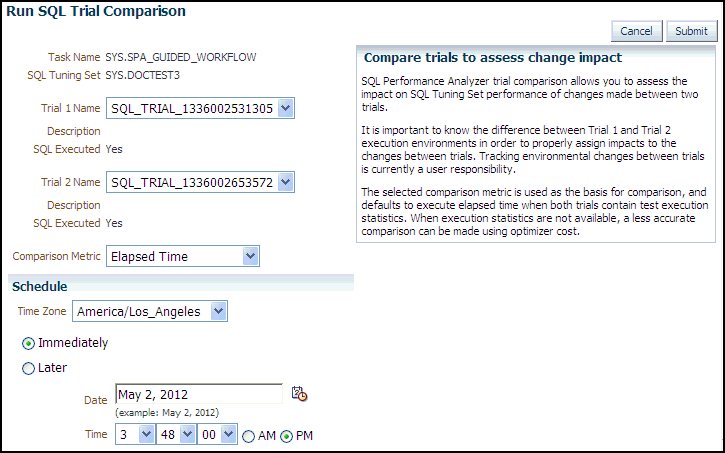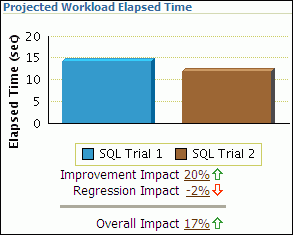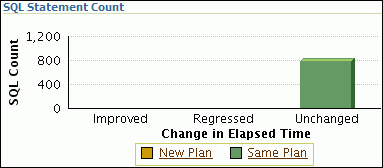6 Comparing SQL Trials
-
Impact on workload
This represents the percentage of impact that this change to the SQL statement has on the cumulative execution time of the workload, after accounting for execution frequency. For example, a change that causes a SQL statement's cumulative execution time to improve from 101 seconds to 1 second—where the rest of the workload had a total execution time of 99 seconds before the change—would have a 50% (2x) value for this measurement.
-
Impact on SQL
This represents the percentage of impact that this change to the SQL statement has on the SQL statement's response time. For example, a change that causes a SQL statement's response time to improve from 10 seconds to 1 second will have a 90% (10x) value for this measurement.
This chapter describes how to compare and analyze the performance data from the pre-change and post-change SQL trials and contains the following topics:
Note:
The primary interface for comparing SQL trials is Oracle Enterprise Manager. If for some reason Oracle Enterprise Manager is unavailable, you can compare SQL trials using the DBMS_SQLPA PL/SQL package.
See Also:
Comparing SQL Trials Using Oracle Enterprise Manager
Comparing SQL trials using Oracle Enterprise Manager involves the following steps:
Analyzing SQL Performance Using Oracle Enterprise Manager
This section describes how to analyze SQL performance before and after the system change using Oracle Enterprise Manager.
To analyze SQL performance using Enterprise Manager:
-
On the Guided Workflow page, click the Execute icon for Compare Step 2 and Step 3.
The Run SQL Trial Comparison page appears.
In this example, the
SQL_TRIAL_1241213421833andSQL_TRIAL_1241213881923trials are selected for comparison. -
To compare trials other than those listed by default, select the desired trials in the Trial 1 Name and Trial 2 Name lists.
Note that you cannot compare a statistical trial with a trial that tests the explain plan only.
-
In the Comparison Metric list, select the comparison metric to use for the comparison analysis:
-
Elapsed Time
-
CPU Time
-
User I/O Time
-
Buffer Gets
-
Physical I/O
-
Optimizer Cost
-
I/O Interconnect Bytes
Optimizer Cost is the only comparison metric available if you generated execution plans only in the SQL trials.
To perform the comparison analysis by using more than one comparison metric, perform separate comparison analyses by repeating this procedure with different metrics.
-
-
In the Schedule section:
-
In the Time Zone list, select your time zone code.
-
Select Immediately to start the task now, or Later to schedule the task to start at a time specified using the Date and Time fields.
-
-
Click Submit.
The Guided Workflow page appears when the comparison analysis begins.
The status icon of this step changes to an arrow icon while the comparison analysis is in progress. To refresh the status icon, click Refresh. Depending on the amount of performance data collected from the pre-change and post-change executions, the comparison analysis may take a long time to complete. After the comparison analysis is completed, the Status icon changes to a check mark and the Execute icon for the next step is enabled.
-
Once SQL Performance Analyzer has analyzed the pre-change and post-change performance data, generate a SQL Performance Analyzer report that you can use for further analysis.
On the Guided Workflow page, click the Execute icon for View Trial Comparison Report.
The SQL Performance Analyzer Task Report page appears. Review the report, as described in "Reviewing the SQL Performance Analyzer Report Using Oracle Enterprise Manager".
Reviewing the SQL Performance Analyzer Report Using Oracle Enterprise Manager
When a SQL Performance Analyzer task is completed, the resulting data is generated into a SQL Performance Analyzer report that compares the pre-change and post-change SQL performance.
Figure 6-1 shows a sample SQL Performance Analyzer report. This sample report uses the elapsed time comparison metric to compare the pre-change and post-change executions of a SQL workload.
Figure 6-1 SQL Performance Analyzer Report
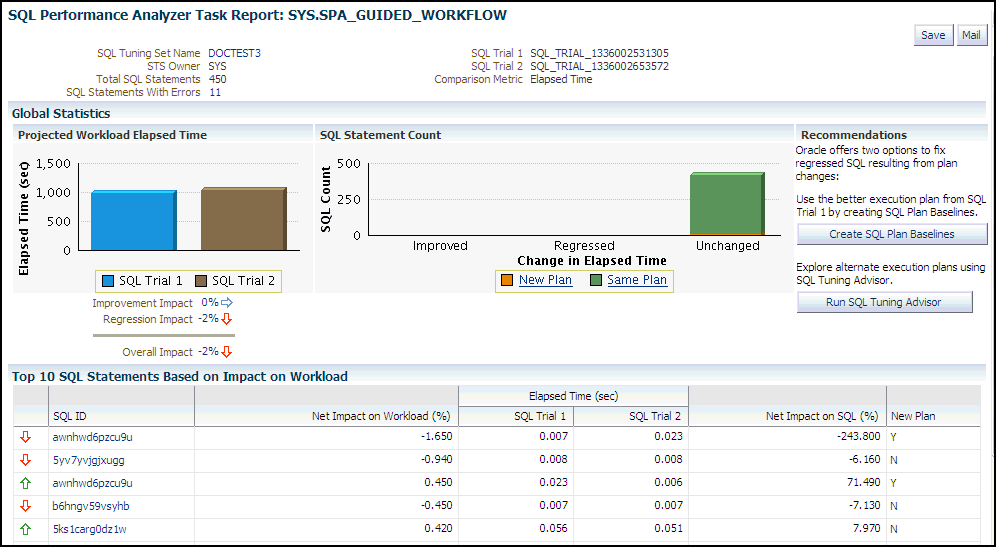
Description of "Figure 6-1 SQL Performance Analyzer Report"
Before you can view the SQL Performance Analyzer report, compare the pre-change version of performance data with the post-change version, as described in "Comparing SQL Trials Using Oracle Enterprise Manager"
To generate and review the SQL Performance Analyzer report:
-
From the Performance menu, select SQL, then SQL Performance Analyzer.
If the Database Login page appears, then log in as a user with administrator privileges.
The SQL Performance Analyzer Home page appears. A list of existing SQL Performance Analyzer tasks are displayed.
-
Under SQL Performance Analyzer Tasks, select the task for which you want to view a SQL Performance Analyzer report and click View Latest Report.
The SQL Performance Analyzer Task Report page appears.
-
Review the general information about the performance analysis, as described in "Reviewing the SQL Performance Analyzer Report: General Information".
-
Review general statistics, as described in "Reviewing the SQL Performance Analyzer Report: Global Statistics".
-
Optionally, review the detailed statistics, as described in "Reviewing the SQL Performance Analyzer Report: Global Statistics Details".
-
To generate an active report, click Save to generate and save the report, or Mail to generate and mail the report as an HTML attachment.
Active reports include information about the top SQL statements from each category (such as improved, regressed, and changed plans) with pre-change and post-change statistics, explain plans, and task summary.
For more information, see "About SQL Performance Analyzer Active Reports".
Reviewing the SQL Performance Analyzer Report: General Information
The General Information section contains basic information and metadata about the workload comparison performed by SQL Performance Analyzer.
To review general information:
Reviewing the SQL Performance Analyzer Report: Global Statistics
To review global statistics:
Reviewing the SQL Performance Analyzer Report: Global Statistics Details
Note:
The report displays only up to the top 100 SQL statements, even if the actual number of SQL statements exceeds 100.
To review global statistics details:
About SQL Performance Analyzer Active Reports
SQL Performance Analyzer active reports are more useful than traditional HTML or text reports because they offer a similar user interface as Oracle Enterprise Manager, yet they can be viewed even when the database is unavailable, or even after a database is dropped. Hence active reports offer the advantages of traditional reporting and dynamic Oracle Enterprise Manager analysis, but eliminates the disadvantages of both. Moreover, active reports contain more information about the comparison analysis and provide more user interactive options. It is strongly recommended that you use active reports instead of HTML or text reports.
The active report user interface components are very similar to those displayed in Oracle Enterprise Manager. For descriptions of the user interface components, see the related sections described in "Reviewing the SQL Performance Analyzer Report Using Oracle Enterprise Manager".
Tuning Regressed SQL Statements Using Oracle Enterprise Manager
After tuning the regressed SQL statements, you should test these changes using SQL Performance Analyzer. Run a new SQL trial on the test system, followed by a second comparison (between this new SQL trial and the first SQL trial) to validate your results. Once SQL Performance Analyzer shows that performance has stabilized, the testing is complete. Implement the fixes from this step to your production system.
Starting with Oracle Database 11g Release 1, SQL Tuning Advisor performs an alternative plan analysis when tuning a SQL statement. SQL Tuning Advisor searches the current system for previous execution plans, including the plans from the first SQL trial. If the execution plans from the first SQL trial differ from those of the second SQL trial, SQL Tuning Advisor will recommend the plans from the first SQL trial. If these execution plans produce better performance, you can create plan baselines using the plans from the first SQL trial.
Note:
SQL Performance Analyzer does not provide the option to create SQL plan baselines or run SQL Tuning Advisor directly after after completing a remote SQL trial. In such cases, you need to use APIs to manually transport the SQL tuning set and complete the appropriate procedure on the remote database.
See Also:
-
Oracle Database SQL Tuning Guide for information about alternative plan analysis
Creating SQL Plan Baselines
Creating SQL plan baselines enables the optimizer to avoid performance regressions by using execution plans with known performance characteristics. If a performance regression occurs due to plan changes, a SQL plan baseline can be created and used to prevent the optimizer from picking a new, regressed execution plan.
To create SQL plan baselines:
-
On the SQL Performance Analyzer Task Result page, under Recommendations, click Create SQL Plan Baselines.
The Create SQL Plan Baselines page appears. The Regressed SQL Statements section lists the regressed SQL statements that will be associated with the new SQL plan baselines.
-
Under Job Parameters, specify the parameters for the job:
-
In the Job Name field, enter a name for the job.
-
In the Description field, optionally enter a description for the job.
-
-
Under Schedule, select:
-
Immediately to start the job now.
-
Later to schedule the job to start at a time specified using the Time Zone, Date, and Time fields.
-
-
Click OK.
The SQL Performance Analyzer Task Result page appears. A message is displayed to inform you that the job has been submitted successfully.
See Also:
-
Oracle Database 2 Day + Performance Tuning Guide for information about creating and managing SQL plan baselines
Running SQL Tuning Advisor
The SQL Tuning Advisor performs an in-depth analysis of regressed SQL statements and attempts to fix the root cause of the problem.
To run SQL Tuning Advisor:
See Also:
-
Oracle Database 2 Day + Performance Tuning Guide for information about running the SQL Tuning Advisor
Comparing SQL Trials Using APIs
Comparing SQL trials using APIs involves the following steps:
Analyzing SQL Performance Using APIs
DBMS_SQLPA.EXECUTE_ANALYSIS_TASK procedure or function.
To compare the pre-change and post-change SQL performance data:
-
Call the
EXECUTE_ANALYSIS_TASKprocedure or function using the following parameters:-
Set the
task_nameparameter to the name of the SQL Performance Analyzer task. -
Set the
execution_typeparameter toCOMPARE PERFORMANCE. This setting will analyze and compare two versions of SQL performance data. -
Specify a name to identify the execution using the
execution_nameparameter. If not specified, it will be generated by SQL Performance Analyzer and returned by the function. -
Specify two versions of SQL performance data using the
execution_paramsparameters. Theexecution_paramsparameters are specified as (name, value) pairs for the specified execution. Set the execution parameters that are related to comparing and analyzing SQL performance data as follows:-
Set the
execution_name1parameter to the name of the first execution (before the system change was made). This value should correspond to the value of theexecution_nameparameter specified in "Creating a Pre-Change SQL Trial Using APIs". -
Set the
execution_name2parameter to the name of the second execution (after the system change was made). This value should correspond to the value of theexecution_nameparameter specified in "Creating a Post-Change SQL Trial Using APIs" when you executed the SQL workload after the system change. If the caller does not specify the executions, then by default SQL Performance Analyzer will always compare the last two task executions. -
Set the
comparison_metricparameter to specify an expression of execution statistics to use in the performance impact analysis. Possible values include the following metrics or any combination of them:elapsed_time(default),cpu_time,buffer_gets,disk_reads,direct_writes,optimizer_cost, andio_interconnect_bytes.
For other possible parameters that you can set for comparison, see the description of the
DBMS_SQLPApackage in Oracle Database PL/SQL Packages and Types Reference. -
The following example illustrates a function call:
EXEC DBMS_SQLPA.EXECUTE_ANALYSIS_TASK(task_name => 'my_spa_task', - execution_type => 'COMPARE PERFORMANCE', - execution_name => 'my_exec_compare', - execution_params => dbms_advisor.arglist(- 'comparison_metric', 'buffer_gets')); -
-
Call the
REPORT_ANALYSIS_TASKfunction using the following parameters:-
Set the
task_nameparameter to the name of the SQL Performance Analyzer task. -
Set the
execution_nameparameter to the name of the execution to use. This value should match theexecution_nameparameter of the execution for which you want to generate a report.To generate a report to display the results of:
-
Execution plans generated for the SQL workload, set this value to match the
execution_nameparameter of the desiredEXPLAIN PLANexecution. -
Execution plans and execution statistics generated for the SQL workload, set this parameter to match the value of the
execution_nameparameter used in the desiredTEST EXECUTEexecution. -
A comparison analysis, set this value to match the
execution_nameparameter of the desiredANALYZE PERFORMANCEexecution.
If unspecified, SQL Performance Analyzer generates a report for the last execution.
-
-
Set the
typeparameter to specify the type of report to generate. Possible values includeTEXT(default),HTML,XML, andACTIVE.Active reports provides in-depth reporting using an interactive user interface that enables you to perform detailed analysis even when disconnected from the database or Oracle Enterprise Manager. It is recommended that you use active reports instead of HTML or text reports when possible.
For information about active reports, see "About SQL Performance Analyzer Active Reports".
-
Set the
levelparameter to specify the format of the recommendations. Possible values includeTYPICAL(default),ALL,BASIC,CHANGED,CHANGED_PLANS,ERRORS,IMPROVED,REGRESSED,TIMEOUT,UNCHANGED,UNCHANGED_PLANS, andUNSUPPORTED. -
Set the
sectionparameter to specify a particular section to generate in the report. Possible values includeSUMMARY(default) andALL. -
Set the
top_sqlparameter to specify the number of SQL statements in a SQL tuning set to generate in the report. By default, the report shows the top 100 SQL statements impacted by the system change.
To generate an active report, run the following script:
set trimspool on set trim on set pages 0 set linesize 1000 set long 1000000 set longchunksize 1000000 spool spa_active.html SELECT DBMS_SQLPA.REPORT_ANALYSIS_TASK(task_name => 'my_spa_task', type => 'active', section => 'all') FROM dual; spool offThe following example illustrates a portion of a SQL script that you could use to create and display a comparison summary report in text format:
VAR rep CLOB; EXEC :rep := DBMS_SQLPA.REPORT_ANALYSIS_TASK('my_spa_task', - 'text', 'typical', 'summary'); SET LONG 100000 LONGCHUNKSIZE 100000 LINESIZE 130 PRINT :rep -
-
Review the SQL Performance Analyzer report, as described in "Reviewing the SQL Performance Analyzer Report in Command-Line".
See Also:
-
Oracle Database PL/SQL Packages and Types Reference for information about the
DBMS_SQLPA.EXECUTE_ANALYSIS_TASKandDBMS_SQLPA.REPORT_ANALYSIS_TASKfunctions
Reviewing the SQL Performance Analyzer Report in Command-Line
The SQL Performance Analyzer report is divided into the following sections:
This section uses a sample report to illustrate how to review the SQL Performance Analyzer report. The sample report uses buffer_gets as the comparison metric to compare the pre-change and post-change executions of a SQL workload.
General Information
In Example 6-1, the Task Information section indicates that the task name is my_spa_task. The Workload Information section indicates that the task compares executions of the my_sts SQL tuning set, which contains 101 SQL statements. As shown in the Execution Information section, the comparison execution is named my_exec_compare.
The Analysis Information sections shows that SQL Performance Analyzer compares two executions of the my_sts SQL tuning set, my_exec_BEFORE_change and my_exec_AFTER_change, using buffer_gets as a comparison metric.
Example 6-1 General Information
--------------------------------------------------------------------------------------------- General Information --------------------------------------------------------------------------------------------- Task Information: Workload Information: --------------------------------------------- --------------------------------------------- Task Name : my_spa_task SQL Tuning Set Name : my_sts Task Owner : APPS SQL Tuning Set Owner : APPS Description : Total SQL Statement Count : 101 Execution Information: --------------------------------------------------------------------------------------------- Execution Name : my_exec_compare Started : 05/21/2007 11:30:09 Execution Type : ANALYZE PERFORMANCE Last Updated : 05/21/2007 11:30:10 Description : Global Time Limit : UNLIMITED Scope : COMPREHENSIVE Per-SQL Time Limit : UNUSED Status : COMPLETED Number of Errors : 0 Analysis Information: --------------------------------------------------------------------------------------------- Comparison Metric: BUFFER_GETS ------------------ Workload Impact Threshold: 1% -------------------------- SQL Impact Threshold: 1% ---------------------- Before Change Execution: After Change Execution: --------------------------------------------- --------------------------------------------- Execution Name : my_exec_BEFORE_change Execution Name : my_exec_AFTER_change Execution Type : TEST EXECUTE Execution Type : TEST EXECUTE Description : Description : Degree of Parallelism: 4 Degree of Parallelism: 4 Scope : COMPREHENSIVE Scope : COMPREHENSIVE Status : COMPLETED Status : COMPLETED Started : 05/21/2007 11:22:06 Started : 05/21/2007 11:25:56 Last Updated : 05/21/2007 11:24:01 Last Updated : 05/21/2007 11:28:30 Global Time Limit : 1800 Global Time Limit : 1800 Per-SQL Time Limit : UNUSED Per-SQL Time Limit : UNUSED Number of Errors : 0 Number of Errors : 0 ---------------------------------------------------------------------------------------------
Result Summary
Overall Performance Statistics
Example 6-2 shows the Overall Performance Statistics subsection of a sample report.
This example indicates that the overall performance of the SQL workload improved by 47.94%, even though regressions had a negative impact of -10.08%. This means that if all of the regressions are fixed in this example, the overall change impact will be 58.02%. After the system change, 2 of the 101 SQL statements ran faster, while 1 ran slower. Performance of 98 statements remained unchanged.
Example 6-2 Overall Performance Statistics
Report Summary --------------------------------------------------------------------------------------------- Projected Workload Change Impact: ------------------------------------------- Overall Impact : 47.94% Improvement Impact : 58.02% Regression Impact : -10.08% SQL Statement Count ------------------------------------------- SQL Category SQL Count Plan Change Count Overall 101 6 Improved 2 2 Regressed 1 1 Unchanged 98 3 . . . ---------------------------------------------------------------------------------------------
Performance Statistics of SQL Statements
-
Execution frequency, or importance, of each SQL statement
-
Impact of the system change on each SQL statement relative to the entire SQL workload
-
Impact of the system change on each SQL statement
-
Whether the structure of the execution plan for each SQL statement has changed
Example 6-3 shows the Performance Statistics of SQL Statements subsection of a sample report. The report has been altered slightly to fit on the page.
The SQL statements are sorted in descending order by the absolute value of the net impact on the SQL workload, that is, the sort order does not depend on whether the impact was positive or negative.
Example 6-3 Performance Statistics of SQL Statements
SQL Statements Sorted by their Absolute Value of Change Impact on the Workload --------------------------------------------------------------------------------------------- --------------------------------------------------------------------------------------------- | | | Impact on | Execution | Metric | Metric | Impact | Plan | | object_id | sql_id | Workload | Frequency | Before | After | on SQL | Change | --------------------------------------------------------------------------------------------- | 205 | 73s2sgy2svfrw | 29.01% | 100000 | 1681683 | 220590 | 86.88% | y | | 206 | gq2a407mv2hsy | 29.01% | 949141 | 1681683 | 220590 | 86.88% | y | | 204 | 2wtgxbjz6u2by | -10.08% | 478254 | 1653012 | 2160529 | -30.7% | y | ---------------------------------------------------------------------------------------------
Errors
Example 6-4 shows an example of the Errors subsection of a SQL Performance Analyzer report.
Example 6-4 Errors
----------------------------------------------------------------------------------
SQL STATEMENTS WITH ERRORS
----------------------------------------------------------------------------------
SQL ID Error
------------- --------------------------------------------------------------------
47bjmcdtw6htn ORA-00942: table or view does not exist
br61bjp4tnf7y ORA-00920: invalid relational operator
----------------------------------------------------------------------------------
Result Details
This section will contain an entry of every SQL statement processed in the SQL performance impact analysis. Each entry is organized into the following subsections:
SQL Details
This section of the report summarizes the SQL statement, listing its information and execution details.
Example 6-5 shows the SQL Details subsection of a sample report.
In Example 6-5, the report summarizes the regressed SQL statement whose ID is 2wtgxbjz6u2by and corresponding object ID is 204.
Example 6-5 SQL Details
SQL Details:
-----------------------------
Object ID : 204
Schema Name : APPS
SQL ID : 2wtgxbjz6u2by
Execution Frequency : 1
SQL Text : SELECT /* my_query_14_scott */ /*+ ORDERED INDEX(t1)
USE_HASH(t1) */ 'B' || t2.pg_featurevalue_05_id
pg_featurevalue_05_id, 'r' || t4.elementrange_id
pg_featurevalue_15_id, 'G' || t5.elementgroup_id
pg_featurevalue_01_id, 'r' || t6.elementrange_id . . .
.
.
.
---------------------------------------------------------------------------------------------Execution Statistics
The Execution Statistics subsection compares execution statistics of the SQL statement from the pre-change and post-change executions and then summarizes the findings.
Example 6-6 shows the Execution Statistics subsection of a sample report.
Example 6-6 Execution Statistics
Execution Statistics: ----------------------------- --------------------------------------------------------------------------------------- | | Impact on | Value | Value | Impact | % Workload | % Workload | | Stat Name | Workload | Before | After | on SQL | Before | After | --------------------------------------------------------------------------------------- | elapsed_time | -95.54%| 36.484 | 143.161 | -292.39% | 32.68% | 94.73% | | parse_time | -12.37%| .004 | .062 | -1450% | .85% | 11.79% | | exec_elapsed | -95.89%| 36.48 | 143.099 | -292.27% | 32.81% | 95.02% | | exec_cpu | -19.73%| 36.467 | 58.345 | -59.99% | 32.89% | 88.58% | | buffer_gets | -10.08%| 1653012 | 2160529 | -30.7% | 32.82% | 82.48% | | cost | 12.17%| 11224 | 2771 | 75.31% | 16.16% | 4.66% | | reads | -1825.72%| 4091 | 455280 | -11028.82% | 16.55% | 96.66% | | writes | -1500%| 0 | 15 | -1500% | 0% | 100% | | rows | | 135 | 135 | | | | --------------------------------------------------------------------------------------- Notes: ----------------------------- Before Change: 1. The statement was first executed to warm the buffer cache. 2. Statistics shown were averaged over next 9 executions. After Change: 1. The statement was first executed to warm the buffer cache. 2. Statistics shown were averaged over next 9 executions. Findings (2): ----------------------------- 1. The performance of this SQL has regressed. 2. The structure of the SQL execution plan has changed. ---------------------------------------------------------------------------------------------
Execution Plans
The Execution Plans subsection displays the pre-change and post-change execution plans for the SQL statement. In cases when the performance regressed, this section also contains findings on root causes and symptoms.
Example 6-7 shows the Execution Plans subsection of a sample report.
Example 6-7 Execution Plans
Execution Plan Before Change: ----------------------------- Plan Id : 1 Plan Hash Value : 3412943215 ---------------------------------------------------------------------------------------------------------- | Id | Operation | Name | Rows | Bytes | Cost | Time | ---------------------------------------------------------------------------------------------------------- | 0 | SELECT STATEMENT | | 1 | 126 | 11224 | 00:02:15 | | 1 | HASH GROUP BY | | 1 | 126 | 11224 | 00:02:15 | | 2 | NESTED LOOPS | | 1 | 126 | 11223 | 00:02:15 | | * 3 | HASH JOIN | | 1 | 111 | 11175 | 00:02:15 | | * 4 | TABLE ACCESS FULL | LU_ELEMENTGROUP_REL | 1 | 11 | 162 | 00:00:02 | | * 5 | HASH JOIN | | 487 | 48700 | 11012 | 00:02:13 | | 6 | MERGE JOIN | | 14 | 924 | 1068 | 00:00:13 | | 7 | SORT JOIN | | 5391 | 274941 | 1033 | 00:00:13 | | * 8 | HASH JOIN | | 5391 | 274941 | 904 | 00:00:11 | | * 9 | TABLE ACCESS FULL | LU_ELEMENTGROUP_REL | 123 | 1353 | 175 | 00:00:03 | | * 10 | HASH JOIN | | 5352 | 214080 | 729 | 00:00:09 | | * 11 | TABLE ACCESS FULL | LU_ITEM_293 | 5355 | 128520 | 56 | 00:00:01 | | * 12 | TABLE ACCESS FULL | ADM_PG_FEATUREVALUE | 1629 | 26064 | 649 | 00:00:08 | | * 13 | FILTER | | | | | | | * 14 | SORT JOIN | | 1 | 15 | 36 | 00:00:01 | | * 15 | TABLE ACCESS FULL | LU_ELEMENTRANGE_REL | 1 | 15 | 35 | 00:00:01 | | 16 | INLIST ITERATOR | | | | | | | * 17 | TABLE ACCESS BY INDEX ROWID | FACT_PD_OUT_ITM_293 | 191837 | 6522458 | 9927 | 00:02:00 | | 18 | BITMAP CONVERSION TO ROWIDS | | | | | | | * 19 | BITMAP INDEX SINGLE VALUE | FACT_274_PER_IDX | | | | | | * 20 | TABLE ACCESS FULL | LU_ELEMENTRANGE_REL | 1 | 15 | 49 | 00:00:01 | ---------------------------------------------------------------------------------------------------------- . . . Execution Plan After Change: ----------------------------- Plan Id : 102 Plan Hash Value : 1923145679 ------------------------------------------------------------------------------------------------------ | Id | Operation | Name | Rows | Bytes | Cost | Time | ------------------------------------------------------------------------------------------------------ | 0 | SELECT STATEMENT | | 1 | 126 | 2771 | 00:00:34 | | 1 | HASH GROUP BY | | 1 | 126 | 2771 | 00:00:34 | | 2 | NESTED LOOPS | | 1 | 126 | 2770 | 00:00:34 | | * 3 | HASH JOIN | | 1 | 111 | 2722 | 00:00:33 | | * 4 | HASH JOIN | | 1 | 100 | 2547 | 00:00:31 | | * 5 | TABLE ACCESS FULL | LU_ELEMENTGROUP_REL | 1 | 11 | 162 | 00:00:02 | | 6 | NESTED LOOPS | | | | | | | 7 | NESTED LOOPS | | 484 | 43076 | 2384 | 00:00:29 | | * 8 | HASH JOIN | | 14 | 770 | 741 | 00:00:09 | | 9 | NESTED LOOPS | | 4 | 124 | 683 | 00:00:09 | | * 10 | TABLE ACCESS FULL | LU_ELEMENTRANGE_REL | 1 | 15 | 35 | 00:00:01 | | * 11 | TABLE ACCESS FULL | ADM_PG_FEATUREVALUE | 4 | 64 | 649 | 00:00:08 | | * 12 | TABLE ACCESS FULL | LU_ITEM_293 | 5355 | 128520 | 56 | 00:00:01 | | 13 | BITMAP CONVERSION TO ROWIDS | | | | | | | * 14 | BITMAP INDEX SINGLE VALUE | FACT_274_ITEM_IDX | | | | | | * 15 | TABLE ACCESS BY INDEX ROWID | FACT_PD_OUT_ITM_293 | 36 | 1224 | 2384 | 00:00:29 | | * 16 | TABLE ACCESS FULL | LU_ELEMENTGROUP_REL | 123 | 1353 | 175 | 00:00:03 | | * 17 | TABLE ACCESS FULL | LU_ELEMENTRANGE_REL | 1 | 15 | 49 | 00:00:01 | ------------------------------------------------------------------------------------------------------
Comparing SQL Tuning Sets Using APIs
You can compare two SQL tuning sets using the DBMS_SQLPA package. For example, while using Database Replay, you may have captured a SQL tuning set on the production system during workload capture, and another SQL tuning set on a test system during workload replay. You can then use SQL Performance Analyzer to compare these SQL tuning sets, without having to re-execute the SQL statements. This is useful in cases where you already have another utility to run your workload before and after making the system change, such as a custom script.
When comparing SQL tuning sets, SQL Performance Analyzer uses the runtime statistics captured in the SQL tuning sets to perform its comparison analysis, and reports on any new or missing SQL statements that are found in one SQL tuning set, but not in the other. Any changes in execution plans between the two SQL tuning sets are also reported. For each SQL statement in both SQL tuning sets, improvement and regression findings are reported for each SQL statement—calculated based on the average statistic value per execution—and for the entire workload—calculated based on the cumulative statistic value.
To compare SQL tuning sets using APIs:
-
Create a SQL Performance Analyzer task:
VAR aname varchar2(30); EXEC :aname := 'compare_s2s'; EXEC :aname := DBMS_SQLPA.CREATE_ANALYSIS_TASK(task_name => :aname);
It is not necessary to associate a SQL tuning set to the task during creation.
-
Create the first SQL trial and convert the first SQL tuning set:
EXEC DBMS_SQLPA.EXECUTE_ANALYSIS_TASK(task_name => :aname, - execution_type => 'convert sqlset', - execution_name => 'first trial', - execution_params => DBMS_ADVISOR.ARGLIST( 'sqlset_name', 'my_first_sts', - 'sqlset_owner', 'APPS'));Specify the name and owner of the SQL tuning set using the
SQLSET_NAMEandSQLSET_OWNERtask parameters. The content of the SQL tuning set will not be duplicated by the SQL Performance Analyzer task. Instead, a reference to the SQL tuning set is recorded in association to the new SQL trial, which in this example is "first trial". -
Create a second SQL trial and associate it to the second SQL tuning second to which you want to compare:
EXEC DBMS_SQLPA.EXECUTE_ANALYSIS_TASK(task_name => :aname, - execution_type => 'convert sqlset', - execution_name => 'second trial', - execution_params => DBMS_ADVISOR.ARGLIST( 'sqlset_name', 'my_second_sts', - 'sqlset_owner', 'APPS')); -
Compare the performance data from the two SQL trials (or SQL tuning sets) by running a comparison analysis:
EXEC DBMS_SQLPA.EXECUTE_ANALYSIS_TASK(task_name => :aname, - execution_type => 'compare', - execution_name => 'comparison', - execution_params => DBMS_ADVISOR.ARGLIST( 'workload_impact_threshold', 0, - 'sql_impact_threshold', 0));In this example, the workload and per-SQL impact threshold are set to 0% for comparison (the default value is 1%).
-
After the comparison analysis is complete, generate a SQL Performance Analyzer report using the
DBMS_SQLPA.REPORT_ANALYSIS_TASKfunction.For information about generating a SQL Performance Analyzer report using APIs, see "Analyzing SQL Performance Using APIs".
Once the report is generated, review it to identify any differences between the contents of the two SQL tuning sets. Example 6-8 shows the Analysis Information and Report Summary sections of a sample report generated by comparing two SQL tuning sets:
Example 6-8 Analysis Information and Report Summary
Analysis Information: ------------------------------------------------------------------------------------------------ Before Change Execution: After Change Execution: --------------------------------------------- --------------------------------------------- Execution Name : first trial Execution Name : second trial Execution Type : CONVERT SQLSET Execution Type : CONVERT SQLSET Status : COMPLETED Status : COMPLETED Started : … Last Updated : … Before Change Workload: After Change Workload: --------------------------------------------- --------------------------------------------- SQL Tuning Set Name : my_first_sts SQL Tuning Set Name : my_second_sts SQL Tuning Set Owner : APPS SQL Tuning Set Owner : APPS Total SQL Statement Count : 5 Total SQL Statement Count : 6 ------------------------------------------------------------------------------------------------ Report Summary ------------------------------------------------------------------------------------------------ Projected Workload Change Impact: ------------------------------------------- Overall Impact : 72.32% Improvement Impact : 47.72% Regression Impact : -.02% Missing-SQL Impact : 33.1% New-SQL Impact : -8.48% SQL Statement Count ------------------------------------------- SQL Category SQL Count Plan Change Count Overall 7 1 Common 4 1 Improved 3 1 Regressed 1 0 Different 3 0 Missing SQL 1 0 New SQL 2 0
As shown in Example 6-8, this report contains two additional categories that are not found in standard SQL Performance Analyzer reports; both categories are grouped under the heading Different:
-
Missing SQL
This category represents all SQL statements that are present in the first SQL tuning set, but are not found in the second SQL tuning set. In this example, only one SQL statement is missing. As shown in Example 6-9, this SQL statement has:
-
A
sql_idvalue of gv7xb8tyd1v91 -
A performance impact on the workload of 33.1% based on the change
-
No performance impact on the SQL statement based on the change because its "Total Metric After" change value is missing
-
-
New SQL
This category represents all SQL statements that are present in the second SQL tuning set, but are not found in the first SQL tuning set. In this example, only two SQL statements are new in the second SQL tuning set. As shown in Example 6-9, these SQL statements have:
-
sql_idvalues of 4c8nrqxhtb2sf and 9utadgu5udmh4 -
A total performance impact on the workload of -8.48%
-
Missing "Total Metric Before" change values
-
Example 6-9 shows a table in the sample report that lists the missing and new SQL statements, as well as other top SQL statements as determined by their impact on the workload:
Example 6-9 Top 7 SQL Sorted by Absolute Value of Change Impact on the Workload
Top 7 SQL Sorted by Absolute Value of Change Impact on the Workload ------------------------------------------------------------------------------------------ ------------------------------------------------------------------------------------------ | | | Impact on | Total Metric | Total Metric | Impact | Plan | | object_id | sql_id | Workload | Before | After | on SQL | Change | ------------------------------------------------------------------------------------------ | 4 | 7gj3w9ya4d9sj | 41.04% | 812791 | 36974 | 95% | y | | 7 | gv7xb8tyd1v91 | 33.1% | 625582 | | | n | | 2 | 4c8nrqxhtb2sf | -8.35% | | 157782 | | n | | 1 | 22u3tvrt0yr6g | 4.58% | 302190 | 215681 | 28.63% | n | | 6 | fgdd0fd56qmt0 | 2.1% | 146128 | 106369 | 27.21% | n | | 5 | 9utadgu5udmh4 | -.13% | | 2452 | | n | | 3 | 4dtv43awxnmv3 | -.02% | 3520 | 3890 | -47.35% | n | ------------------------------------------------------------------------------------------
Once you have identified a SQL statement of interest, you can generate a report for the SQL statement to perform more detailed investigation. For example, you may want to investigate the SQL statement with the sql_id value of 7gj3w9ya4d9sj and object_id value of 4 because it has the highest impact on the workload:
SELECT DBMS_SQLPA.REPORT_ANALYSIS_TASK(task_name => :aname, object_id => 4) rep FROM dual;
Example 6-10 shows a sample report generated for this SQL statement:
Example 6-10 Sample Report for SQL Statement
SQL Details: ----------------------------- Object ID : 4 SQL ID : 7gj3w9ya4d9sj SQL Text : /* my_csts_query1 */ select * FROM emp where empno=2 SQL Execution Statistics (average): --------------------------------------- --------------------------------------------------------- | | Impact on | Value | Value | Impact | | Stat Name | Workload | Before | After | on SQL | --------------------------------------------------------- | elapsed_time | 41.04% | .036945 | .001849 | 95% | | cpu_time | 13.74% | .004772 | .00185 | 61.24% | | buffer_gets | 9.59% | 8 | 2 | 69.01% | | cost | 11.76% | 1 | 1 | 10% | | reads | 4.08% | 0 | 0 | 63.33% | | writes | 0% | 0 | 0 | 0% | | rows | | 0 | 0 | | | executions | | 22 | 20 | | | plan_count | | 3 | 2 | | --------------------------------------------------------- Findings (2): ----------------------------- 1. The performance of this SQL has improved. 2. The structure of the SQL execution plan has changed. Plan Execution Statistics (average): --------------------------------------- ---------------------------------------------------------------------------------- | Statistic Name | Plans Before Change | Plans After Change | ---------------------------------------------------------------------------------- | plan hash value | 440231712 571903972 3634526668 | 571903972 3634526668 | | --------------- | --------- --------- ---------- | --------- ---------- | | schema name | APPS1 APPS2 APPS2 | APPS2 APPS2 | | executions | 7 5 10 | 10 10 | | cost | 2 1 2 | 1 2 | | elapsed_time | .108429 .000937 .00491 | .000503 .003195 | | cpu_time | .00957 .0012 .0032 | .0005 .0032 | | buffer_gets | 18 0 5 | 0 5 | | reads | 0 0 0 | 0 0 | | writes | 0 0 0 | 0 0 | | rows | 0 0 0 | 0 0 | ---------------------------------------------------------------------------------- Execution Plans Before Change: ----------------------------- Plan Hash Value : 440231712 --------------------------------------------------------------------------- | Id | Operation | Name | Rows | Bytes | Cost | Time | --------------------------------------------------------------------------- | 0 | SELECT STATEMENT | | | | 2 | | | 1 | PX COORDINATOR | | | | | | | 2 | PX SEND QC (RANDOM) | :TQ10000 | 1 | 87 | 2 | 00:00:01 | | 3 | PX BLOCK ITERATOR | | 1 | 87 | 2 | 00:00:01 | | 4 | TABLE ACCESS FULL | EMP | 1 | 87 | 2 | 00:00:01 | --------------------------------------------------------------------------- Note ----- - dynamic sampling used for this statement Plan Hash Value : 571903972 ---------------------------------------------------------------------------------- | Id | Operation | Name | Rows | Bytes | Cost | Time | ---------------------------------------------------------------------------------- | 0 | SELECT STATEMENT | | | | 1 | | | 1 | TABLE ACCESS BY INDEX ROWID | EMP | 1 | 87 | 1 |00:00:01| | 2 | INDEX UNIQUE SCAN | MY_EMP_IDX | 1 | | 0 | | ---------------------------------------------------------------------------------- Plan Hash Value : 3634526668 -------------------------------------------------------------------- | Id | Operation | Name | Rows | Bytes | Cost | Time | -------------------------------------------------------------------- | 0 | SELECT STATEMENT | | | | 2 | | | 1 | TABLE ACCESS FULL | EMP | 1 | 87 | 2 | 00:00:01 | -------------------------------------------------------------------- Note ----- - dynamic sampling used for this statement Executions Plan After Change: ----------------------------- Plan Hash Value : 571903972 ---------------------------------------------------------------------------------- | Id | Operation | Name | Rows | Bytes | Cost | Time | ---------------------------------------------------------------------------------- | 0 | SELECT STATEMENT | | | | 1 | | | 1 | TABLE ACCESS BY INDEX ROWID | EMP | 1 | 87 | 1 |00:00:01| | 2 | INDEX UNIQUE SCAN | MY_EMP_IDX | 1 | | 0 | | ---------------------------------------------------------------------------------- Plan Hash Value : 3634526668 -------------------------------------------------------------------- | Id | Operation | Name | Rows | Bytes | Cost | Time | -------------------------------------------------------------------- | 0 | SELECT STATEMENT | | | | 2 | | | 1 | TABLE ACCESS FULL | EMP | 1 | 87 | 2 | 00:00:01 | -------------------------------------------------------------------- Note ----- - dynamic sampling used for this statement ----------------------------------------------------------------------------------
The SQL Execution Statistics section shows the average runtime statistics (per execution) of the SQL statement. The data in this table reveals that this SQL statement is present in both SQL tuning sets, but that it has only three execution plans in the first SQL tuning set and two execution plans in the second SQL tuning set. Furthermore, the SQL statement was executed 22 times in the first SQL tuning set, but only 20 times in the second SQL tuning set.
The Plan Execution Statistics section shows runtime statistics per execution plan (or plan hash value). The Plans Before Change column lists plans and their associated execution statistics for the first SQL tuning set; the Plans After Change columns lists these values for the second SQL tuning set. Execution plans structures for both SQL tuning sets are shown at the end of the report.
You can use these sections in the report to identify changes in execution plans between two SQL tuning sets. This is important because changes in execution plans may be a result of test changes that can have a direct impact to performance. When comparing two SQL tuning sets, SQL Performance Analyzer reports execution plan changes when a SQL statement has:
-
One plan in both SQL tuning sets, but the plan structure is different
-
More than one plan, and the number of plans in both SQL tuning sets are:
-
The same, but at least one plan in the second SQL tuning set is different from all plans in the first SQL tuning set
-
Different
-
After evaluating the SQL statement and plan changes, determine if further action is required. If the SQL statement has regressed, perform one of the following actions:
-
Tune the regressed SQL statement, as described in "Tuning Regressed SQL Statements Using APIs"
-
Create SQL plan baselines, as described in "Creating SQL Plan Baselines Using APIs"
Tuning Regressed SQL Statements Using APIs
After reviewing the SQL Performance Analyzer report, you should tune any regressed SQL statements that are identified after comparing the SQL performance. If there are large numbers of SQL statements that appear to have regressed, you should try to identify the root cause and make system-level changes to rectify the problem. In cases when only a few SQL statements have regressed, consider using the SQL Tuning Advisor to implement a point solution for them, or creating SQL plan baselines to instruct the optimizer to select the original execution plan in the future.
To tune regressed SQL statements using APIs:
-
Create a SQL tuning task for the SQL Performance Analyzer execution by using the
CREATE_TUNING_TASKfunction in theDBMS_SQLTUNEpackage:BEGIN DBMS_SQLTUNE.CREATE_TUNING_TASK( spa_task_name => 'my_spa_task', spa_task_owner => 'immchan', spa_compare_exec => 'my_exec_compare'); DBMS_SQLTUNE.EXECUTE_TUNING_TASK(spa_task_name => 'my_spa_task'); END; /This example creates and executes a SQL tuning task to tune the SQL statements that regressed in the compare performance execution named
my_exec_compareof the SQL Performance Analyzer task namedmy_spa_task. In this case, it is important to use this version of theCREATE_TUNING_TASKfunction call. Otherwise, SQL statements may be tuned in the environment from the production system where they were captured, which will not reflect the system change.Note:
If you chose to execute the SQL workload remotely on a separate database, you should not use this version of the
CREATE_TUNING_TASKfunction call to tune regressed SQL statements. Instead, you should tune any regressions identified by the SQL trials on the remote database, because the application schema is not on the database running SQL Performance Analyzer. Therefore, you need to run SQL Tuning Advisor on the database where the schema resides and where the change was made.
Table 6-1 lists the SQL Performance Analyzer parameters that can be used with the DBMS_SQLTUNE.CREATE_TUNING_TASK function.
Table 6-1 CREATE_TUNING_TASK Function SQL Performance Analyzer Parameters
| Parameter | Description |
|---|---|
|
|
Name of the SQL Performance Analyzer task. |
|
|
Owner of the specified SQL Performance Analyzer task. If unspecified, this parameter will default to the current user. |
|
|
Execution name of the compare performance trial for the specified SQL Performance Analyzer task. If unspecified, this parameter defaults to the most recent execution of the |
After tuning the regressed SQL statements, you should test these changes using SQL Performance Analyzer. Run a new SQL trial on the test system, followed by a second comparison (between this new SQL trial and the first SQL trial) to validate your results. Once SQL Performance Analyzer shows that performance has stabilized, implement the fixes from this step to your production system.
Starting with Oracle Database 11g Release 2, SQL Tuning Advisor performs an alternative plan analysis when tuning a SQL statement. SQL Tuning Advisor reviews the execution history of the SQL statement, including any historical plans stored in the Automatic Workload Repository. If SQL Tuning Advisor finds alternate plans, it allows you to choose a specific plan and create a plan baseline to ensure that the desired execution plan is used for that SQL statement.
See Also:
-
"Tuning Regressed SQL Statements From a Remote SQL Trial Using APIs"
-
Oracle Database SQL Tuning Guide for information about using the SQL Tuning Advisor
-
Oracle Database SQL Tuning Guide for information about alternative plan analysis
-
Oracle Database PL/SQL Packages and Types Reference for information about the
DBMS_SQLTUNEpackage
Tuning Regressed SQL Statements From a Remote SQL Trial Using APIs
If you chose to execute the SQL workload remotely on a separate database, then you should tune any regressions identified by the SQL trials on the remote database, instead of the system where the SQL Performance Analyzer task resides.
To tune regressed SQL statements from a remote SQL trial using APIs:
-
On the system running SQL Performance Analyzer, create a subset of the regressed SQL statements as a SQL tuning set:
DECLARE sqlset_cur DBMS_SQLTUNE.SQLSET_CURSOR; BEGIN DBMS_SQLTUNE.CREATE_SQLSET('SUB_STS1', 'test purpose'); OPEN sqlset_cur FOR SELECT value(p) FROM table( DBMS_SQLTUNE.SELECT_SQLPA_TASK( task_name => 'SPA_TASK1', execution_name => 'COMP', level_filter => 'REGRESSED')) p; DBMS_SQLTUNE.LOAD_SQLSET('SUB_STS1', sqlset_cur); CLOSE sqlset_cur; END; /Other than
'REGRESSED', you can use other filters to select SQL statements for the SQL tuning set, such as'CHANGED','ERRORS', or'CHANGED_PLANS'. For more information, see Oracle Database PL/SQL Packages and Types Reference. -
Create a staging table to where the SQL tuning set will be exported:
BEGIN DBMS_SQLTUNE.CREATE_STGTAB_SQLSET( table_name => 'STG_TAB1', schema_name => 'JOHNDOE', tablespace_name => 'TBS_1', db_version => DBMS_SQLTUNE.STS_STGTAB_11_1_VERSION); END; /Use the
db_versionparameter to specify the appropriate database version to where the SQL tuning set will be exported and tuned. In this example, the staging table will be created with a format so that it can be exported to a system running Oracle Database 11g Release 1, where it will later be tuned using SQL Tuning Advisor. For other database versions, see Oracle Database PL/SQL Packages and Types Reference for that release. -
Export the SQL tuning set into the staging table:
BEGIN DBMS_SQLTUNE.PACK_STGTAB_SQLSET( sqlset_name => 'SUB_STS1', sqlset_owner => 'JOHNDOE', staging_table_name => 'STG_TAB1', staging_schema_owner => 'JOHNDOE', db_version => DBMS_SQLTUNE.STS_STGTAB_11_1_VERSION); END; / -
Move the staging table to the remote database (where the SQL workload was executed) using the mechanism of choice (such as Oracle Data Pump or database link).
-
On the remote database, import the SQL tuning set from the staging table:
BEGIN DBMS_SQLTUNE.UNPACK_STGTAB_SQLSET( sqlset_name => 'SUB_STS1', staging_table_name => 'STG_TAB1', replace => TRUE); END; / -
Tune the regressed SQL statements in the SQL tuning set by running SQL Tuning Advisor:
BEGIN sts_name := 'SUB_STS1'; sts_owner := 'JOHNDOE'; tune_task_name := 'TUNE_TASK1'; tname := DBMS_SQLTUNE.CREATE_TUNING_TASK(sqlset_name => sts_name, sqlset_owner => sts_owner, task_name => tune_task_name); EXEC DBMS_SQLTUNE.SET_TUNING_TASK_PARAMETER(:tname, 'APPLY_CAPTURED_COMPILENV', 'FALSE'); exec_name := DBMS_SQLTUNE.EXECUTE_TUNING_TASK(tname); END; /Note:
The
APPLY_CAPTURED_COMPILENVparameter used in this example is only supported by Oracle Database 11g Release 1 and newer releases. If you are testing a database upgrade from an earlier version of Oracle Database, SQL Tuning Advisor will use the environment variables stored in the SQL tuning set instead.
After tuning the regressed SQL statements, you should test these changes using SQL Performance Analyzer. Run a new SQL trial on the test system, followed by a second comparison (between this new SQL trial and the first SQL trial) to validate your results. Once SQL Performance Analyzer shows that performance has stabilized, implement the fixes from this step to your production system.
See Also:
-
Oracle Database SQL Tuning Guide for information about using the SQL Tuning Advisor and transporting SQL tuning sets
-
Oracle Database PL/SQL Packages and Types Reference for information about the
DBMS_SQLTUNEpackage
Creating SQL Plan Baselines Using APIs
Creating SQL plan baselines for regressed SQL statements with plan changes is another option to running the SQL Tuning Advisor. Doing so instructs the optimizer to use the original execution plans for these SQL statements in the future.
To create SQL plan baselines for the original plans:
-
Create a subset of a SQL tuning set of only the regressed SQL statements.
-
Create SQL plan baselines for this subset of SQL statements by loading their plans using the
LOAD_PLANS_FROM_SQLSETfunction of theDBMS_SPMpackage, as shown in the following example:DECLARE my_plans PLS_INTEGER; BEGIN my_plans := DBMS_SPM.LOAD_PLANS_FROM_SQLSET( sqlset_name => 'regressed_sql'); END; /
See Also:
-
Oracle Database SQL Tuning Guide for information about using SQL plan baselines
-
Oracle Database PL/SQL Packages and Types Reference for information about the
DBMS_SPMpackage
Using SQL Performance Analyzer Views
You can query the following views to monitor SQL Performance Analyzer and view its analysis results:
Note:
The information available in these views are also contained in the SQL Performance Analyzer report. It is recommended that you use the SQL Performance Analyzer report to view analysis results instead. Consider using these views only for performing more advanced analysis of the results.
-
The
DBA_ADVISOR_TASKSandUSER_ADVISOR_TASKSviews display descriptive information about the SQL Performance Analyzer task that was created. -
The
DBA_ADVISOR_EXECUTIONSandUSER_ADVISOR_EXECUTIONSviews display information about task executions. SQL Performance Analyzer creates at least three executions to analyze the SQL performance impact caused by a database change on a SQL workload. The first execution collects a pre-change version of the performance data. The second execution collects a post-change version of the performance data. The third execution performs the comparison analysis. -
The
DBA_ADVISOR_FINDINGSandUSER_ADVISOR_FINDINGSviews display the SQL Performance Analyzer findings. SQL Performance Analyzer generates the following types of findings:-
Problems, such as performance regression
-
Symptoms, such as when the structure of an execution plan has changed
-
Errors, such as nonexistence of an object or view
-
Informative messages, such as when the structure of an execution plan in the pre-change version is different than the one stored in the SQL tuning set
-
-
The
DBA_ADVISOR_SQLPLANSandUSER_ADVISOR_SQLPLANSviews display a list of all execution plans. -
The
DBA_ADVISOR_SQLSTATSandUSER_ADVISOR_SQLSTATSviews display a list of all SQL compilations and execution statistics. -
The
V$ADVISOR_PROGRESSview displays the operation progress of SQL Performance Analyzer. Use this view to monitor how many SQL statements have completed or are awaiting execution in a SQL trial. TheSOFARcolumn indicates the number of SQL statements processed so far, and theTOTAL WORKcolumn shows the total number of SQL statements to be processed by the task execution.
You must have the SELECT_CATALOG_ROLE role to access the DBA views.
See Also:
-
Oracle Database Reference for information about the
DBA_ADVISOR_TASKS,DBA_ADVISOR_EXECUTIONS, andDBA_ADVISOR_SQLPLANSviews