Shard Management
You can manage shards in your Oracle Globally Distributed AI Database deployment with Oracle Enterprise Manager Cloud Control and GDSCTL.
About Adding Shards
New shards can be added to an existing distributed database environment to scale out and to improve fault tolerance.
For fault tolerance, it is beneficial to have many smaller shards than a few very large ones. As an application matures and the amount of data increases, you can add an entire shard or multiple shards to the distributed database to increase capacity.
When you add a shard to a distributed database, if the environment is partitioned by consistent hash (system-managed), then chunks from existing shards are automatically moved to the new shard to rebalance the distributed database environment.
When using user-defined data distribution, populating a new
shard with data may require manually moving chunks from existing shards to the new shard using
the GDSCTL split chunk and move chunk commands.
Oracle Enterprise Manager Cloud Control can be used to help identify chunks that would be good candidates to move, or split and move to the new shard.
When you add a shard to the environment, verify that the
standby server is ready, and after the new shard is in place
take backups of any shards that have been involved in a
move chunk operation.
All of the DDLs that have been processed in the distributed database are applied in the same order to the shard before it becomes accessible to clients.
Work Flow for Adding Shards
Task 1: Create the shard databases
Before you add new shards to the distributed database configuration, you must install the Oracle Database software on the shard host systems and configure new databases for each primary and standby shard. Following these steps, referring to the linked topics for details:
Task 2: Validate the shard databases
Validate the shard database to verify that all of the shard database requirements have been met.
- Validate the Shard Database using SQL*Plus
- Validating a Shard using Enterprise Manager
Task 3: Add the shard databases to the configuration
Add each primary and standby shard to the distributed database configuration.
- Add the Shard CDBs and Add the Shard PDBs using GDSCTL
- Adding Primary Shards and Adding Standby Shards using Enterprise Manager
Task 4: Deploy the updated distributed database configuration
The final task is to deploy the updated distributed database configuration with the new shard and its standbys that you added.
- Deploy the Configuration using GDSCTL
- Deploying Shards using
Enterprise Manager
Note that using Enterprise Manager distributed database management tools, you can optionally add and deploy a shard in a single step. However, if you choose not to deploy when adding the shard to the configuration, then use this procedure to deploy it.
Removing a Shard From the Pool
It may become necessary to remove a shard from the distributed database environment, either temporarily or permanently, without losing any data that resides on that shard.
For example, removing a shard might become necessary if a distributed database environment is scaled down after a busy holiday, or to replace a server or infrastructure within the data center. Prior to decommissioning the shard, you must move all of the chunks from the shard to other shards that will remain online. As you move them, try to maintain a balance of data and activity across all of the shards.
If the shard is only temporarily removed, keep track of the chunks moved to each shard so that they can be easily identified and moved back once the maintenance is complete.
If a shard is part of a distributed database configured for centralized automatic backup, you can remove backup artifacts from the database before removing the shard from the distributed database configuration. See Removing Backup Configuration from a Shard.
You can remove shards using GDSCTL or Oracle Enterprise Manager Cloud Control:
-
Oracle AI Database Global Data Services Concepts and Administration Guide for information about using the
GDSCTL REMOVE SHARDcommand - Removing a Shard with Oracle Enterprise Manager Cloud Control
Replacing a Shard
If a shard fails, or if you just want to move a shard to a new host for
other reasons, you can replace it using the ADD SHARD -REPLACE command in
GDSCTL.
When a shard database fails and the database can be recovered on the same host (using RMAN backup/restore or other methods), there is no need to replace the shard using the -replace parameter. If the shard cannot be recovered locally, or for some other reason you want to relocate the shard to another host or CDB, it is possible to create its replica on the new host. The distributed database configuration can be updated with the new information by specifying the -replace option in GDSCTL command ADD SHARD.
The following are some cases where replacing a shard using ADD SHARD -REPLACE is useful.
-
The server (machine) where the shard database was running suffered irreparable damage and has to be replaced
-
You must replace a working server with another (more powerful, for example) server
-
A shard in a PDB was relocated from one CDB to another
In all of these cases the number of shards and data distribution across shards does not change after ADD SHARD is run; a shard is replaced with another shard that holds the same data. This is different from ADD SHARD used without the -replace option when the number of shards increases and data gets redistributed.
Upon running ADD SHARD -REPLACE, the old shard parameters, such as connect_string, db_unique_name, and so on, are replaced with their new values. A new database can have different db_unique_name than the failed one. When replacing a standby in a Data Guard configuration, the DBID of the new database must match the old one, as Data Guard requires all of the members of the configuration to have same DBID.
Before Using Replace
Before you use ADD SHARD -REPLACE, verify the following:
-
You have restored the database correctly (for example, using RMAN restore or other method). The new database shard must have the same distributed database metadata as the failed one. Perform basic validation to ensure that you do not accidently provide a connect string to the wrong shard.
-
The shard that failed must have been in a deployed state before failure happened.
-
The shard that failed must be down when running the ADD SHARD -REPLACE command.
-
Fast-start failover observer must be running, if fast-start failover is enabled (which it is by default).
Replacing a Shard in a Data Guard Environment
The ADD SHARD -REPLACE command can only be used to replace a
standby shard if the primary is still available. In order to replace a primary shard
that failed, wait for one of the remaining standbys to switch over to the primary
role before trying to replace the failed shard.
When a switchover is not possible (primary and all the standbys are down), you must run ADD SHARD -REPLACE for each member starting with the primary. This creates a new broker configuration from scratch.
In MAXPROTECTION mode with no standbys available, the primary database shuts down to maintain the protection mode. In this case, the primary database cannot be opened if the standby is not available. To handle the replace operation in this scenario, you must first downgrade Data Guard protection mode using DGMGRL (to MAXAVAILABILITY or MAXPERFORMANCE) by starting up the database in mounted mode. After the protection mode is set, open the primary database and perform the replace operation using GDSCTL. After the replace operation finishes you can revert the protection mode back to the previous level using DGMGRL.
When replacing a standby in a Data Guard configuration, the DBID of the new database must match the old one, as Data Guard requires all of the members of the configuration to have same DBID.
Example 9-1 Example 1: Replacing the primary shard with no standbys in the configuration
The initial configuration has two primary shards deployed and no standbys, as shown in the following example. The Availability for shdc is shown as a dash because it has gone down in a disaster scenario.
$ gdsctl config shard
Name Shard Group Status State Region Availability
---- ----------- ------ ----- ------ ------------
shdb dbs1 Ok Deployed east ONLINE
shdc dbs1 Ok Deployed east - To recover, you create a replica of the primary from the backup, using RMAN for example. For this example, a new shard is created with db_unique_name shdd and connect string inst4. Now, the old shard, shdc, can be replaced with the new shard, shdd, as follows:
$ gdsctl add shard -replace shdc -connect inst4 -pwd password
DB Unique Name: SHDDYou can verify the configuration as follows:
$ gdsctl config shard
Name Shard Group Status State Region Availability
---- ----------- ------ ----- ------ ------------
shdb dbs1 Ok Deployed east ONLINE
shdd dbs1 Ok Deployed east ONLINEExample 9-2 Example 2: Replacing a standby shard
Note that you cannot replace a primary shard when the configuration contains a standby shard. In such cases, if the primary fails, the replace operation must be performed after one of the standbys becomes the new primary by automatic switchover.
The initial configuration has two shardgroups: one primary and one standby, each containing two shards, when the standby, shdd goes down.
$ gdsctl config shard
Name Shard Group Status State Region Availability
---- ----------- ------ ----- ------ ------------
shdb dbs1 Ok Deployed east ONLINE
shdc dbs1 Ok Deployed east ONLINE
shdd dbs2 Ok Deployed east -
shde dbs2 Ok Deployed east READ ONLYCreate a new standby. Because the primary is running, this should be done using the RMAN DUPLICATE command with the FOR STANDBY option. Once the new standby, shdf, is ready, replace the old shard, shdd, as follows:
$ gdsctl add shard -replace shdd -connect inst6 -pwd password
DB Unique Name: shdfYou can verify the configuration as follows:
$ gdsctl config shard
Name Shard Group Status State Region Availability
---- ----------- ------ ----- ------ ------------
shdb dbs1 Ok Deployed east ONLINE
shdc dbs1 Ok Deployed east ONLINE
shde dbs2 Ok Deployed east READ ONLY
shdf dbs2 Ok Deployed east READ ONLYCommon Errors
ORA-03770: incorrect shard is given for replace
This error is thrown when the shard given for the replace operation is not the replica of the original shard. Specifically, the distributed database metadata does not match the metadata stored in the shard catalog for this shard. Make sure that the database was copied correctly, preferably using RMAN. Note that this is not an exhaustive check. It is assumed that you created the replica correctly.
ORA-03768: The database to be replaced is still up: shardc
The database to be replaced must not be running when running the add shard -replace command. Verify this by looking at the output of GDSCTL command config shard. If the shard failed but still shows ONLINE in the output, wait for some time (about 2 minutes) and retry.
See Also:
Oracle AI Database Global Data Services Concepts and Administration Guide for information about the ADD SHARD command.
Converting a Physical Standby to a Snapshot Standby
When using Oracle Data Guard as the replication method for a distributed database, Oracle Globally Distributed AI Database supports only the addition of a primary or physical standby shard; other types of Data Guard standby databases are not supported when adding a new standby to the distributed database.
However, a shard that is already part of the distributed database can be converted from a physical standby to a snapshot standby.
If the database is converted back to a physical standby, the global services can be enabled and started again, and the shard becomes an active member of the distributed database.
Migrating a Non-PDB Shard to a PDB
Do the following steps if you want to migrate shards from a traditional single-instance database to Oracle multitenant architecture. Also, you must migrate to a multitenant architecture before upgrading to Oracle Database 21c or later releases.
Managing Shards with Oracle Enterprise Manager Cloud Control
You can manage database shards using Oracle Enterprise Manager Cloud Control
To manage shards using Cloud Control, they must first be discovered. Because each database shard is a database itself, you can use standard Cloud Control database discovery procedures.
Shards are managed from within their respective shardgroups. To manage a shard you must first navigate to the shardgroup which contains the shard you wish to manage. This can be done from the All Targets page or the Globally Distributed Database page.
In the Shardgroup page, open the Shardgroup menu, located in the top left corner of the shardgroup target page, and choose Manage Shards.
Figure 9-6 Shardgroup Menu
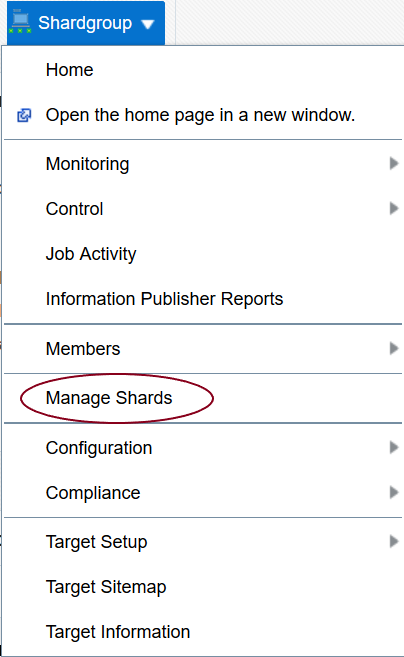
If prompted, enter the shard catalog credentials, select the shard director to manage under Shard Director Credentials, select the shard director host credentials, and log in.
The following topics describe shard management using Oracle Enterprise Manager Cloud Control:
Validating a Shard
Validate a shard prior to adding it to your Oracle Globally Distributed AI Database deployment.
You can use Oracle Enterprise Manager Cloud Control to validate shards before adding them to your Oracle Globally Distributed AI Database deployment. You can also validate a shard after deployment to confirm that the settings are still valid later in the shard life cycle. For example, after a software upgrade you can validate existing shards to confirm correctness of their parameters and configuration.
To validate shards with Cloud Control, they should be existing targets that are being monitored by Cloud Control.
- In the Shardgroup page, open the Shardgroup menu, located in the top left corner of the shardgroup target page, and choose Manage Shards.
- If prompted, enter the shard catalog credentials, select the shard director to manage under Shard Director Credentials, select the shard director host credentials, and log in.
- In the Manage Shards page, select a shard from the list and click Validate.
- Click OK to confirm you want to validate the shard.
- Click the link in the Information box at the top of the page to view the provisioning status of the shard.
When the shard validation script runs successfully check for errors reported in the output.
Adding Primary Shards
You can use Oracle Enterprise Manager Cloud Control to add a primary shards to your Oracle Globally Distributed AI Database deployment.
To add a primary shard using Cloud Control it must be an existing target being monitored by Cloud Control.
Note:
It is highly recommended that you validate a shard before adding it to your configuration. You can either use Cloud Control to validate the shard (see Validating a Shard), or run theDBMS_GSM_FIX.validateShard procedure against the shard
using SQL*Plus (see Validate the Shard Database).
If you did not select Deploy All Shards in the distributed database in the procedure above, deploy the shard in your Oracle Globally Distributed AI Database deployment as described in Deploying Shards.
Adding Standby Shards
Use Oracle Enterprise Manager Cloud Control to add a standby shards to your distributed database deployment.
To add a standby shard using Cloud Control the database must be an existing target being monitored by Cloud Control.
Note:
It is highly recommended that you validate a shard before adding it to your deployment. You can either use Cloud Control to validate the shard (see Validating a Shard), or run theDBMS_GSM_FIX.validateShard procedure against the shard
using SQL*Plus (see Validate the Shard Database).
If you did not select Deploy All Shards in the distributed database in the procedure above, deploy the shard in your deployment as described in Deploying Shards.
Deploying Shards
Use Oracle Enterprise Manager Cloud Control to deploy shards that have been added to your deployment.
Editing a Shard
You can update a
shard's CPU Utilization Threshold (%), Disk Threshold (ms), ONS Port, SCAN Address, Connect
Descriptor, and GSMUSER Password in the Manage Shards page in Oracle
Enterprise Management Cloud Control.
- In the Shardgroup page, open the Shardgroup menu, located in the top left corner of the shardgroup target page, and choose Manage Shards.
- If prompted, enter the shard catalog credentials, select the shard director to manage under Shard Director Credentials, select the shard director host credentials, and log in.
- In the Manage Shards page, select a shard from the list and click Edit.
- Click OK to save any changes made in the Edit Shard dialog.