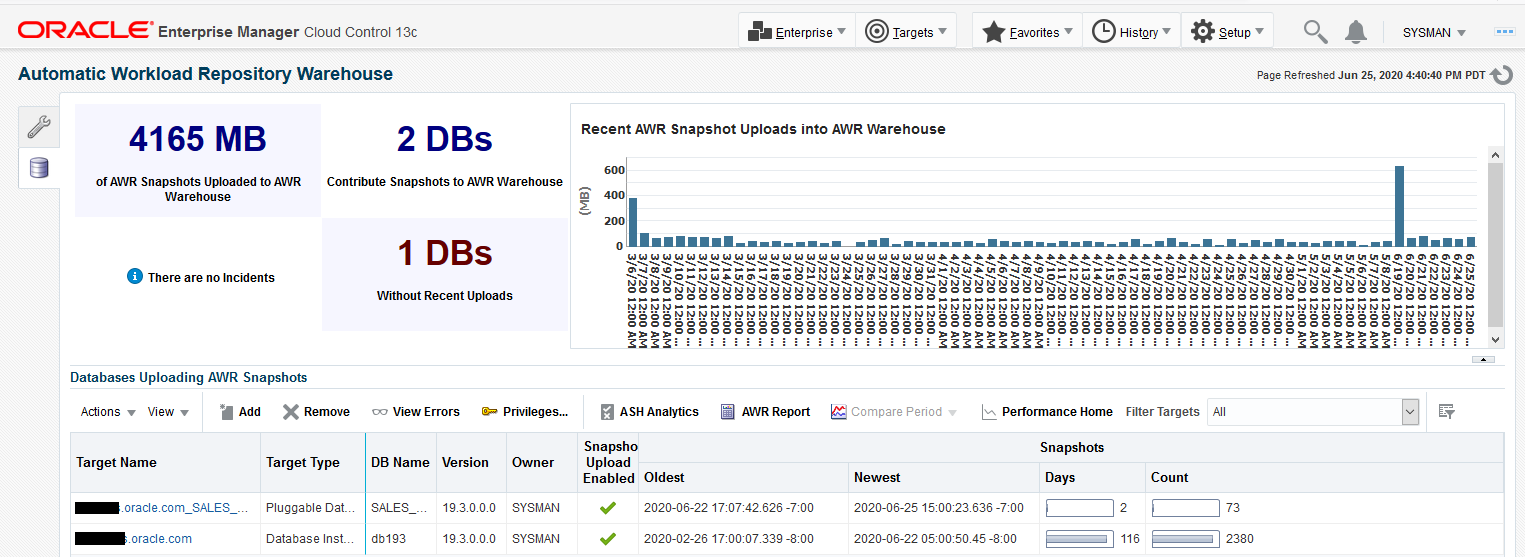Setting Up the AWR Warehouse
-
The target database must be an existing version 12.1.0.2 or higher or 11.2.0.4 with the appropriate patch level managed target in Enterprise Manager Cloud Control. Oracle recommends that the selected database not be used by any other application and that the Enterprise Manager Cloud Control repository not be used as the warehouse.
-
There is sufficient space available to accommodate the data to be uploaded, as a factor of per source database per day. Rule of thumb is a range of 4-10MB per database per day.
-
You must have Super Administrator privileges to configure the AWR Warehouse.
After initial setup, the AWR Warehouse page becomes a dashboard where you can perform the following tasks:
-
Add and remove source databases.
-
Enable and disable snapshot uploads.
-
Upload snapshots on-demand.
-
Give administrators access to AWR data stored in the warehouse.
-
Monitor and research incidents and errors.
-
Run performance reports and analytics on the warehouse the same as you would on local AWRs.
-
Edit Warehouse properties after the configuration is done with the Edit button. Properties that can be changed are:
- Database Credential
- Host Credential
- Retention period
- Upload Interval
- Staging Schema Password
Note:
Modifying Warehouse properties affects all the sources and overrides source level custom properties, if any. -
Edit the properties of a source database.
- Host Credential
- Database Credential
- Upload Interval
- Retention period
Note:
If you modify Host Credential, Database Credential, or Upload Interval, aReconfigure Jobis triggred and re-schedules the extract and transfer jobs with the new values. -
Specify dump locations for extract when adding a new AWR source database.
Note:
The location should be a valid directory inside the source database host (shared location in case of a cluster) and accessible by the host credential specified. By default, the field is empty and uses the default agent directory.