Working with Source Databases
Use the AWR Warehouse dashboard to manage the source databases that comprise the AWR warehouse, including the following activities:
-
Add and remove source databases.
-
Enable and disable snapshot uploads.
-
Upload snapshots on-demand
-
Grant view access to centrally stored AWR data.
Adding and Removing Source Databases
A source database whose AWR data you want to upload to the warehouse must be the same or earlier (to 10.2.0.4) as the version of the warehouse database. You can add and remove source databases provided you have access to the database target and to database credentials with execute privileges on the sys.dbms_swrf_internal package and the DBA role.
Click the Add button on the toolbar and select the source to add to the AWR Warehouse. The source can be a database or an Autonomous Data Warehouse (ADW).
- If the provided user does not have the DBA role, the message appears User does not have DBA privileges.
- The Required privileges link is displayed under the Override DBA role check box in the Add Source dialog box accessed from the AWR Warehouse dashboard. On clicking the Required privileges link, you can view the database privileges that the database user must have to add a source database to the AWR Warehouse.
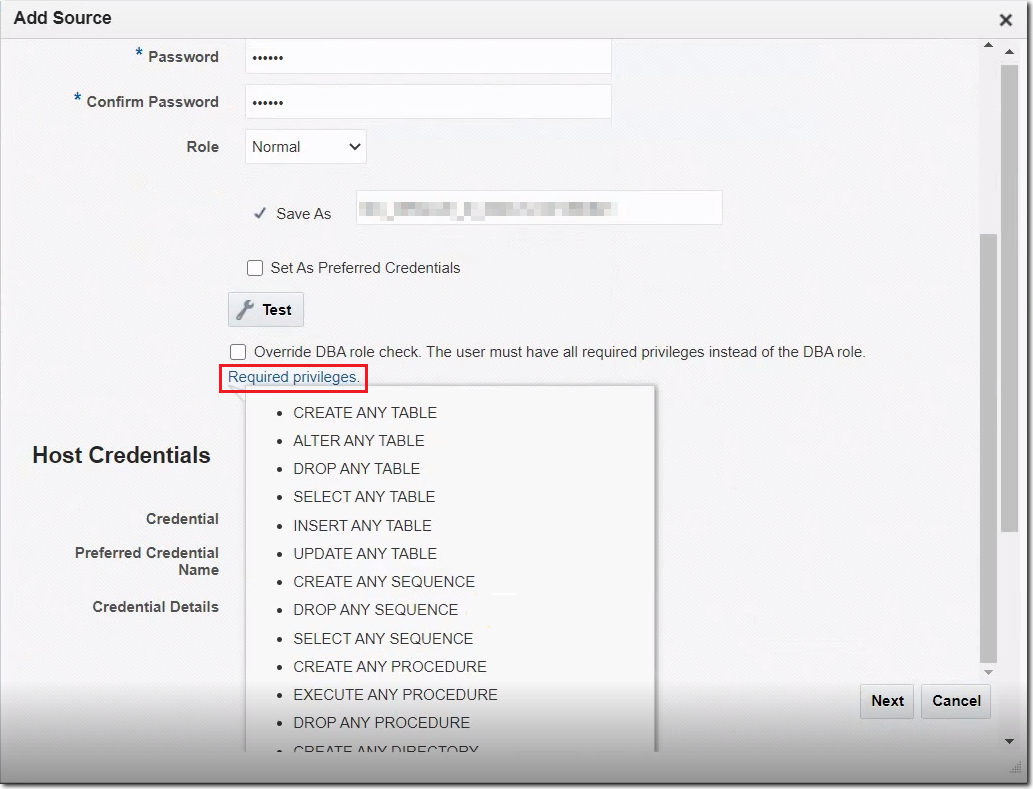
- To skip checking for the DBA role to allow a non-DBA database user to add a source database to AWR Warehouse, click on the checkbox for Override DBA role. When selected, the action happens without errors. However, the user has to ensure that the DB user provided has all required privileges in place of the DBA role. The Required privileges link is replaced with a Missing privileges link. On clicking the Missing privileges link, you can view the database privileges that the non-DBA database user must be granted to add a source database.
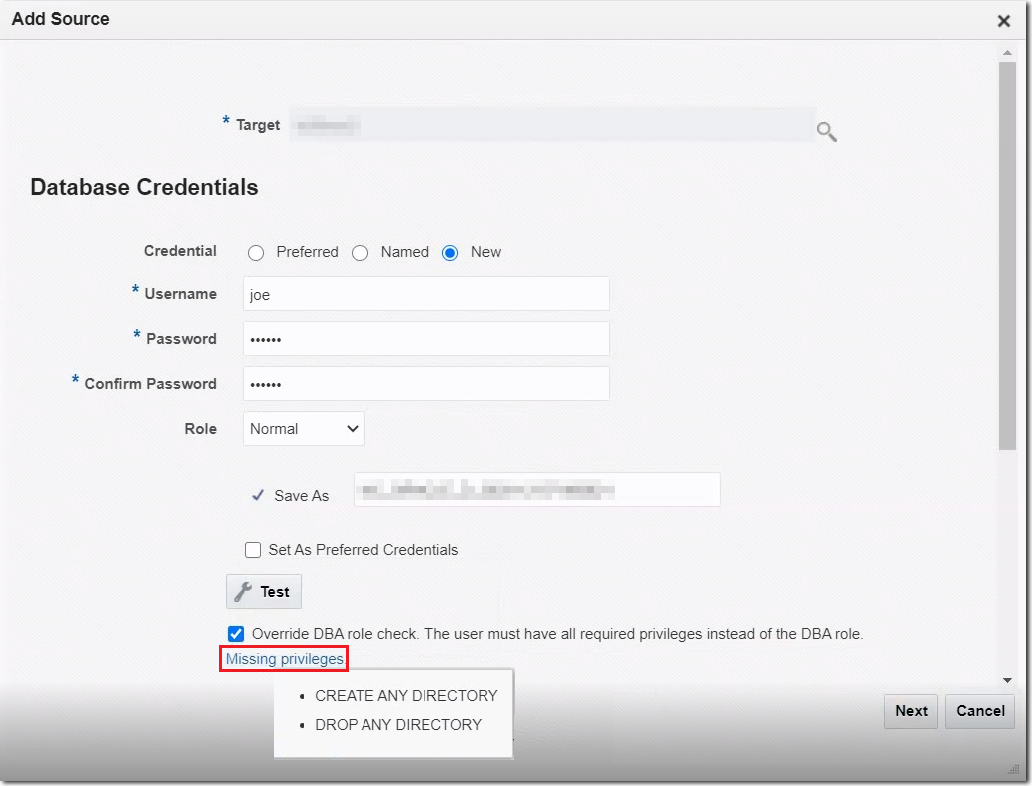
Note:
Using AWR as a source in AWR Warehouse is not supported.To remove a source from the AWR Warehouse, select a source database or ADW on the dashboard and click the Remove button. When you remove a database, its data remains for a time until a job runs to clear the data. If you want to retain the data, disable the snapshot upload instead of removing the database.
Enabling and Disabling Snapshot Uploads
When you add a source database, its snapshot upload is enabled by default. You must be the owner or a proxy to disable (and re-enable) a source database's snapshot upload. When you disable an upload, any in-process job is allowed to complete prior to the cessation of an upload. When re-enabled, the upload resumes with the next scheduled upload.
Uploading Snapshots On-Demand
You can also upload a snapshot on-demand. Select a source database on the dashboard and then select Upload Snapshots Now from the Actions menu.
Granting View Access to AWR Snapshots
The source database owner can grant other Enterprise Manager Administrators view access to AWR snapshots stored in the AWR Warehouse.
- Select a source database in the dashboard table and click the Privileges button in the toolbar.
- In the dialog that opens, move administrator names from the Available list to the Selected list.
- Click OK to grant view access to the selected names.