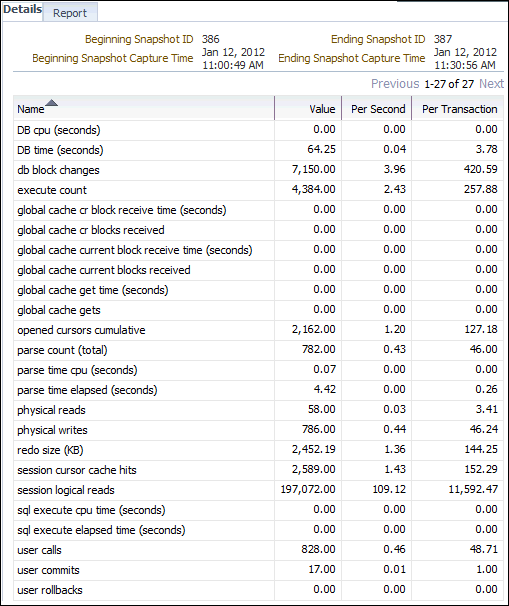Viewing Snapshot Statistics
You can view the data contained in snapshots taken by AWR using Cloud Control. Typically, it is not necessary to review snapshot data because it primarily contains raw statistics. Instead, rely on ADDM, which analyzes statistics to identify performance problems. Snapshot statistics are intended primarily for advanced users, such as DBAs accustomed to using Statspack for performance analysis.
To view snapshot statistics:
-
Access the Database Home page.
See "Accessing the Database Home Page" for more information.
-
From the Performance menu, select AWR and then select AWR Administration.
If the Database Login page appears, then log in as a user with administrator privileges. The Performance page appears.
-
Under Manage Snapshots and Baselines, click the number next to Snapshots.
The Snapshots page appears with a list of the most recent snapshots.
-
To view the statistics gathered in a snapshot, click the ID link of the snapshot you want to view.
The Snapshot Details appears, showing the Details subpage.
The following screenshot of a Details subpage shows statistics gathered from the previous snapshot (snapshot 386) to the selected snapshot (snapshot 387).
-
To view a Workload Repository report of the statistics, click Report.
The Workload Repository report appears.
-
Optionally, click Save to File to save the report for later access.
See Also: