3 Telemetry Streaming Administration
This chapter explains the administration and user management in Telemetry Streaming.
Topics:
- Administration Overview
Learn in brief about the different types of users in Telemetry Streaming and their privileges. - User Roles and Privileges
This section explains the user roles in Telemetry Streaming and their associated privileges. - Managing a Workspace
This section explains how workspaces are managed in Telemetry Streaming.
3.1 Administration Overview
Learn in brief about the different types of users in Telemetry Streaming and their privileges.
Telemetry Streaming can have users that are existing database users or Oracle REST Data Services (ORDS) users.
Types of Database Users in Telemetry Streaming
Telemetry Streaming has 4 types of database users, based on their privileges and responsibilities:
-
TELEMETRY_DBA (also called Telemetry DBA), which is created automatically on Telemetry Streaming installation and owns the Telemetry Streaming infrastructure
-
Workspace, which is backed by an underlying schema and is used to logically separate Telemetry Streaming time series data for manageability
-
Workspace administrator, is a database user, who is designated by an Oracle DBA to one or more Telemetry Streaming workspaces for workspace administration
-
Telemetry Streaming users, are database users, who are assigned to workspaces by the workspace administrator for ingesting metric data, querying metric data, or both
See Also:
Database User Types and Privileges for more information about the user roles and privileges of database users
Types of ORDS Users in Telemetry Streaming
Telemetry Streaming has 2 main types of ORDS users, based on their privileges and responsibilities:
-
ORDS Administrator user, who has administrative privileges for a workspace
-
ORDS Ingest or ORDS Query users, who have privileges to ingest data, query data, or both using ORDS endpoints
See Also:
ORDS User Types and Privileges for more information about the user roles and privileges of ORDS users
Parent topic: Telemetry Streaming Administration
3.2 User Roles and Privileges
This section explains the user roles in Telemetry Streaming and their associated privileges.
- Database User Types and Privileges
The following table describes the different roles that each database user type plays in the Telemetry Streaming setup. - ORDS User Types and Privileges
The following table describes the different roles that each ORDS user type plays in the Telemetry Streaming setup.
Parent topic: Telemetry Streaming Administration
3.2.1 Database User Types and Privileges
The following table describes the different roles that each database user type plays in the Telemetry Streaming setup.
Table 3-1 Database User Types and Responsibilities
| User Type | Composition | Responsibility |
|---|---|---|
|
TELEMETRY_DBA (also called Telemetry DBA) |
One Per PDB |
When Telemetry Streaming is installed, a Telemetry DBA user called TELEMETRY_DBA is also created. The Telemetry DBA owns all the PL/SQL packages that provide the Telemetry Streaming infrastructure. The Telemetry DBA is created with the Telemetry Streaming
install script:
|
|
Workspace |
Many per PDB |
A workspace is used to logically separate time series data. Users can be assigned to each workspace for administration, ingestion, and querying. For each workspace that the customer creates, a
passwordless database user (schema) is created that owns the data,
metadata, and scheduler jobs for lifecycle management of data. The
name of the passwordless schema is in the following format:
|
|
Telemetry Workspace Administrator (also called admin user) |
Many per workspace |
Any Oracle AI Database user with the DBA role can enable an existing PDB user to be the administrator for a particular workspace. Any Oracle DBA can assign appropriate privileges to the
administrator by invoking the
The workspace administrator can designate other existing
PDB users to act as ingest or query users by using
The admin user has access to all the workspace administration PL/SQL packages and views. See Also:
|
|
Telemetry Workspace Users |
Many per workspace |
An existing PDB user is enabled to be the user of a particular time series use case, which is represented as a workspace. A Telemetry workspace administrator can enable or
disable existing database users using the PL/SQL APIs. A Telemetry
workspace administrator for a particular workspace invokes the
These users can be assigned to ingest data, query data, or both. A PDB user can be assigned as an ingest user or query user to only one workspace at a time. The ingest user has access to the ingest package and the query user has access to the query package and the query user views. See Also:
|
Parent topic: User Roles and Privileges
3.2.2 ORDS User Types and Privileges
The following table describes the different roles that each ORDS user type plays in the Telemetry Streaming setup.
Table 3-2 ORDS User Types and Responsibilities
| User Type | Composition | Responsibility |
|---|---|---|
|
Telemetry ORDS Administrator (or ORDS Admin) |
One per workspace |
The Telemetry ORDS administrator is created for a
workspace after the workspace is ORDS-enabled using
The admin credentials (client ID and client secret)
retrieved using
|
|
Telemetry ORDS Users (ORDS Ingest Users and ORDS Query Users) |
Many per workspace |
The ORDS admin uses the relevant REST endpoints to add ORDS ingest or query users to a workspace. Based on their assigned roles, these ORDS users can then access the corresponding ingest or query REST endpoints using the OAuth credentials, which was generated at the time of creating these ORDS users to ingest, query, or both. |
See Also:
Managing ORDS Workspace Users for more information about how ORDS administrators and ORDS users are created
Parent topic: User Roles and Privileges
3.3 Managing a Workspace
This section explains how workspaces are managed in Telemetry Streaming.
Workspaces are managed differently for database users and ORDS users. The following sections explain the workspace management and administration procedures for database users and ORDS users.
Workspaces for Database Users Overview
The DBMS_TELEMETRY_WORKSPACE PL/SQL package deals with
the workspace related operations. Each workpace is backed by an exclusive schema for
storage of metric data. The name of the schema starts with TM$, such as
TM$<workspace_name>. Any user with the Oracle DBA role
can create or drop a workspace, and also enable or disable workspace
administrators.
Within a workspace, there are 3 different roles that a user can play: a
workspace administrator role, a query user role, or an ingest user role. The Oracle
DBA can use the DBMS_TELEMETRY_WORKSPACE PL/SQL package to:
-
Enable an existing database user as a workspace administrator
-
Disable a user as a workspace administrator
The user with the workspace administrator role can then use the
DBMS_TELEMETRY_ADMIN PL/SQL package or the workspace
administration REST APIs to:
-
Enable an existing database user as an ingest user, query user, or both for their workspace(s)
-
Disable a user from their workspace(s)
-
Set and get parameters for their workspace(s)
See Also:
DBMS_TELEMETRY_WORKSPACE
and DBMS_TELEMETRY_ADMIN in
Oracle AI Database PL/SQL Packages and Types Reference for more
information about the DBMS_TELEMETRY_WORKSPACE and
DBMS_TELEMETRY_ADMIN PL/SQL packages
The Oracle DBA can assign multiple workspace administrators to manage one workspace or assign one workspace administrator to manage multiple workplaces. As for workspace users, a workspace administrator can assign multiple users to a workspace, but can assign one user to only one workspace, who can be an ingest user, a query user, or both for that workspace. The following diagram shows the relationship between workspaces and workspace administrators, and the relationship between workspaces and users.
Figure 3-1 Telemetry Streaming Workspace-User Relationships
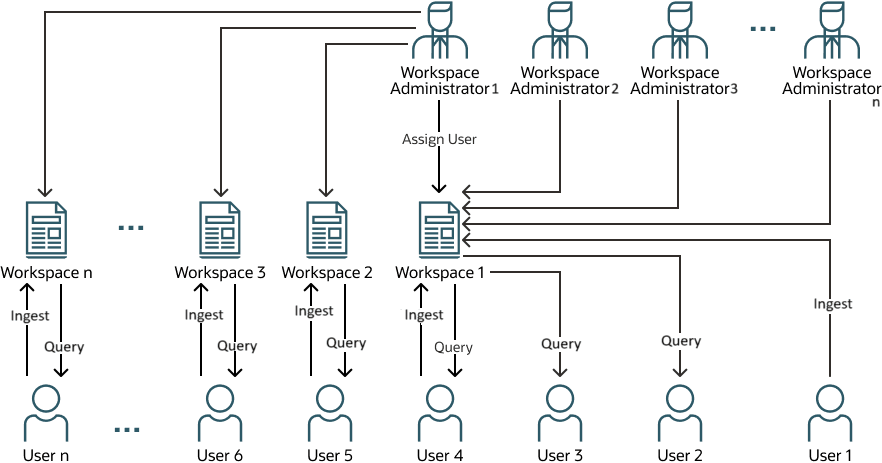
Workspaces for ORDS Users Overview
You can find detailed information about managing ORDS workspace users and using REST API for workspace administration in Managing ORDS Workspace Users and Using REST API for Workspace Administration.
- Managing Database Workspace Users
This section describes how different database user roles are managed in Telemetry Streaming. - Managing ORDS Workspace Users
This section describes how ORDS workspace users are managed in Telemetry Streaming.
Parent topic: Telemetry Streaming Administration
3.3.1 Managing Database Workspace Users
This section describes how different database user roles are managed in Telemetry Streaming.
An Oracle DBA can create or drop workspaces. After a workspace is created, the Oracle DBA can assign the administrator role for a workspace to any existing database user, who is then called a workspace administrator.
The DBMS_TELEMETRY_WORKSPACE package allows the Oracle DBA
to create or drop a workspace and enable or disable workspace administrators for the
workspace. The Oracle DBA invokes the
DBMS_TELEMETRY_WORKSPACE.CREATE_WORKSPACE() procedure to create a
workspace and the DBMS_TELEMETRY_WORKSPACE.ENABLE_WORKSPACE_ADMIN()
procedure to assign appropriate privileges to a workspace administrator.
As a part of the Telemetry Streaming installation and setup, the following management and administration procedures are used to manage database users in Telemetry Streaming:
Workspace Management
Any user with Oracle DBA privileges can manage a workspace using the following PL/SQL package.
Table 3-3 DBMS_TELEMETRY_WORKSPACE
| Procedure/Function | Description |
|---|---|
|
|
Creates a new workspace |
|
|
Drops a workspace |
|
|
Adds an admin user to a workspace |
|
|
Removes an admin user from a workspace |
See Also:
DBMS_TELEMETRY_WORKSPACE
in Oracle AI Database PL/SQL Packages and Types Reference for more
information about the DBMS_TELEMETRY_WORKSPACE PL/SQL
package.
Additionally, the Oracle DBA has access to the following views.
Table 3-4 Workspace Management Views
| Views | Description |
|---|---|
|
|
Lists all the Telemetry Streaming workspaces created in the PDB |
|
|
Lists all the admins associated with the Telemetry Streaming workspaces created in the PDB |
See Also:
Tables and Views for more information about the workspace management views
Workspace Administration
An existing Oracle AI Database user can be assigned as an administrator for a workspace. A workspace administrator can add users for ingestion or querying. The workspace administrator can also alter the workspace data life cycle management parameters.
A workspace administrator can use the following PL/SQL packages.
Table 3-5 DBMS_TELEMETRY_ADMIN
| Procedure/Function | Description |
|---|---|
|
|
Adds an existing database user to a workspace |
|
|
Disables a user from the workspace |
|
|
Sets a workspace parameter |
GET_WORKSPACE_PARAMETER |
Returns the value of a workspace parameter |
See Also:
DBMS_TELEMETRY_ADMIN in
Oracle AI Database PL/SQL Packages and Types Reference for more
information about the DBMS_TELEMETRY_ADMIN PL/SQL package.
Additionally, a workspace administrator has access to the following views.
Table 3-6 Workspace Administration Views
| Views | Description |
|---|---|
|
|
Lists all the users associated with all the workspaces administered by an Admin user |
|
|
Contains one row for every call made to ingest_metrics by the ingest users |
|
|
Metrics whose time is older than 3600 seconds from the current time, are discarded and recorded in this view |
TM$<workspace
name>.TELEMETRY_QUERY_STATS |
Contains one row for every call made to procedures of dbms_telemetry_query by the query users |
TM$<workspace
name>.TELEMETRY_ADMIN_LOG |
Contains messages related to admin actions |
See Also:
Tables and Views for more information about the workspace management views
Parent topic: Managing a Workspace
3.3.2 Managing ORDS Workspace Users
This section describes how ORDS workspace users are managed in Telemetry Streaming.
An ORDS workspace administrator can add ORDS users for ingestion or querying. The OAuth client ID:client secret pair of credentials, which is created by the ORDS admin user is required if the users want to push data into or query data from Telemetry Streaming through ORDS. The users then have to follow the OAuth 2-legged authorization mechanism to ingest or query data using ORDS endpoints.
To enable ORDS for a workspace and get the OAuth credentials of the ORDS workspace admin user, the following PL/SQL package is used.
Table 3-7 DBMS_TELEMETRY_ADMIN
| Procedure/Function | Description |
|---|---|
|
|
This procedure enables ORDS for the given workspace and creates Telemetry Streaming REST endpoints |
|
|
This function returns the Telemetry Streaming ORDS admin user client-ID and cliend-secret OAuth credentials |
The following steps are followed to set up a Telemetry Streaming workspace for ORDS users.
Before enabling ORDS for a workspace, the workspace schema (for example,
TM$WKSP1) must be enabled from any ORDS_DBA.
exec ORDS.enable_schema(p_enabled => TRUE, p_schema => 'TM$WKSP1', p_url_mapping_type => 'BASE_PATH',
p_url_mapping_pattern => 'wksp1', p_auto_rest_auth => FALSE);After the schema is ORDS-enabled, you must connect as the workspace admin and run the following statement:
exec dbms_telemetry_admin.enable_workspace_ords('wksp1');Once the workspace is ORDS-enabled, an admin user is created. The admin credentials (client ID and client secret) can then be retrieved by running the following statement:
select dbms_telemetry_admin.get_workspace_ords_admin_auth('wksp1');After this setup, the workspace is ORDS-enabled and ready for admin-authenticated interface usage.
Once an ORDS admin user is created for a workspace, ORDS ingest or query
users can be added or removed using the add_user and
drop_user REST endpoints (accessible by the admin user using
the admin client ID-client secret).
A user can be added using the following endpoint:
/ords/<Workspace Name>/add_userOn successfully adding the user, the API returns the client ID and client secret of the new user.
These credentials allow the users to access relevant endpoints. For
example, an ingest ORDS user ing1 in workspace
wksp1 can access the following ingest endpoint:
/ords/wksp1/ing1/ingestUsers can be removed using the following endpoint:
/ords/<Workspace Name>/drop_userNote:
A single ORDS user can be granted both ingest and query privileges.
- Using REST API for Workspace Administration
This section provides the documentation for REST APIs used to manage a workspace.
See Also:
Using REST API for Workspace Administration for more information about the workspace administration APIs
Parent topic: Managing a Workspace
3.3.2.1 Using REST API for Workspace Administration
This section provides the documentation for REST APIs used to manage a workspace.
Note:
-
Ensure that ORDS is installed and Telemetry Streaming is REST enabled before using REST APIs.
-
To make REST API calls, you need an OAuth2 access token to use for authorization. The token can be derived after you provide the Client ID and Client Secret pair of credentials created by the ORDS workspace administrator using the PL/SQL interface.
See Also:
Installing Oracle REST Data Services for more information about the ORDS installation.
ORDS Workspace Administration REST API
The ORDS workspace administration APIs enable the ORDS workspace administrator to perform a variety of administrative tasks, such as managing ORDS users, configuring and checking workspace parameters, and accessing workspace logs. There are several admin ORDS endpoints available for performing these administrative operations, such as adding new ORDS users, removing existing users, and accessing or modifying configuration parameters for a workspace.
These admin endpoints are described in the following API documentation:
Table 3-8 REST API Summary
| API Type | Summary |
|---|---|
|
POST
|
Adds an ingest or query user to a workspace |
|
POST
|
Drops an ingest or query user from a workspace |
|
GET
|
Gets the list of users: user names and roles in the current workspace |
|
GET
|
Initializes the parameters to their default values |
|
GET
|
Gets all the parameters with their values |
|
POST
|
Sets a new value to a parameter |
|
GET
|
Gets the value of a given parameter |
|
GET
|
Scrapes all the top data (specified by
|
|
GET
|
Scrapes all the top data (specified by limit) in
|
|
GET
|
Scrapes all the top data (specified by limit) in
|
| Add a User | |
|---|---|
|
METHOD: |
POST |
|
PATH: |
|
|
USER: |
Workspace ORDS Admin User |
|
SUMMARY: |
Adds an ingest or a query user to a workspace |
|
DATA: |
|
|
HTTP CODE: |
|
|
EXAMPLE: |
Note: You can add a user with both ingest and query role in ORDS by specifying the "role" as "INGEST|QUERY" or
"QUERY|INGEST".
|
| Drop a User | |
|---|---|
|
METHOD: |
POST |
|
PATH: |
|
|
USER: |
Workspace ORDS Admin User |
|
SUMMARY: |
Drops an ORDS ingest or an ORDS query user from a workspace |
|
DATA: |
|
|
HTTP CODE: |
|
|
EXAMPLE: |
|
| LIST USERS | |
|---|---|
|
METHOD: |
GET |
|
PATH: |
|
|
USER: |
Workspace ORDS Admin User |
|
SUMMARY: |
Gets the list of user names, their respective roles, and the client ID and client secret of the users in the current workspace |
|
HTTP CODE: |
|
|
EXAMPLE: |
|
| Initialize Parameters | |
|---|---|
|
METHOD: |
GET |
|
PATH: |
|
|
USER: |
Workspace ORDS Admin User |
|
SUMMARY: |
Initializes the parameters to default values |
|
HTTP CODE: |
|
|
EXAMPLE: |
|
| Get Parameters | |
|---|---|
|
METHOD: |
GET |
|
PATH: |
|
|
USER: |
Workspace ORDS Admin User |
|
SUMMARY: |
Gets all the parameters with their values |
|
HTTP CODE: |
|
|
EXAMPLE: |
|
| SET Parameter Value | |
|---|---|
|
METHOD: |
POST |
|
PATH: |
|
|
USER: |
Workspace ORDS Admin User |
|
SUMMARY: |
Sets a new value to a parameter |
|
DATA: |
|
|
HTTP CODE: |
|
|
EXAMPLE: |
|
| Get Parameter Value | |
|---|---|
|
METHOD: |
GET |
|
PATH: |
|
|
USER: |
Workspace ORDS Admin User |
|
SUMMARY: |
Gets the value for a given parameter |
|
HTTP CODE: |
|
|
EXAMPLE: |
|
| Get Admin Logs | |
|---|---|
|
METHOD: |
GET |
|
PATH: |
|
|
USER: |
Workspace ORDS Admin User |
|
SUMMARY: |
This API scrapes all the top data (specified by
limit) in |
|
HTTP CODE: |
|
|
EXAMPLE: |
|
| Get Ingest Data | |
|---|---|
|
METHOD: |
GET |
|
PATH: |
|
|
USER: |
ORDS Ingest User |
|
SUMMARY: |
This API scrapes all the top data (specified by
limit) in |
|
HTTP CODE: |
|
|
EXAMPLE: |
|
| Get Query Data | |
|---|---|
|
METHOD: |
GET |
|
PATH: |
|
|
USER: |
ORDS Query User |
|
SUMMARY: |
This API scrapes all the top data (specified by
limit) in |
|
HTTP CODE: |
|
|
EXAMPLE: |
|
Parent topic: Managing ORDS Workspace Users