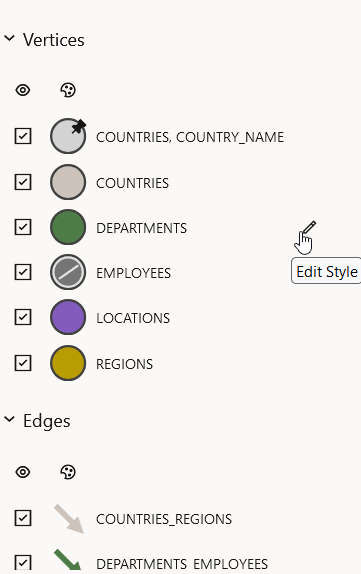23.4 Graph Visualization Modes and Graph Legends
Learn about the graph visualization toolbar, supported graph visualization modes and graph legend if you are viewing the results of the query in graph format.
Graph Visualization Toolbar
The toolbar supports the following graph visualization modes:
- Move/Zoom: This mode allows you to zoom in and out, as well as to move to another part of the visualization.
- Fit to Screen: This mode fits the resulting graph in the graph visualization view.
- Toggles Sticky Mode: This mode allows you to cancel the action of dragging the nodes around.
- Activate Network Evolution: This allows you to activate or deactivate network evolution.
- Graph Manipulation: This mode allows you to
interact with your graph visualization. Supported actions are:
- Drop: To remove selected vertices from the visualization. Can also be executed from the tooltip.
- Group: To group selected multiple vertices and collapse them into a single one.
- Ungroup: To select a group of collapsed vertices and ungroup them.
- Undo: To undo the last action.
- Redo: To redo the last action.
- Reset: To reset the visualization to the original state after the query.
In addition, ![]() Toggle fullscreen mode is available on the right of the graph
visualization panel.
Toggle fullscreen mode is available on the right of the graph
visualization panel.
Graph Visualization Legends
The graph visualization legend panel appears on the right of the graph visualization panel and displays the legend items that represent vertices and edges of the graph, vertex and edge captions, and customized vertex and edge styles. The following figure shows a sample legend panel:
You can perform the following actions in the legend panel:
- Edit the style of a legend item.
- Reorder the legend items through drag and drop.
- Enable or disable a style by clicking on the legend item symbol.
- Enable or disable the visibility of the vertices or edges using the visibility checkbox.
Parent topic: Using the Graph Visualization Application