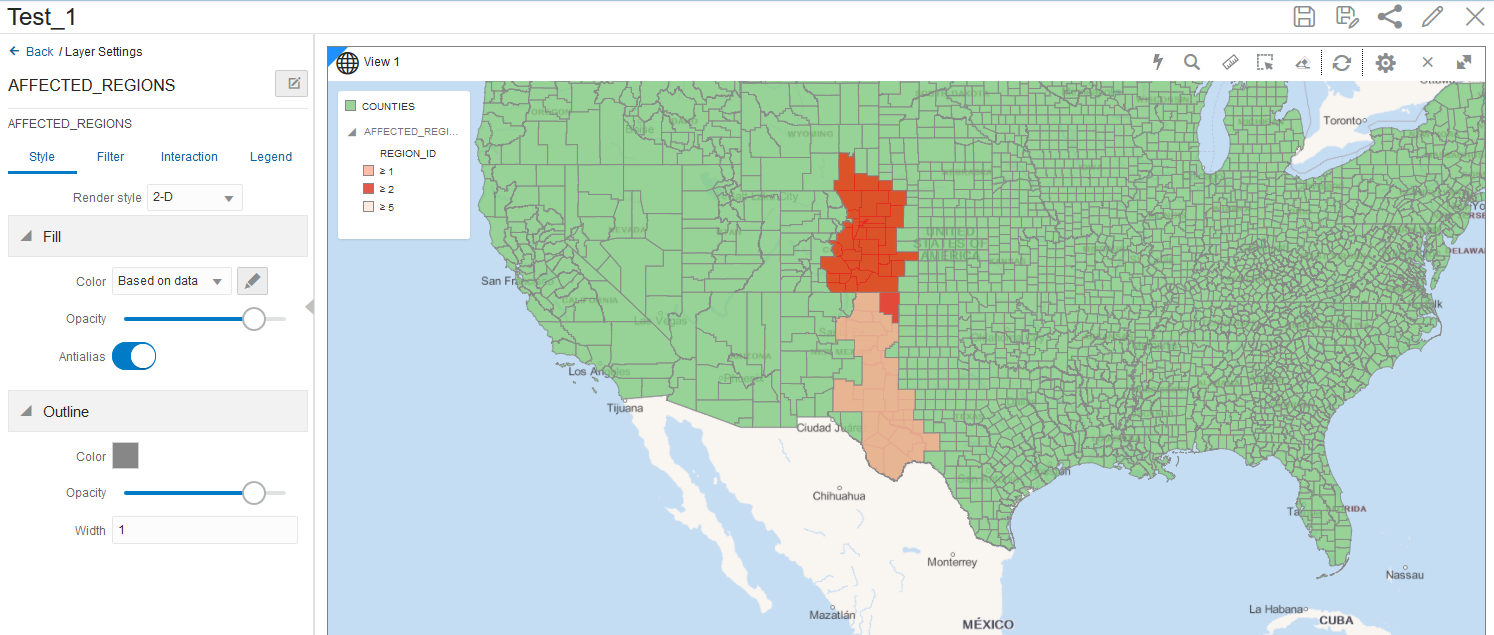3 Using Oracle Spatial Studio
Using Oracle Spatial Studio, you can create one or more projects, each of which can define one or more spatial datasets on which you can perform various spatial operations.
It is important you understand the following terminologies when working on Spatial Studio:
- A project contains Spatial Studio objects, such as datasets, that are logically related to some intended usage. For example, a project might be named New England Sales Territories, or Sales Territories and Customers, or Ohio Airports and Counties. When creating a project, you should know the purposes for which you want to identify and analyze spatial data in a geographic area.
- A dataset is a collection of spatial features of a specific usage type and geometry type. For example, datasets might include Airports represented by polygon geometries, or Roadways represented by LRS line string geometries, or Accidents represented by point geometries.
- A connection specifies information for connecting to an Oracle Database schema where spatial data of interest resides: user name, password, system, port, database name, and so on. (It is similar to a SQL Developer connection.)
Note:
See also Spatial Studio Terminology for more information.The main landing page for Spatial Studio for a new user is as shown:
The overall layout of the Spatial Studio user interface comprises of:
- Header: The header at the top of the page contains the following
buttons:
 : to display or hide the side navigation menu
: to display or hide the side navigation menu
 : to help you get started on Spatial Studio by providing an overview of the tool and links to
other tutorial resources
: to help you get started on Spatial Studio by providing an overview of the tool and links to
other tutorial resources
 : displays the user profile details
: displays the user profile details
- Side Navigation Menu: A navigation panel on the left displays the menu items. You can expand or collapse the navigation drawer.
- User Workspace: The page specific details for the selected menu option is displayed on the right.
The navigation menu consists of the following menu options:
- Active Project: Directs you to the Active Project page where your recent working project is displayed.
- Projects: Directs you to the Projects page where all your existing projects and published projects are listed.
- Datasets: Directs you to the Datasets page where all the datasets available to you are listed.
- Connections: Directs you to the Connections page where all the existing connections (data sources) available to you are listed.
- Jobs: Directs you to the Jobs page where the various background jobs started by Spatial Studio to process various requests are listed.
- Administration: Directs you to the Administration page where you can monitor the status and activity of Spatial Studio. It contains tabs for Settings, Maintenance, and Monitoring.
3.1 Getting Started Using Spatial Studio
Spatial Studio includes a page with information and links to help you get started using the tool.
To display this page, click the small question mark icon (?) in the top right area of most pages (above the Create button). The Get Started with Spatial Studio page includes:
- Watch Overview: Watching this video is perhaps the best way to grasp the user interface and see how to perform available actions.
- Prepare Data: Enable your business data for mapping and spatial analysis.
- Visualize and Analyze: Explore geographic patterns and relationships in your business data.
- Learn More: Visit our video library to learn more about Oracle Spatial Cloud.
3.2 Spatial Studio Active Project Page
The Active Project page displays your current working project.
You can switch to your working project at any time from the other pages when working in Spatial Studio.
The following figure shows a layout of the Active Project page:
- Creating a table or map visualization.
- Adding or removing datasets from your project.
- Adding or removing data from a visualization layer.
- Adjusting the style setting or the zoom resolution for your
visualization layer. You can click the menu selector next to the dataset name in
the Data tab to display the following available options:
- Settings: Shows display options for Style, Interaction, and Legend.
- Spatial Analysis: Lets you perform many spatial operations (All, or filtered by type: Filter, Combine, Transform, Measure), such as Add a buffer of a specified distance, Return shapes having spatial relationship to another, and Calculate area.
- Zoom to Layer: Zooms the display (out or in) to fit the entire layer.
- Refresh Layer: Refreshes the layer to reflect all user actions.
- Remove: Removes the layer from the project.
The following icons are displayed on the top-right area of the Active Project page:
They are as follows:
- Save : Saves your updates to the project
- Save As : Creates a new copy of the project
- Share : Publishes the project
- Project Settings: Allows you to edit the project details (such as, Name, Created By and Description)
- Close: Close the project
3.3 Spatial Studio Projects Page
The Projects page lists all the projects that have been created, both unpublished and published.
Figure 3-1 shows the layout of the Projects page.
You can perform the following actions on the Projects page:
- You can select a project to work or for viewing the details.
- You can create a new project by clicking Create Project.
- You can import a project by clicking Import and selecting a project zip file in the Import Project dialog.
- You can open, export or delete a project by clicking the hamburger icon for any of the listed projects.
- You can alter the display settings to have the projects listed as cards or in a tabular format.
- You can search for both unpublished and published projects.
Note:
For the first two actions, the project will be opened in the Active Project page.3.4 Spatial Studio Datasets Page
The Datasets page lets you view and edit existing datasets, and create new ones.
The following figure shows the Datasets page:
You can perform the following actions on the Datasets page:
- You can create a new dataset, by clicking Create Dataset.
You can create a dataset from the following sources:
- Oracle Database table or view using a database connection
- By uploading dataset files with different formats to the database, such as
:
- Spreadsheet file
- Shapefile
- GeoJSON file
- CSV file
- KML file
- By importing 3D Tiles Tileset
By clicking ![]() against any displayed dataset or by right-clicking a dataset row, you can
perform the following actions :
against any displayed dataset or by right-clicking a dataset row, you can
perform the following actions :
- Properties: View or modify properties of the dataset
- Update Statistics: Update the dataset statistics
- Create Project: Create a new project using the dataset
- Add to Active Project: Add the dataset to the project in the Active Project page
- Export: Export the dataset (in GeoJSON or CSV file format)
- Save as: Make a new copy of the dataset
- Permissions: Configure dataset sharing and permissions
- Cache: Control map tiles pre-caching activities
- Prepare: Prepare a dataset for any of the following options:
- Geocode Addresses: Add geocoded information such as geographic coordinates to the dataset
- Clear Address Geocode: Remove geocoded information from the dataset
- Reverse Geocode: Add address information from a set of geographic coordinates to the dataset
- Create Lat/Lon Index: Create latitude/longitude index
- Drop Lat/Lon Index: Remove latitude/longitude index
- Create H3 Index: Prepare an H3 aggregation dataset
- Join to Spatial Dataset: Prepare a non-spatial dataset for map visualization by joining to a spatial dataset
- Delete: Delete the dataset
3.4.2 Datasets with Issues
All datasets must meet certain data requirements in order to be used for analysis. Otherwise, Spatial Studio highlights these datasets with a warning on the Datasets page.
Table 3-1 Selected List of Dataset Issues
| Issue | Cause | Spatial Studio Resolution |
|---|---|---|
| No key column was found | Primary key is missing on the dataset. | Click Go to Dataset Columns to create a dataset key. |
| This dataset needs spatial metadata and index | The geometry column in the dataset does not have the spatial metadata or a spatial index or both. | Click Create Spatial Metadata and Index to create the spatial metadata and index for the geometry column. |
| Preparation Required for mapping and spatial analysis | It can be due to one of the following reasons:
|
Depending on the cause, you may need to perform one of the
following:
|
3.4.2.1 Enabling Spatial on a View-Based Dataset
The instructions assume:
- You have created a dataset from a view having latitude and longitude
columns.
See Creating a Dataset for more information on creating a dataset from a view.
- This view-based dataset is listed on the Datasets page with a warning icon since the dataset is not spatially enabled for visualization.
3.4.3 Reverse Geocoding a Dataset
You can reverse geocode a dataset in Spatial Studio to add address information to the dataset's table using the following steps.
Note:
Reverse Geocoding is supported only in point or latitude and longitude datasets.3.4.4 Preparing a Non-Spatial Dataset for Analysis
Also, note the following highlights about joining two datasets:
- You can only join a non-spatial dataset to a spatial dataset and not conversely.
- It is essential that the non-spatial data in one dataset is linked to the spatial data in the other dataset through a common primary key column.
- You can choose the columns for the newly created joined dataset from the attributes of the datasets associated in the join operation.
3.5 Spatial Studio Connections Page
The Connections page displays all the existing connections and also allows you to create a new connection.
The following figure shows a layout of the Connections page:
You can perform the following actions on the Connections page:
- You can create a new connection, by clicking Create Connection.
You can create a connection from the following sources:
- Oracle Database: by providing host, port, schema, and other database authentication details
- Oracle Autonomous Database: by providing wallet details
- You can also perform the following actions by clicking the hamburger icon against
any displayed connection or by right-clicking a connection row :
- Properties: View or modify properties of the connection
- Edit: Update the connection details
Note:
You cannot edit the SPATIAL_STUDIO connection on the Connections page. Instead, refer to If the Spatial Studio Repository Schema Password Has Been Changed section. - Test: Validate the connection
- Delete: Delete the connection along with all its datasets
Note:
You cannot delete the SPATIAL_STUDIO connection.
3.6 Spatial Studio Administration Page
You can monitor the status and activity of Spatial Studio in the Administration Page. You can also view server logs, change global system configurations, manage custom basemaps, and configure safe domains.
Note:
You must be logged in as an administrator of Spatial Studio to access this menu option.Settings
- General: This section allows changing the GeoCoding service URL, the web proxy used by the Studio server. It also allows you to customize the frontend branding area of the application.
- Safe Domains: This section allows the administrator to manage the white listing of the domains (host names or IP addresses) that are considered safe for loading various types of the resources from the Studio application. Typically, it is used to add the domain of a custom basemap to the Content Security Policy directives of the Studio. After making the changes to the safe domains list, you must reload or refresh the browser page to reload the new Content Security Policy.
- Basemaps: This section allows a quick view of the existing custom basemaps, and in adding new custom basemaps. Custom basemaps can be made of either raster or vector tiles, typically hosted on a third party tile server. Additionally, you can also create a custom basemap using a WMS OGC web service.
- Cesium Basemaps: This section gives you a quick view of the existing custom basemaps used exclusively for the 3D Cesium Map visualization. It also allows you to add new basemaps to be used by the 3D Map visualizations.
Note:
Each listed host entry for Basemaps and Cesium Basemaps must be present as one of the entries in the Safe Domains list. If the host basemap comes from a domain that is not present in the Safe Domains list, then the basemap may not render correctly when visualizing the map.Maintenance
- Rebuild WKText Index: Use this only when needed to rebuild the text index of the repository database schema’s supported Spatial Reference Well Known text definitions. For the shapefile upload, this well known text index is used to automatically match the best SRID.
- Refresh Metadata Cache: Spatial Studio typically caches all of the frequently used metadata such as the definitions of Datasets, Connections, and Projects. Sometimes it is required to refresh the whole cache in case some cached metadata becomes stale or out of sync in rare events.
Monitoring
- System Status: This section provides read-only information about the general health and system status of the Spatial Studio server.
- Service Logs: This section allows loading and viewing a desired number of server-side logs. To reduce the clutter, you can filter the result using the desired logging level .
In a cluster deployment, both the preceding options display only the information of the particular Spatial Studio instance to which the current session is connected.
3.7 Spatial Studio Jobs Page
The Jobs page displays details of all the background jobs that run in Spatial Studio.
The following figure shows a layout of the Jobs page:
You can perform the following actions on the Jobs page:
- Select a job to be displayed in the grid: Active, Past or All.
- Select a refresh interval for the jobs grid.
The grid table displays the following properties for each job entry row:
- Type: The job type, such as Geocode dataset, Create lon-lat index and so on.
- Object: The entity being altered by the job, which can be a Dataset, Table, Index or other.
- Created by: The user that submitted the job.
Note:
System maintenance jobs are created by “$system” account - Status: Indicates the state or progress of a job, which can be:
- PENDING
- RUNNING
- DONE
- FAILED
- ABORTED
- Start Time: The scheduled next run time for jobs with PENDING status, or the actual job start time for the other status.
- End Time: The time at which a job completed.
- Details: Provides extra feedback on which step a RUNNING job is currently executing, or error details for FAILED or ABORTED jobs.
3.8 Visualization in Oracle Spatial Studio
You can visualize your spatial data in Oracle Spatial Studio using different modes of visualization.
Spatial Studio supports the following visualization methods:
- Table
- Map
- Cesium Map
You can save your visualization as a Project in Spatial Studio. You can rework on a project or publish a project to share the results with other users.
The following sections explain in detail how you can use the various visualization techniques:
3.8.1 Using a Table Visualization
3.8.2 Using a Map Visualization
Spatial Studio supports the following types of map visualizations:
- Geometry Data Visualization:
- Point type
- Line type
- Polygon / Area type
- GeoRaster Data Visualization
- Hexagonal Data Visualization using H3 Aggregations
The following sections describe how to get started on these visualizations:
3.8.2.1 Visualizing a Point Map
3.8.2.2 GeoRaster Data Visualization
Oracle Spatial Studio allows you to visualize GeoRaster data stored in spatial GeoRaster type in Oracle Database.
Geo-referenced raster data, including satellite imagery, aerial photos from drones, and gridded data, is very useful for mapping applications. It can be directly analyzed, or layered with vector data as a background map for additional context. See Spatial GeoRaster Developer's Guide for more information on GeoRaster data.
The following sections describe how you can create and visualize GeoRaster data in Spatial Studio.
3.8.2.2.1 Creating a GeoRaster Dataset
3.8.2.2.2 Visualizing GeoRaster Data on a Map
3.8.2.3 Hexagonal Data Visualization Using H3 Aggregations
Oracle Spatial Studio allows you to visualize point-type map data using hexagons with H3 (Hexagonal Hierarchical Spatial Index) aggregations.
- It helps you to identify patterns or clusters in a larger point dataset
- Easier interpretation of data, as in a hexagonal cell, all the points are equidistant from the hexagon center-point
- Hexagonal cells are color coded based on the number of datapoints they hold, which enables you to easily understand data patterns
The following sections describe how you can use H3 aggregations in Spatial Studio:
3.8.2.3.1 Preparing an H3 Aggregation Dataset
3.8.2.3.2 Visualizing Data With H3 Aggregations
To prepare a dataset for H3 aggregation, see Preparing an H3 Aggregation Dataset for more information.
3.8.2.4 Visualization Support for Custom Map Regions
Oracle Spatial Studio allows you to create custom map regions on map layers that support polygon type geometry.
You can create a new map region by selecting multiple polygon shapes and combining them with a new key-value. You can then append or insert this new map region with the new key-value into a target dataset containing all of your other custom map regions.
These newly created custom shapes are persisted on the underlying database table of the target dataset, and therefore can be used for data visualization or reporting just like any other dataset.
- The source dataset, that is the dataset whose polygon shapes you
will be selecting and then combining into a custom map region, must always be
based on an Oracle Database table.
Datasets from Oracle views and Studio's Analyses are not currently supported.
- The new regions may or may not be contiguous.
- The target dataset, that is the dataset on which you want to store the newly created custom map regions, will store them in its geo-reference system.
- Only the key value and new geometry value are inserted into the target table.
- The target dataset must meet the following requirements:
- The geometry metadata information for the target dataset must be available in the SDO_GEOM_METADATA view.
- A spatial index must exist on the geometry column.
Note:
If a spatial index is not created on the geometry column, then the target data layer cannot be dragged on to the map visualization canvas. See Creating a Target Dataset for more information.
3.8.2.4.1 Creating Custom Regions for Visualization
3.8.3 Using a Cesium Map Visualization
Spatial Studio uses a CesiumJS plugin to enable you to view 3D visualizations using 3D Tiles on a Cesium Map.
Cesium map allows you to display your real-world geospatial 3D data in a 3D environment. In order to build interactive 3D visualizations using Cesium maps, you must upload your 3D tileset to Spatial Studio. The following formats are supported:
- Point Cloud (
.pnts) - Batched 3D Model (
.b3dm)
It is important to note the following when using a Cesium map visualization:
- Generating 3D Tiles for your geospatial 3D data must be carried out using any third party software outside of Oracle Spatial Studio.
- 3D Tiles are stored in the file system on Spatial Studio's server, not in Oracle Database.
- Currently, this feature supports only displaying 3D Tiles on maps. It does not support 3D analysis.
3.8.3.1 Uploading a 3D Tileset
tileset.json file.
3.8.3.2 Visualizing a 3D Tileset Using a Cesium Map
3.8.4 Styling a Map Layer
Spatial Studio allows you to explore different styling options for your map layers, in order to enhance visualization and analysis.
The styling options provided to you may vary depending on the type of data you are mapping.
The following sections describe a few styling techniques for the different data types:
3.8.4.1 Applying a Render Style For a Point Layer
- Circle (default)
- Symbol
- Heatmap
- Cluster
The following steps enable you to apply your preferred render style option.
3.8.4.2 Applying Style for a GeoRaster Layer
3.8.4.3 Applying Data-Driven Style to a Map with H3 Aggregations
You can apply different resolutions to your H3 map layer to enhance your visualization.
In case of an H3 aggregation dataset, the hexagonal cells and the distribution of points in these hexagons automatically change at each resolution level, as you zoom in and out of the map. This implies that the color bins for one level might not be the same as for another level.
Spatial Studio provides an option to automatically calculate color bins as you alter your resolutions. You can also turn this option off if you want to test against a set of specific thresholds.
The following steps enable you to apply a data-driven styling option for your H3 map layer.
3.8.4.4 Applying Predefined Colors to a Map Layer
Using a column with predefined color codes or values, you can create accurate and consistent choropleth map layers.
You can store a color-coded value in a column of your dataset and then use this column property to color code your map.
The following steps enable you to color code your map layer.
3.8.4.5 Setting Selection Tolerance on a Map Layer
Spatial Studio allows you to increase or decrease the selection tolerance on a map layer, so that selecting small and linear geometry features is easier.
The following steps enable you to adjust and set the selection tolerance on a map.
3.8.4.6 Adding a Pin on a Map
The following steps enable you to inspect the current mouse pointer's latitude and longitude coordinates and pin a location on the map layer.
3.8.4.7 Applying Map Backgrounds
Spatial Studio provides ready-to-use map backgrounds to enhance your visualization.
You can select one of the following map backgrounds for your project visualization:
- MapTiler Vector Basemaps
- Oracle Raster Basemaps
- Blank Basemaps
- User-defined Basemaps
As an administrator, you can also register custom basemaps and use them in map visualizations. They may be raster or vector tiles that are typically hosted on third party servers, or they be created using a WMS OGC web service. See Spatial Studio Administration Page for more information on adding basemaps.
The following section describes how to apply a specific map background for your project:
3.8.5 Visualizing Map Data Over Time
In order to visualize map data over time, your dataset must contain a date column or a time column or both. You can then use the time slider feature to interact with the map.
The following steps allow you to configure and use a time slider for your map visualization.