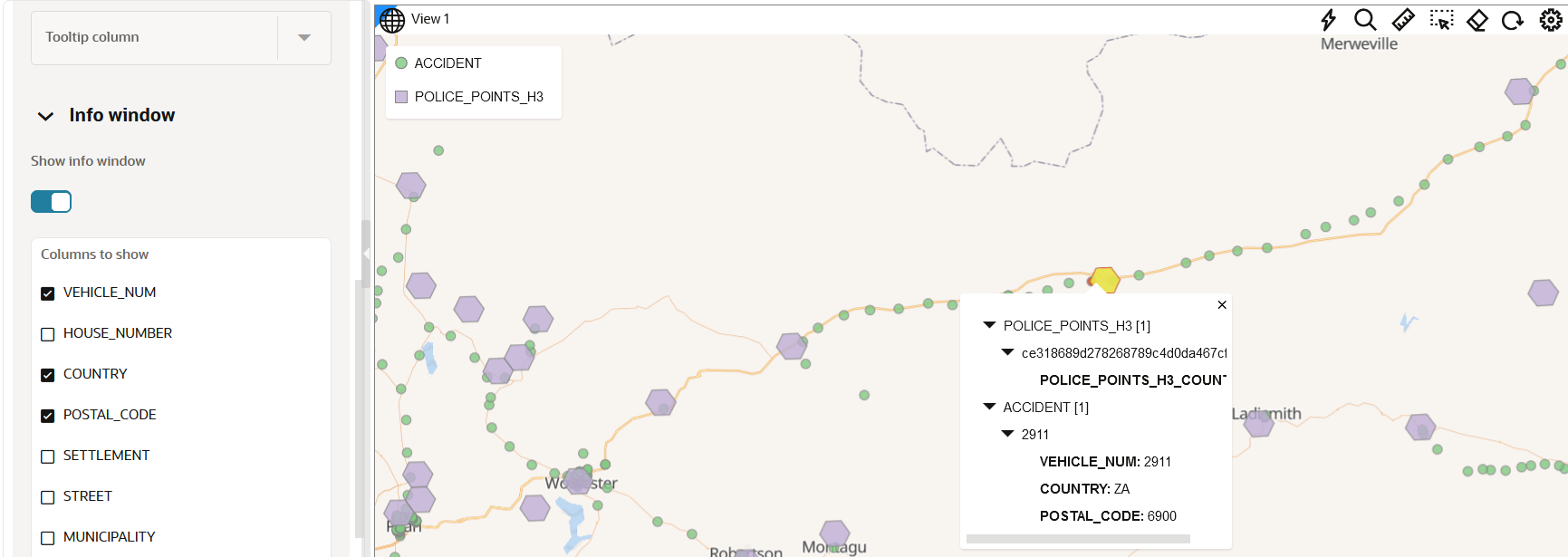3.10.5.1 Configuring and Viewing an Info Window
You can configure an info window to display selected attributes of a map layer
at a given location on your map visualization.
Perform the following steps to configure an info window.
The instructions assume that you have a map layer displayed on your Active
Project page.
Parent topic: Adding Interactions to a Map Visualization