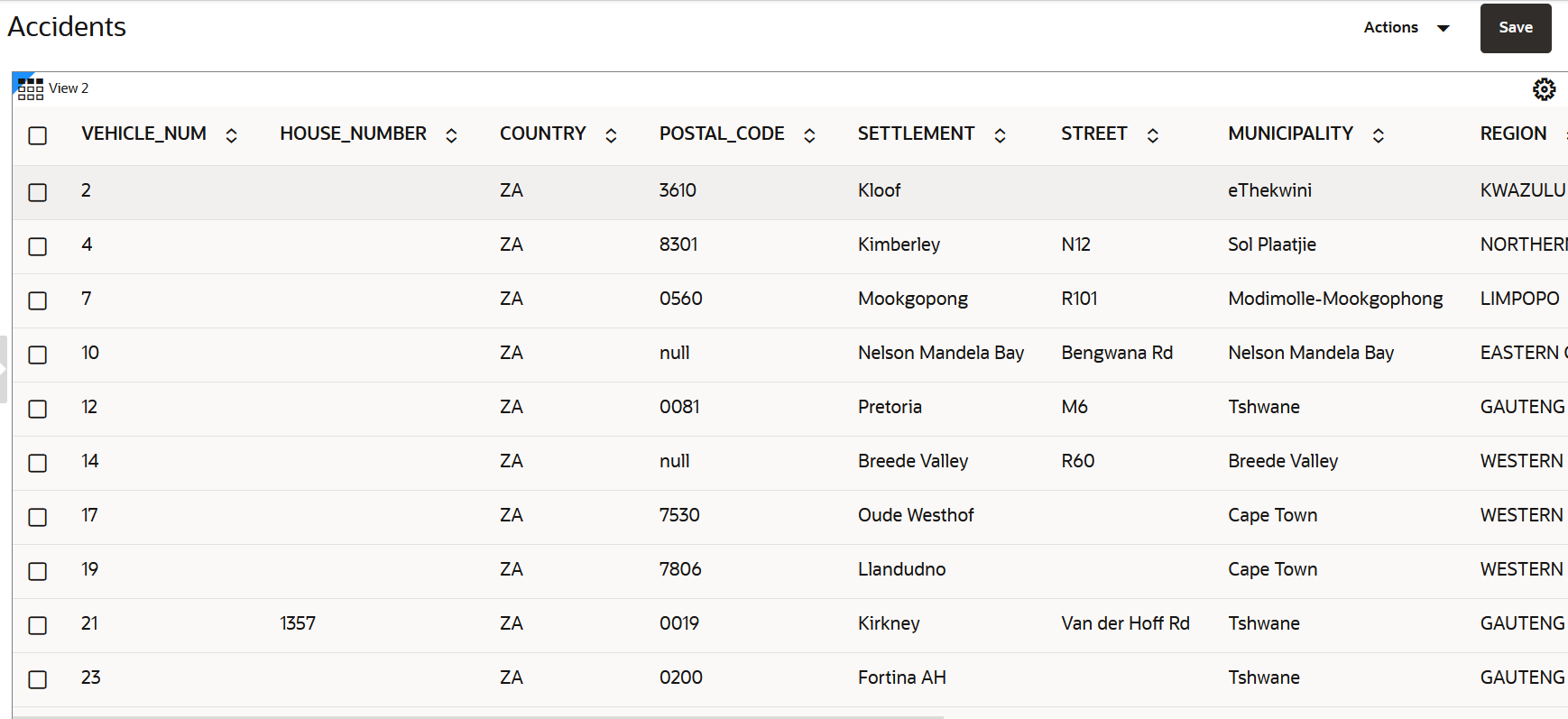3.10.1 Using a Table Visualization
Spatial Studio allows you to visualize your data from the dataset in tables.
To display your data in a tabular view, you must perform the following
steps.
The instructions assume that the dataset for visualization is already
added to the project in the Active Project page.
Parent topic: Visualization in Oracle Spatial Studio