3.6 Dynamic Object Transformation with
SQLcl Liquibase and DBMS_METADATA Oracle Database Package
Oracle supplies many packages, which are automatically installed with
Oracle Database, that extend database functionality. One of these packages,
DBMS_METADATA, provides a way to retrieve metadata
from the database dictionary as XML or SQL Data Definition Language (DDL)
statements, and to submit the XML to recreate the object.
Oracle SQLcl Liquibase uses the DBMS_METADATA
package to generate and execute specialized changelogs that transform the
state of the database objects dynamically. This is a feature not available
in the Liquibase open-source client. By using SQLcl-exclusive Liquibase
commands such as generate-schema, a complete Oracle
database schema can be updated. This includes altering tables and other
objects already present according to the changelog’s specification. In
open-source Liquibase, if the update command is run for a
changelog mentioning a table that is pre-existing, it will fail. This is
because open-source Liquibase is incapable of altering pre-exising
objects.
SQLcl Liquibase’s specialized changelogs generated from commands
such as generate-schema and
generate-object use the SXML data format from the
DBMS_METADATA package to execute these dynamic
updates. SXML is an XML representation of object metadata that looks like a
direct translation of SQL DDL into XML.
This section demonstrates this concept using a few examples. For these example, a Windows-based operating system is used.
Example 1
Connect to an Oracle database with SQLcl release 22.3. The one featured in this example includes a few sample tables. The tables that are going to be used for this example are employees and departments.
SQL> select table_name from user_tables;
TABLE_NAME
_____________
REGIONS
LOCATIONS
DEPARTMENTS
JOBS
EMPLOYEES
JOB_HISTORY
HIRE_DATE
PERSON_COLLECTION
COUNTRIES
9 rows selected.
- Generate a schema of the database state using SQLcl
Liquibase.
SQL> lb generate-schema
-
Switching over to another command-line window, use the open-source Liquibase client to generate a changelog of the database state. Because generate-schema is a SQLcl-exclusive command that uses extended functionality, the open-source Liquibase client must use the
generate-changelogcommand.Note:
You can download the open-source Liquibase client from the Liquibase website.>liquibase --changelog-file=sql_test.xml generate-changelog
The database state is now captured in both SQLcl Liquibase and the open-source Liquibase client.
- In the SQLcl command-line window, make a few changes to the
database.
View these column additions in the database.SQL>alter table employees add height number; Table EMPLOYEES altered. SQL>alter table employees add mood varchar2(50); Table EMPLOYEES altered. SQL>alter table departments add happiness varchar2(50); Table DEPARTMENTS altered.SQL> select * from departments; SQL> select * from employees;
-
You need to use the Liquibase
updatecommand to alter the database to the state of the changelogs. This is the database state where employees and departments tables do not have the extra columns added.To do that, in the command-line window not connected to SQLcl and that was used for running the open-source Liquibase client commands, enter the following command:
>liquibase --changelog-file=sql_test.xml update
The update command fails because Liquibase encounters objects already existing in the database such as the tables. This standard version of Liquibase does not handle these objects dynamically.
-
In the SQLcl command-line window, the same step is repeated with SQLcl Liquibase.
First, examine the SQL that is used to complete the schema update using the
update-sqlcommand.SQL>lb update-sql -changelog-file controller.xml
Examining the output, you see that departments and employees tables are recognized and that you need to drop the extra columns that you created to return to the state in the changelog.

In actual use cases that are more complicated, there can often be risks involved with the SQL
dropcommand. Examining the SQL code using theupdate-sqlcommand is beneficial for review. Any manual changes can then be made to the changesets and checked as needed.When you run the update command, the schema is successfully updated and the columns are dropped.
SQL> lb update -changelog-file controller.xml --Starting Liquibase at 68:23:55 (version xml 4.15.0 #0 built at 2022-08-19 14:45+0000) -- Loaded 38 change(s)
Example 2
This example also explains the same concept, this time adding columns and a table.
For this example, in the database, a table
Activities has been previously created along with
columns Head_Count and Retention in the
departments table and Awards in
the employees table.
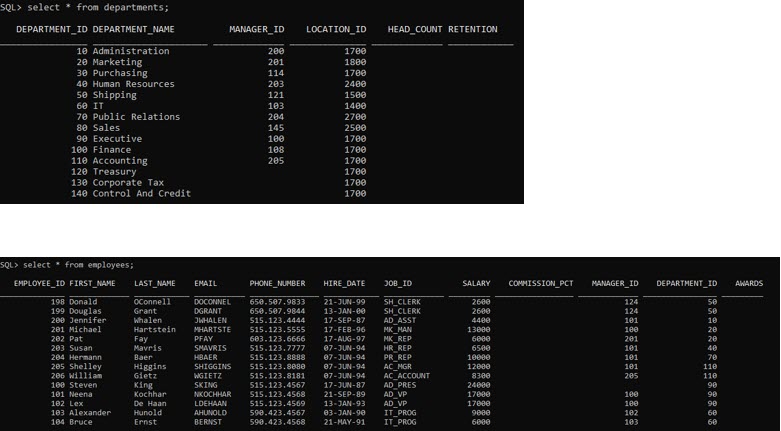
Changelogs are generated and the Activities table
and Head_count, Retention, and
columns are deleted so as to showcase using
Liquibase to create them.
-
Generate the schema in SQLcl.
Note:
Move the changelogs from the previous example to a separate folder to avoid issues.SQL> lb generate-schema --Starting Liquibase at 09:33:52 (version 4.15.0 #0 built at 2022-08-19 14:45+0000) -
Switching over to another command-line window to execute commands in the open-source Liquibase client, here also generate a changelog:
>liquibase --changelog-file=sql_test2.xml generate-changelog
-
In the SQLcl command-line window, delete the
Activitiestable andHead_count,Retention, andAwardscolumns, so that their creation can be demonstrated with the update command.SQL> drop table activities; Table ACTIVITIES dropped. SQL> alter table employees drop column awards; Table EMPLOYEES altered. SQL> alter table departments drop column head_count; Table DEPARTMENTS altered. SQL> alter table departments drop column retention; Table DEPARTMENTS altered. -
In the open-source Liquibase command-line window, run the update command.
> liquibase --changelog-file=sql_test2.xml update
The update fails when Liquibase encounters pre-existing objects.
-
In the SQLcl command-line window, generate the SQL to examine, then run the update with SQLcl Liquibase .
SQL>lb update-sql -changelog-file controller.xml
Looking at the SQL output, you can see sections involving the creation of the
Activitiestable and SQLcl Liquibase generating the SQL statements to alter theDepartmentsandEmployeestable to add the columns.
-
Run the update to see that the table and columns are added.
SQL> lb update -changelog-file controller.xml
SQL>select table_name from user_tables; SQL>select * from employees; SQL>select * from departments; SQL> select table_name from user_tables; TABLE_NAME _____________ REGIONS LOCATIONS DEPARTMENTS JOBS EMPLOYEES JOB_HISTORY DATABASECHANGELOG_ACTIONS DATABASECHANGELOG ACTIVITIES COUNTRIES 11 rows selected.