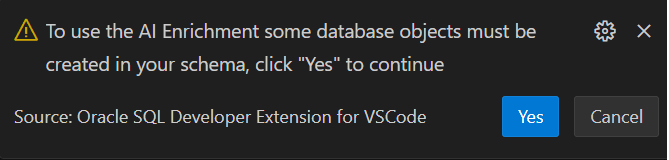3.1 Understanding AI Enrichment
AI Enrichment enables you to enhance your database by systematically adding, refining, and optimizing schema, table, and column metadata.
With this feature, you can assign clear, meaningful labels and comprehensive descriptions to database objects including tables and columns. By using annotations to declare the intent of your data, you can make your database more understandable and AI-ready for LLMs and natural language querying. This enrichment enables LLMs to generate more accurate, context-aware SQL queries.
3.1.1 Enabling AI Enrichment for a Schema
To view enrichment opportunities for your schema and take action, you must first enable the AI enrichment feature.
This is a one-time process that sets up your schema by creating the necessary objects to store the enrichment metadata.
To enable the feature:
3.1.2 Required User Privileges for AI Enrichment
- CREATE VIEW
- CREATE TABLE
- CREATE SEQUENCE
- CREATE PROCEDURE
Note:
The user must also have sufficient quota in the tablespace.3.1.3 Introduction to the AI Enrichment Dashboard
The AI Enrichment dashboard provides a consolidated view of database schema, allowing you to monitor and manage schema enrichment activities in one place. With this dashboard, you can easily track the progress of annotations and enrichment across tables and columns, helping ensure completeness throughout your schema.
To open the AI Enrichment dashboard:
In the Connections panel, expand your database
connection and click + on the AI
Enrichment node. Alternatively, right-click the AI
Enrichment node and select AI Enrichment
Dashboard. 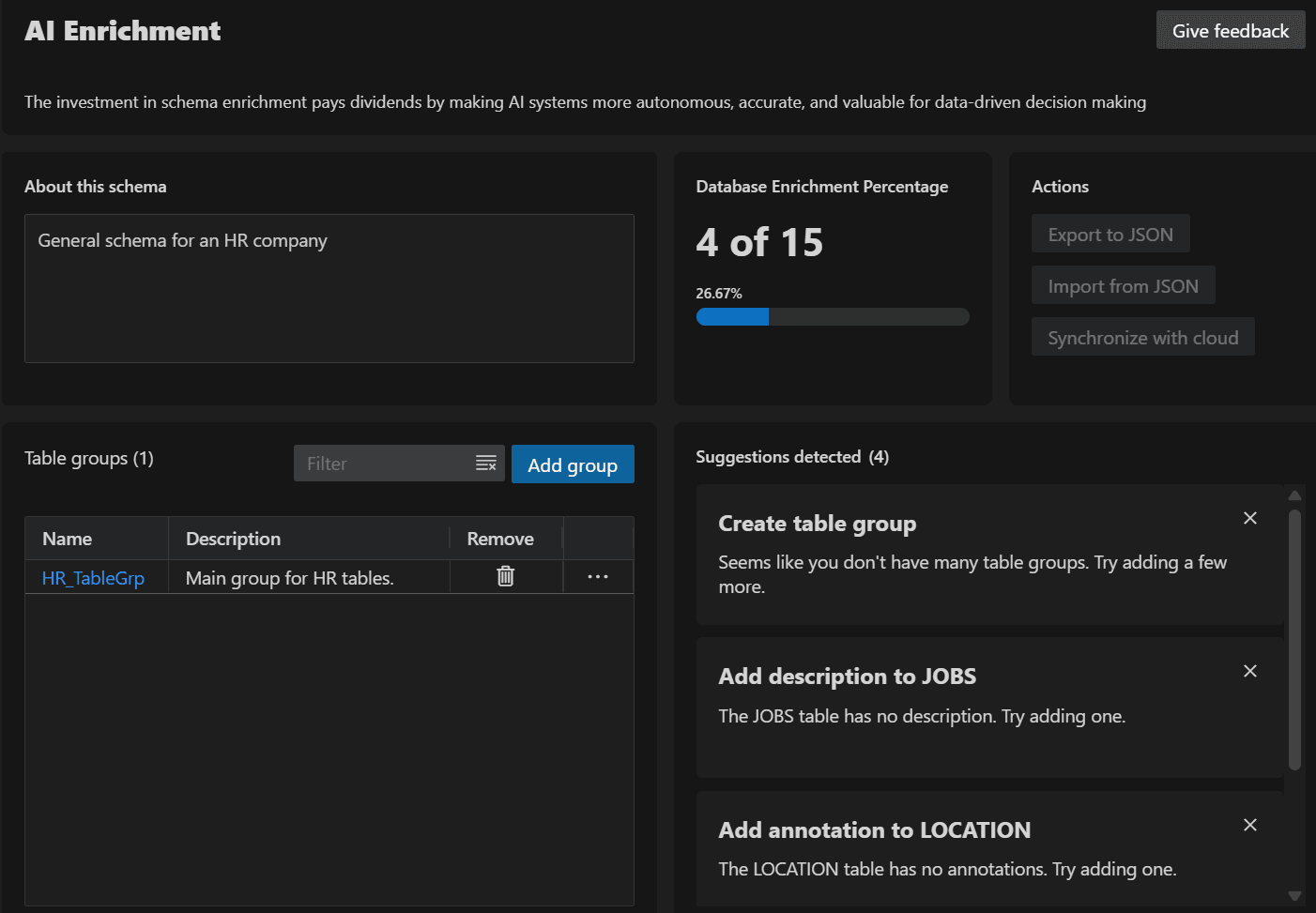
- About this schema: Allows you to enter the high-level description for the schema. For more information, see High-Level Schema Description.
- Table groups: Allows you to logically group related tables and displays the existing groups in the schema. For example, all tables related to Human Resources can be grouped into an HR table group. For more information, see Managing Table Groups.
- Database Enrichment Percentage: Allows you to view the percentage completion of Al Enrichment in your schema. If none of the schema objects (tables or columns) are annotated, the enrichment percentage will be 0%. As more tables and columns within the schema are enriched, this percentage increases accordingly. This metric helps you track progress and measure how extensively enrichment has been applied within a given schema.
- Suggestions detected: Displays helpful hints and recommended next steps to guide users in maximizing the effectiveness of schema enrichment.
3.1.4 High-Level Schema Description
The first step in schema enrichment is to add a high-level description for your schema.
You can use this section to explain the purpose of your schema and clearly communicate its role and structure within your database. Adding this description helps users and tools quickly understand the business context, objectives, and key entities represented by the schema.
In the AI Enrichment dashboard, add a clear and concise description in the About this schema section. For example, for a Human Resources (HR) schema, you can enter a description as follows:
This schema manages core HR data including employees, departments, roles,
payroll, and benefits to support workforce management and
reporting.