1.3 About the SQL Developer Web User Interface
The following sections describe the header and the status bar of the SQL Developer Web user interface.
Header
The header contains the Profile Selector icon, the main menu and the schema drop-down list.

Description of the illustration header.png
The Profile Selector icon provides options to select the profile that you want. Currently, the options are Dashboard and SQL Developer Web. If you are in the Dashboard page and want to go to SQL Developer Web, click the Profile Selector icon to select SQL Developer Web.

Description of the illustration profileselector.png
The main menu consists of the following tabs:
-
Home: Displays widgets that provide a general overview of the activity and status in SQL Developer Web. See About Home
-
Worksheet: Enables you to enter and execute SQL and PL/SQL commands. See Using the Worksheet
-
DBA: Enables users with database administrator privileges to monitor and manage the Oracle database in the Cloud. See Using DBA Features
-
OS: Provides monitoring information for the CPU utilization, memory, storage, and operating system processes for the compute node. See Monitoring OS
-
Data Modeler: Enables you to create diagrams from existing database objects, generate DDL statements and create reports. See Using Data Modeler
The schema drop-down list includes a link to the help documentation, the log file (also available in the status bar), versions of the developer tools used for SQL Developer Web, and the option to sign out.
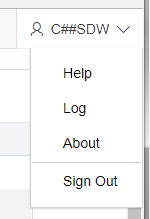
Description of the illustration schema_dropdown.png
Status Bar
The status bar contains icons that link to log files. The three icons (Errors, Warnings, Processes) are filters that have been applied to the log file.
Description of the illustration statusbar.png
Errors, Warnings: Displays an Errors or Warnings dialog, which lists log entries from unsuccessful REST calls or from any other problem in the application.
Processes: Displays a Processes dialog, which logs REST calls that are either finished or ongoing.
Log notification link: Displays a Log dialog, containing log entries of the following types: Errors, Warnings, Processes, SQL History and SQL Result.