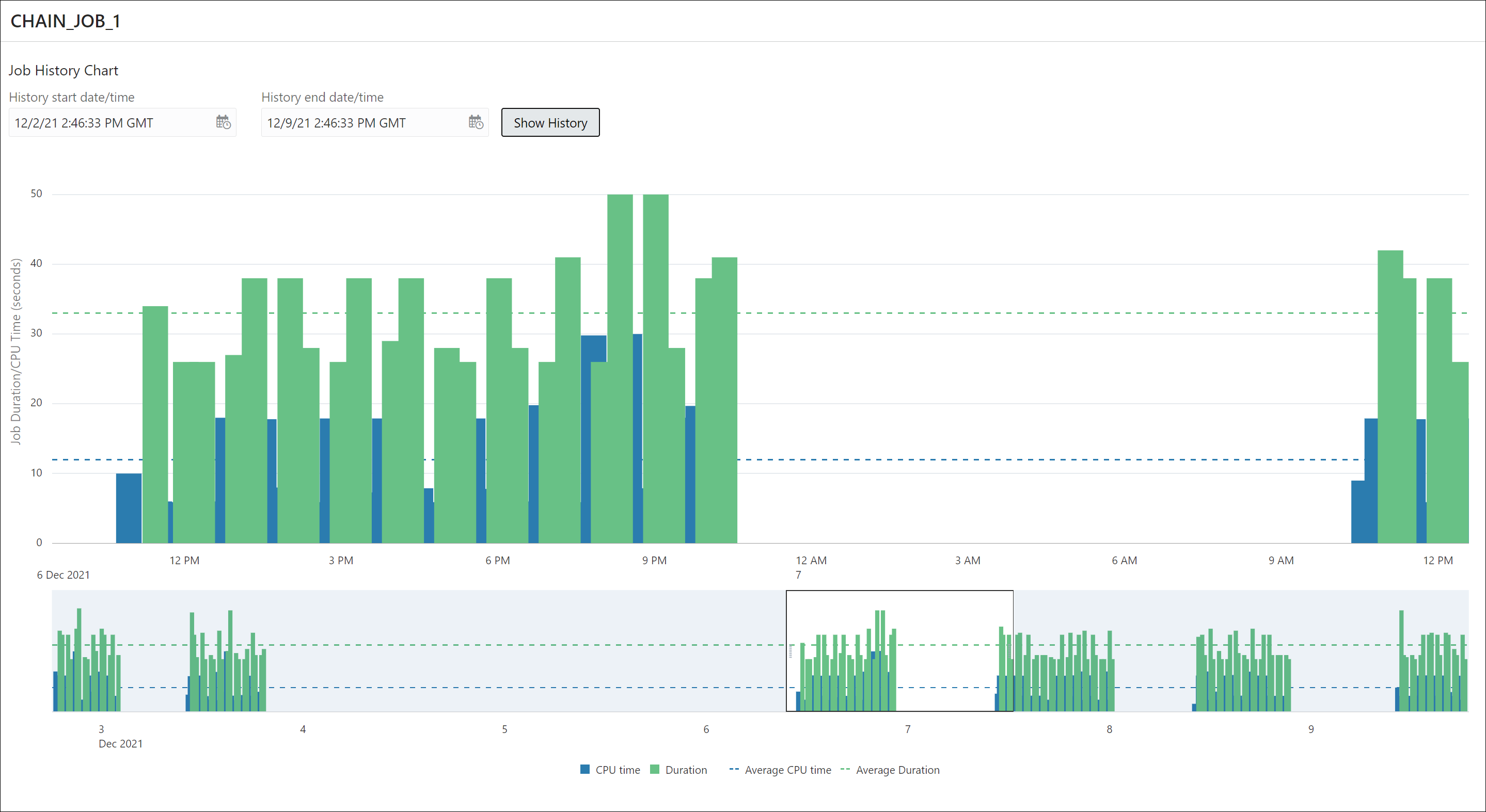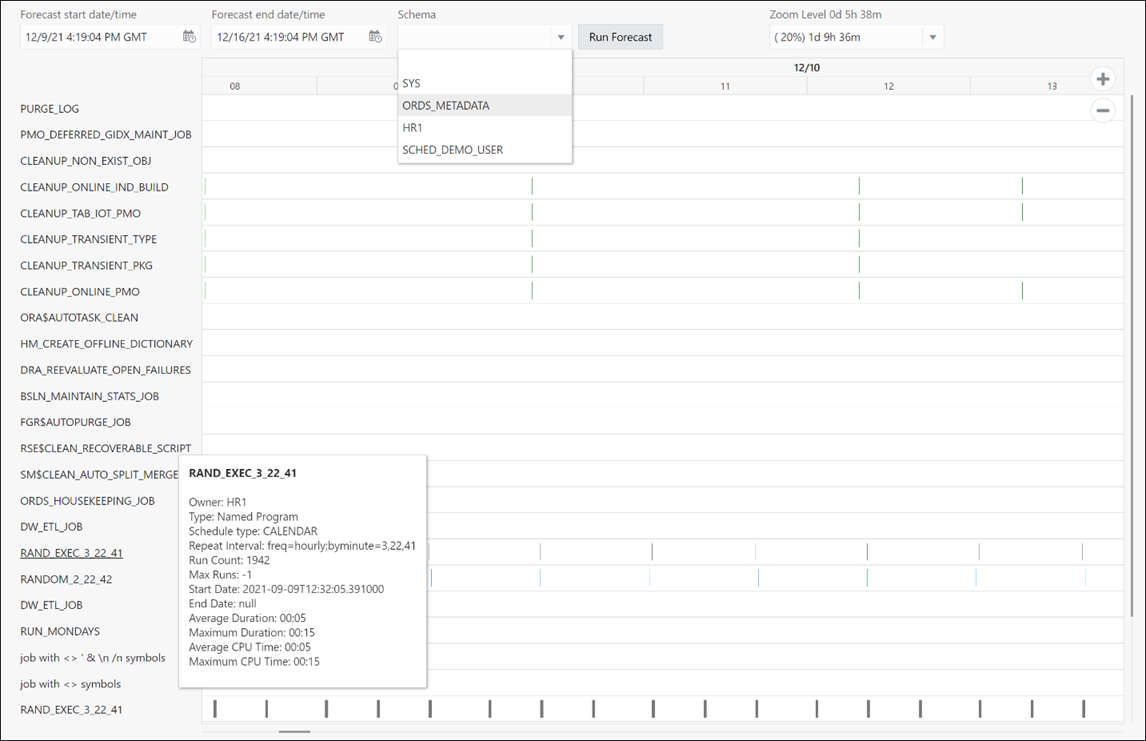7.2 Jobs
There are four options available in the Jobs menu: Summary, Running, Forecast, History. Each option is described below.
Summary
At the top, the Summary page provides an overview of the total number of Failed, Blocked, Chain stalled, Resource unavailable, Broken, and Retry Scheduled jobs. Click a job tile and the corresponding list of jobs are displayed in tabular format below. Remove the filters to display all scheduled jobs.
Currently, jobs cannot be created in Database Actions. To create a job, use Oracle SQL Developer or the PL/SQL API.
At the end of each job row is the Actions icon![]() . Click Actions to view the following list of options
for each job:
. Click Actions to view the following list of options
for each job:
-
Run: Runs the specific job.
-
Job-Enable/Disable: If enabled is selected, the job is picked up by the Scheduler for processing. The status of the job (enabled or not) is seen in the Job Details page, where the property “enabled” displays TRUE or FALSE.
- History
-
Report: Provides a history of the job runs in a report format, including log details, status of the run, run duration, errors if any, and so on.
-
Chart: Provides a history of the job runs in a visual bar chart representation. Run duration and used CPU time are presented for each execution. Jobs in chains are presented with aggregated information for the whole job.
-
-
Job Forecast: You can execute the job forecast functionality for a single job (available in the Action menu) or for a set of jobs (available on the toolbar for the table). For a set of jobs, filtering can be used to narrow the set of jobs. Use Ctrl key + click to select some jobs and then Job Forecast will run for the selected jobs only. If there are no selected jobs, then forecast will run for all listed jobs. Not every job included in the set is included in the final forecast. Only jobs with a defined calendar (repeat interval) are included. You can define the calendar inline or using schedule, window or window group. After forecast is done, you can select different zoom levels and filter the results by schema.
- Job Details: Displays job attributes, such as action, job class, type, schedule, and so on. Select JSON to view the attributes in JSON format. Depending on the job’s definition, details about used objects are provided such as used program, PL/SQL code, procedure, procedure dependencies, program arguments, job arguments, job class, schedule, window, window group together with windows in the group, file watcher, history chart presenting one week of history from last start date.
Running
The Running page displays the list of currently running jobs.
Forecast
The Forecast page enables the job execution forecast for all available jobs. This operation takes time to finish depending on the number of jobs and forecast interval.
History
The History page displays log run details for all Scheduler jobs available to the user. You can use the History window and set filters to limit the amount of data. You can filter using delayed jobs by providing a delay interval. Ordering is supported on the grid by clicking the column header.