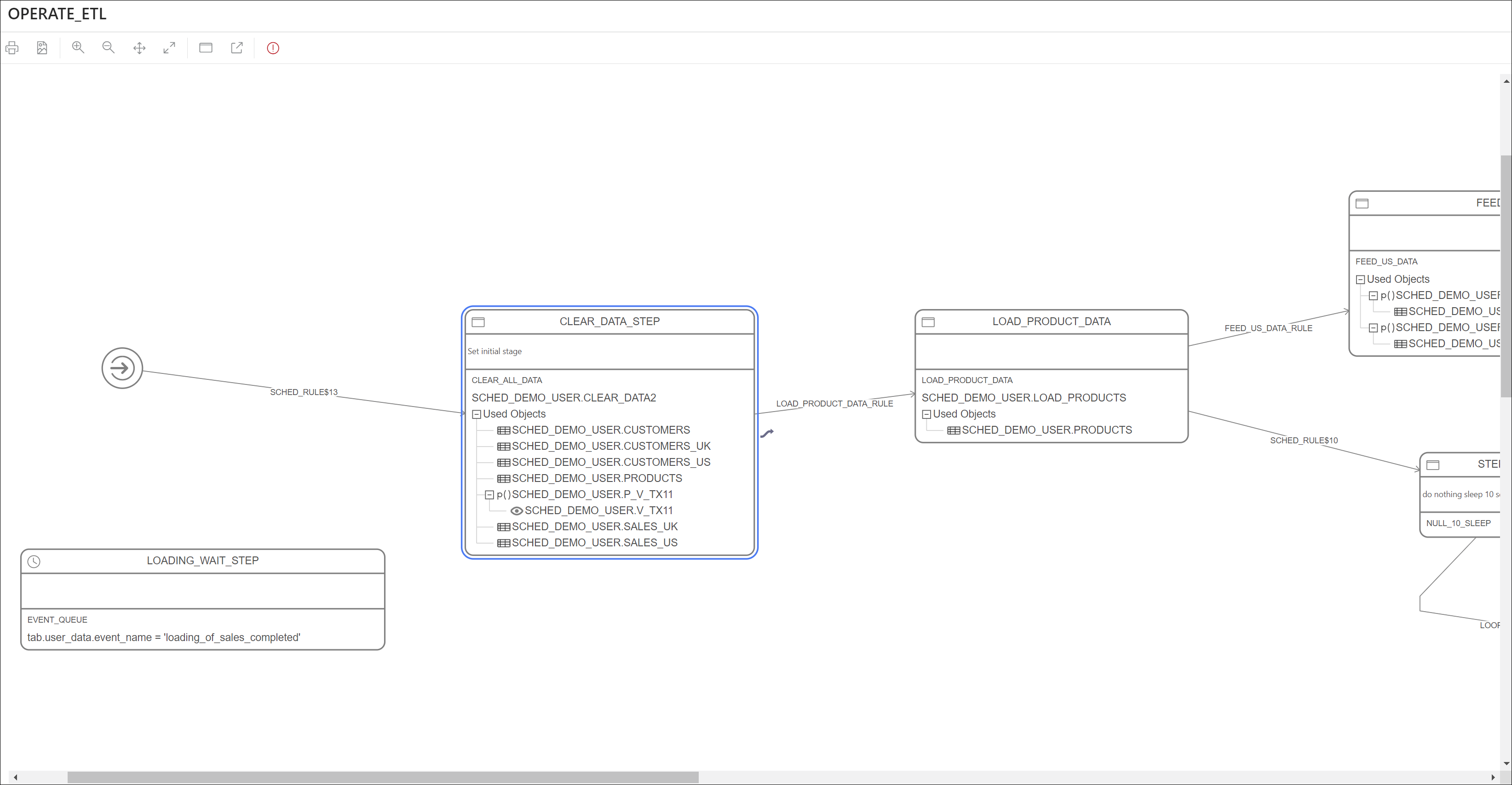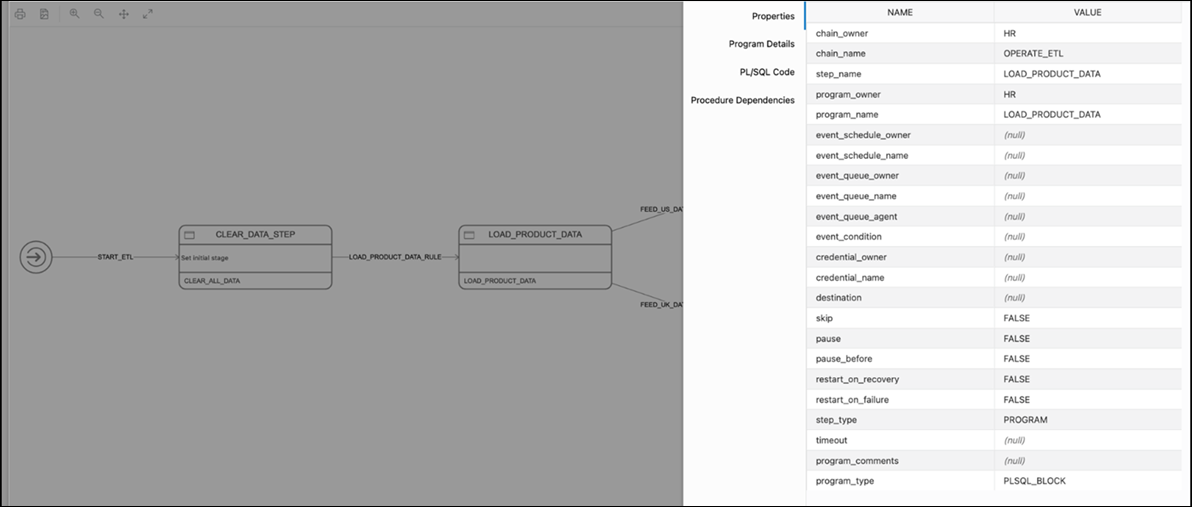Chains
There are four options available in the Chains menu: Summary, Running Chains, Steps, Rules. Each option is described below.
Summary
The Summary page displays all the chains owned by the current user. The
details are presented in a tabular format. At the end of each row is the Actions
icon ![]() . Click Actions to view the list of options for the
chain. Click a chain in the table and details about steps and rules appear below the
Chains table. There is a Drop Step or Drop
Rule option available in the context menu for a step or rule.
. Click Actions to view the list of options for the
chain. Click a chain in the table and details about steps and rules appear below the
Chains table. There is a Drop Step or Drop
Rule option available in the context menu for a step or rule.
The actions available for a chain are:
-
Run: Runs the specific chain.
-
Add Step: Creates a new step for the selected chain.
-
Add Rule: Creates a new rule for the selected chain.
-
Edit: Edits the chain properties.
-
Drop: Drops the chain
-
Chain-Enable/Disable: Enables or disables the chain.
-
Show Diagram: Displays the job steps of a chain in a visual diagram format.
Double-click a step or rule in the diagram to see more details. You can directly create steps and rules on the diagram using the Add Step and Add Rule icons.
The following dependencies are shown on each step:
- Event schedule: The name of the schedule.
- Event queue: The name of the queue and condition.
- Program using procedure or PL/SQL block: Tables, views, procedures functions and packages used - two levels of dependencies.
You can also create a rule by connecting two steps:
- Click on a step and the link icon appears.
- Click the link icon and drag to the next step. The Rule dialog appears where you can provide details.
There are validation rules that are applied to chain details and if problems are found, an icon appears on the menu bar that enables you to get details about the rules violated.
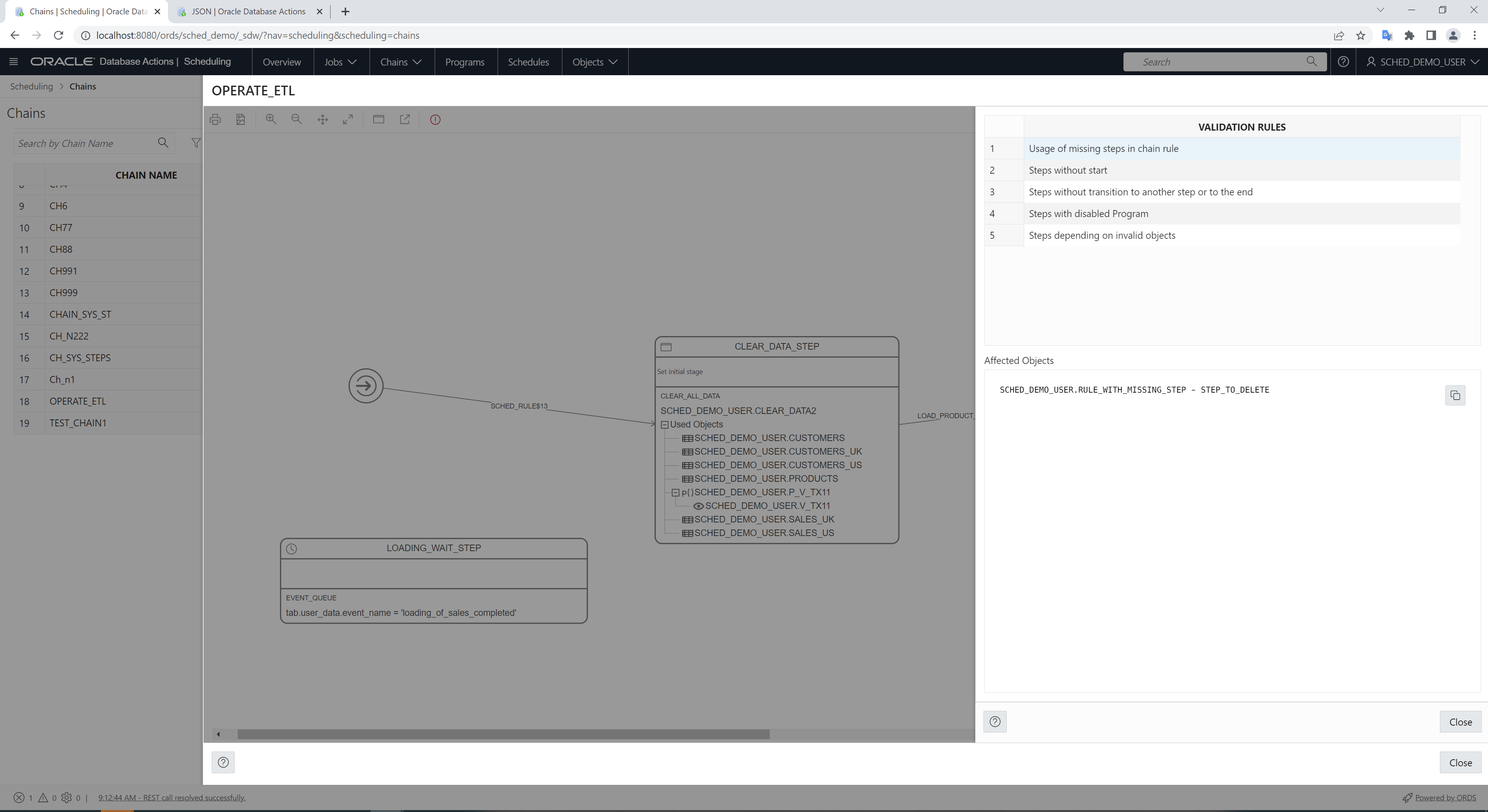
The following rules are applied:
- Usage of missing steps in chain rule
- Steps without start: There is no rule that starts the step.
- Steps without transition to another step or to the end: The step does not appear in the condition part of any rule.
- Steps with disabled Program: of type “Warning” – show steps using disabled programs
- Steps depending on invalid objects: of type “Warning” – show steps that use program dependent on invalid objects.
-
Analyze Chain: Displays output from the
DBMS_SCHEDULER.ANALYZE_CHAINprocedure in text format. Lists the type of steps, dependencies and transitions between them based on defined rules.
When a chain row is selected, the lists with steps and rules appear below. The Edit and Drop commands are available in the Actions menu for Steps and Rules.
Running Chains
The Running Chains page displays the execution of the steps of the currently running chains.
The following commands are available for each row in the report:
-
For Chain, the commands are Edit, Drop, Enable, Disable, and Evaluate Chain.
Evaluate Chain invokes the DBMS_SCHEDULER.EVALUATE_RUNNING_CHAIN procedure. It forces the reevaluation of the rules of a running chain to trigger any rules for which the conditions have been satisfied.
- Other chain-related command are Show Diagram, Analyze Chain, Step Details, and Edit Step.
Steps
The Steps page provides details of each step in all chains.
Rules
The Rules page provides details of each rule in all chains.
Create or Edit Chain
Parent topic: Chains