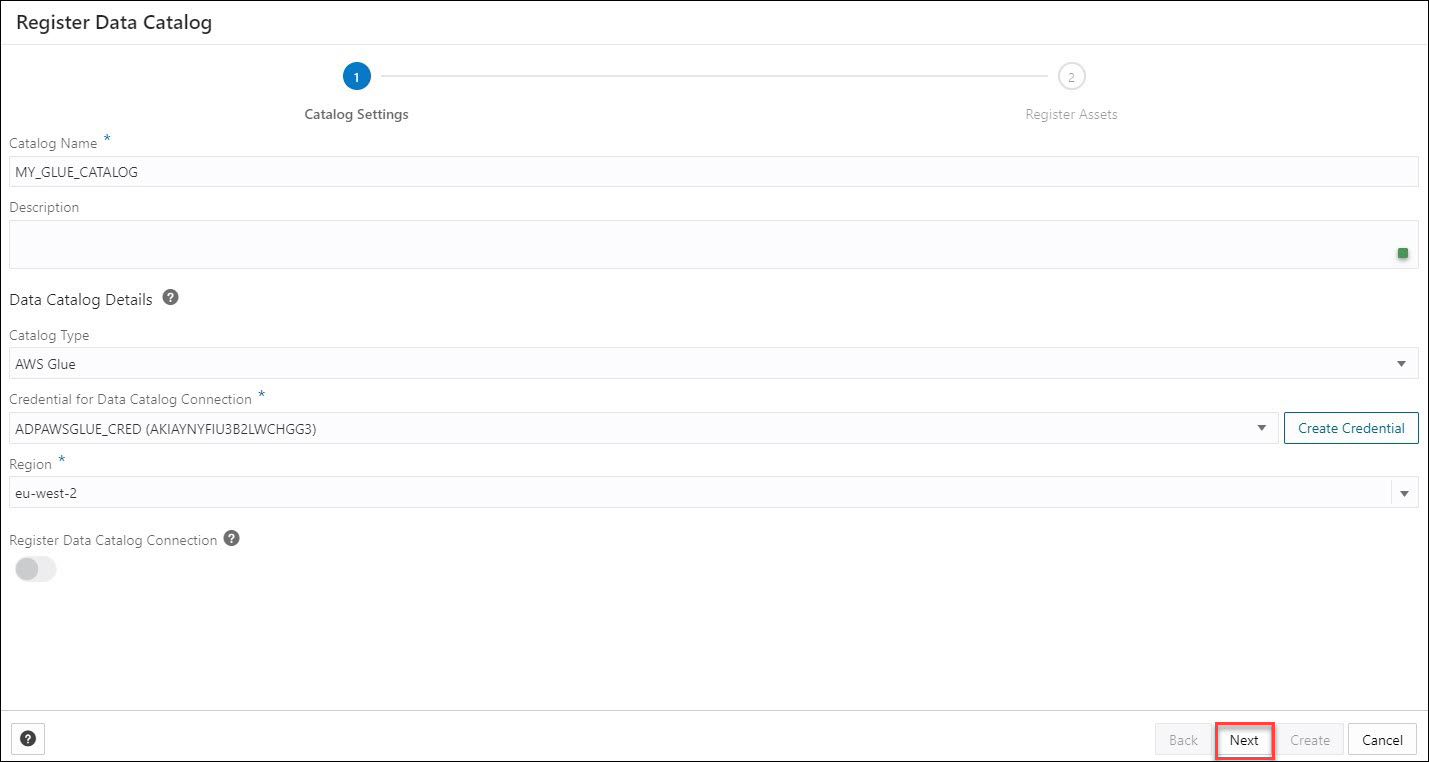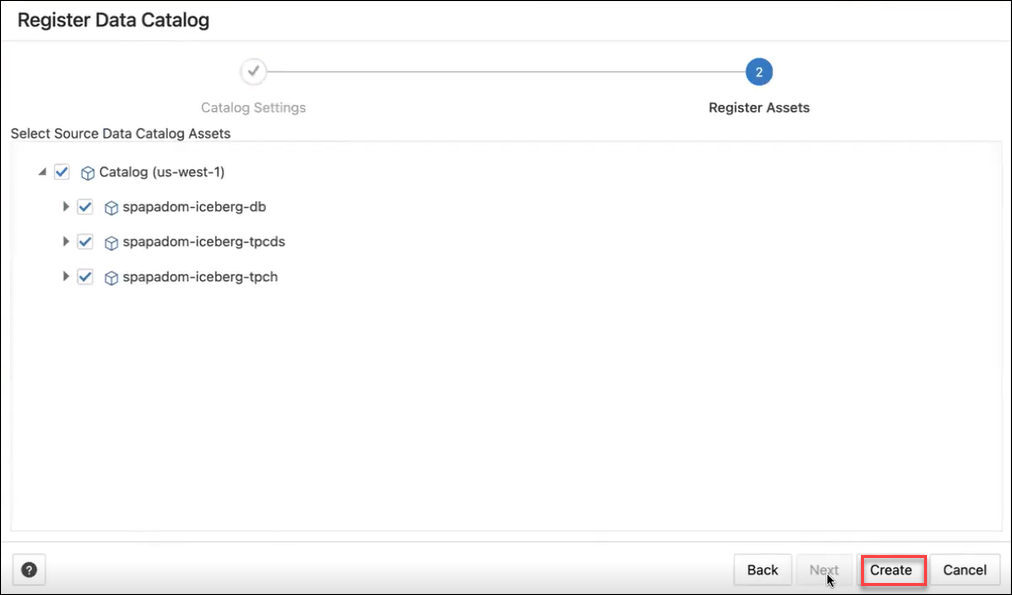Register Data Catalog
You can register data catalogs you want to use with registering the data catalog.
Register OCI Data Catalog
To register a data catalog you need to specify the details of the credentials you want to register your data source. A credential object manages a data catalog instance. In OCI native authentication, the DBMS_CLOUD.CREATE_CREDENTIAL procedure includes these parameters: credential_name, user_ocid, tenancy_ocid, private_key, and fingerprint.
See REF DBMS_DCAT Package to refer to the procedures to add custom parameters such as region and data catalog ID to the Data Catalog. The Data Catalog ID is a unique Oracle cloud Identifier for data catalog instance and region is the data catalog region.
- From Connections page, click Create and select Register Data Catalog. This opens Register Data Catalog wizard.
- In the Catalog Settings tab, specify the following details:
- Catalog Name:
Test. Enter a name of your choice. - Description: Specify a description. This is an optional field.
- Under Data Catalog details, fill in the following field values:
- Credential for Data Catalog Connection: Select a value from the drop-down. The drop-down lists the values of the credentials you create. If you do not have credentials, you can create one. Refer to Create Credentials for more information.
- Region:
us-ashburn-1. Enter the region name you use while you create the credentials using the DBMS_DCAT package. - Data Catalog ID:
ocid1.datacatalog.oc1.iad.amaaaaaa7ratcziayxh7uzll24cp3uwzsugfj7qlubak77toiehidpsqsygq.Enter the data catalog ID from the DBMS_DCAT package. - Select the Register Data Catalog Connection button to register the data catalog within the Autonomous AI Database. You can view this option when you select OCI Data Catalog from Catalog Type.
- Select the Use separate credential for object Storage to select the database credentials from the drop-down. You can view this option when you select OCI Data Catalog from Catalog Type.
- Catalog Name:
- Click Next to progress to the Register Assets tab. This tab creates a connection with the source Data Catalog objects you select from the list of objects.
- After successful registering of the data catalog objects, click Create.
- You will receive a notification that the data catalog is created successfully.
After successful creation of the data catalog, you can view the data catalog entity in the list of entities in the Connections page.
Register AWS Glue Catalog
You can integrate Oracle Data Catalog with Amazon's Glue data catalog.
To access the AWS Glue Catalog, register the catalog on the Connections page.
This enables you to synchronize Data Catalog metadata with AWS Glue and query data stored in S3 from an Autonomous AI Database without manually deriving the schema for the external data sources and creating external tables.
Refer to Query External Data with Glue Data CatalogQuery External Data with Glue Data Catalog for more details.
- Cloud Store
- Credential Name
- AWS access key ID
- AWS Secret Access Key
- From the Connections page, click Create and select Register Data Catalog. This opens the Register Data Catalog wizard.
- In the Catalog Settings tab, specify the following details:
- Catalog Name:
MY_GLUE_CATALOG - Description: Specify a description. This is an optional field.
- Under Data Catalog Details, fill in the following field values:
- Catalog Type: Select AWS Catalog from the drop-down.
- Credential for Data Catalog Connection: Select a credential value from the drop down. The drop-down lists the values of the credentials you create. If you do not have credentials, you can create one. Refer to Create Amazon Web Services (AWS) Credentials for more information.
- Region:
eu-west-2. Enter the region name you use while you create the AWS credentials.The Register Data Catalog Connection field will be greyed out since you selected AWS Catalog. You can select this field only if you want to register data catalog connection within the Autonomous AI Database (i.e., when you select OCI Data Catalog).
- Catalog Name:
-
Click Next to progress to the Register Assets tab. The Register Assets tab creates a connection with the source data catalog objects you select from the list of objects.
- After successfully registering the data catalog objects, click Create.
- You will receive a notification that the data catalog has been created successfully. After the successful creation of the data catalog, you can view the data catalog entity in the list of entities on the Connections page.
Parent topic: Managing Connections