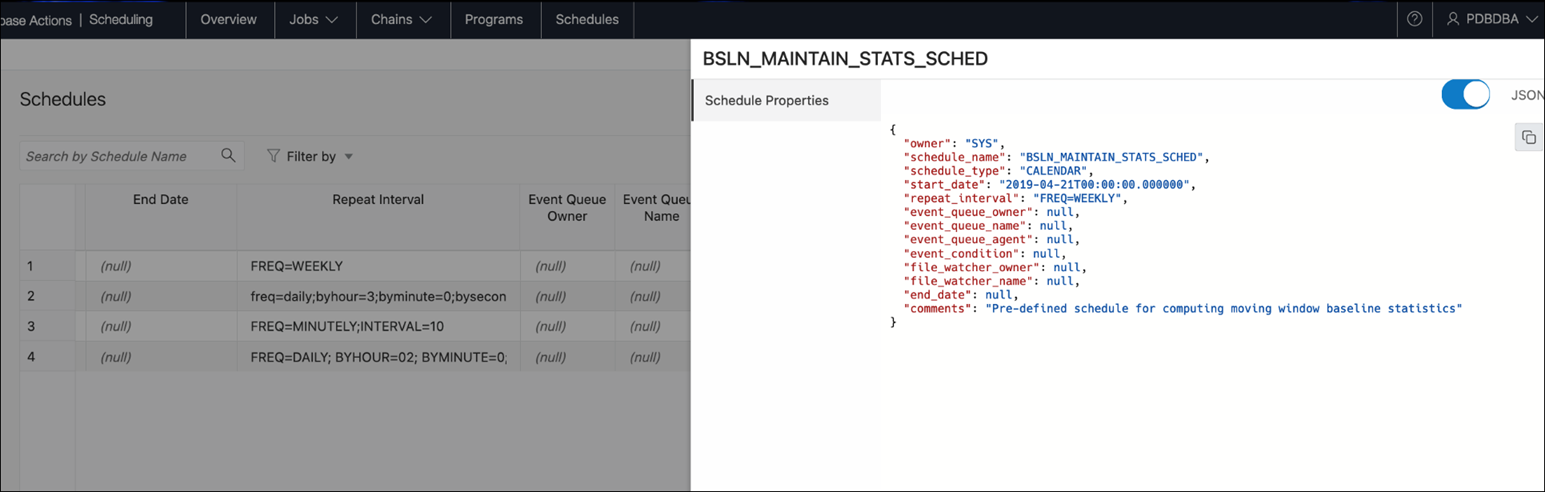Schedules
The Schedules page displays the list of available schedules.
The Actions menu for a schedule has the following options: Viewing schedule details, Editing or Dropping the schedule.
Parent topic: The Scheduling Pages
Create or Edit Schedule
This section describes how to create or edit Oracle Scheduler schedule.
To create a schedule, Database Actions internally uses the DBMS_SCHEDULER.CREATE_SCHEDULE procedure.
Parent topic: Schedules