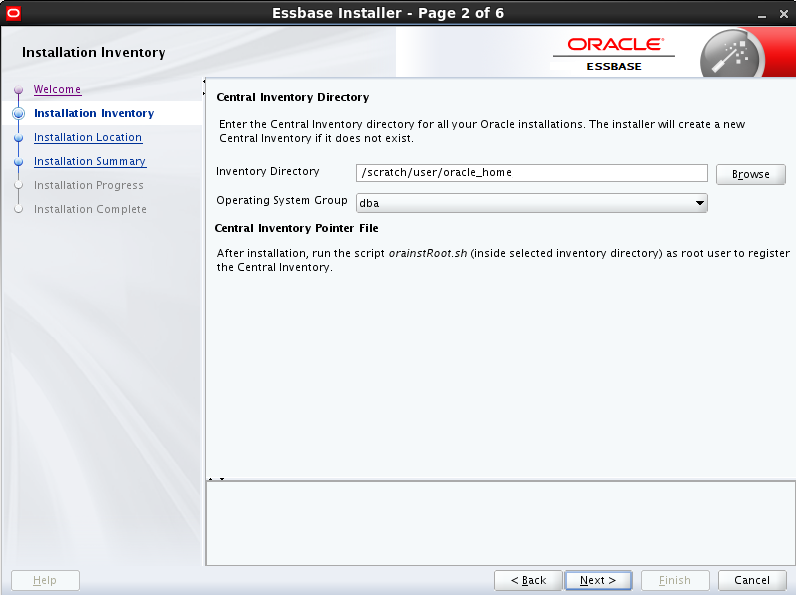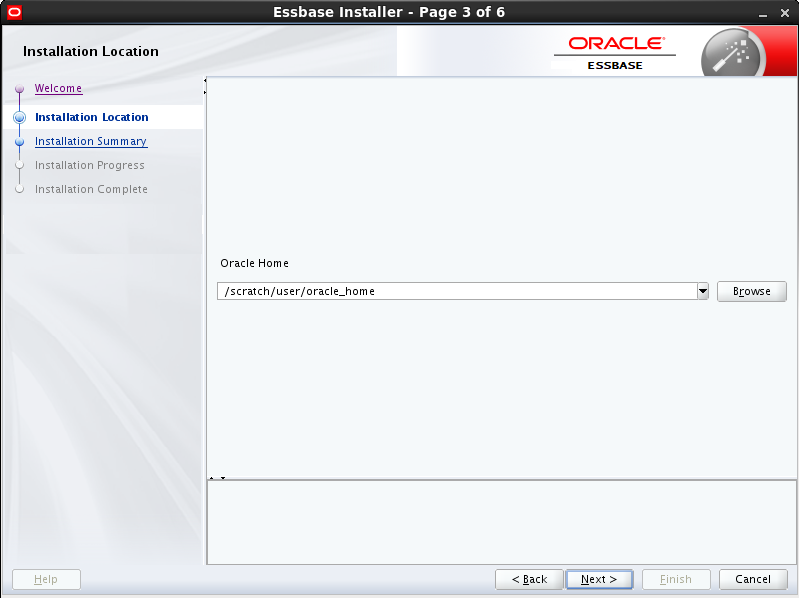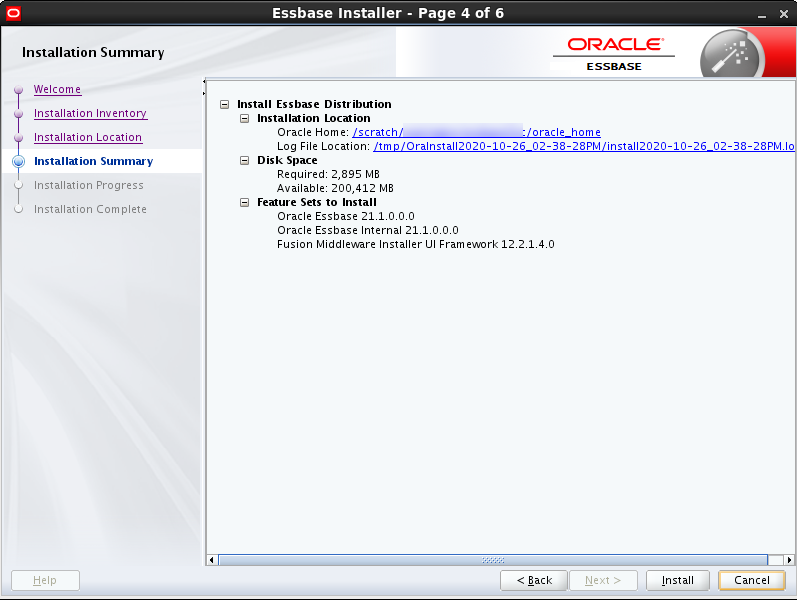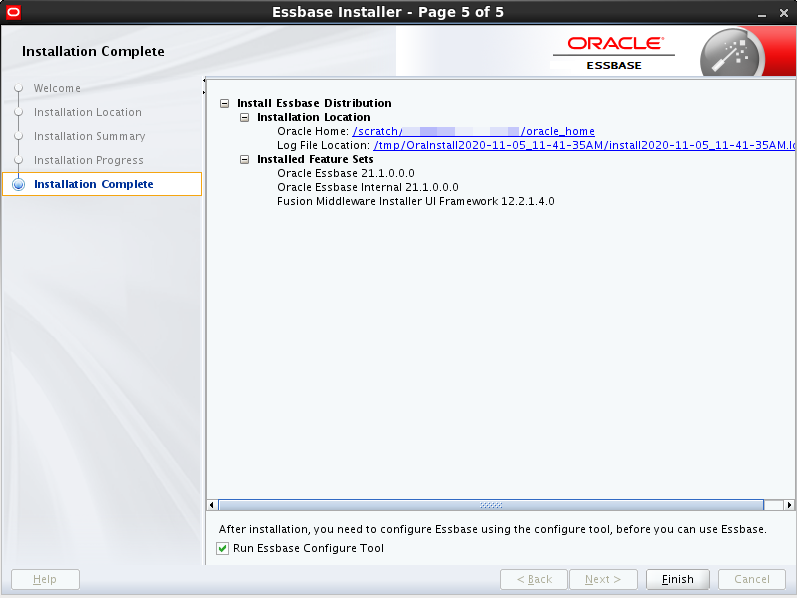Install Essbase on Linux
You're ready to install Essbase on Linux, once the prerequisites are reviewed and addressed.
Prerequisites and Notes
Before you install, review the prerequisites and notes listed below, and also those listed in Prerequisites and Considerations.
- Supported version of Oracle Fusion Middleware Infrastructure must be installed. See prerequisites for Install Fusion Middleware.Supported version of Linux server must be used for the installation.
- GCC-C++ (Database client GNU Compiler Collection), a C compiler, must be installed on the Linux machine.
- If you're using the Essbase interface (UI)-based Installer or Configuration Tool, a graphical X Linux interface, such as Xterm, is required.
- For Oracle Essbase, the latest version of Oracle JDK 8 must be installed. See Fusion Middleware Oracle Java Requirements. Because Essbase requires Fusion Middleware as a prerequisite, Essbase strictly adheres to the Java minimum requirements used by Fusion Middleware. Java 8 must be in the PATH environment variable of the user performing the installation.
- When Essbase is installed, you receive access to the required services based on your defined role and permissions.
- There are optional arguments you can enter on the command line, when you launch installation. See Installer Options - Syntax and Commands.
Run Essbase Installer