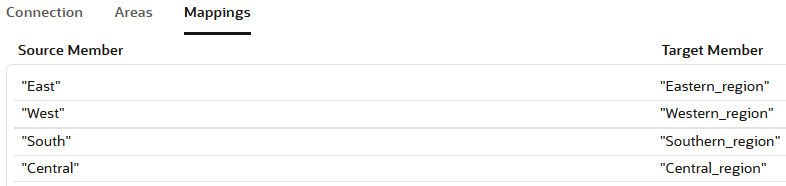Create a Replicated Partition
Create a replicated partition if you need to provide access to data from a source Essbase cube by duplicating some of it into the current (target) cube. The source cube can be on the same Essbase instance, or a remote instance.