Export Data
The Export Data job in the Essbase web interface enables you to export data to a text file. You can choose which data level to export, whether to export in column format, and whether to compress the data to a ZIP file. Exporting data requires at least Database Manager permission.
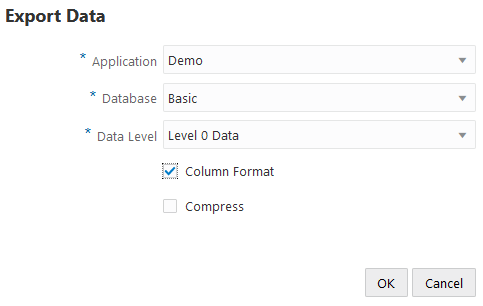
To export data,
-
On the Home page, click Jobs.
-
From the New Job menu, select Export Data.
-
For Application, choose an application.
-
For Database, choose a cube.
-
For Export Build Method, select a data level.
You can choose from All Data, Level 0 Data, or Input Data.
-
Select Column Format to export the data in column format.
-
Select Compress to export the data to a ZIP file.
-
Click Submit.
To download the exported data file,
-
On the applications page, click Jobs.
-
Select the Actions menu to the right of the export job.
-
Select Job Details.
-
To view the data file, you can click the Output Path link, or to download the file, select download
 .
.
The exported data file is stored in the database folder in the catalog.