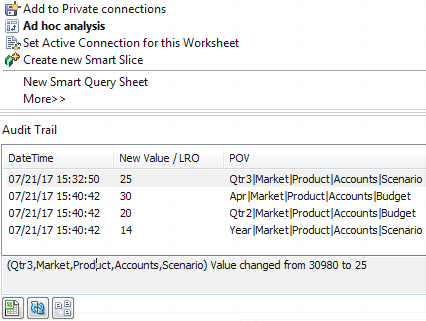Track Data Changes
You can create an audit trail to track updates made to Essbase data values, including changes to Linked Reporting Objects (LROs), such as adding notes, attaching files, and referencing URLs. You can export the log to an Excel spreadsheet.
To view data audit trail records, you must be at least a power user with Database Update permission on the application. You can only view those records where your user name matches the user name registered in the audit records. To delete data audit trail records, you must be at least a power user with Application Manager permission on the application. See Understand Your Access Permissions in Essbase.
Turn on Data Audit Trail and View the Data Audit Trail
Enable data audit trail for Essbase by adding AUDITTRAIL DATA as an application level configuration setting.
More Information
For information about application configuration, refer to Set Application-Level Configuration Properties.
For the limit on number of records displayed, refer to Other Size or Quantity Limits.
To use the REST API to fetch audit records, refer to Get Audit Data.
Link a Reporting Object to a Cell
You can add a linked reporting object (LRO) to a cell in the Essbase database. You can add a note to a cell, attach a file, or reference a URL. When you make these changes, the cells are highlighted in your cube.
LRO additions and updates are tracked in the data audit trail.
See these topics in the Working with Oracle Smart View for Office on how to link reporting objects to cells:
-
Linked Reporting Objects
-
Attaching a Linked Reporting Object to a Data Cell
-
Launching a Linked Reporting Object from a Data Cell
Export Logs to a Sheet
You can easily export your logs to a new Excel sheet just by clicking an icon.
Export your log onto a new sheet using Export ![]() . Click this icon to export the logs with all the details for each entry onto a new sheet that looks like this:
. Click this icon to export the logs with all the details for each entry onto a new sheet that looks like this:

Once exported, you can re-sort columns or remove them to show the information you want to analyze.
Refresh the Audit Log
You can refresh the Essbase Server audit log to see the latest tracked changes.
To refresh the security audit log to view the latest changes made on the Essbase Server, click Refresh ![]() in the audit log spreadsheet.
in the audit log spreadsheet.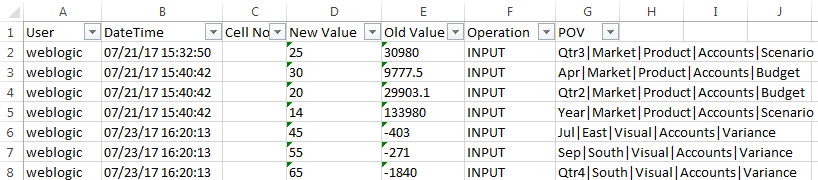
View and Manage Audit Trail Data in the Essbase Web Interface
You can view audit trail data in the Essbase web interface. You can also export the data to an Excel sheet (in .csv format), purge the data before a specific date, or purge all of the audit trail data.