Work with Layouts
If you create an Essbase query grid in the Analyze view that you would like to use again in the future, you can save it as a Layout.
To create a named layout in the Essbase web interface,
-
In the Analyze Data view for your cube, on the Ad Hoc Analysis tab, create an ad hoc grid that you want to save.
-
Click Save Layout.
-
Enter a name for your layout, and optionally, a description.
-
If you want to see this grid each time you analyze data, instead of the database default ad hoc query, check the Default box.
-
Click Save.
The last ad hoc grid that was rendered during your session will be displayed the next time you log in, unless a default is set.
To view a grid previously saved as a layout,
-
If layouts are not listed by name in the Ad Hoc Analysis tab, click the Layouts Panel button to display the list.
-
Click the name of a stored layout to render it in the grid.
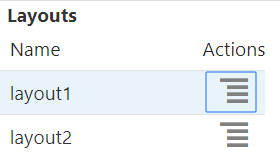
To return to the default ad hoc view, click the Reset Layout button.
To delete or edit layouts that you created, use the Actions menu next to the layout name. The Edit option allows you to select the layout as your default, update the description, or remove the default setting on a layout previously set as your default.
Access to Layouts
How you work with Essbase layouts depends on your cube access.
Clicking on a saved layout name causes it to render data in the Ad Hoc Analysis tab of the Analyze Data view.
Users with, at minimum, the application-level role of Database Manager can:
- See and render layouts created by others for this cube.
- Designate a layout to be the database default. This layout is shown to all cube users when they analyze data, unless they have previously created their own user default layouts.
- Delete layouts created by any user of this cube.
Layouts and reports are included when the cube is copied or moved using migration, export, and Lifecycle Mangement (LCM) tools.