Creating an Oracle NoSQL Database Table from Visual Studio Code
You can create the Oracle NoSQL Database table in two modes:
- Simple DDL Input: You can use this mode to create the Oracle NoSQL Database table declaratively, that is, without writing a DDL statement.
- Advanced DDL Input: You can use this mode to create the Oracle NoSQL Database table using a DDL statement.
- Hover over the Oracle NoSQL Database connection to add the new table.
- Click the Plus icon that appears.
- In the Create Table page, select Simple DDL Input.
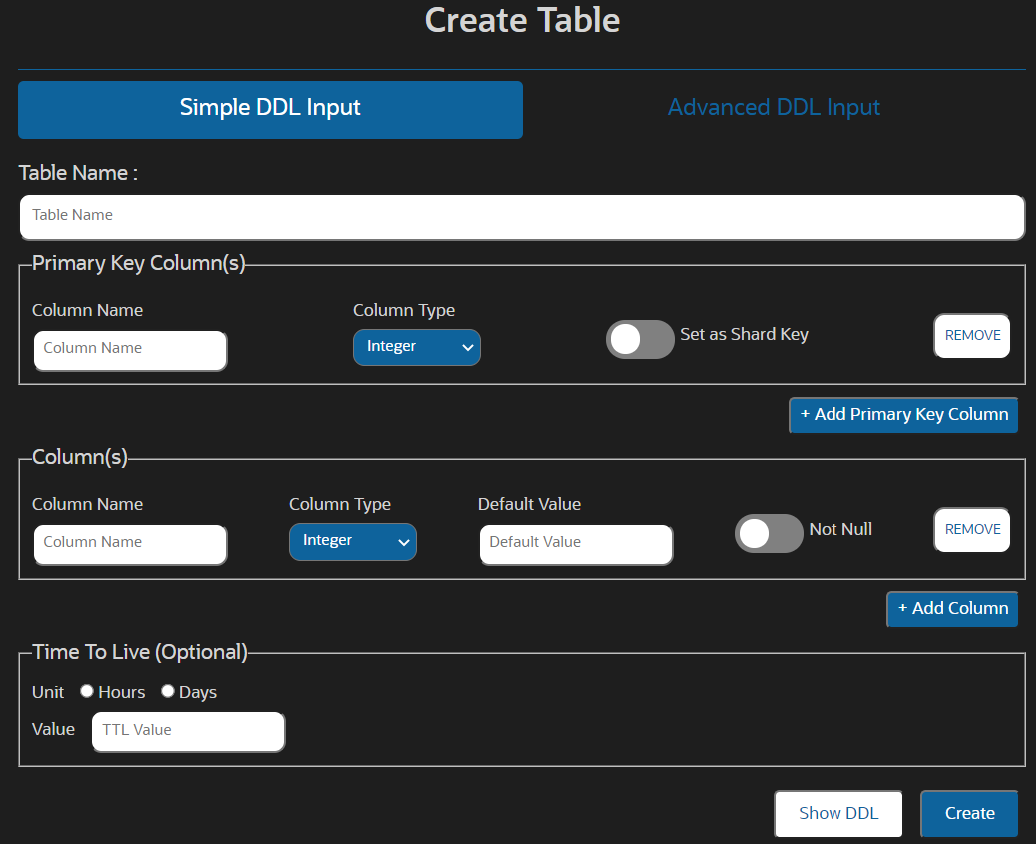
Table 12-5 Create an Oracle NoSQL Database Table
Field Description Table Name: Specify a unique table name. Column Name Specify a column name for the primary key in your table. Column Type Select the data type for your primary key column. Set as Shard Key Select this option to set this primary key column as shard key. Shard key is to distribute data across the Oracle NoSQL Database cluster for increased efficiency, and to position records that share the shard key locally for easy reference and access. Records that share the shard key are stored in the same physical location and can be accessed atomically and efficiently. Remove Click this button to delete an existing column. + Add Primary Key Column Click this button to add more columns while creating a composite (multi-column) primary key. Column Name Specify the column name. Column Type Select the data type for your column. Default Value (optional) Specify a default value for the column. Note:
Default values can not be specified for binary and JSON data type columns.Not Null Select this option to specify that a column must always have a value. Remove Click this button to delete an existing column. + Add Column Click this button to add more columns. Unit Select the unit (Days or Hours) to use for TTL value for the rows in the table. Value Specify expiration duration for the rows in the table. After the number of days or hours, the rows expire automatically, and are no longer available. The default value is zero, indicating no expiration time. Note:
Updating Table Time to Live (TTL) does not change the TTL value of any existing data in the table. The new TTL value applies only to those rows that are added to the table after this value is modified and to the rows for which no overriding row-specific value has been supplied. - Click Show DDL to view the DDL statement formed based on the values entered in the fields in the Simple DDL input mode. This DDL statement gets executed when you click Create.
- Click Create.
- Hover over the Oracle NoSQL Database connection to add the new table.
- Click the Plus icon that appears.
- In the Create Table page, select Advanced DDL Input.
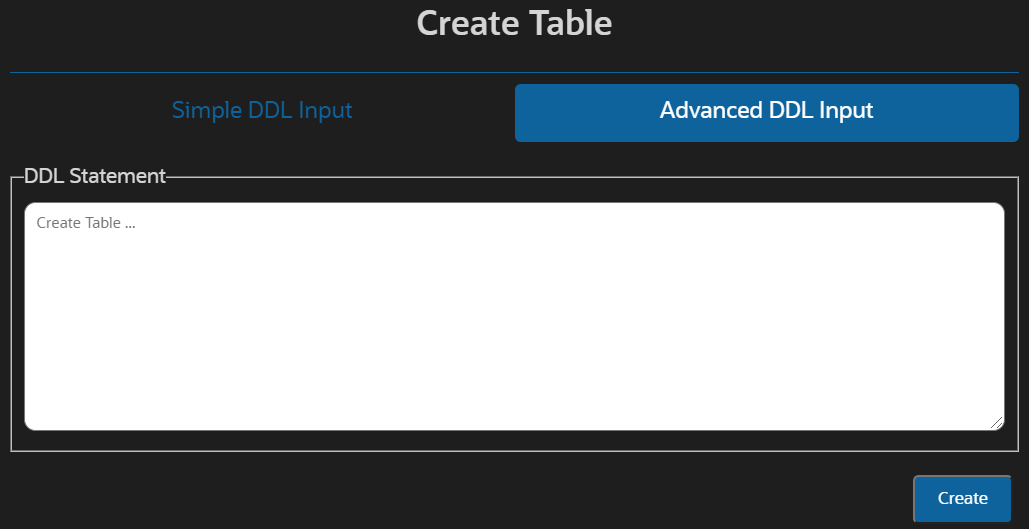
- In the DDL Statement section, enter the create table DDL statement. See SQL Reference for Oracle NoSQL Database.