9.7.7.2 Task 2: Configure the Sparse Test Master and Sparse Files on the Standby Site
In this task you convert the standby into a test master and create sparse files to receive and apply redo from the primary database.
Note:
During this process you will not be creating a full snapshot database, you will be using portions of the existing standby database and adding sparse data files to the standby. The standby database controlfile will be modified to use the sparse files that are added. Going forward, the same standby instance is used, but redo apply will use the sparse files to store changes, leaving the original standby data files to serve as a sparse test master files for snapshots.The existing data files are used to support full database snapshots with data as of the point in time the process was run.
Figure 9-15 Configuration with Test Master Files and Sparse Files for Redo Apply
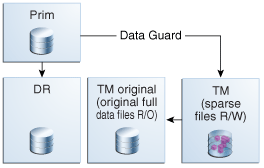
Description of "Figure 9-15 Configuration with Test Master Files and Sparse Files for Redo Apply"