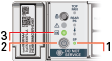3 Readying Oracle Database Appliance for Deployment
Before deploying Oracle Database Appliance, perform these setup tasks.
- Attaching Network and Storage Cables to Oracle Database Appliance X7-2-HA
Connect Oracle Database Appliance X7-2-HA to either a 10GBase-T (copper) or 25GbE SFP28 (fiber) network. - Attaching Network Cables to Oracle Database Appliance X7-2S or X7-2M
Connect Oracle Database Appliance X7-2S or X7-2M to either a 10GBase-T (copper) or 25GbE SFP28 (fiber) network. - Attaching Power Cords and Initializing Components
Attach power cords for Oracle Database Appliance. - Configuring Oracle Integrated Lights Out Manager
Configure Oracle Integrated Lights Out Manager (Oracle ILOM) to manage Oracle Database Appliance independent of the operating system. - Powering On Oracle Database Appliance the First Time
Use this procedure the first time you power on Oracle Database Appliance.
Attaching Network and Storage Cables to Oracle Database Appliance X7-2-HA
Connect Oracle Database Appliance X7-2-HA to either a 10GBase-T (copper) or 25GbE SFP28 (fiber) network.
The SFP28 ports support 10Gb and 25Gb fibre and twinaxial cable (twinax), depending on the SFP modules used in these ports. For 10GBase-T public networking, use the Cat-6 network cables. To use the SFP28 ports, use the correct transceivers and cables to meet your switch bandwidth. The following sections show the cabling options for 25GbE SFP28 (fiber) network ports. In the figures, callout 4 identifies the ports for the 10GBase-T (copper) network. Callout 5 identifies the ports for the 25GbE SFP28 (fiber) network.
Connect the Fiber and Copper Network Cables for Oracle Database Appliance X7-2-HA
Connect the network cables for Oracle Database Appliance X7-2-HA.
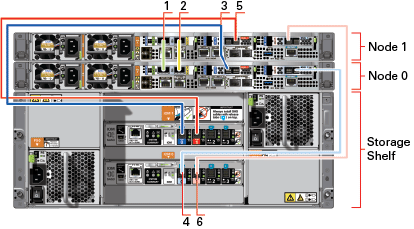
Description of the illustration x7-2ha-one-shelf-cables-callouts.eps
Location of Network Ports and Power Cabling
Table 3-1 Location of Network Ports and Power Cabling for Oracle Database Appliance X7-2-HA
| Callout Number | Description |
|---|---|
|
1 |
Interconnect Port 25GbE p1p1 |
|
2 |
Interconnect Port 25GbE p1p2 |
|
3 |
Dark blue SAS cable between PCIe slot 2 in Node0 (SAS0) and the dark blue port in the top IO module in the storage shelf (port0) |
|
4 |
Light blue SAS cable between PCIe slot 3 in Node0 (SAS1) and the light blue port in the bottom IO module in the storage shelf (port0) |
|
5 |
Dark red SAS cable between PCIe slot 2 in Node1 (SAS1) and the dark red port in the top IO module in the storage shelf (port1) |
|
6 |
Light red SAS cable between PCIe slot 3 in Node1 (SAS0) and the light red port in the bottom IO module in the storage shelf (port1) |
Connect the Fiber and Copper Network Cables for Oracle Database Appliance X7-2

Description of the illustration x7-2s-callouts.eps
Table 3-2 Location of Ports and Power Cabling for Oracle Database Appliance
| Callout Number | Description |
|---|---|
|
1 |
Power cables to the power supply unit (PSU) |
|
2 |
ILOM NET MGT port. Service processor 10/100/1000Base-T network interface |
|
3 |
(Optional) ILOM SER MGT port. Service processor RJ-45 serial port |
|
4 |
10 GbE network interface port with RJ-45 connector (btbond1) |
|
5 |
(Optional) 25 GbE dual-rate SFP28 (fiber network) ports (btbond1). Use either one of the ports: RJ-45 connector port or the SFP28 (fiber network) ports. |
Fiber Cables
For optical cables, you must purchase either Short Range (SR) or Long Range (LR) SFP transceivers for each of the network ports, and then plug in the appropriate optical cable. Currently, Oracle sells both the SR and LR SFP transceivers. In addition to these transceivers, you must purchase the appropriate LC-LC terminated fiber optic cables from a third-party vendor.
Table 3-3 Transceivers for the SFP Ports - 10GB/1GB
| Name | Part Number |
|---|---|
|
10Gbps Dual Rate SFP SR Transceiver |
2129A |
|
10Gbps SFP LR Transceiver |
5562A-Z |
Table 3-4 Transceivers for the SFP Ports - 25GB
| Name | Part Number |
|---|---|
|
SFP short range Transceiver |
7118017 |
|
SFP long range Transceiver |
7118020 |
Copper Cables
You can purchase the following copper cables from Oracle. These cables have built-in SFP connectors.
Table 3-5 Networking Cables for the SFP Ports - 10GB/1GB
| Name | Length | Part Number |
|---|---|---|
|
TwinAx passive copper cable: 1 meter |
1m |
7105137 |
|
TwinAx passive copper cable: 3 meter |
3m |
7105140 |
|
TwinAx passive copper cable: 5 meter |
5m |
7151141 |
Table 3-6 Networking Cables for the SFP Ports - 25GB
| Name | Length | Part Number |
|---|---|---|
|
Copper splitter cable assembly: 1 meter QSFP28 to 4 SFP28 |
1m |
7118355 |
|
Copper splitter cable assembly: 2 meter QSFP28 to 4 SFP28 |
2m |
7118356 |
|
Copper splitter cable assembly: 3 meter QSFP28 to 4 SFP28 |
3m |
7118357 |
|
Copper splitter cable assembly: 5 meter QSFP28 to 4 SFP28 |
5m |
7118358 |
|
TwinAx passive copper cable: 1 meter |
1m |
7118359 |
|
TwinAx passive copper cable: 3 meter |
2m |
7118360 |
|
TwinAx passive copper cable: 5 meter |
3m |
7118361 |
|
TwinAx passive copper cable: 5 meter |
5m |
7118362 |
Parent topic: Readying Oracle Database Appliance for Deployment
Attaching Network Cables to Oracle Database Appliance X7-2S or X7-2M
Connect Oracle Database Appliance X7-2S or X7-2M to either a 10GBase-T (copper) or 25GbE SFP28 (fiber) network.
The SFP28 ports support 10Gb and 25Gb fibre and twinaxial cable (twinax), depending on the SFP modules used in these ports. Use standard Cat-6 network cables to connect to the on-board 10GBase-T (copper) network ports.
The following sections show the cabling options for 25GbE SFP28 (fiber) network ports. In the figures, callout 4 identifies the ports for the 10GBase-T (copper) network and callout 5 identifies the ports for the 25GbE SFP28 (fiber) network.
Connect the Fiber and Copper Network Cables for Oracle Database Appliance X7-2S or X7-2M
Connect the Fiber and Copper Network Cables for Oracle Database Appliance X7-2S or X7-2M

Description of the illustration x7-2s-callouts.eps
Location of Network Ports and Power Cabling
Table 3-7 Location of Network Ports and Power Cabling for Oracle Database Appliance
| Callout Number | Description |
|---|---|
|
1 |
Power cables to the power supply unit (PSU) |
|
2 |
ILOM NET MGT port. Service processor 10/100/1000Base-T network interface |
|
3 |
(Optional) ILOM SER MGT port. Service processor RJ-45 serial port |
|
4 |
10 GbE network interface port with RJ-45 connector (btbond1) |
|
5 |
(Optional) 25 GbE dual-rate SFP28 (fiber network) ports (btbond1). Use either one of the ports: RJ-45 connector port or the SFP28 (fiber network) ports. |
Fiber Cables
For optical cables, you must purchase either Short Range (SR) or Long Range (LR) SFP transceivers for each of the network ports, and then plug in the appropriate optical cable. Currently, Oracle sells both the SR and LR SFP transceivers. In addition to these transceivers, you must purchase the appropriate LC-LC terminated fiber optic cables from a third-party vendor.
| Name | Part Number |
|---|---|
|
10Gbps Dual Rate SFP SR Transceiver |
2129A |
|
10Gbps SFP LR Transceiver |
5562A-Z |
Copper Cables
You can purchase the following copper cables from Oracle. These cables have built-in SFP connectors:
| Name | Length | Part Number |
|---|---|---|
|
TwinAx passive copper cable: 1m |
1m |
7105137 |
|
TwinAx passive copper cable: 3m |
3m |
7105140 |
|
TwinAx passive copper cable: 5m |
5m |
7151141 |
Parent topic: Readying Oracle Database Appliance for Deployment
Attaching Power Cords and Initializing Components
Attach power cords for Oracle Database Appliance.
Caution:
Before plugging in the power cords, ensure that the electrical outlets providing the power are grounded.If you use only a single AC circuit, then connect both power cords for each component to that circuit. If you want to maintain N+1 power supply redundancy, then use two separate AC circuits. Connect one power cord from each AC circuit into each component.
For more information about cabling with the supplied Cable Management Arm, refer to Oracle Database Appliance Owner’s Guide.
Parent topic: Readying Oracle Database Appliance for Deployment
Configuring Oracle Integrated Lights Out Manager
Configure Oracle Integrated Lights Out Manager (Oracle ILOM) to manage Oracle Database Appliance independent of the operating system.
Deploying a new Oracle Database Appliance requires a direct connection to the system to configure the Oracle Integrated Lights Out Manager (ILOM) and the first network. If you use the serial port, ensure that the baud rate speeds match. After the first public network interface is configured, you can perform the remaining deployment steps on the Oracle Database Appliance system or from a remote system.
Configuring Oracle ILOM Using IP Address Assigned by DHCP
Ensure that the ILOM NIC is enabled and that ipv4 is enabled.
-
Using a client system's browser, enter the IP address or host name assigned by DHCP into the browser address field and press Enter. For example, https://129.xxx.xx.xx.
-
At the login page, enter the default user name,
rootand the default password,changeme.The Oracle ILOM web interface is displayed.
Configuring Oracle ILOM Using Static IP Address
-
Using a client system, establish a secure shell (SSH) connection by entering the following on the command line:
ssh -l root sp_ip_addresswhere
sp_ip_addressis the IP address assigned by DHCP. -
Enter the default user name,
root, and the default password,changeme.The Oracle ILOM CLI prompt appears. Change the default password to a secure password of your choice.
-
Set the working directory.
cd /SP/network -
Specify a static Ethernet configuration as follows:
set pendingipaddress=xxx.xxx.xx.xx set pendingipnetmask=yyy.yyy.yyy.y set pendingipgateway=zzz.zzz.zz.zzz set commitpending=true set state=enabledxxx.xxx.xx.xx,yyy.yyy.yyy.yandzzz.zzz.zz.zzzare the IP address, netmask, and gateway (respectively) for your ILOM and network configuration. -
Verify changes and then exit:
show /SP/network exit
Configuring Oracle ILOM Using the IPMI tool
To assign IP addresses to Oracle ILOM manually, follow these steps:
-
Open the IPMI tool.
# ipmitool –I open sunoem cli -
Go to
SP/networkand verify that the port is enabled:show /SP/network -
If the port is not enabled, then enable the port.
ipmitool -I open sunoem cli "set /SP/network state=enabled" -
In
SP/network, verify thatipv4is enabled. -
If
ipv6is enabled, then disableipv6and enableipv4.# ipmitool -I open sunoem cli "set /SP/network/ipv6 state=disabled" # ipmitool -I open sunoem cli "set /SP/network/ipv4 state=enabled"
Powering On Oracle Database Appliance the First Time
Use this procedure the first time you power on Oracle Database Appliance.
When you power on Oracle Database Appliance for the first time, the system automatically defines your public network interface based on which of the public interface ports are connected. For Oracle Database Appliance X7-2-HA, the dual-port 10/25 GbE SFP28 PCIe adapter is used for the cluster interconnect.
Note:
After you connect power cords, the green SP OK light-emitting diode (LED) lights blink for a few minutes, and then turn to steady ON. The cooling fans also may turn on. However, these events do not indicate that the system is started. You must complete all of the steps in this section to turn on the appliance properly. Read through the entire section to understand the sequence required for initial system startup.Parent topic: Readying Oracle Database Appliance for Deployment