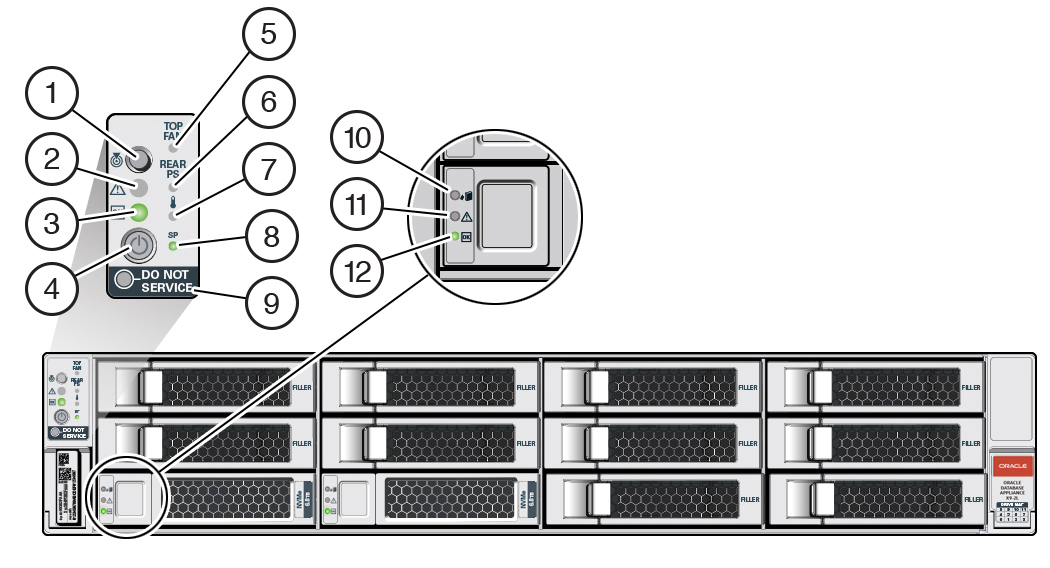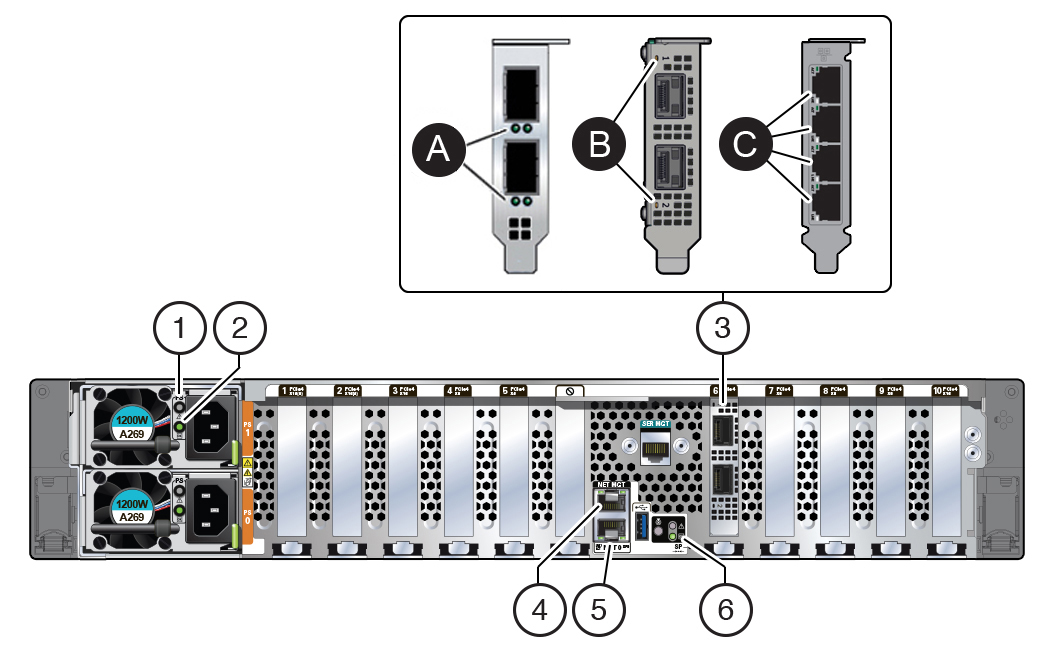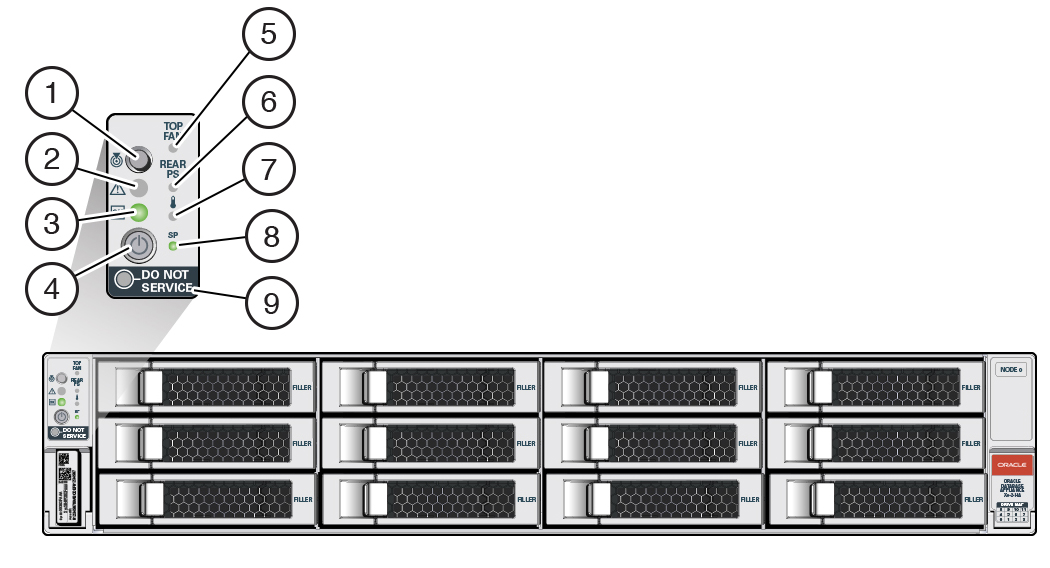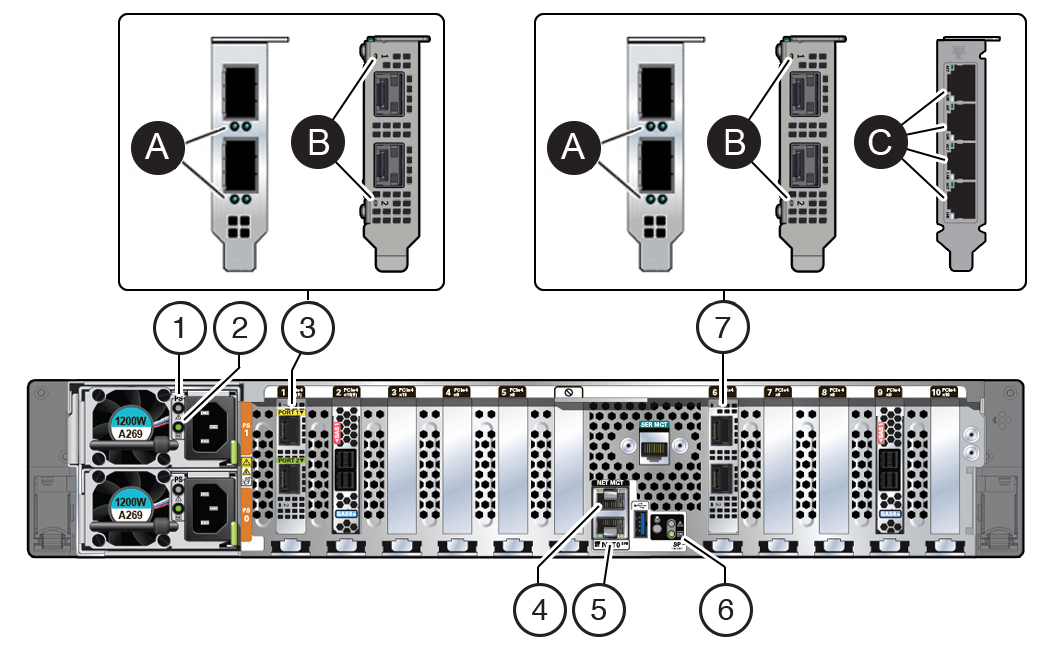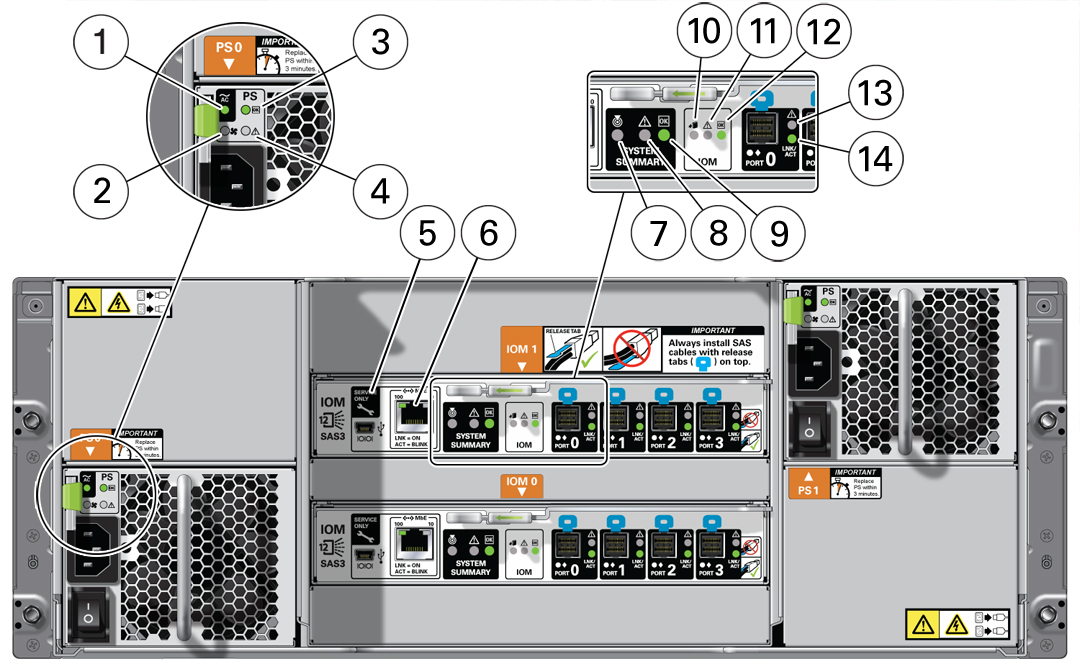1 Overview of System Status Indicators and LEDs
Learn about various Oracle Database Appliance model indicators and LEDs.
Note:
For information about system features and racking, refer to the Oracle Database Appliance Owner's Guide. For information about cabling, Oracle ILOM initial setup, and appliance software setup, refer to the Oracle Database Appliance Deployment and User's Guide for your model.
- Oracle Database Appliance X9-2S/X9-2L Status Indicators
Learn about Oracle Database Appliance X9-2S/X9-2L status indicators. - Oracle Database Appliance X9-2-HA Status Indicators
Learn about Oracle Database Appliance X9-2-HA status indicators.
Oracle Database Appliance X9-2S/X9-2L Status Indicators
Learn about Oracle Database Appliance X9-2S/X9-2L status indicators.
- Oracle Database Appliance X9-2S/X9-2L Server Status Indicators
See a description of the front and back status indicators for the Oracle Database Appliance X9-2S/X9-2L.
Parent topic: Overview of System Status Indicators and LEDs
Oracle Database Appliance X9-2S/X9-2L Server Status Indicators
See a description of the front and back status indicators for the Oracle Database Appliance X9-2S/X9-2L.
- Server Front Panel Status Indicators
See a listing of the various font panel status indicators for the Oracle Database Appliance X9-2S/X9-2L. - Server Back Panel Status Indicators
See a listing of the various back panel status indicators for the Oracle Database Appliance X9-2S/X9-2L.
Parent topic: Oracle Database Appliance X9-2S/X9-2L Status Indicators
Server Front Panel Status Indicators
See a listing of the various font panel status indicators for the Oracle Database Appliance X9-2S/X9-2L.
The following figure shows the Oracle Database Appliance X9-2S/X9-2L server front panel includes indicators for the system and storage drives.
| Callout | Indicator/LED: Color | State Meaning |
|---|---|---|
|
1 |
Locate: white |
|
|
2 |
Service Required: amber |
The lighting of this indicator is always accompanied by a system console message that includes a recommended service action. |
|
3 |
OK: green |
Indicates the operational state of the server node:
|
|
4 |
Power button |
Press to apply full power and start the server host. Press again to transition from full power to standby power where only the Oracle ILOM SP is running. |
|
5 |
Top fan: amber |
Indicates that one (or more) of the internal fan modules has failed.
|
|
6 |
Rear PS: amber |
Indicates that one (or more) of the power supplies has failed.
|
|
7 |
Over temperature warning: amber |
This is a warning indication, not a fatal over temperature. Failure to correct this condition might result in the system overheating and shutting down unexpectedly. |
|
8 |
Service processor (SP): green |
|
|
9 |
DO NOT SERVICE: white |
Indicates that the system is not ready to service.
The DO NOT SERVICE indicator is application specific. This indicator is only illuminated on demand by the Host application. |
|
10 |
Drive Ready-to-Remove: blue |
|
|
11 |
Drive Service Required: amber |
|
|
12 |
Drive OK: green |
|
Server Back Panel Status Indicators
See a listing of the various back panel status indicators for the Oracle Database Appliance X9-2S/X9-2L.
The following figure shows the Oracle Database Appliance X9-2S/X9-2L server back panel and includes indicators for the system, power supplies and network ports.
| Callout | Indicator/LED: Color | State Meaning |
|---|---|---|
|
1 |
PS Service Required: amber |
|
|
2 |
PS OK: green |
|
|
3 |
|
Oracle Dual Port 25 Gb Ethernet Adapter, Broadcom. Each of the two ports has:
Oracle Dual Port 25 Gb Ethernet Adapter, Mellanox. Each port has one bi-colored status LED:
Oracle Quad Port 10GBase-T Adapter. Each of the four ports has:
|
|
4 |
NET MGT port: green |
10/100/1000 BASE-T Ethernet management interface. Top left speed indicator:
Top right activity indicator:
|
|
5 |
NET 0 port: green |
10/100/1000 BASE-T Ethernet interface. Bottom left activity indicator:
Bottom right link indicator:
|
|
6 |
System locate, service required and OK: various |
These operate in the same way as on the front panel. |
Oracle Database Appliance X9-2-HA Status Indicators
Learn about Oracle Database Appliance X9-2-HA status indicators.
- Oracle Database Appliance X9-2-HA Server Node Status Indicators
See a description of the Oracle Database Appliance X9-2-HA server node front and back status indicators. - Oracle Database Appliance X9-2-HA Storage Shelf Indicators
See a description of the front and back Oracle Database Appliance X9-2-HA storage shelf status indicators.
Parent topic: Overview of System Status Indicators and LEDs
Oracle Database Appliance X9-2-HA Server Node Status Indicators
See a description of the Oracle Database Appliance X9-2-HA server node front and back status indicators.
- Server Node Front Panel Status Indicators
See a listing of the various font panel status indicators for the Oracle Database Appliance X9-2-HA server node. - Server Node Back Panel Status Indicators
See a listing of the various back panel status indicators for the Oracle Database Appliance X9-2-HA server node.
Parent topic: Oracle Database Appliance X9-2-HA Status Indicators
Server Node Front Panel Status Indicators
See a listing of the various font panel status indicators for the Oracle Database Appliance X9-2-HA server node.
The following figure shows the Oracle Database Appliance X9-2-HA server node front panel and includes indicators for the system.
| Callout | Indicator/LED: Color | State Meaning |
|---|---|---|
|
1 |
Locate: white |
|
|
2 |
Service Required: amber |
The lighting of this indicator is always accompanied by a system console message that includes a recommended service action. |
|
3 |
OK: green |
Indicates the operational state of the server node:
|
|
4 |
Power button |
Press to apply full power and start the server host. Press again to transition from full power to standby power where only the Oracle ILOM SP is running. |
|
5 |
Top fan: amber |
Indicates that one (or more) of the internal fan modules has failed.
|
|
6 |
Rear PS: amber |
Indicates that one (or more) of the power supplies has failed.
|
|
7 |
Over temperature warning: amber |
This is a warning indication, not a fatal over temperature. Failure to correct this condition might result in the system overheating and shutting down unexpectedly. |
|
8 |
Service processor (SP): green |
|
|
9 |
DO NOT SERVICE: white |
Indicates that the system is not ready to service.
The DO NOT SERVICE indicator is application specific. This indicator is only illuminated on demand by the Host application. |
Server Node Back Panel Status Indicators
See a listing of the various back panel status indicators for the Oracle Database Appliance X9-2-HA server node.
The following figure shows the Oracle Database Appliance X9-2-HA server node back panel and includes indicators for the system, power supplies and network ports.
| Callout | Indicator/LED: Color | State Meaning |
|---|---|---|
|
1 |
PS Service Required: amber |
|
|
2 |
PS OK: green |
|
|
3 |
|
Oracle Dual Port 25 Gb Ethernet Adapter, Broadcom. Each of the two ports has:
Oracle Dual Port 25 Gb Ethernet Adapter, Mellanox. Each port has one bi-colored status LED:
|
|
4 |
NET MGT port: green |
10/100/1000 BASE-T Ethernet management interface. Top left speed indicator:
Top right activity indicator:
|
|
5 |
NET 0 port: green |
10/100/1000 BASE-T Ethernet interface. Top right speed indicator:
Top left link indicator:
|
|
6 |
System locate, service required and OK: various |
These operate in the same way as on the front panel. |
|
7 |
|
Oracle Dual Port 25 Gb Ethernet Adapter, Broadcom. Each of the two ports has:
Oracle Dual Port 25 Gb Ethernet Adapter, Mellanox. Each port has one bi-colored status LED:
Oracle Quad Port 10GBase-T Adapter. Each of the four ports has:
|
Oracle Database Appliance X9-2-HA Storage Shelf Indicators
See a description of the front and back Oracle Database Appliance X9-2-HA storage shelf status indicators.
- Storage Shelf Front Panel Status Indicators
See a listing of the various font panel status indicators for the Oracle Database Appliance X9-2-HA storage shelf. - Storage Shelf Back Panel Status Indicators
See a listing of the various back panel status indicators for the Oracle Database Appliance X9-2-HA storage shelf.
Parent topic: Oracle Database Appliance X9-2-HA Status Indicators
Storage Shelf Front Panel Status Indicators
See a listing of the various font panel status indicators for the Oracle Database Appliance X9-2-HA storage shelf.
The following figure shows the controls and indicators on the for the Oracle Database Appliance X9-2-HA storage shelf (DE3-24C) front panel and drives.
Note:
The 2 or 3 character LED enclosure ID display panel on the front of the storage shelf is not used with the Oracle Database Appliance product. Any numbers or letters displayed in this panel other than zeros could indicate a fault with either the panel, its cabling (neither of which are customer replaceable), or some other storage shelf component.
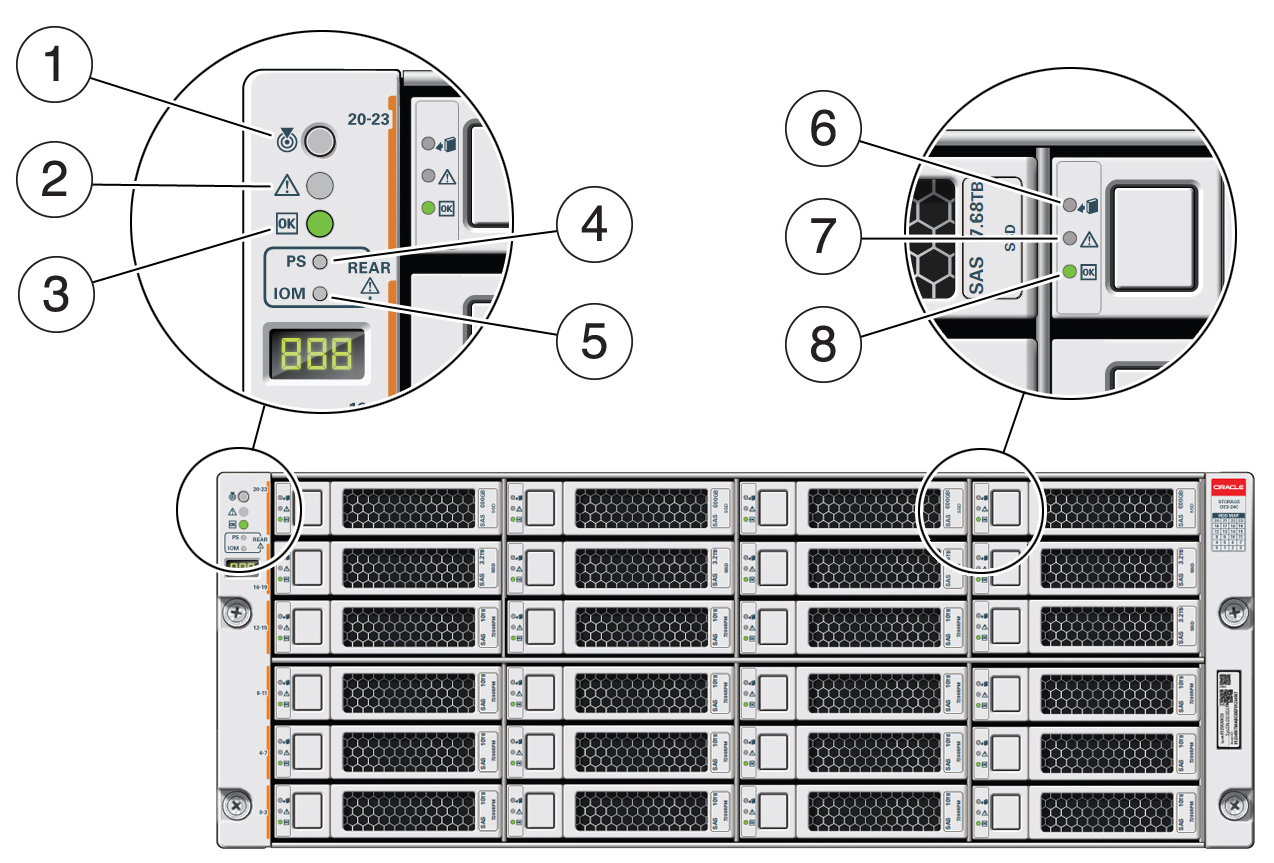
Description of the illustration gxxxx-x8-2ha_storage_shelf_front_callouts.jpg
| Callout | Indicator/LED: Color | State Meaning |
|---|---|---|
|
1 |
Locate: white |
|
|
2 |
Service Required: amber |
|
|
3 |
OK: green |
|
|
4 |
Power Supply fault indicator: amber |
|
|
5 |
SAS I/O Module fault indicator: amber |
|
|
6 |
Ready-to-Remove: blue |
|
|
7 |
Drive Service Required: amber |
|
|
8 |
Power/Activity: green |
|
Storage Shelf Back Panel Status Indicators
See a listing of the various back panel status indicators for the Oracle Database Appliance X9-2-HA storage shelf.
The following figure shows the controls and indicators on the Oracle Database Appliance X9-2-HA storage shelf (DE3-24C) back panel.
| Callout | Indicator/LED: Color | State Meaning |
|---|---|---|
|
1 |
AC power fault indicator: amber |
|
|
2 |
Fan fail indicator: amber |
|
|
3 |
Power supply status indicator: green |
|
|
4 |
DC power fail indicator: amber |
|
|
5 |
Reserved |
This port is reserved for Oracle Service. |
|
6 |
Network port (reserved) |
This port is reserved for Oracle Service. |
|
7 |
Locate: white |
|
|
8 |
Service Required: amber |
|
|
9 |
OK: green |
|
|
10 |
SAS I/O Module Ready-to-Remove: blue |
|
|
11 |
SAS I/O Module Service Required indicator: amber |
|
|
12 |
SAS I/O Module OK: green |
|
|
13 |
Host SAS port Service Required indicator: amber |
|
|
14 |
Host SAS port activity indicator: green |
|