Replacing the Cable Management Arm
The cable management arm (CMA) is a replaceable component that requires you to power off the server before servicing. Before starting operations on the CMA, refer to the illustration below to identify the CMA connectors A, B, C, and D. The CMA connectors must be disconnected in the reverse order – that is, disconnect connector D first, followed by C, B, and A.
WARNING:
To reduce the risk of personal injury, stabilize the rack cabinet and extend the anti-tilt bar before extending the server from the rack.
Caution:
While any of the four CMA connectors are disconnected, do not allow the CMA to hang under its own weight.
Note:
References to “left” or “right” in this procedure assume that you are facing the back of the equipment rack.
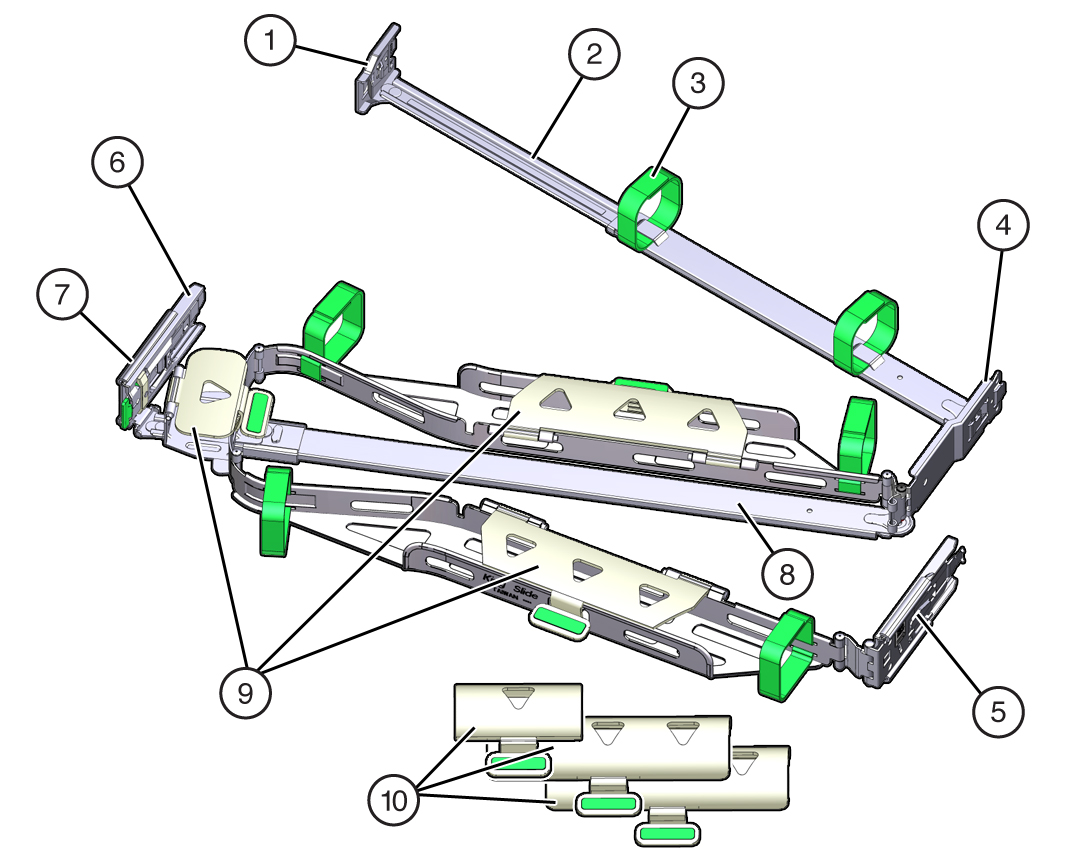
| Call Out | Description |
|---|---|
|
1 |
Connector A |
|
2 |
Front slide bar |
|
3 |
Velcro straps (6) |
|
4 |
Connector B |
|
5 |
Connector C |
|
6 |
Connector D |
|
7 |
Slide-rail latching bracket (used with connector D) |
|
8 |
Back slide bar |
|
9 |
Server flat cable covers |
|
10 |
Server round cable covers (optional) |
Remove the Cable Management Arm
Caution:
Throughout this procedure, after you disconnect any of the CMA four connectors, do not allow the CMA to hang under its own weight.
-
To make it easier to remove the CMA, extend the server approximately 13 cm (5 inches) out of the front of the rack.
-
To remove the cables from the CMA:
-
Disconnect all cables from the back of the server.
-
If applicable, remove any additional Velcro straps that were installed to bundle the cables.
-
Unwrap the six Velcro straps that are securing the cables.
-
Open the three cable covers to the fully opened position.
-
Remove the cables from the CMA and set them aside.
-
-
To disconnect connector D:
-
Press the green release tab (callout 1) on the slide rail latching bracket toward the left and slide the connector D out of the left slide rail [1 and 2].
When you slide connector D out of the left slide rail, the slide rail latching bracket portion of the connector remains in place. You disconnect connector D in the next step.
Note:
After you disconnect connector D, do not allow the CMA to hang under its own weight. Throughout the remainder of this procedure, the CMA must be supported until all the remaining connectors are disconnected and the CMA can be placed on a flat surface.
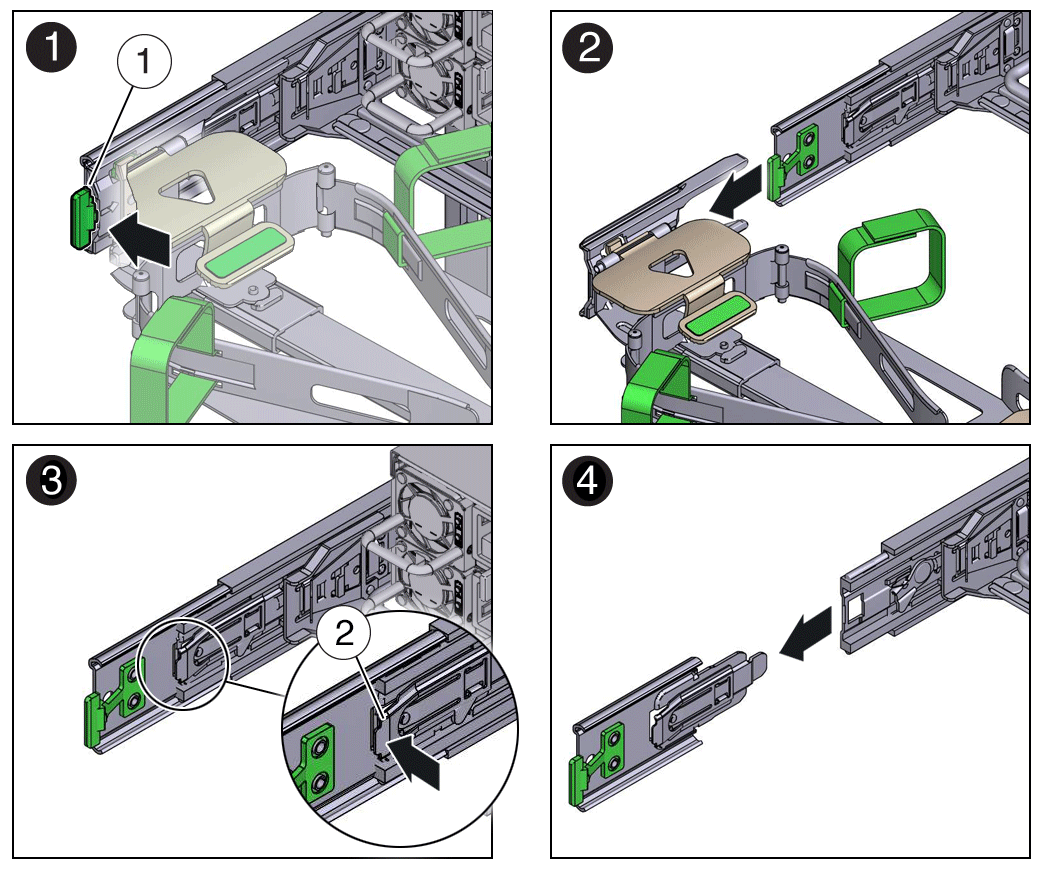
Call Out Description 1
Connector D release tab (green)
2
Slide rail latching bracket release tab (labeled PUSH)
-
Use your right hand to support the CMA and use your left thumb to push in (toward the left) on the slide rail latching bracket release tab labeled PUSH (callout 2), and pull the latching bracket out of the left slide rail and put it aside [3 and 4].
-
-
To disconnect connector C:
-
Place your left arm under the CMA to support it.
-
Use your right thumb to push in (toward the right) on the connector C release tab labeled PUSH (callout 1), and pull connector C out of the right slide rail [1 and 2].
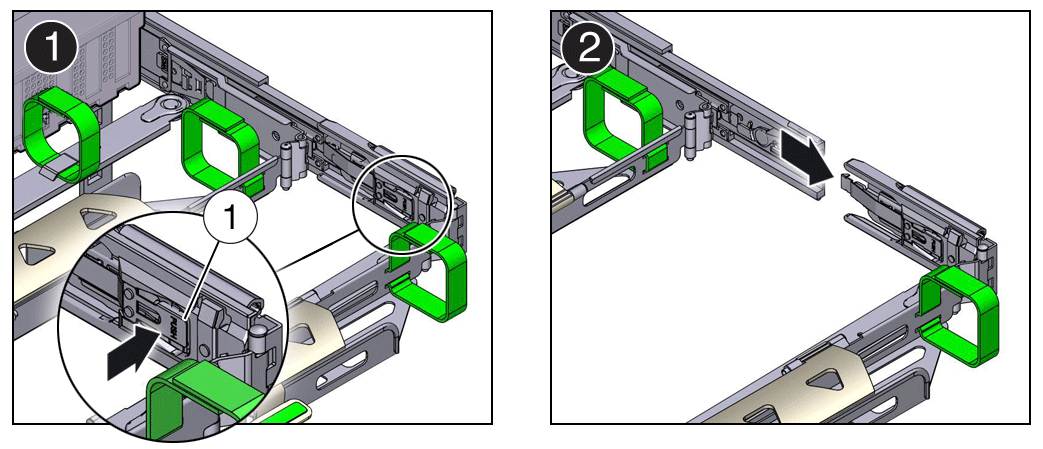
Call Out Description 1
Connector C release tab (labeled PUSH)
-
-
To disconnect connector B:
-
Place your right arm under the CMA to support it and grasp the back end of connector B with your right hand.
-
Use your left thumb to pull the connector B release lever to the left, away from the right slide rail (callout 1), and use your right hand to pull the connector out of the slide rail [1 and 2].
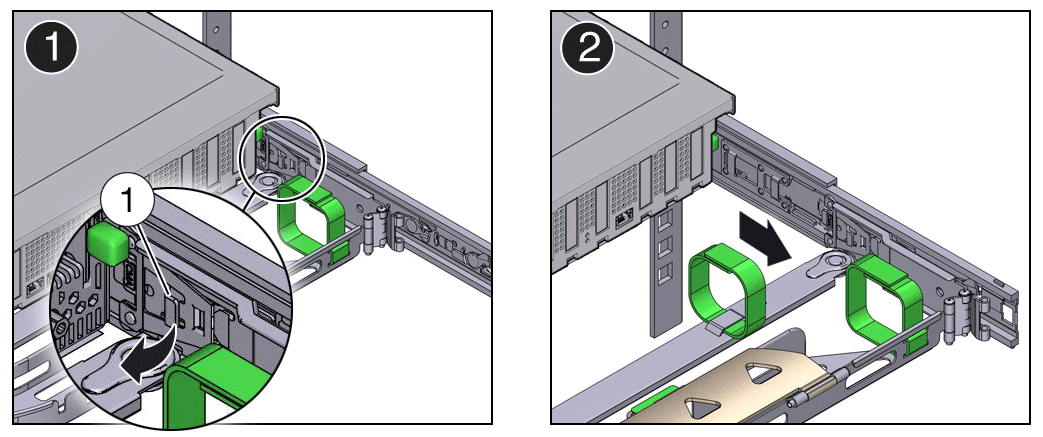
Call Out Description 1
Connector B release lever
-
-
To disconnect connector A:
-
Place your left arm under the CMA to support it and grasp the back end of connector A with your left hand.
-
Use your right thumb to pull the connector A release lever to the right, away from the left slide rail (callout 1), and use your left hand to pull the connector out of the slide rail [1 and 2].
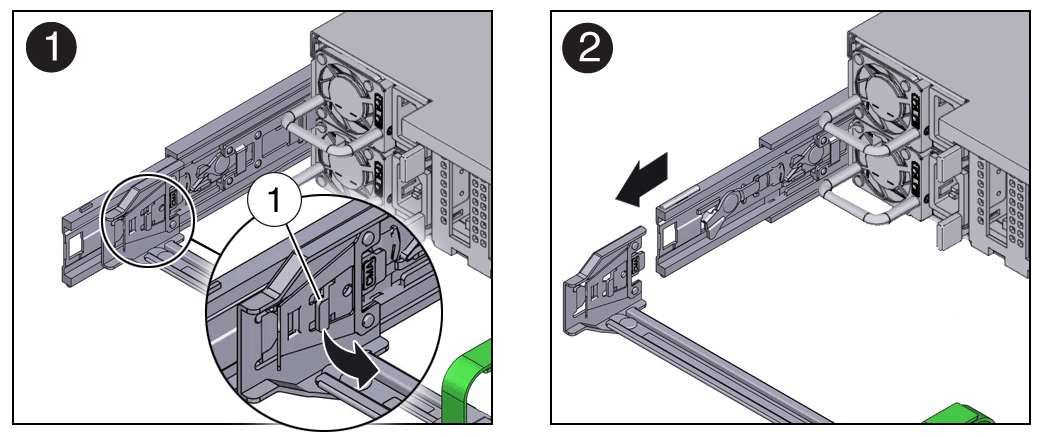
Call Out Description 1
Connector A release lever
-
-
Remove the CMA from the rack and place it on a flat surface.
-
Go to the front of the server and push it back into the rack.
Install the Cable Management Arm
-
Prepare the CMA for installation.
-
Ensure that the flat cable covers are installed on the CMA.
-
Ensure that the six Velcro straps are threaded into the CMA.
Note:
Ensure that the two Velcro straps located on the front slide bar are threaded through the opening in the top of the slide bar. This prevents the Velcro straps from interfering with the expansion and contraction of the slide bar when the server is extended out of the rack and returned to the rack.
-
To make it easier to install the CMA, extend the server approximately 13 cm (5 inches) out of the front of the rack.
-
Take the CMA to the back of the equipment rack, and ensure that you have adequate room to work at the back of the server.
Note:
References to "left" or "right" in this procedure assume that you are facing the back of the equipment rack.
Throughout this installation procedure, support the CMA and do not allow it to hang under its own weight until it is secured at all four attachment points.
-
-
To install CMA connector A into the left slide rail:
-
Insert CMA connector A into the front slot on the left slide rail until it locks into place with an audible click [1 and 2].
The connector A tab (callout 1) goes into the slide rail front slot (callout 2).
-
Gently tug on the left side of the front slide bar to verify that connector A is properly seated.
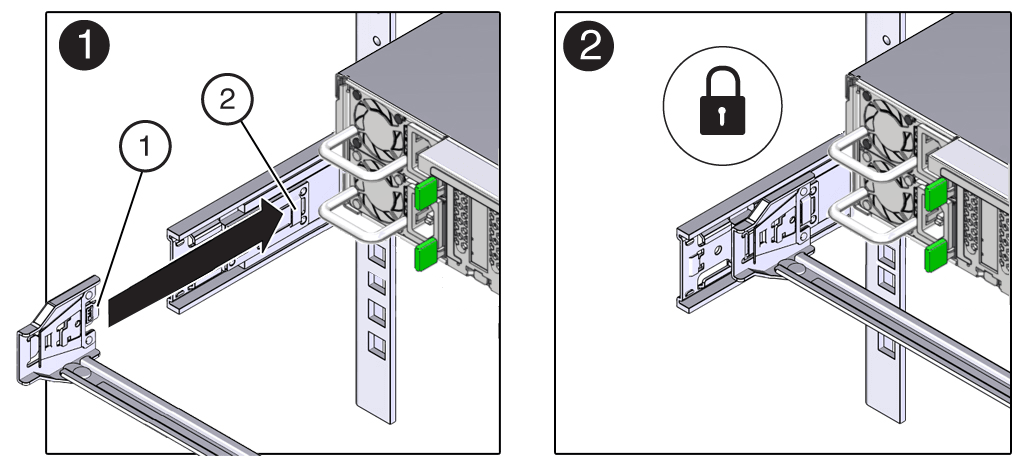
Call Out Description 1
Connector A tab
2
Left slide rail front slot
-
-
To install CMA connector B into the right slide rail:
-
Insert CMA connector B into the front slot on the right slide rail until it locks into place with an audible click [1 and 2].
The connector B tab (callout 1) goes into the slide rail front slot (callout 2).
-
Gently tug on the right side of the front slide bar to verify that connector B is properly seated.
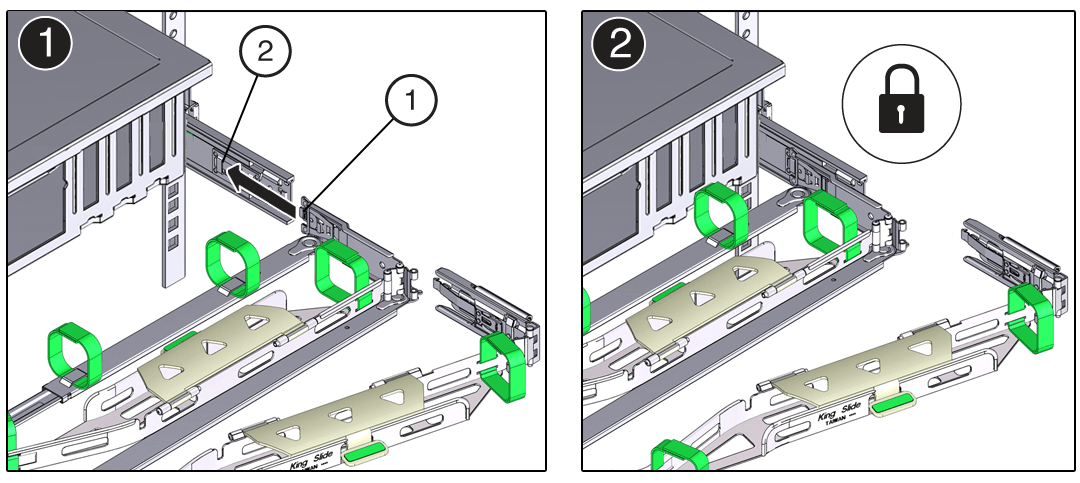
Call Out Description 1
Connector B tab
2
Right slide rail front slot
-
-
To install CMA connector C into the right slide rail:
- Align connector C with the slide rail so that the locking spring (callout 1) is
positioned inside (server side) of the right slide rail [1].
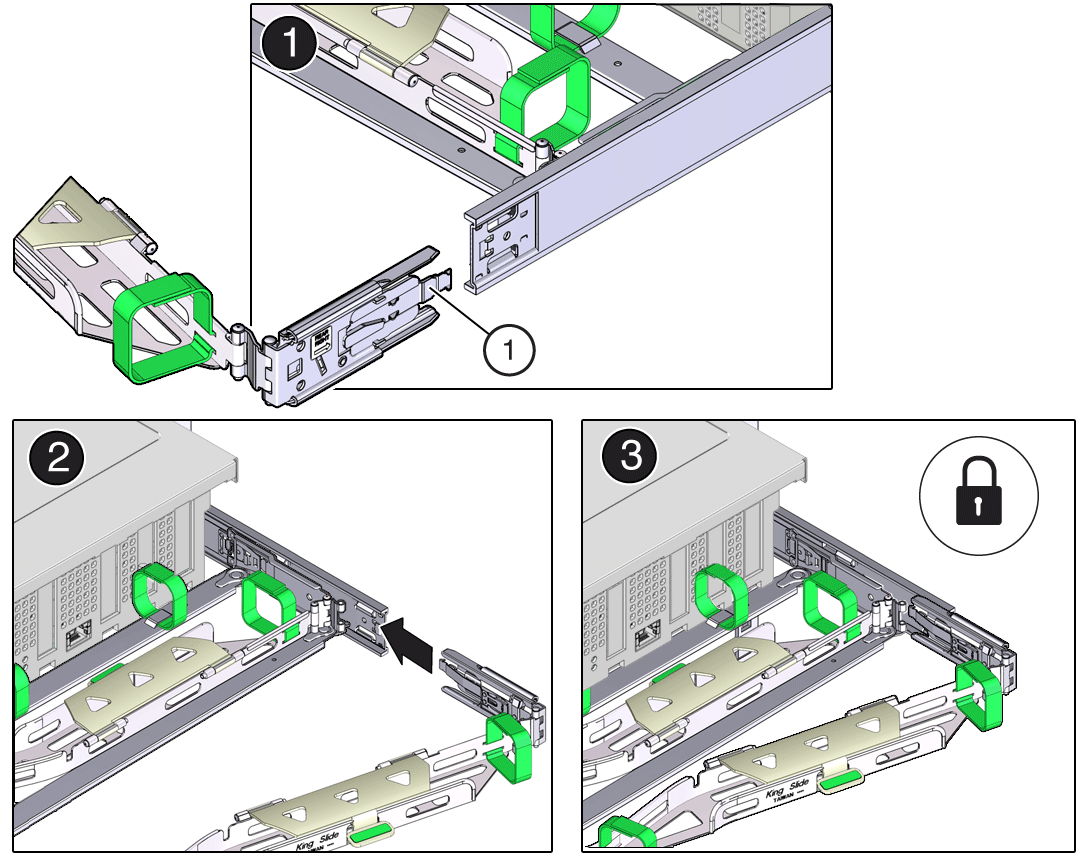
Call Out Description 1
Connector C locking spring
-
Insert connector C into the right slide rail until it locks into place with an audible click [2 and 3].
-
Gently tug on the right side of the CMA back slide bar to verify that connector C is properly seated.
- Align connector C with the slide rail so that the locking spring (callout 1) is
positioned inside (server side) of the right slide rail [1].
-
To prepare CMA connector D for installation, remove the tape that secures the slide rail latching bracket to connector D, and ensure that the latching bracket is properly aligned with connector D [1 and 2].
Note:
The CMA is shipped with the slide rail latching bracket taped to connector D. You must remove the tape before you install this connector.
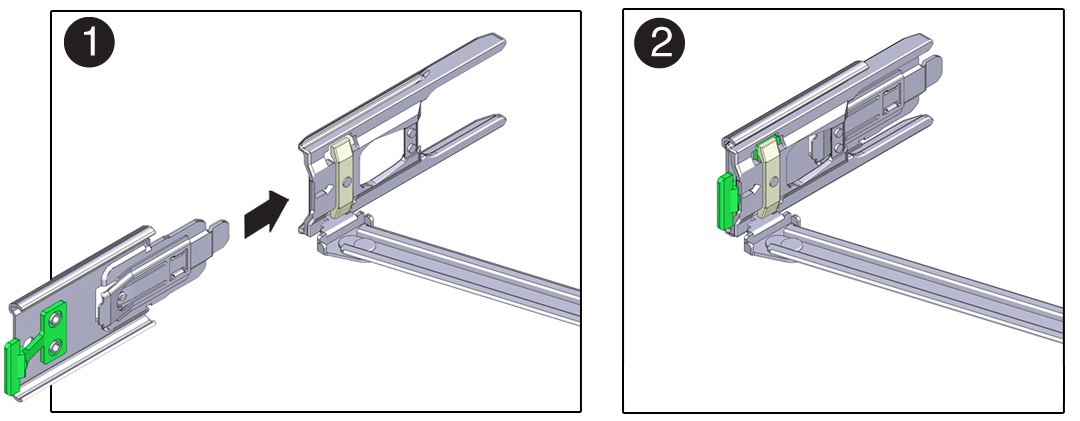
-
To install CMA connector D into the left slide rail:
-
While holding the slide rail latching bracket in place, insert connector D and its associated slide rail latching bracket into the left slide rail until connector D locks into place with an audible click [1 and 2].
Note:
When inserting connector D into the slide rail, the preferred and easier method is to install connector D and the latching bracket as one assembly into the slide rail.
- Gently tug on the left side of the CMA back slide bar to verify that connector D is
properly seated.
Note:
The slide rail latching bracket has a green release tab. Use the tab to release and remove the latching bracket so that you can remove connector D.
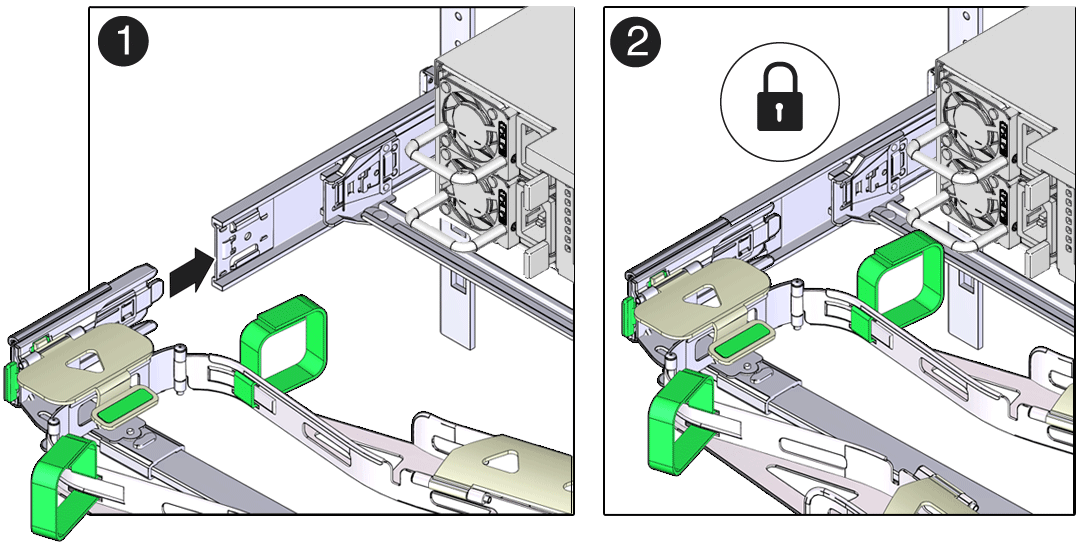
-
-
Gently tug on the four CMA connection points to ensure that the CMA connectors are fully seated before you allow the CMA to hang by its own weight.
-
To verify that the slide rails and the CMA are operating properly before routing cables through the CMA:
-
Ensure that the rack anti-tilt bar is extended to prevent the rack from tipping forward when the server is extended.
-
Slowly pull the server out of the rack until the slide rails reach their stops.
-
Inspect the attached cables for any binding or kinks.
- Verify that the CMA extends fully with the slide rails.
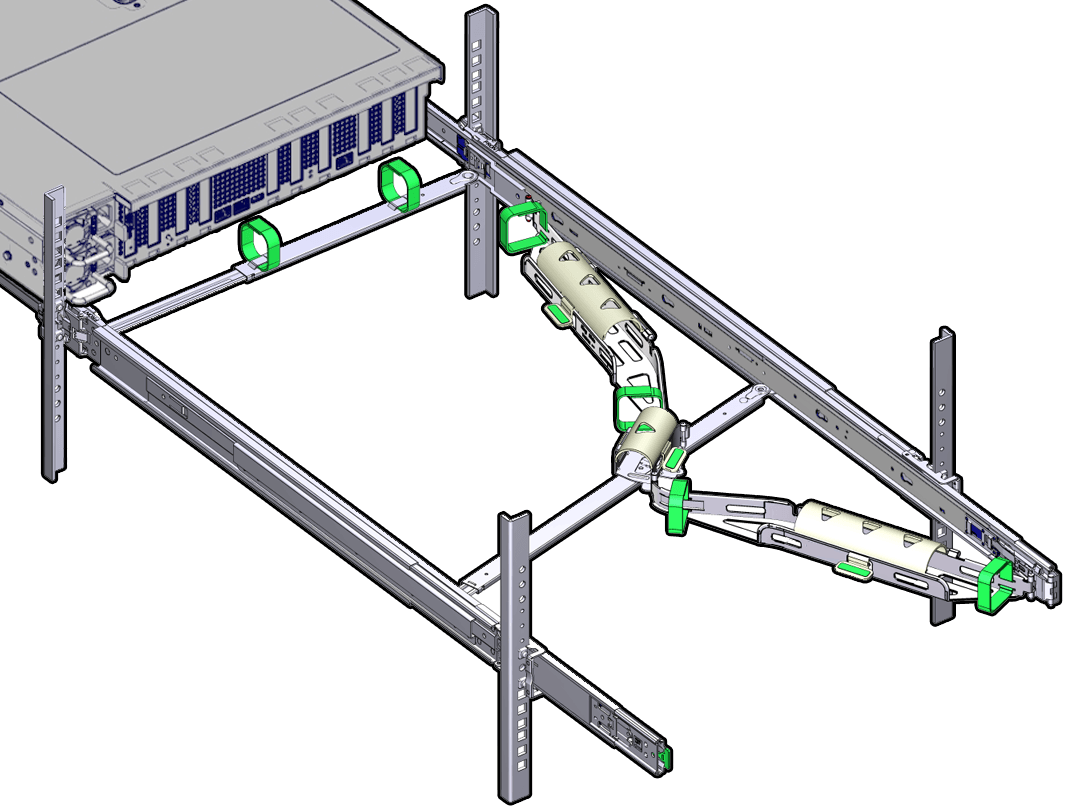
-
-
To return the server to the rack:
-
Simultaneously pull and hold the two green release tabs (one on each side of the server) toward the front of the server while you push the server into the rack. As you push the server into the rack, verify that the CMA retracts without binding.
-
To pull the green release tabs, place your finger in the center of each tab, not on the end, and apply pressure as you pull the tab toward the front of the server.
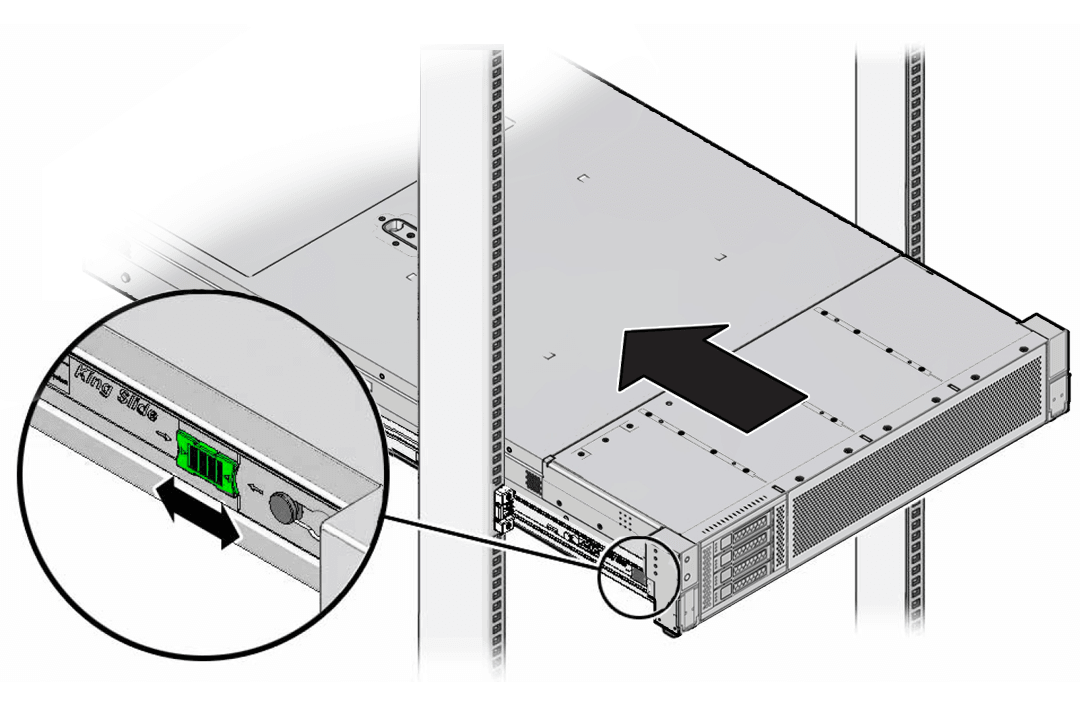
-
Continue pushing the server into the rack until the slide rail locks (on the front of the server) engage the slide rail assemblies.
You hear a click when the server is in the normal rack position.
-
-
Connect cables to the server, as required.
-
Open the CMA cable covers, route the server cables through the CMA cable troughs (in the order specified in the following steps), close the cable covers, and secure the cables with the six Velcro straps.
-
First through the front-most cable trough.
-
Then through the small cable trough.
- Then through the back-most cable trough.
Caution:
When securing the cables with the Velcro straps located on the front slide bar, ensure that the Velcro straps do not wrap around the bottom of the slide bar. Otherwise, expansion and contraction of the slide bar might be hindered when the server is extended from the rack and returned to the rack.
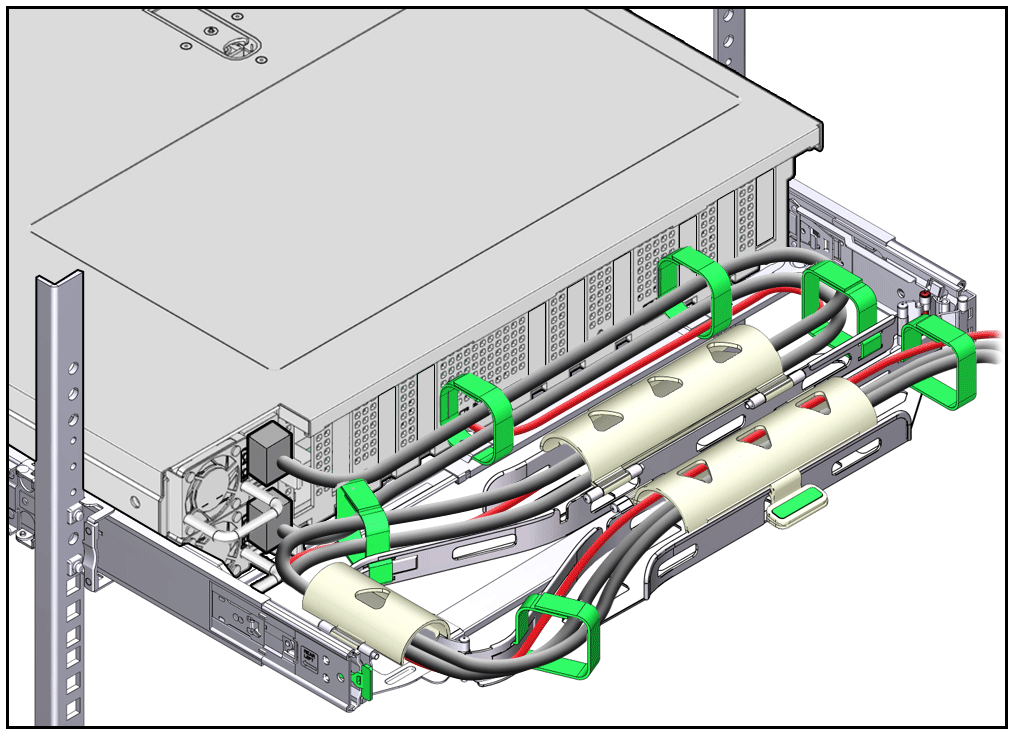
-
-
Ensure that the secured cables do not extend above the top or below the bottom of the server to which they are attached.
Otherwise, the cables might snag on other equipment installed in the rack when the server is extended from the rack or returned to the rack.
-
If necessary, bundle the cables with additional Velcro straps to ensure that they stay clear of other equipment.
Note:
If you need to install additional Velcro straps, wrap the straps around the cables only, not around any of the CMA components. Otherwise, expansion and contraction of the CMA slide bars might be hindered when the server is extended from the rack and returned to the rack.