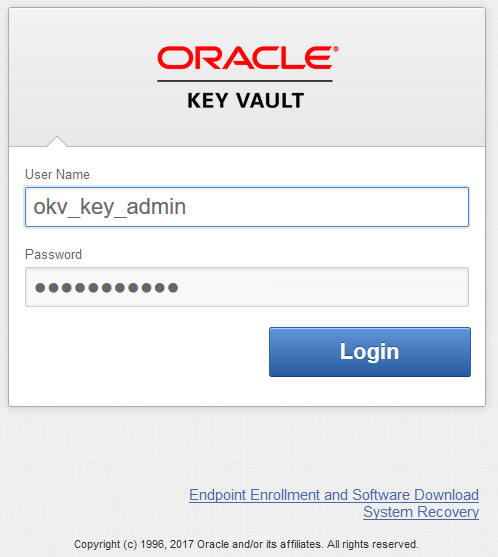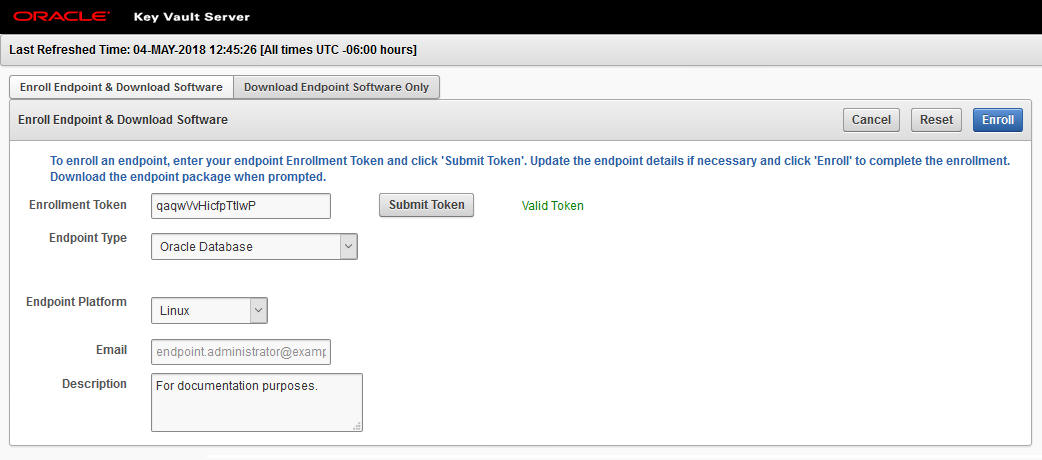Downloading the OKV Client Software
These operations for downloading the OKV client software are performed from the Key Vault Server Web Console.
The follow steps are repeated for each node of the Recovery Appliance. These steps download JAR files that are specific to the Recovery Appliance node.
Note:
Do not install the JAR files at this point in time. Installation happens after other Recovery Appliance configuration steps.
The JAR files are only valid until enrollment of OKV endpoints are complete.