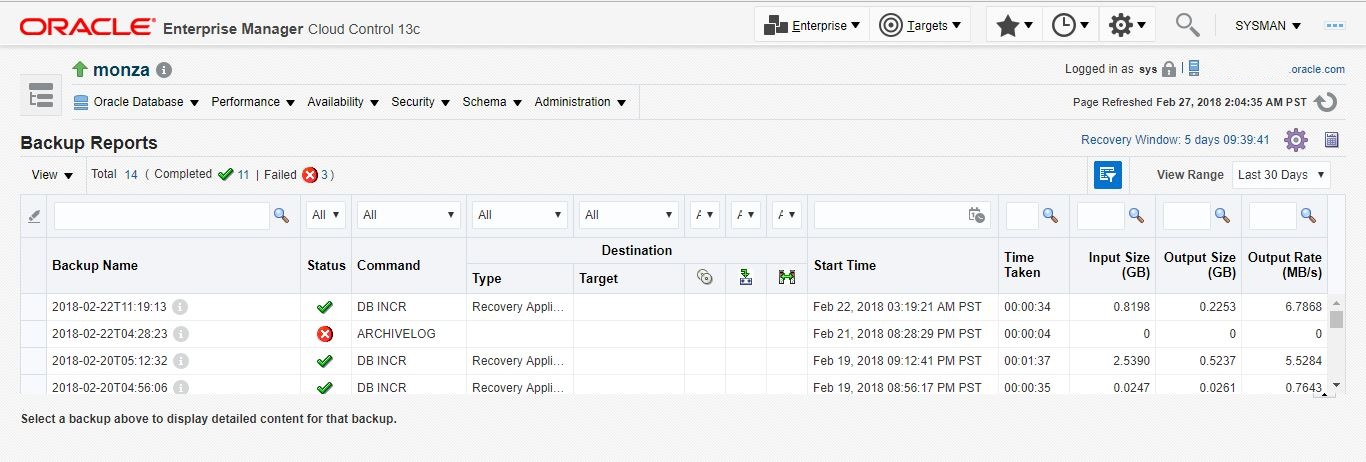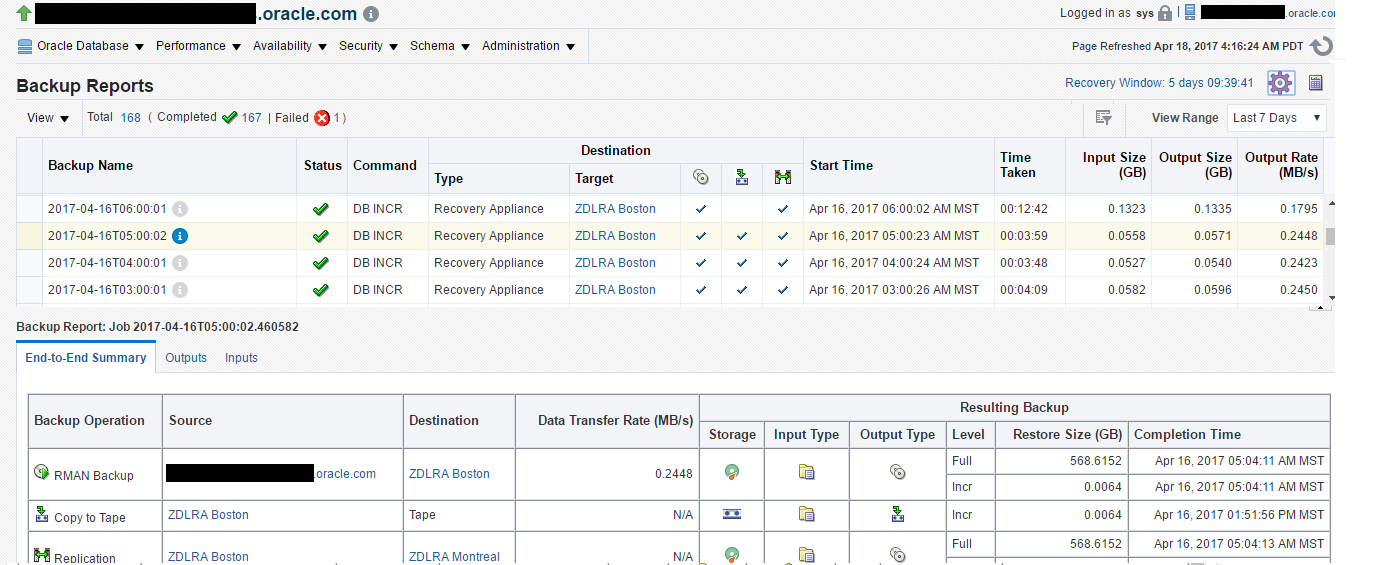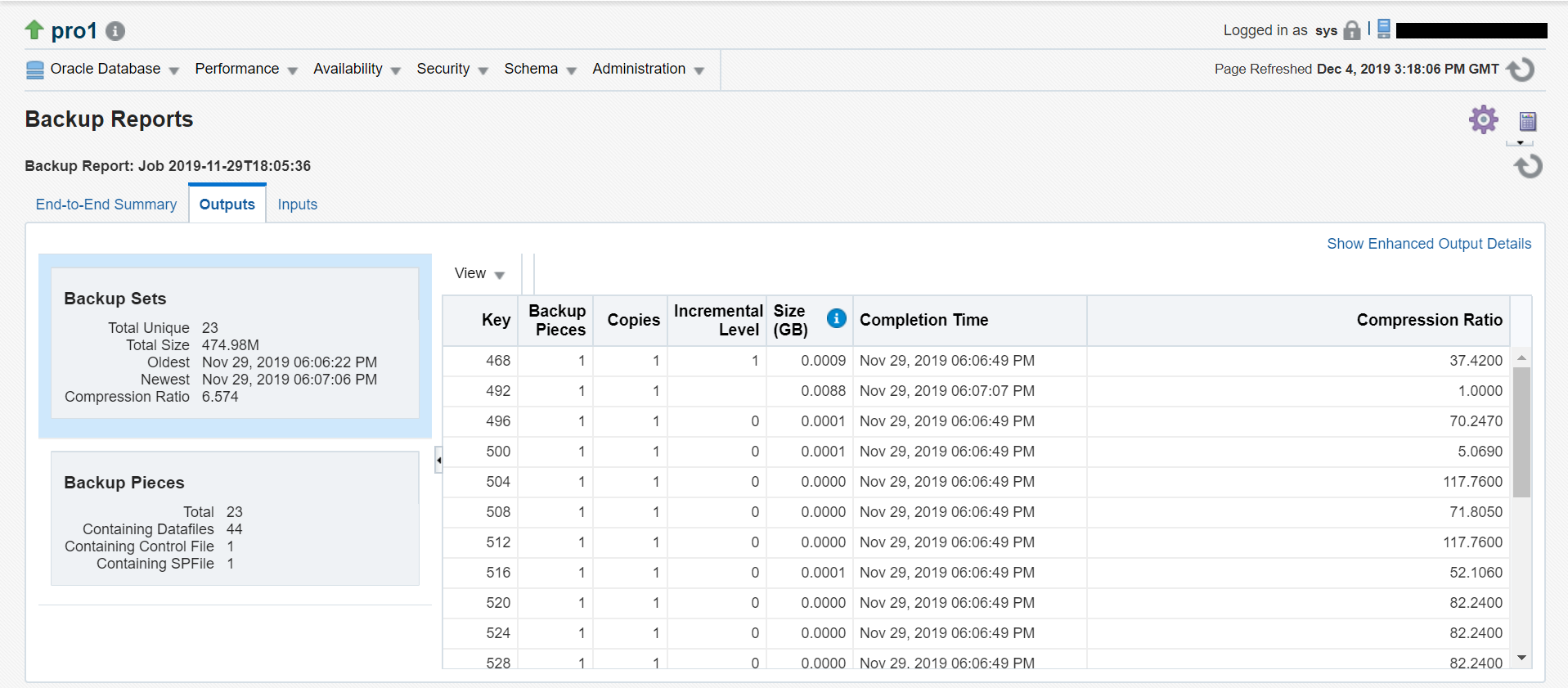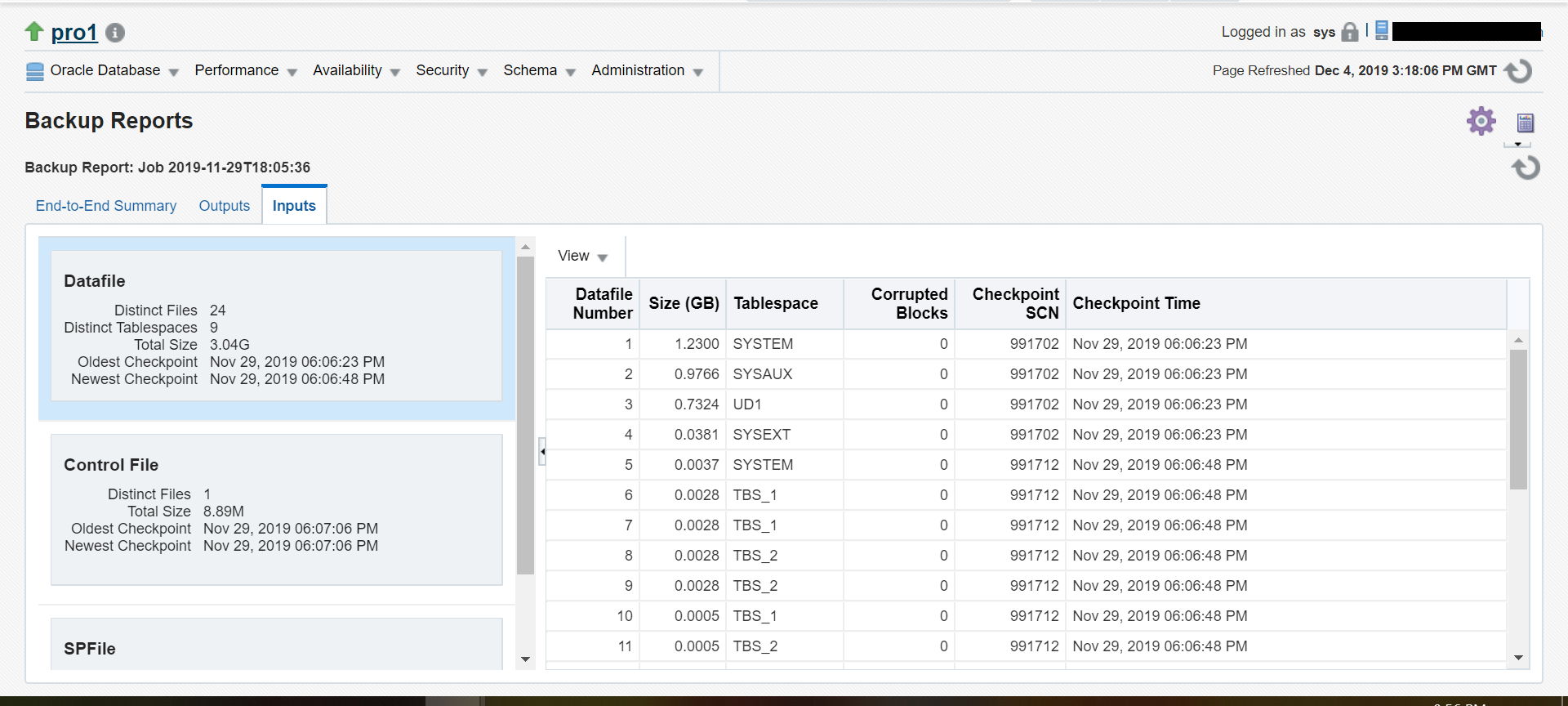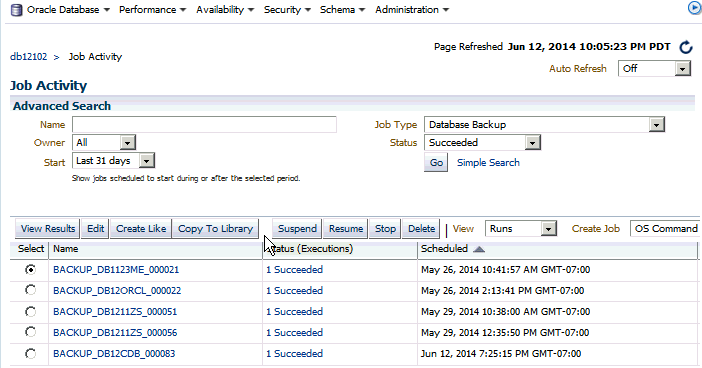Monitoring Protected Database Backups Using Cloud Control
Cloud Control provides reporting capabilities and also enables you to monitor and change the status of protected database backup and recovery jobs.
Viewing Backup Reports for Protected Databases
Cloud Control provides a Backup Report that displays the details of all backup and recovery jobs that were run for a particular protected database. You can filter the data displayed in this report depending on the time period for which you want to see the reports.
To display the Backup Report for a protected database:
End-to-End Summary Backup Report
To display the Backup Report End-to-End Summary for a protected database:
Viewing the Status of Protected Database Backup Jobs
The Job Activity report displays details about the active, completed, and failed jobs for the protected database.
This report enables you to perform the following tasks:
-
view additional details for each job
-
suspend, resume, or stop currently active jobs
-
modify the status of scheduled jobs
To view that status of protected database jobs: