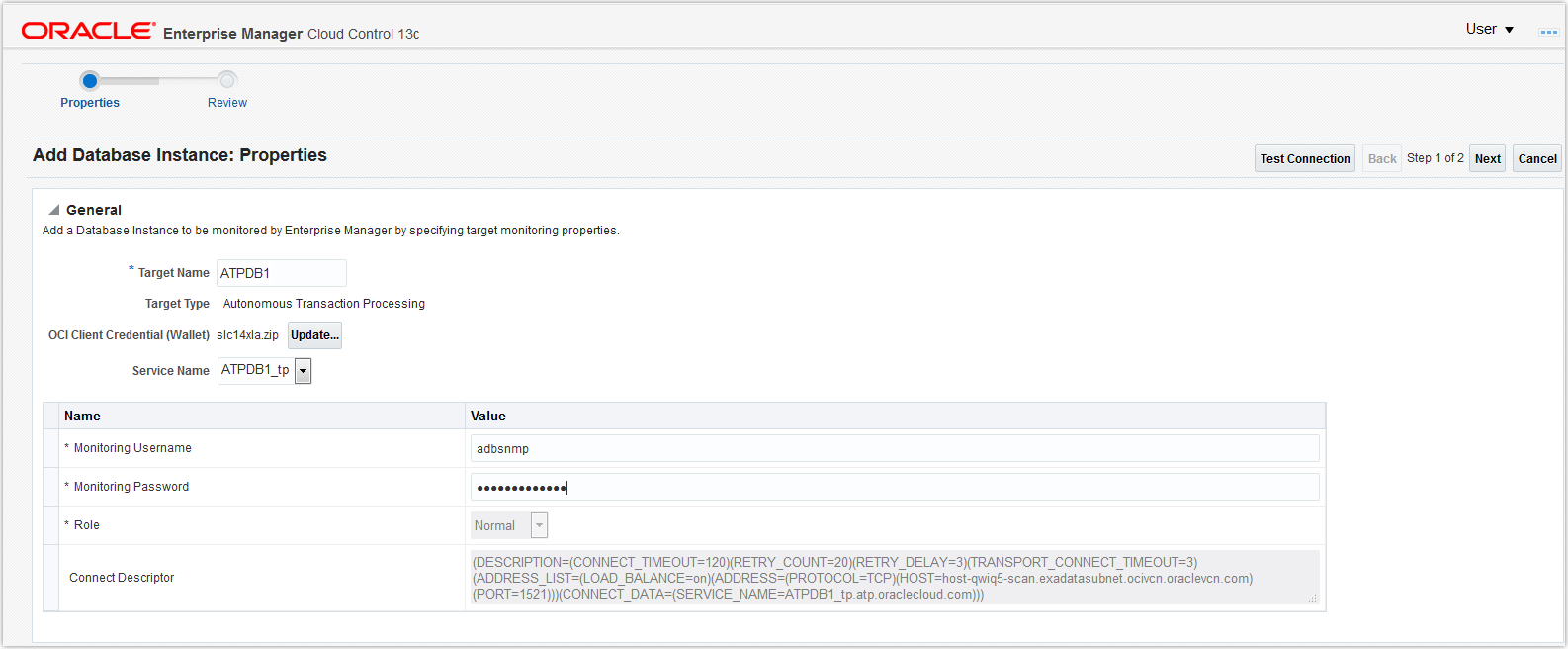Discover Autonomous Databases Using the Oracle Enterprise Manager Console
Autonomous Databases are treated as non-host targets in Oracle Enterprise Manager and are discovered manually using the declarative process.
After you have discovered the Autonomous Database in Oracle Enterprise
Manager, you can verify if the discovery was successful by clicking the
Targets drop-down list > Databases
option. The Autonomous Database you discovered should be listed on the
Databases page.