Controlling and Configuring Management Agents
Beginning with Enterprise Manager Cloud Control 12c, controlling Management Agents can be performed directly from the Enterprise Manager console. This provides a central point where all Management Agents within your monitored environment can be compared, configured and controlled.
Manage Cloud Control Agents Page
The Agents page lists all Management Agents within your monitored environment. This page also includes misconfigured, blocked and both upgradable and non- upgradable Agents.
Accessing the Agent Page
From the Setup menu, select Manage Cloud Control and then Agents.
Misconfigured and Blocked Agents
A misconfigured Agent is an Agent that is not able to perform a heartbeat or upload data to the Oracle Management Service (OMS) due to invalid configuration or invalid data. Agent misconfiguration alerts are triggered by the following metrics:
-
Consecutive metadata upload failure count
-
Consecutive ping failure count
-
Consecutive severity upload failure count
-
OMS Agent time skew
If the Agent heartbeat or upload requests are failing consistently, and the problem cannot be resolved in a timely manner, you can manually block the Agent to prevent excessive load on the OMS. When you block an Agent, the OMS rejects all heartbeat or upload requests from the blocked Agent. However, even though blocked Agents continue to collect monitoring data, it will not be able to upload any alerts or metric data to the OMS. Once the Agent configuration problem is resolved, you must manually unblock the Agent to resume normal operation.
Note:
Before unblocking the Agent, ensure that all issues related to Agent misconfiguration have been resolved.
From this page, you can also initiate the Agent upgrade process. For more information about upgrading Agents see "Upgrading Multiple Management Agents".
Agent Home Page
The Agent home page provides details for a single Agent. This page also lets you drill down for more detailed information. You can access an Agent home page by clicking on a specific Agent from in the Agent list page or by selecting it from the All Targets page.
-
The Summary region provides primary details of the Agent such as its status and availability. The Interaction with Management Service region provides details on the communication between the OMS and the Agent and metric extensions and management plug-ins deployed in the Agent.
-
The Status region provides further details on the Agent status such as the number of restarts, the action that the Agent is performing currently.
-
The Performance, Usage and Resource Consumption charts provide further details on the Agent in graphical format.
-
The Incidents region lists the incidents recorded for the Agent.
-
The Monitoring region provides details on the targets that are being monitored by the Agent. You can filter targets in this region by All, Broken, and Not Uploading. Separate tabs within the Monitoring section display Metric Issues and Top Collections.
Controlling a Single Agent
Control operations for a single Agent can be performed on the Agent home page for that Agent.
Upon choosing any of the above control menu options, a pop-up dialog requesting the credentials of the user displays. These operations require the credentials of the OS user who owns the Agent, or credentials of a user who has SUDO or PowerBroker privilege of the Agent owner. At this point, you can either choose from a previously stored username/password, preferred or named credential. You also have the option of choosing a new set of credentials which could also be saved as the preferred credential or as a named credential for future use.
Once you are authenticated, the chosen control operation begins and continues even if the pop-up dialog is closed. Any message of failure/success of the task is displayed in the pop-up dialog.
When choosing the Secure/Resecure/Unsecure options, you must provide the requisite Registration Password.
Agent Control When Using a Server Load Balancer
When choosing the Agent Secure/Resecure options in a multi-OMS environment with a server load balancer (SLB), the Agent will be secured/resecured against the SLB automatically without administrator intervention.
Configuring Single Management Agents
Configuration operations for a single Agent can be performed from the Agent home page. To access the Agent properties page:
Figure 19-21 Agent Properties Page
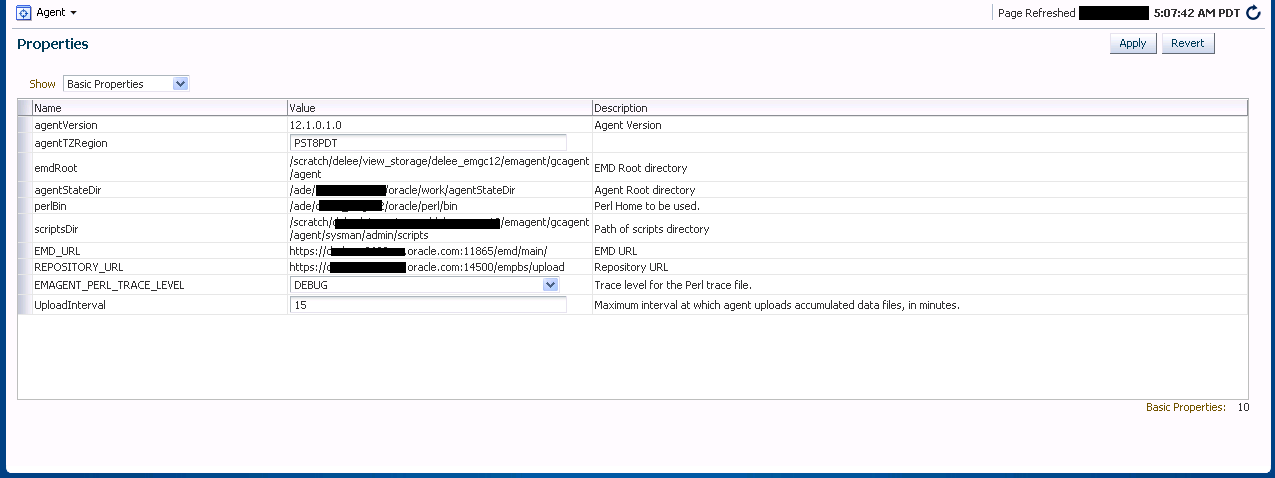
The properties on this page can be filtered to show All Properties, Basic Properties, or Advanced Properties. The Basic Properties are a simple name, value combination of a property and its value. Advanced Properties are also a combination of name and value but can also be grouped into categories. You must have at least configure privileges in order to modify the existing properties and set custom properties.
Controlling Multiple Management Agents
In order to perform control operations on multiple Management Agents, Enterprise Manager makes use of the Job system to automate repetitive tasks. Therefore, you must have Job privileges for controlling multiple Management Agents through a single action. To access
- From the Setup menu, select Manage Cloud Control and then Agents. The Agent page displays.
- Select multiple Management Agents from the list.
- Click one of the control operation buttons (Start Up/Shut Down/Restart/Secure/Resecure/Unsecure).
When you click on any of the control operations, you are taken to the Job creation wizard where you schedule a new job to perform the action on the selected Agents.
In the Jobs page, you can view the chosen Management Agents in Target section in the General tab. You can add more Management Agents by clicking the Add button. You then provide the parameters for the operation in the Parameters tab, if needed. The credentials must be specified in the Credentials tab where you can either choose from a previously stored username/password, preferred, or named credential. You also have the option of choosing a new set of credentials which could also be saved as the preferred credential or as a named credential for future use.You are given the option to start the job immediately or schedule the job for a later time. At this point, you can also create a repeating job by specifying the job start time, the frequency, and the end time.
The Access tab displays the Administrator details and the access levels they have to the job. You can then add a new administrator or modify the access level to View or Full, if you have the requisite privileges.
Note:
Administrators with insufficient privileges can also schedule jobs for these control operations, but in this situation, the jobs will not complete successfully.
Configuring Multiple Agents
As with multi-Agent control operations, you can also perform Agent configuration on multiple Agents in the same way. This greatly simplifies standardizing Agent configurations across your enterprise. To access Agent properties:
- From the Setup menu, select Manage Cloud Control and then Agents. The Agent page displays.
- Select multiple Management Agents from the list.
- Click Properties. As with any multi-Agent operation, configuration is implemented using the Job system.
Figure 19-22 Agent Properties Page
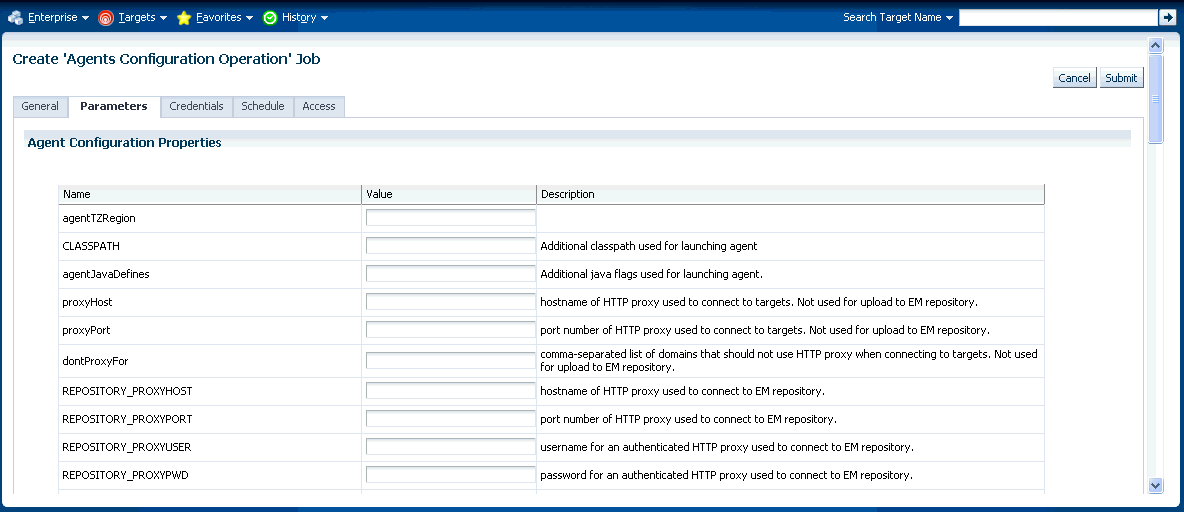
In the Jobs page, you can view the chosen Management Agents in the Target section of the General tab. You can add more Management Agents by clicking the Add button if necessary. In the Parameters tab, you provide the modified value for a particular set of properties that you want to change. You can also set a custom property for the chosen agents. No credentials are required for modifying Agent properties.
The Access tab displays the administrator details and the access levels they have to the job. You can then add a new administrator or modify the access level to View or Full if you have the requisite privileges.
Figure 19-23 Multi-Agent Configuration: Job Access
Upgrading Multiple Management Agents
When you upgrade to the current Enterprise Manager Cloud Control 12c release, you upgrade your Oracle Management Services (OMS) to the current release, but not your target Oracle Management Agents (Management Agents). To mass-upgrade your Management Agents, access the Upgrade Agents page. To access this page:
- From the Setup menu, select Manage Cloud Control, then select Agents.
- Click Upgradable, then select the Management Agents you want to upgrade.
- Click Upgrade.
Alternatively, to access the Upgrade Agents page, from the Setup menu, select Manage Cloud Control, then select Upgrade Agent. For more information on upgrading Management Agents, see Upgrading Oracle Management Agents.