Software Library Storage
The Software Library Administration console allows you to configure and administer Software Library. To start using the Software Library, you must add at least one upload file storage location (OMS Shared File System, or OMS Agent File System) on the host where the OMS is running. A storage location in Software Library represents a repository of files that are either uploaded to Software Library or referenced by it.
Note:
If you choose to newly configure an OMS Shared Storage Location, then ensure that the file system path that you specify for the location is either a shared path or a mounted path. By doing so, the newly configured location can be made accessible in a multiple OMS environment in the future. If the new location is being added in a multiple OMS environment, then the file system path should be accessible from all the OMS hosts.
However, if you have configured the OMS Shared Storage Location on a local file system, then perform the steps listed in the Configuring Software Library Storage Location to migrate this location to another OMS Shared Storage Location that has a shared or mounted path.
To access the administration console, log in to Enterprise Manager Cloud Control with Administration access, and follow these steps:
In Cloud Control, from Setup menu, select Provisioning and Patching, and then click Software Library.
OR
In Cloud Control, from the Enterprise menu, select Provisioning and Patching and then, click Software Library. On the Software Library home page, from Actions menu, select Administration.
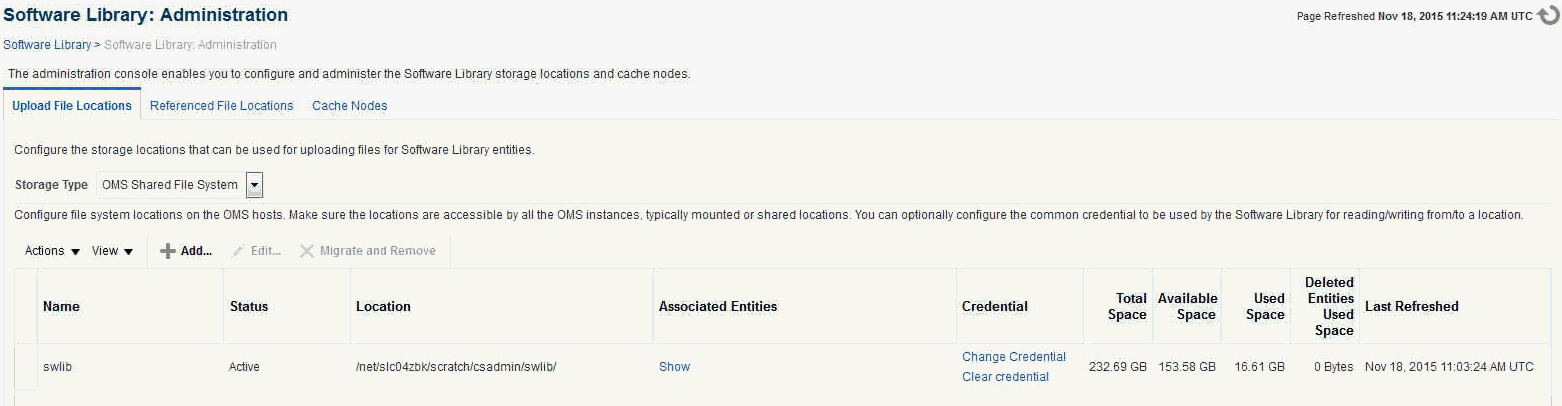
The Software Library Administration Page is a GUI based screen that enables you to create one or more storage locations to store or refer to files that are associated with an entity. To view the entities present in the storage location, click show on the Administration page. You can create a storage location on the OMS or the agent running on the same host as the OMS. With Enterprise Manager 12c, a new feature called Referenced File Location has been introduced, wherein Software Library entities can refer to files that are stored on another host. These locations are however read-only for Software Library, and will not be used for uploading files.
The space requirements for configuring Software Library depends on the amount of space required for storing the software binaries, and its associated scripts. Understandably, this space requirement increases over a period of time as you create more entities. Depending on the features or software required for provisioning and patching, you must decide and configure the Software Library storage space.
Note:
For production environments, Oracle recommends allocating a minimum 100GB of storage for your software library. Also, ensure that this storage can easily be extended in future, if it starts running out of space.
Once the storage location starts running out of space, it is important to deactivate the configured storage location so that no new uploads can happen to this location. For more information about removing a storage location, see Maintaining Software Library
The following types of storage locations are available:
Upload File Locations
Upload File Locations are locations configured for storing files uploaded by Software Library as part of creating or updating an entity.
For Software Library to become usable, at least one upload file location must be configured. On adding the first upload file location, a job is submitted to import the Software Library metadata from the Oracle home of each of the installed Enterprise Manager plug-in. Ensure that you wait for this job to complete successfully, before performing other patching or provisioning operations.
Note:
To physically delete a file system configured as an Upload storage location with Software Library, you must ensure that you first configure an alternate storage location where you can migrate the existing contents (entities). If you fail to perform this migration, then the entities dependent on the files from this location will be rendered unusable. For more information about deleting a storage location, and migrating the contents, see Removing (and Migrating) Software Library Storage Location.
Prerequisites
As a prerequisite, before using Upload File Locations as storage option, you must set credentials for using an OMS Shared File System or OMS Agent File System:
-
For multiple OMS environment, all the OMS hosts must have a preferred normal host credential set.
When OMS instances are added, it is necessary to ensure that the configured locations are accessible from the designated host where the new OMS will be provisioned. For an OMS that will be provisioned using the Add Management Service functionality, the shared location configured as upload location should be mounted on the designated host, and verified manually.
-
For OMS Agent File System location configuration, a credential (preferred or named) has to be specified.
Upload File Locations support two storage options as follows:
OMS Shared File System (Recommended Storage Option)
An OMS Shared File System location is required to be shared (or mounted) across all the Oracle Management Server (OMS) hosts. This option is ideal for UNIX systems.
Note:
Oracle recommends using OMS Shared File System option for storing files uploaded to Software Library. However, if you are not able to set up a shared file system because of some constraints, then you may use the OMS Agent File System. For more information, see "Upload File Locations."
For single OMS environments, you can configure the Software Library either on the host where the OMS is running, or in a shared location. However, in future, if you plan to expand the single OMS setup to a multiple OMS setup, then local file system path is not recommended.
Note:
For a multi-OMS scenario, you must set up clustered file system using NFS, or ACFS, or DBFS. On Windows, for sharing, the OCFS2 cluster file system is recommended.
If you are implementing multiple management servers for high availability you should also make the Software Library file system highly available. Besides accessibility and availability, it is important to ensure that there is enough space (more than 100 GB for production deployment of Enterprise Manager) available for the storage of software binaries, and associated scripts for the entities that you want to create and store.
OMS Agent File System
An OMS Agent File System location should be accessible to the agent running on the host machine where the OMS is deployed. To use OMS Agent File system storage option, ensure that you have a preferred, or a named credential for the OMS host. Click Change Credential to change the associated credential to be used to access this location.
Note:
If you can not set up an OMS Shared File System for storage because of some constraints, then you may use the OMS Agent File System.
Referenced File Location
Referenced File Locations are locations that allow you to leverage the organization's existing IT infrastructure (like file servers, web servers, or storage systems) for sourcing software binaries and scripts. Such locations allow entities to refer to files without having to upload them explicitly to a Software Library storage.
Referenced File Locations support three storage options:
-
HTTP: An HTTP storage location represents a base URL which acts as the source of files that can be referenced.
For example, the base URL
http://my.files.com/scriptscould be configured as an HTTP location for sourcing files such ashttp://my.files.com/scripts/perl/installMyDB.plorhttp://my.files.com/scripts/linux/stopMyDB.sh. -
NFS: An NFS storage location represents an exported file system directory on a server. The server need not be an Enterprise Manager host target.
For example, the directory
/exported/scriptsis exported on servermy.file.servercould be configured as an NFS location for sourcing files such as/exported/scripts/generic/installMyDB.plor/exported/scripts/linux/stopMyDB.shonce mounted on a target host file system. -
Agent: An Agent storage location is similar to the OMS Agent File System option, but can be any host monitored by an Enterprise Manager Agent. The Agent can be configured to serve the files located on that host.
For example, the directory
/u01/binarieson the Enterprise Manager Hostmy.em.file.servercould be configured as an Agent location for sourcing files such as/u01/binaries/rpms/myCustomDB.rpmor/u01/binaries/templates/myTemplate.tar.gz.These locations require a named credential to be associated which will be used to access the files from the base location on the host through the Enterprise Manager Agent.
Note:
To use entities referring files of a location, you must have view privilege on the credentials associated with the locations.
Cache Nodes
Cache Nodes is a feature in Enterprise Manager that enhances the file transfer experience to distant servers and data centers by reducing the load on the OMS. Cache nodes work on a set of predefined targets that function as one unit called the Group, and each cache node is an intermediate storage location on a host that serves a particular group of targets that it is associated with. For more information about Cache Nodes, see Configuring the Cache Nodes