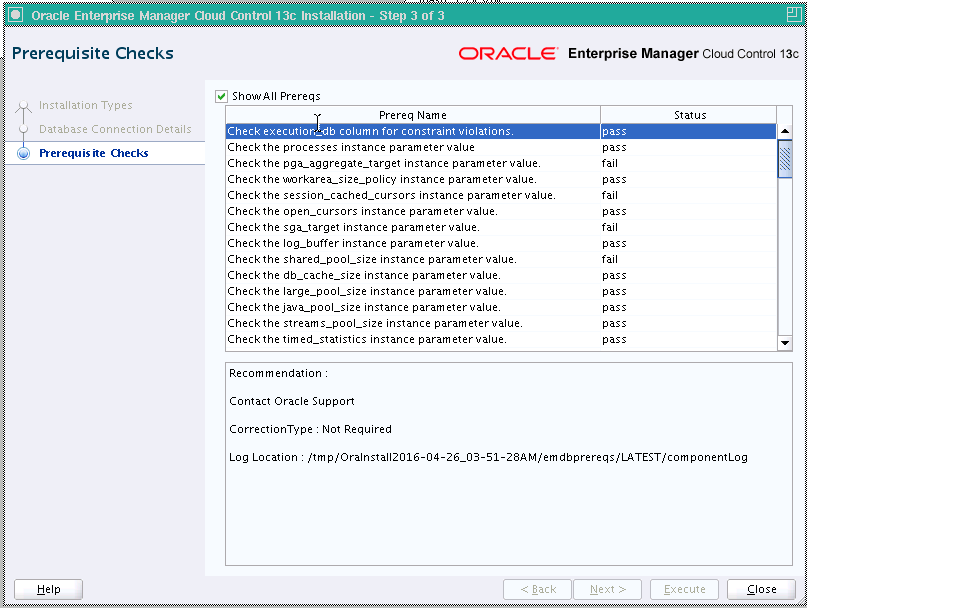A Overview of the EM Prerequisite Kit
This appendix describes the Enterprise Manager Prerequisite Kit utility (EM Prerequisite Kit) that the installation wizard runs every time it installs or upgrades your Enterprise Manager. In particular, this appendix covers the following:
About EM Prerequisite Kit
The EM Prerequisite Kit is a utility that runs repository-related prerequisite checks in your environment to ensure that you meet all the repository requirements for installing or upgrading an Enterprise Manager system.
The kit not only runs the prerequisite checks but also takes corrective actions automatically, to the extent possible, when a prerequisite check fails.
Note:
If you run the EM Prerequisite Kit manually, it only displays the status but, does not perform any corrective action.WARNING:
If you plan to use a database instance that was created with a preconfigured Management Repository using the database templates offered by Oracle, then make sure you pass the following parameter while invoking the EM Prerequisite Kit.
-componentVariables repository:EXECUTE_CHECKS_NOSEED_DB_FOUND:false
Running the EM Prerequisite Kit
Although the EM Prerequisite Kit is run internally by the Enterprise Manager Installation Wizard while installing or upgrading an Enterprise Manager system, you can choose to run the kit yourself beforehand to ensure that your environment meets all the repository-related requirements. This helps in detecting and fixing repository related issues beforehand, thus enabling a much smoother installation or upgrade experience. You can view the status of the kit on a GUI. This section describes the following ways of viewing the EM Prerequisite Kit for Fresh Install and Upgrade:
Viewing the Log Files Created by the EM Prerequisite Kit
Table A-2 lists all the log files that are created every time the EM Prerequisite Kit is run.
Table A-2 EM Prerequisite Kit Log Files
| Log File Name | Description |
|---|---|
|
Contains information about every step taken or action performed by the kit |
|
|
|
Contains only the error and stacktrace of the exceptions occurred |
|
Contains information about the status (pass or fail) of all the prerequisite checks that are run. It also contains detailed information regarding each prerequisite check.For example, prerequisite name, execution status, detailed recommendation (what queries are to be executed to correct the failed prerequisite), and so on. |
|
|
|
Contains information about the function area-specific prerequisite checks that are run. For example, For example, |
Table A-3 lists the log file locations depending on how the EM Prerequisite Kit was invoked. This table lists the locations for all the log files except for the emprereqkit.out file. For emprereqkit.out file, see the note after the table.
Table A-3 EM Prerequisite Kit Log File Locations
Footnote 1 Latest Log File location refers to a single, standard location maintained for the latest log files created when the EM Prerequisite Kit was last run. The log files created here are overwritten every time the utility is run.
Footnote 2 Log File Location refers to the <time-stamp> directory that is created dynamically by the utility every time the EM Prerequisite Kit is run. The log file created here are retained until you decide to delete them.
Note:
When the EM Prerequisite Kit is run manually, the log file emprereqkit.out is stored in <prereqResultLoc>/log/<time-stamp>. The latest log file is stored in <prereqResultLoc>/log/LATEST/.
When the EM Prerequisite Kit is run internally by the Enterprise Manager Cloud Control Installation Wizard, the log file emprereqkit.out is stored in <ORACLE_HOME>/.gcinstall_temp/log/<time-stamp>. And the latest log file is stored in <ORACLE_HOME>/.gcinstall_temp/log/<LATEST>.
Repository Prerequisite Checks Run by the EM Prerequisite Kit
Table A-4 describes all the repository prerequisites that the EM Prerequisites Kit checks. This section also describes how to manually check these prerequisites.
Table A-4 Repository Prerequisites
| Prerequisite | Applies to Install/Upgrade | Description |
|---|---|---|
|
Basic Policy Requirements |
Upgrade |
Ensures that valid policy exists for MGMT_TARGETS. To manually verify this, run the following query:
The query must not return any rows. |
|
Active Jobs Requirements |
Upgrade |
Ensures that there are no background DBMS jobs currently running in the Repository Database. To manually verify this, run the following query: If the result of the query is 0 then there are no active DBMS jobs, if result is not 0 then wait for the active jobs to complete. |
|
Checks if GVM Performance collection job is running |
Upgrade |
Ensures that the GVM Performance Metric Collection job is stopped and deleted. To manually verify if a job named
If it exists, then stop and delete. |
|
Valid Reference Requirements |
Upgrade |
Ensures that all entries for To manually verify this, run the following query. The query must not return any rows.
|
|
Job Type Uniqueness Requirements |
Upgrade |
Ensures that there are no duplicate entries in To manually verify this, run the following query. The query must not return any rows.
|
|
SQL Plan Baseline Capture Parameter Requirements |
Install, Upgrade |
Ensures that the parameter The SQL plan baseline capture must never be turned on for the Management Repository. Enterprise Manager heavily depends on updated CBO statistics. If stale CBO statistics exist, the SQL plan baseline capture could cause bad execution plans to be used for critical functionality. |
|
Current Availability Index Requirements |
Install, Upgrade |
Set the current availability index to |
|
My Oracle Support User Name Size Requirements |
Upgrade |
Ensures that the My Oracle Support user name is not longer than 239 characters. If it is, then you cannot upgrade. |
|
ARU User Name Size Requirements |
Upgrade |
Ensures that the ARU user name is not longer than 239 characters. If it is, you cannot upgrade. |
|
DBMS Package Requirements |
Install, Upgrade |
Ensures that you compile the required DBMS packages. To manually compile the packages, sign in to the database, where the Management Repository is configured, as SYS user, and run the following query to retrieve the list of invalid DBMS packages:
If the package is invalid, run the following query:
If the packages do not compile successfully, contact Oracle Support. |
|
Snapshot Log Requirements |
Upgrade |
Ensures that the snapshot logs are deleted from the tables. |
|
Connector Configuration Table Requirements |
Upgrade |
Ensures that there is no bad data in the connector configuration table. If there is any, then run the following query to clean the table.
|
|
Compatible Instance Parameter Requirements |
Install, Upgrade |
Ensures that the compatible instance parameter is set to the same version value as the database instance of the Management Repository. Any other value might result in unexpected problems, poor performance, or both. |
|
Primary Key and Foreign Key Requirements |
Upgrade |
Ensures that Primary Key and Foreign keys are not disabled. To manually verify this, run the following query:
If the result is not 0, then use the following query to enable the constraint:
If the constraints cannot be enabled for any reason, contact Oracle Support. |
|
Enable Queue Requirements |
Upgrade |
Ensures that queues are enabled in the Repository Database. To manually verify this, run the following query:
If result is not 0, use the following query to retrieve the list of disabled queue names:
Execute the following SQL statement to enable the queue:
If the queue cannot be started, contact Oracle Support. |
|
Trigger Requirements |
Upgrade |
Ensures that all the triggers in the Repository Database are not disabled. To manually verify this, run the following query:
If result is not 0, then enable the trigger. |
|
SYSTEM tablespace requirement |
Install and Upgrade |
Ensures that the SYSTEM tablespace has at least one datafile set to autoextensible. To manually verify this, run the following query:
If the result is 0, then add a new datafile with the autoextend attribute to the SYSTEM tablespace so it has at least one listed in the DBA_DATA_FILES view with autoextensible equal to 'YES'. Contact Oracle Support if there are any errors |
|
emkey requirement |
Upgrade |
Ensures that the emkey is copied to the repository. To manually verify this, run the following query:
If the result of the query is not 1, then copy the emkey.ora file from another OMS or backup machine to the ORACLE_HOME/sysman/config directory. Configure the emkey.ora file by running |
|
EM_USER_CONTEXT requirements |
Upgrade |
Ensures that EM_USER_CONTEXT is present in the repository. To manually verify this, run the following query:
If the query result is 0, check that the procedure SETEMUSERCONTEXT is valid by executing the following query:
where object_name='SETEMUSERCONTEXT' and owner='SYSMAN' The above query must return 'VALID'. Then run:
Create or replace context EM_USER_CONTEXT using SETEMUSERCONTEXT; If the context cannot be created for any reason, contact Oracle Support. |
|
Audit Master table requirement |
Upgrade |
Ensures that there are no abnormal conditions stored in the Audit Master Table. To manually verify this, run the following query:
If the query result is not 1 then, contact Oracle Support to analyze the Enterprise Manager repository before attempting to perform the patch/upgrade. |
|
Exempt Access Policy requirement |
Upgrade |
Ensures that EXEMPT ACCESS POLICY is not granted directly to SYSMAN or indirectly grants to a role that is granted to SYSMAN. To manually verify this, run the following query:
If the result of the query is not 0, then revoke EXEMPT ACCESS POLICY from SYSMAN and the roles. For example:
|
|
max_enabled_roles init parameter requirement |
Install and Upgrade |
Ensures that the max_enabled_roles parameter value is set such that it contains at least 3 more than the flattened roles granted to SYS. To manually verify this, run the following query:
If the result of the query is not 1 then, increase the max_enabled_roles parameter to ensure it contains at least 3 more than the flattened roles granted to SYS. To modify max_enabled_roles, perform the following steps:
|
|
PAF execution requirements |
Upgrade |
Ensures that no PAF executions are scheduled or running. To manually verify this, run the following query, and note down the GUID of the running or scheduled deployment procedures.
To manually stop the running or scheduled deployment procedures, run the following query, and pass the GUID you noted down from the output of the preceding command:
|
|
Secured Agent requirements |
Upgrade |
Ensures that all the agents are secured with latest CA. To know the list of agents to be secured, run the following command:
|
|
Pre-upgrade console patch requirements |
Upgrade |
Ensures that pre-upgrade patch is applied. To manually verify this, run the following query:
If the result of the query is not 1, then apply pre-upgrade Console patch before upgrading. |
|
Global Stale percentage requirements |
Install and Upgrade |
Ensures that global stale percentage is in between 5 and 25. To manually verify this, run the following query:
The query result must be 1. |
|
Account status requirements |
Upgrade |
Ensures that SYSMAN, MGMT_VIEW and ORACLE_OCM accounts are not locked or expired. To manually verify this, run the following queries: The query result must be OPEN. |
|
SYSMAN schema requirements |
Upgrade |
Ensures that SYSMAN schema is present for upgrade. To manually verify this, run the following query: SELECT COUNT(*) FROM ALL_USERS WHERE USERNAME='SYSMAN' The query result must be 1. |
|
Redo Log size requirement |
Install and Upgrade |
Ensures that the size of the log file is equal or greater than following the values defined for different installation types and deployment options:
To manually verify this, run the following query:
|
|
Existing Database Not to Be in QUIESCE Mode |
Install and Upgrade |
Ensures that existing, certified Oracle Database is not in QUIESCE mode. To manually verify this, run the following SQL in the database in the SYS role:
The result returned must be |
|
Existing Database Not to Have SYSMAN and SYSMAN_MDS Schema |
Fresh Install |
Ensures that your existing, certified Oracle Database does NOT have the Enterprise Manager SYSMAN schema and the Metadata (MDS) schema already configured. These schemas can exist if you had configured the database for another Enterprise Manager installation in the past, and if you are now trying to reuse the same database for a new installation. To manually verify if the schemas are present and to drop them, run the following query:
If the result of this query is 1, then the database has these schemas. In this case, drop the schemas and deinstall the Enterprise Manager software that had created these schemas. For instructions, see the Oracle Enterprise Manager Advanced Installation and Configuration Guide. |
|
Database Initialization Parameters Requirements |
Install and Upgrade except db_block_size which applies only to install. |
Ensures that you have correctly set the database initialization parameters.
Note: While installing Cloud Control, the repository database db_block_size should be set to 8192.For information about the database initialization parameters to be set for various deployment sizes, see the Oracle Enterprise Manager Advanced Installation and Configuration Guide. |
|
Fine-Grained Access Control Requirements |
Upgrade |
Ensures that the fine-grained access control option is set to TRUE in the existing, certified Oracle Database so that the Management Repository can be created. To manually verify this, run the following command:
|
|
UNDO Tablespace Size Requirements |
Install and Upgrade |
Ensures that the UNDO tablespace has a minimum space of 200 MB. To manually verify this, run the following query: Note: The result of this query is in bytes.If the minimum space is less than 200 MB, then set it to 200 MB by running the following command:
|
|
UNDO Tablespace and Temporary Tablespace Settings Requirements |
Install and Upgrade |
Ensures that the UNDO tablespace and the TEMP tablespace are autoextensible in the existing, certified Oracle Database. To manually verify this, run the following command: If the result of the query is 0, then the tablespace is autoextensible. If the result it not 0, then refer to Oracle Database Administrator's Guide to make the tablespace autoextensible. |
|
Archive Logging Settings Requirements |
Install and Upgrade |
(Recommended) Ensures that you turn on archive logging in the existing, certified Oracle Database for any environment where continuity of data is important. To manually verify this, run the following command in the SYS role:
The result returned must be |
|
Tablespace-Related Hard Disk Space Requirements |
Install |
Ensures that you allocate a minimum of 200 MB hard disk space for the following tablespaces: - Management Tablespace (mgmt.dbf) - Configuration Data Tablespace (mgmt_ecm_depot1.dbf) - JVM Diagnostics Data Tablespace (mgmt_deepdive.dbf) Oracle also recommends that you keep the auto-extend feature enabled for the tablespace data files. Note that the space requirement increases as the number of monitored targets increase, along with the input/output performance demands on the storage devices. |
|
Existing Management Repository |
Upgrade |
Ensures that the existing, certified Oracle Database, which houses the Management Repository, already has a Management Repository configured, and that the Management Repository is compatible with Oracle Management Service 13c Release 3 (13.3). |
|
Database Partitioning Requirements |
Install and Upgrade |
Ensures that the existing, certified Oracle Database has the Partitioning Option enabled (therefore, ensure that you install it into Oracle Database Enterprise Edition.) Installing and using the partitioning option in the Enterprise Manager repository does not add costs to customers when used solely by Enterprise Manager. To manually verify this, connect to the database as SYSDBA and run the following query:
The result of this query should be VALUE=TRUE. No additional partitioning license is required for the database that houses the Management Repository. |
|
Database Partition Maintenance Requirements |
Upgrade |
Checks if the partitions have been created in the database. If the Enterprise Manager system that you are about to upgrade was shut down for a long period of time, then you will not have partitions created in the existing, certified Oracle Database, which houses the Management Repository, to load new data. Therefore, under such circumstances, to manually create the partitions, follow these steps:
|
|
Database and Listener Status Requirements |
Install |
Ensures that the existing, certified Oracle Database and its listener are running. |
|
Valid Objects Requirements |
Install, Upgrade, and Post requisite |
Ensures that you do have only valid SYSMAN and SYS objects in the existing, certified Oracle Database.
|
|
DBMS Jobs and DBMS Scheduler Status Requirements |
Install and Upgrade |
Ensures that you stop the DBMS Jobs and the DBMS Scheduler in the existing, certified Oracle Database. To manually stop the jobs and the scheduler, sign in to the database as SYS:
|
|
Gather Statistics Job Status Requirements |
Install and Upgrade |
Ensures that you stop the Gather Statistics job that is running in the existing, certified Oracle Database. To manually stop the job, sign in to the database as SYS and run the following commands: For Oracle Database 10g (10.2.0.4) or higher:
For Oracle Database 11g (11.1.0.7) or higher:
|
|
User Privilege Requirements |
Upgrade |
Ensures that SYSMAN and DBSNMP users have EXECUTE privileges to access the DBMS_RANDOM package in the existing, certified Oracle Database. To manually verify whether the users have EXECUTE privileges, run the following query. When you run this query for the SYSMAN user, the <user_account_name> must be SYSMAN, and when you run it for the DBSNMP user, the <user_account_name> must be DBSNMP. If these users do not have EXECUTE privileges, then grant them the privileges by running the following command. When you run this command for granting the privileges for the SYSMAN user, the <user_account_name> must be SYSMAN, and when you run it for the DBSNMP user, the <user_account_name> must be DBSNMP.
|
|
Environment Variable Setting Requirements |
Install |
Ensures that the environment variable ORACLE_HOME is set to the Oracle home of the OMS. For example, in Cshell, set it in the following way:
For example, in bash shell, set it in the following way:
|
|
SUDO Configuration Requirements |
Install |
Ensures that you configure SUDO in your environment. If you are unable to do so or if you have already upgraded any of the core components (OMS or Management Agent) without configuring SUDO, then follow the workaround described in My Oracle Support note 789363.1. |
|
User-Defined Metric Script Definition Requirement |
Upgrade |
If you have any user-defined metric scripts in the Oracle home of a Management Agent that you are upgrading, then checks if you have manually copied all those scripts to another directory outside any Oracle home, and then updated the user-defined metric definitions to reflect the new script location. This is because, after the Management Agent is upgraded, the user-defined metric scripts are not automatically copied to the new Oracle home. |
|
TEMP Tablespace Group requirement |
Upgrade/Install |
Ensures that there is no tablespace group name called TEMP already existing. If it does, then ensure that you rename it to a different name before installing or upgrade Enterprise Manager. You can always revert to the original name after you finish installing or upgrading. To manually verify this, sign in to the database as SYS user, and run the following query:
The result of the above query should not be 0. |
|
SYSMAN_OPSS account status requirement |
Upgrade |
Ensures that SYSMAN_OPSS account is not locked. To manually verify this, sign in to the database as SYS user and run the following query:
SYSMAN_OPSS account status should be unlocked and unexpired |
|
Global Name requirement |
Upgrade(2-system upgrade only) |
Ensures that Global names of old and new database are not same. To manually verify this, sign in to the database as SYS user and run the following query:
The result of the above query should be 0, if not then change global-names in old repository to a temporary name as this repository/Enterprise Manager would cease to exist after upgrade; or change GLOBAL_NAME of new repository. |
|
Database Edition Requirements |
Install |
Ensures that you are using Oracle Enterprise Database edition to install Enterprise Manager. To manually verify this, sign in to the database as SYS user and run the following query:
The result of the above query should not be 0. |
|
Existing database not to have previous Enterprise Manager's details in schema_version_registry table |
Install |
Ensures that existing database does not have previous Enterprise Manager's details in schema_version_registry table. To manually verify this, sign in to the database as SYS user and run the following query:
If the result of the above query is not 0 then delete the entries from SCHEMA_VERSION_REGISTRY using the following query:
|
|
Existing database Not to have tablespaces of previous Enterprise Manager |
Install |
Ensures that your existing, certified Oracle Database does not have tablespaces of previous Enterprise Manager. To manually verify if the database contains such table spaces, run the following query:
If the result of the above query is not 0, then you can drop these table spaces otherwise new Enterprise Manager will reuse it. |
|
Existing database not to have public synonym on the tables owned by any of the following Enterprise Manager Repository schemas: SYSMAN', SYSMAN_MDS,MGMT_VIEW,'SYSMAN_BIP,'SYSMAN_APM,BIP,SYSMAN_OPSS and SYSMAN_RO |
Install |
Ensures that your existing, certified Oracle Database does NOT have any public synonyms on the tables owned by any of the following schemas: SYSMAN', SYSMAN_MDS,MGMT_VIEW,'SYSMAN_BIP,'SYSMAN_APM,BIP,SYSMAN_OPSS and SYSMAN_RO To manually verify whether your database has the public synonyms owned by Enterprise Manager database schemas, sign in to the database as SYS user and run the following query:
If the result of this query is not 0, then the database has these public synonyms, so drop them and de-install the Enterprise Manager software that had created these schemas. For instructions, see the Oracle Enterprise Manager Advanced Installation and Configuration Guide. |
|
Optimizer Adaptive Feature Requirements |
Install, Upgrade |
Checks whether the |