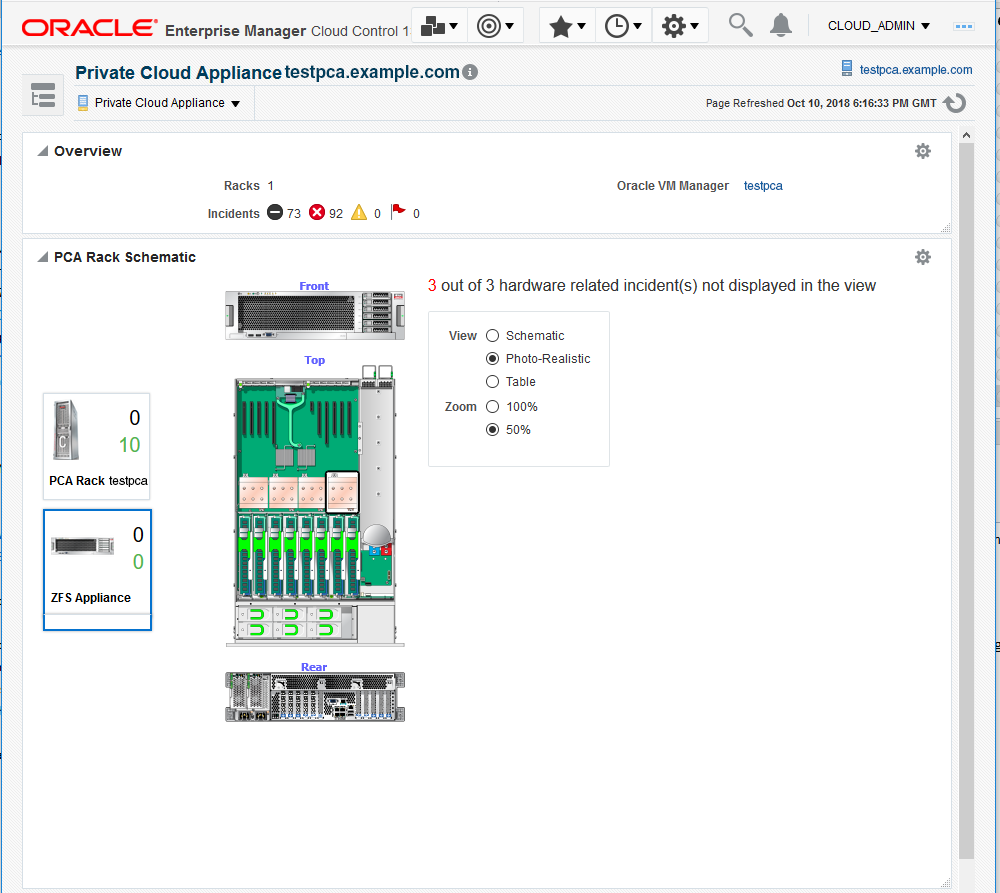2 Prepare to Use Oracle Private Cloud Appliance X8-2
Set up the environment to use Oracle Private Cloud Appliance X8-2 by performing these pre-requisite configuration tasks.
Supported Software
The following software, included with the Private Cloud Appliance, enable scalability, software-defined virtual networking, and GUI-based management:
-
Oracle VM. Oracle VM application-driven server virtualization is designed to be highly scalable and built to enable rapid application deployment. Oracle VM supports up to 128 vCPUs and a variety of guest OSes such as Linux, Oracle Solaris, and Microsoft Windows. Oracle VM is also optimized to accelerate applications deployments.
-
Oracle SDN software: Oracle SDN dynamically connects servers to networks and storage. It eliminates the physical storage and networking cards found in every server and replaces them with virtual network interface cards (vNICs) and virtual host bus adapters (vHBAs) that can be deployed on the fly. Applications and operating systems see these virtual resources exactly as they would see their physical counterparts. Oracle Virtual Networking simplifies complex data center deployments with a wire-once solution and simple software-defined network configurations.
-
Oracle Private Cloud Appliance controller software: The controller software allows users to manage and monitor the systems hardware, perform software upgrades, create and manage virtual resources (virtual servers, virtual networks, and storage), and monitor utilization of all system resources in real-time. The controller software runs on two dedicated management nodes that are configured for high availability with automatic failover in the event of a failure. It is accessible via a GUI dashboard
Supported Hardware
You can use the Oracle VT plug-in to monitor the performance of a wide variety of Oracle PCA targets, including:
-
Base rack: The Oracle PCA is composed of the following components:
-
2 to 25 compute nodes.
-
2 management nodes.
-
1 Cisco 9348 management switch.
-
4 Cisco 9336 data switches.
-
1 Oracle ZFS Storage Appliance ZS7-2.
-
-
Compute nodes: The base rack can support a maximum of 25 compute nodes. The Base rack supports only Oracle Server X8-2, in the role of compute node.
-
Virtual networking: Each Private Cloud Appliance hardware configuration contains the following components that serve as gateways to the data center's Ethernet network:
-
1 Cisco 9348 Management switch.
-
4 Cisco 9336 Data switches.
-
-
Integrated storage: Oracle Private Cloud Appliance features a fully integrated, enterprise-grade Oracle ZFS Storage ZS7-2 for centrally storing the management environment as well as providing data storage for VMs.
The storage capacity of Private Cloud Appliance can be expanded beyond the internal, included storage, to external data center racks containing Oracle ZFS Storage Appliance or supported storage available from other storage vendors.
Prerequisites
Ensure that the following prerequisites are met:
-
The Oracle Private Cloud Appliance (PCA) controller software should be version 2.4.1 or later.
-
The ILOM version of the management nodes, compute nodes, InfiniBand switches, and Oracle ZFS Storage Appliance should be version 3.1 or later.
-
The agent needs to be installed on the management node on shared storage according to instructions, so that failover capability can be utilized. See Installing the Management Agent on Oracle PCA for details.
-
Linux x86-64 agent software.
-
Oracle Enterprise Manager VT Plug-in.
Prerequisites to Monitor the External ZFS Server Connected to Oracle Private Cloud Appliance
Starting with Enterprise Manager for Virtualization 13.3.1.0, external ZFS servers connected to Private Cloud Appliance can be associated with the Private Cloud Cloud Appliance target in the Enterprise Manager. On successful association, the ZFS server will appear on the Private Cloud Appliance home page.
To Associate a ZFS server to Private Cloud Appliance, it must already be discovered in the Enterprise Manager using the Systems Infrastructure ZFS Storage Server guided discovery process. Then,
-
Go to the Private Cloud Appliance Target home page and click Private Cloud Appliance drop down menu.
-
Click Manage External ZFS Storage. The Manage External ZFS Storage Server window opens.
-
Under Associate External ZFS Storage Server, specify the ZFS Storage Server target name and click Associate.
After successful association, the ZFS server appears in the Private Cloud Appliance Home page.