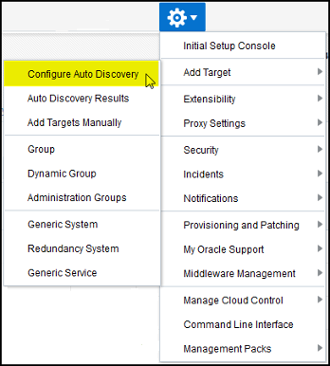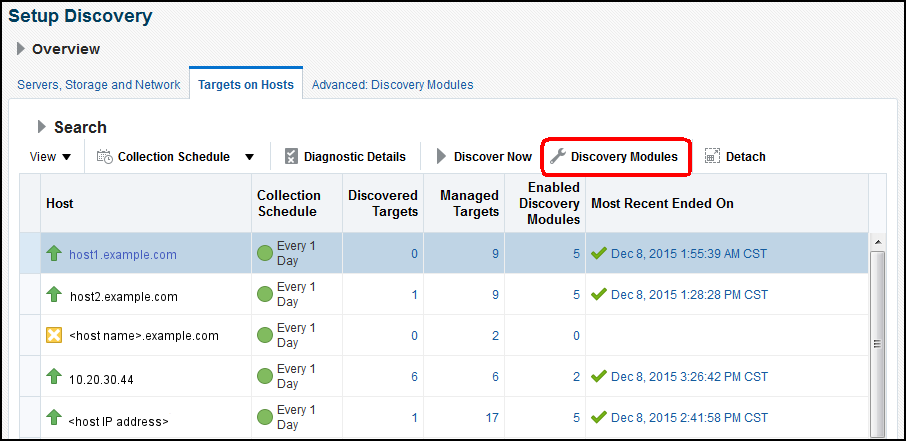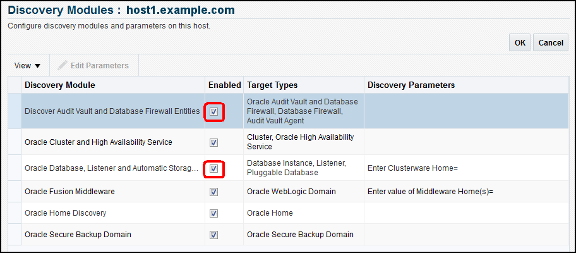3 Discovering the Oracle AVDF Target
Before you can begin monitoring Oracle Audit Vault and Database Firewall, it must first be discovered by Oracle Enterprise Manager Cloud Control. This chapter describes the necessary steps for discovering the Oracle AVDF target:
Deploy the Oracle AVDF Plug-in
You can deploy plug-ins to an OMS instance using the Enterprise Manager Cloud Control interface or the EM Command Line Interface (EMCLI). While the graphical interface mode enables you to deploy one plug-in at a time, the command line interface mode enables you to deploy multiple plug-ins at a time, thus saving plug-in deployment time and downtime, if applicable.
The Managing Plug-ins chapter in the Oracle Enterprise Manager Cloud Control Administrators Guide provides instructions for deploying the plug-in.
Complete the following sections to deploy the AVDF plug-in on:
-
Your Management Server (performed within Enterprise Manager Cloud Control). See the “Deploying Plug-Ins to Oracle Management Service” section for details:
-
Your Management Agent (AV Server, performed within Enterprise Manager Cloud Control). See the “Deploying Plug-ins to Oracle Management Agent” section for details.
Once completed, return and continue with the instructions outlined in Discover Targets.
Discover Targets
After successfully installing the Management Agent and deploying the plug-in, follow the steps below to add the following targets to Enterprise Manager Cloud Control for central monitoring and management:
Discover Audit Vault Server Target
Follow the steps below to add the Oracle Audit Vault Server target:
Discover Database Firewall Target
Follow the steps below to add the Oracle Database Firewall target:
Discover Audit Vault Agent Target
Discovery of the Audit Vault (AV) Agent also can be done using automated discovery. Similar to other AVDF targets, you can run discovery on the host where the AV Agent is installed. The discovery script identifies the AV Agent and includes it with the discovered targets, which could be promoted by providing the Oracle home of the AV Agent and AVDF server AV_Admin credential.
Note:
In order to manage an Audit Vault agent with Enterprise Manager Cloud Control, a Management Agent needs to be present on the machine where the Audit Vault agent is about to be deployed.
Follow the steps below to add the Oracle Audit Vault agent target: