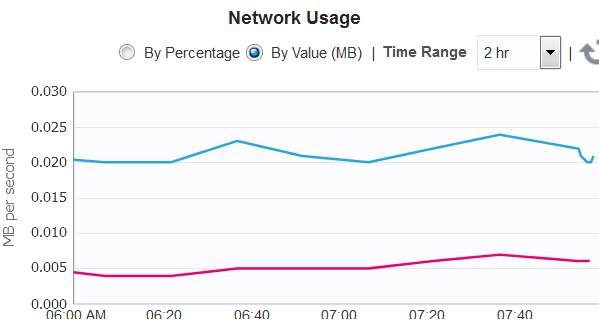Networks
About Networks
When you discover a network switch or network-enabled device, its networks are discovered. You can view the following information about a selected network:
-
Metric and Collection Settings
-
Metric Collection Errors
-
Status History
-
Incident Manager
-
Alert History
-
Blackouts and Brownouts
-
Create Blackout...
-
End Blackout...
-
All Metrics
-
Create Brownout...
-
End Brownout...
-
Job Activity
-
Information Publisher Reports
-
Last Collected
-
Comparison & Drift Management
-
Compare...
-
Search...
-
History
-
Save...
-
Saved
-
Topology
-
Compliance Results
-
Standard Associations
-
Real-time Observations
-
Monitoring Configuration
-
Administrator Access
-
Remove Target...
-
Add to Group...
-
Properties
-
Target Sitemap
-
Target Information
When you discover an operating system, you can view the following information about an OS target's network connectivity:
-
Network interfaces: MAC address, IP address, netmask and broadcast address
-
IPV4 and Ipv6
-
Routing tables
-
Open network ports
View Information About Networks
To see information about a network switch:
-
Select Targets and then All Targets.
-
Select Ethernet/InfiniBand Fabric.
-
Select one of the fabrics.
-
Select one of the network switches.
-
Use the tabs, such as the Performance tab, to view information about this target.
To see home page of Systems Infrastructure Switch :
- Select Targets and then All Targets.
- Select Systems Infrastructure Network.
- Select a subnet.
Delete Networks
A network is deleted automatically when all targets connected to the network are removed. To remove a network, use the Remove Target action to remove each target. After the last target is removed, the network is deleted.