26 BI Publisher High Availability
Starting with Enterprise Manager 13c Release 1 (13.1.0.0.0), BI Publisher is now automatically configured on all systems running Enterprise Manager. Refer to Configuring BI Publisher with Enterprise Manager for more information.
In addition, full support for BI Publisher high availability has been introduced in this release. The advantages of this are:
Any Enterprise Manager system can be running, at any given time, one of the following combinations:
-
OMS (including JVMD) and BI Publisher. This is the default configuration.
-
OMS (including JVMD) only
-
BI Publisher only
-
Neither OMS or BI Publisher
If Enterprise Manager is configured with multiple OMSs, behind a Server Load Balancer, the implications for this are significant. Refer to the chapter Configuring a Server Load Balancer for use with Enterprise Manager in the Enterprise Manager Advanced Installation and Configuration guide for more information.
Note:
Older versions of Enterprise Manager do not support BI Publisher high availability. However, Enterprise Manager 12c Release 4 (12.1.0.4) and Enterprise Manager 12c Release 5 (12.1.0.5) did support running multiple BI Publisher servers. However, these releases are lacking the reliability and scalability options outlined above.
This chapter covers the following:
Note:
BI Publisher software is automatically installed on all systems where Enterprise Manager 12.1.0.4 and greater was installed. This chapter covers steps to configure the BI Publisher Server to run on these systems.
Introduction to BI Publisher High Availability
BI Publisher configuration is automatic starting with Enterprise Manager 13c Release 1 (13.1.0.0.0). Refer to Configuring BI Publisher with Enterprise Manager for more information. BI Publisher high availability, when used with Enterprise Manager, is now supported.
When Enterprise Manager is first installed (either during a new installation, or during an upgrade from a prior release of Enterprise Manager), the "first" BI Publisher server, called "BIP", will have been configured. We will refer to this as the primary BI Publisher server.
BI Publisher stores all configuration data, and report definitions, in an Operating System file system-based repository. This volume is known as the Config Volume.
An additional shared file-system is used to store WebLogic related scheduling binaries. This volume is known as the Cluster Volume.
Note:
It is very important to institute a reasonable, periodic, backup strategy for the Config Volume. The frequency of these backups will depend on how BI Publisher is being utilized.
In order for support BI Publisher high availability to function, read/write permissions must be available to these file systems, from all the OMS systems. This is accomplished using standard Network file system technologies as shown in the following graphic:
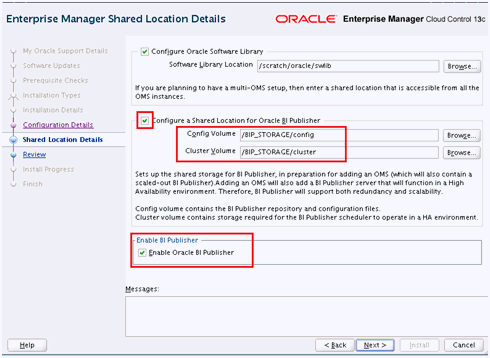
Refer to Configuring BI Publisher with Enterprise Manager for more details on this screen.
BI Publisher High Availability requires that the BI Publisher shared storage file systems are also highly available. In addition, the Config Volume system needs to be periodically backed up (for example, daily or hourly) using standard Operating System commands, or a professional backup solution. It is also highly recommended that a high availability disk solution also be used, such as a RAID (Redundant Array of Inexpensive Drives) storage device for the Config Volume. At least RAID 1 (redundancy) should be used. Other RAID levels (such as RAID5, RAID0+1, RAID 10, etc) are also acceptable. Do not use RAID 0, as this is intended for speed, and not redundancy. Please note that RAID1, in and of itself, is not to be confused with a backup solution. RAID protects against disk drive failures and other file system corruption, but periodic backups are still required. If the files stored on the Config Volume are lost, all BI Publisher servers (both primary and secondary) will no longer be functional. In addition, all customized report definitions will also be lost.
Note:
It is very important to backup the Config Volume on a frequency appropriate for the level of BI Publisher Report development you are doing. If you are creating and/or editing reports on a regular basis, these backups must be made to insure no development effort is lost.
The shared storage volumes (Config Volume and Cluster Volume) must be mounted on all Enterprise Manager Systems. Standard Operating System commands can be used for this mount (for example, NFS). As Enterprise Manager is configured to automatically start during an operating system startup, certain Operating System configuration files must be edited to insure these shared storage volumes are mounted. For example, on Linux, the file /etc/fstab is used for this purpose.
Note:
The space requirements for configuring BI Publisher shared storage depends on the amount of space required for storing the report catalog and associated management information.
At install time, the BI Publisher repository uses approximately 400 MB of storage. Initially, 10 GB should be made available for the BI Publisher shared storage in order to provide sufficient space to meet anticipated Enterprise Manager reporting requirements. This space requirement increases over a period of time as you install additional Enterprise Manager plug-ins and create more reports. Hence, you should ensure that this storage can easily be extended in future.
When Enterprise Manager is installed, BI Publisher shared storage is automatically configured.
However, during Enterprise Manager installation, you can 'uncheck' the 'Configure Shared Storage for BI Publisher' section of the installer screen shown above. If this has been done, before additional Enterprise Manager systems are added, or upgraded from a prior release, the following command must be run:
emctl config oms -bip_shared_storage -config_volume <vol1> -cluster_volume <vol2>
To configure secondary BI Publisher server(s) on additional OMS systems, you can use the standard "Add an Oracle Management Service" provisioning job. An additional OMS system will automatically be configured with a secondary BI Publisher server.
Note:
The "Add an Oracle Management Service" provisioning job will not be available until BI Publisher is configured, either automatically as part of Enterprise Manager installation, or manually using the command above.
Determining BI Publisher Shared Storage Locations
The BI Publisher shared storage locations are stored as Enterprise Manager OMS properties. You can query for the shared storage locations using the following emctl commands:
emctl get property -name oracle.sysman.core.eml.ip.bip.SharedStorageConfigVolume emctl get property -name oracle.sysman.core.eml.ip.bip.SharedStorageClusterVolume
Example:
-bash-3.2$ emctl get property -name oracle.sysman.core.eml.ip.bip.SharedStorageConfigVolume Oracle Enterprise Manager Cloud Control 13c Release 4 Copyright (c) 1996, 2019 Oracle Corporation. All rights reserved. SYSMAN password: Value for property oracle.sysman.core.eml.ip.bip.SharedStorageConfigVolume at Global level is /oracle/BIP/config
Manually Configuring BI Publisher to Use a Shared Storage Device
Note:
If you decide to use the Unix Network File System (NFS) for the BI Publisher shared storage volumes, do not use NFS volumes that are managed by the NFS automounter as it typically mounts the storage dynamically. This can cause issues with BI Publisher and/or WebLogic. Instead, use NFS mounts that use a fixed mount point. For example: /oracle/em/BIPCluster/ /oracle/em/BIPConfig. You need to mount this shared storage using the 'hard' NFS option to insure no file-level inconsistencies.
As broadly outlined above, in order to support multiple BI Publisher servers, BI Publisher shared storage must be configured. It is highly recommended to let the Enterprise Manager installer take care of this during installation.
However, it is supported to configure this shared storage at a later time. Use the following command in this situation:
emctl config oms -bip_shared_storage -config_volume <vol1> -cluster_volume <vol2>
Be sure to keep the storage location for these volumes (for example, vol1 and vol2 shown in the previous section) available. Do not delete these files.
This command will prompt for the WebLogic Administration Server password as well as the Repository User (SYSMAN) Password.
The command executes the following steps:
The following example shows output generated by running the emctl config oms -bip_shared_storage command:
$ emctl config oms -bip_shared_storage -config_volume /BIP_STORAGE/config -cluster_volume /BIP_STORAGE/cluster Oracle Enterprise Manager Cloud Control 13c Release 4 Copyright (c) 1996, 2019 Oracle Corporation. All rights reserved. Enter Admin User's Password : Enter Enterprise Manager Root (SYSMAN) Password : Stopping BI Publisher Server... BI Publisher Server Successfully Stopped BI Publisher Server is Down Copying The BI Publisher repository from the location '... ...gc_inst/user_projects/domains/GCDomain/config/bipublisher/repository' to the location '/BIP_STORAGE/config/bipublisher/repository'. This can take some time. Do not interrupt this command while it is running. Copied BI Publisher repository to the location '/BIP_STORAGE/config/bipublisher/repository' Configuring BI Publisher server named 'BIP' for use in a High Availability environment. This operation can take some time. Do not interrupt this command while it is running. Updating BI Publisher Scheduler configuration ... Updating BI Publisher shared storage properties ... The BI Publisher properties have been updated. The BI Publisher storage for configuration data is in the location '/BIP_STORAGE/config' The BI Publisher storage for cluster data is '/BIP_STORAGE/cluster' BI Publisher has been configured to point to the BI Publisher repository in the location '/BIP_STORAGE/config' Starting BI Publisher Server ... BI Publisher Server Successfully Started BI Publisher Server is Up BI Publisher storage has been configured for the BI Publisher server named 'BIP' running at the URL: https://em.example.com:9702/xmlpserver Overall result of operations: SUCCESS
Adding Secondary BI Publisher Server(s)
As discussed earlier, there are two methods to configure additional BI Publisher servers. The method used will depend on when the BI Publisher shared storage is configured.
Path A
Install Enterprise Manager
-
The primary BI Publisher Server is automatically configured, and optionally disabled.
-
BI Publisher shared storage is automatically configured.
-
Add OMS using the Add OMS provisioning job
A secondary BI Publisher server is automatically configured along with the additional OMS system.
Path B
Install Enterprise Manager
As these two paths illustrate, you can see the necessary prerequisite to adding secondary OMS system with BI Publisher.
Automatic Configuration of Secondary BI Publisher Server using the Add OMS Provisioning Job
If you are planning on building an Enterprise Manager High Availability installation, all additional OMS systems that are added will automatically get secondary BI Publisher servers.
Adding an Additional OMS System and Automatically Configuring a Secondary BI Publisher Server
Once the BI Publisher shared storage is configured, either automatically or manually, the "add OMS Provisioning job" will also configure the additional BI Publisher server. All that will be required is to enter the HTTP and HTTPS ports to use, on the additional OMS system. The "add OMS provisioning job" performs pre-requisite steps to insure that the BI Publisher shared storage has been configured. It also insures that this shared storage is correctly mounted and available, both from the first OMS system, and from the system in which an additional OMS (and BI Publisher) are being configured.
Confirming Correct Operation of an Additional OMS System
The emctl status oms command can be used to confirm successful configuration of an additional OMS.
$ emctl status oms Oracle Enterprise Manager Cloud Control 13c Release 4 Copyright (c) 1996, 2019 Oracle Corporation. All rights reserved. WebTier is Up Oracle Management Server is Up JVMD Engine is Up
Confirming Details of the Secondary BI Publisher Server
To obtain information about secondary BI Publisher servers, run the following command
emctl status oms -details
Notice that secondary BI Publisher servers have the server name "BIPx", where "x" matches the server number of the OMS (for example, EMGC_OMS2 : BIP2, EMGC_OMS3 : BIP3). The primary BI Publisher Server, where EMGC_OMS1 is running, is always named 'BIP' (no numerical suffix).
$ emctl status oms -details Oracle Enterprise Manager Cloud Control 13c Release 4 Copyright (c) 1996, 2019 Oracle Corporation. All rights reserved. Enter Enterprise Manager Root (SYSMAN) Password : Console Server Host : emoms2.example.com HTTP Console Port : 7788 HTTPS Console Port : 7799 HTTP Upload Port : 4889 HTTPS Upload Port : 4900 EM Instance Home : /oracle/gc_inst/em/EMGC_OMS2 OMS Log Directory Location : /oracle/gc_inst/em/EMGC_OMS2/sysman/log SLB or virtual hostname: slb.example.com HTTPS SLB Upload Port : 4900 HTTPS SLB Console Port : 443 Agent Upload is unlocked. OMS Console is unlocked. Active CA ID: 1 Console URL: https://slb.example.com:443/em Upload URL: https://slb.example.com:4900/empbs/upload WLS Domain Information Domain Name : GCDomain Admin Server Host : emoms1.example.com Admin Server HTTPS Port: 7101 Oracle Management Server Information Managed Server Instance Name: EMGC_OMS2 Oracle Management Server Instance Host: emoms2.example.com WebTier is Up Oracle Management Server is Up JVMD Engine is Up BI Publisher Server Information BI Publisher Managed Server Name: BIP2 BI Publisher Server is Up BI Publisher HTTP Managed Server Port : 9701 BI Publisher HTTPS Managed Server Port : 9803 BI Publisher HTTP OHS Port : 9788 BI Publisher HTTPS OHS Port : 9851 BI Publisher HTTPS SLB Port : 5443 BI Publisher HTTP SLB Port : 8080 BI Publisher is unlocked. BI Publisher Server named 'BIP2' running at URL: https://slb.example.com:5443/xmlpserver BI Publisher Server Logs: /oracle/gc_inst/user_projects/domains/GCDomain/servers/BIP2/logs/ BI Publisher Log : /oracle/gc_inst/user_projects/domains/GCDomain/servers/BIP2/logs/bipublisher/bipublisher.log