16 Configuring Enterprise Manager Federation
Enterprise Manager Federation allows customers to have a consolidated view of all Enterprise Manager sites providing a summary of all Enterprise Manager sites deployed across the enterprise.
This chapter contains the following sections:
Overview
Enterprise Manager Federation allows customers to have a consolidated view of all Enterprise Manager sites providing a summary of all Enterprise Manager sites deployed across the enterprise.
The Enterprise Manager Federation user interface offers federated summary and also, links to specific Enterprise Manager sites summary pages for in depth analysis. The Federation Overview page offers federated summary for the following areas: Targets summary, Incidents summary, Problems summary and Jobs summary.
The Enterprise Manager Federation supports the use of cURL commands and REST API.
Enterprise Manager Federation Dashboard
- Targets
- Incidents
- Problems
- Jobs
You can also drill down from any of the summary options described above. For example, you can drill down into an individual Enterprise Manager's All Targets page, Job activity page or Incident overview page for details.
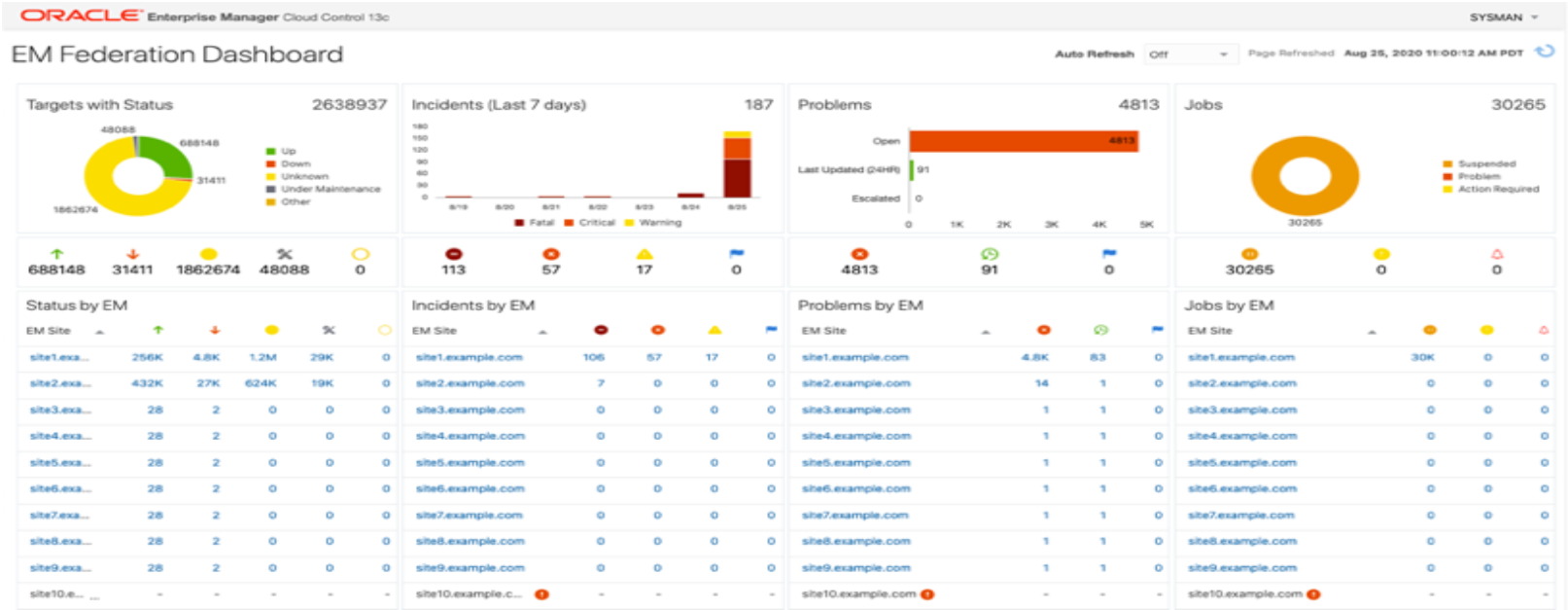
Enterprise Manager Federation Set Up and Configuration
The following steps are required to be executed only once by any EM Super Administrator user to set up the Enterprise Manager Federation:
Step 1: Set Up the Primary Enterprise Manager Site
Step 2: Add list of Enterprise Manager sites to be federated
Step 1: Set Up the Primary Enterprise Manager Site
The Enterprise Manager administrator needs to select a Primary Enterprise Manager site from the entire enterprise. It can be any Enterprise Manager site running Enterprise Manager 13c Release 4 Update 5 (13.4.0.5) or higher version.
emctl utility and run the following: emctl set property -name "oracle.sysman.federation.masterEM" -value "true"Step 2: Add list of Enterprise Manager sites to be federated
The Enterprise Manager administrator needs to add a list of the Enterprise Manager sites that will be part of the federation and their respective URLs to the Primary Enterprise Manager site using cURL command line tool. Any Enterprise Manager 13c Release 4 Update 4 (13.4.0.4) or higher can be a federated site.
cURL command line tool and run the following: curl -X POST <Primary_EM_host_URL>:<Primary_EM_host_port>/em/websvcs/restful/fed/emSites -u '<EM_user_from_Primary_EM_host>' -H 'content-type: application/json' -d '{"siteURL":
"<EM_site1_URL>:EM_site1_port>", "name": "host"}'curl -X POST https://primary_em.sample.com:5416/em/websvcs/restful/fed/emSites -u 'user1' -H 'content-type: application/json' -d '{"siteURL":
"https://em_site1.sample.com:5416", "name": "host"}'Response
-
Successful operation: It returns the newly generated
EM Site GUIDfor a successful response. This value will be used in the following step. For example, it will return "422cf85c13354336874a1971c1d57a70" as theEM Site GUIDfor em_site1.sample.com site. -
Invalid input: It returns an error code and a message for a failed response.
The cURL command supports one Enterprise Manager site at a time. Repeat this step to add more Enterprise Manager sites as federated sites. The maximum number of federated Enterprise Manager sites supported is 10.
Step 3: Import Certificates into Primary Enterprise Manager site's trust store
To allow https connectivity to other Enterprise Manager sites, the Enterprise Manager administrator imports the federated Enterprise Manager sites certificates into the Primary Enterprise Manager site's trust store.
The administrator needs to ensure the certificates provided are PEM encoded (DER encoded certificates are not supported).
The customer will provide other Enterprise Manager's certificate by using cURL command line tool
curl -X POST <Primary_EM_host_URL>:<Primary_EM_host_port>/em/websvcs/restful/fed/emSites/<EM Site GUID>/certificates -u '<EM_user_from_Primary_EM_host>' -H 'content-type: multipart/form-data' -F file=@<certificate file>
curl -X POST https://primary_em.sample.com:5416/em/websvcs/restful/fed/emSites/422cf85c13354336874a1971c1d57a70/certificates -u 'user1' -H 'content-type: multipart/form-data' -F file=@em_site1.pem
Response
-
Successful operation: It returns the
Certificate GUIDand thePEMcontent of the file uploaded for a successful response. -
Invalid input: It returns an error code and a message for a failed response.
The certificate is stored in Enterprise Manager credential framework.
Enterprise Manager Federation Post Configuration Tasks
The following post configuration tasks are required to be performed by any individual user who wants to have access to the Enterprise Manager Federation Dashboard which resides in the Primary Enterprise Manager site. Users will need to create credentials and link it to the federated Enterprise Manager site. The credentials are private to that user and not shared.
-
Create credentials for the user
To connect to a federated Enterprise Manager site, you need to create credentials for the user in the Primary Enterprise Manager site.
A credential includes user name, password and an optional credential name. It's private and not shared with others.
curl -X POST <Primary_EM_host_URL>:<Primary_EM_host_port>/em/websvcs/restful/fed/credentials -u '<EM_user_from_Primary_EM_host>' -H 'content-type: application/json' -d '{"userName": "<user_name>", "password": "<password>", "name": "<optional_credential_name>"}'Example using cURLcurl -X POST https://primary_em.sample.com:5416/em/websvcs/restful/fed/credentials -u 'user1' -H 'content-type: application/json' -d '{"userName": "emuser", "password": "oracle", "name": "default"}'Response
The response from this command returns the following:
-
Successful operation: The newly created
Credential GUIDis returned for a successful response. For example, "3f1e2492016740f9aae9d2647d09efb0". This value will be used in the following step. -
Invalid input: The error code and message are returned for a failed response
-
-
Link the user credentials to federated Enterprise Manager site
After the credentials are created, you need to link the user credentials to the federated Enterprise Manager site.
The Enterprise Manager Federation dashboard uses the user credentials to retrieve data from the federated Enterprise Manager site using the value of the
EM Site GUID.curl -X POST <Primary_EM_host_URL>:<Primary_EM_host_port>/em/websvcs/restful/fed/emSites/<EM Site GUID>/credential -u '<EM_user_from_Primary_EM_host>' -H 'content-type: application/json' -d '{"id": <Credential GUID>}'Example using cURLcurl -X POST https://primary_em.sample.com:5416/em/websvcs/restful/fed/emSites/422cf85c13354336874a1971c1d57a70/credential -u 'user1' -H 'content-type: application/json' -d '{"id":3f1e2492016740f9aae9d2647d09efb0}'
-
Successful operation: A string is returned for a successful response.
-
Invalid input: The error code and message are returned for a failed response.