4 Creating and Provisioning Oracle Databases
This chapter explains how you can create databases (Oracle single-instance, Oracle RAC, and Oracle RAC One Node) or provisioning single-instance databases. In particular, this chapter covers the following:
Oracle Database Topology
Figure 4-1 shows a typical Oracle Database (single-instance database) topology that you can provision using Cloud Control.
Figure 4-1 Oracle Database Topology
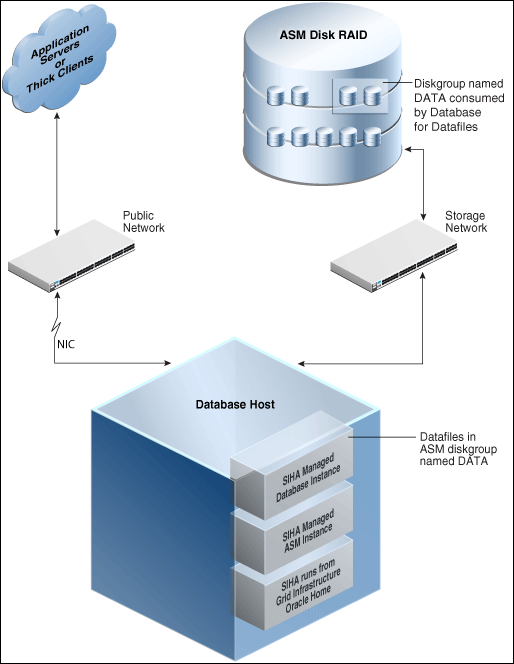
The topology shows a 12.1.0.2 RDBMS managed by Single-Instance High Availability (SIHA) component of Grid Infrastructure 12.1.0.2. The software components of the topology are:
-
Oracle High Availability daemons running from Grid Infrastructure home.
-
Single-Instance Oracle ASM running from Grid Infrastructure home.
-
Single-Instance Oracle database running from an Oracle Database Oracle home.
The hardware components of the topology are:
-
A database host with a public interface.
-
A dedicated storage network that links to the ASM disk raid.
Creating Databases
This section explains how you can create databases using Oracle Enterprise Manager Cloud Control (Cloud Control). It covers the following:
- Getting Started with Creating Databases
- Creating an Oracle Database
- Creating Oracle Real Application Clusters Database
- Creating Oracle Real Application Clusters One Node Database
Note:
This section also provides information about creating single-instance, Oracle Real Application Clusters (Oracle RAC), and Oracle Real Application Clusters One Node (Oracle RAC One Node) container databases.You can create a container database on a host only if Oracle Database 12c Release 1 (12.1), or higher, is installed on the host. For more information on container databases, see Oracle Database Administrator's Guide
Note:
If you are going to provision an Oracle 19.6 database on Oracle Linux 8, you need to apply the following mandatory patches before you start the provisioning process:- 19.6 DBRU Patch# 30557433
- 19.6 OJVM Patch# 30484981
- 19.6 OCWRU Patch# 30855259
- 19.6 Oneoff Patch# 30150710
<19.3 on-prem_dbhome image>/runInstaller -applyRU <19.6 DBRU Patch#
30557433 Location> -applyOneOffs <19.6 OJVM Patch# 30484981 Location>, <19.6 OCWRU
Patch# 30855259 Location>,<19.6 Oneoff Patch# 30150710 Location EMExpress>Getting Started with Creating Databases
This section helps you get started with this chapter by providing an overview of the steps involved in creating databases. Consider this section to be a documentation map to understand the sequence of actions you must perform to successfully create a database using Cloud Control. Click the reference links provided against the steps to reach the relevant sections that provide more information.
Table 4-1 Getting Started with Creating Oracle Databases
| Step | Description | Reference Links |
|---|---|---|
|
Step 1 |
Selecting the Use Case This chapter covers a few use cases for creating databases. Select the use case that best matches your requirements. |
|
|
Step 2 |
Meeting the Prerequisites Before you run any Deployment Procedure, you must meet the prerequisites, such as setting up of the provisioning environment, applying mandatory patches, and setting up of Oracle Software Library. |
|
|
Step 3 |
Running the Deployment Procedure Run the Deployment Procedure to successfully create the database. |
|
Creating an Oracle Database
This section provides information about creating an Oracle Database (also called single-instance database).
Note:
You can also use the information provided in this section to create a single-instance container database.
You can create a container database on a host only if Oracle Database 12c Release 1 (12.1), or higher, is installed on the host. For more information on container databases, see Database Administrator's Guide.
This section covers the following:
Prerequisites for Creating an Oracle Database
To create single-instance databases using Cloud Control, ensure that you meet the following prerequisites:
-
Ensure that you meet the infrastructure requirements explained in Setting Up Your Infrastructure.
-
Ensure that you have created and stored a database template in the Software Library or Oracle Home. For information about creating database templates, see Creating Database Templates.
-
Oracle Home for the database you want to create must be installed and you need to have credentials of the owner of the Oracle Home. If the Create Database wizard is launched from the Provision Database deployment procedure wizards, the Oracle Home need not be installed earlier. In such cases, the validations for Oracle Home will be skipped during the procedure interview and will be performed during execution of the deployment procedure.
-
The database plug-in that supports the corresponding database version should be deployed on OMS and Agent. For information about deploying plug-ins, see Oracle Enterprise Manager Cloud Control Administrator's Guide.
-
Ensure that you have sufficient space to create the database, and that you have write permissions to the recovery file location.
-
If you are using a template from the Software Library for database creation, you must have Write permission to the Staging Location.
-
If you are using Automatic Storage Management (ASM) as storage, ASM instances and diskgroups must be configured prior to creating database.
-
The Cloud Control user creating the database template must have CONNECT_ANY_TARGET privilege in Cloud Control.
Creating Oracle Real Application Clusters Database
This section provides information about creating Oracle Real Application Clusters Database.
Note:
You can also use the information provided in this section to create a Oracle Real Application Clusters container database.
You can create a container database on a host only if Oracle Database 12c Release 1 (12.1), or higher, is installed on the host. For more information on container databases, see Oracle Database Administrator's Guide
This section covers the following:
Prerequisites for Creating an Oracle Real Application Clusters Database
To create an Oracle RAC databases using Cloud Control, ensure that you meet the following prerequisites:
-
Ensure that you meet the mandatory infrastructure requirements explained in Setting Up Your Infrastructure.
-
Ensure that you have created and stored the database template in the Software Library or Oracle Home. For information about creating database templates, see Creating Database Templates.
-
Oracle Home for the database you want to create must be installed and you need to have credentials of the owner of the Oracle Home. If the Create Database wizard is launched from the Provision Database deployment procedure wizards, the Oracle Home need not be installed earlier. In such cases, the validations for Oracle Home will be skipped during the procedure interview and will be performed during execution of the deployment procedure.
-
The database plug-in that supports the corresponding database version should be deployed on OMS and Agent. For information about deploying plug-ins, see Oracle Enterprise Manager Cloud Control Administrator's Guide.
-
Ensure that you have sufficient space to create the database, and that you have write permissions to the recovery file location.
-
If you are using a template from the Software Library for database creation, you must have Write permission to the Staging Location.
-
If you are creating Oracle Real Application Clusters database, you must have Grid Infrastructure installed and configured. If the Create Database wizard is launched from the Provision Database deployment procedure wizards, Grid Infrastructure need not be installed and configured. In such cases, the validations for Grid Infrastructure will be skipped during the procedure interview and will be performed during execution of the deployment procedure.
-
If you are using Automatic Storage Management (ASM) as storage, ASM instances and diskgroups must be configured prior to creating database.
-
The Cloud Control user creating the database template must have CONNECT_ANY_TARGET privilege in Cloud Control.
Creating Oracle Real Application Clusters One Node Database
This section provides information about creating Oracle Real Application Clusters One Node Database (also called as Oracle RAC One Node Database).
Note:
You can also use the information provided in this section to create a Oracle Real Application Clusters One Node container database.
You can create a container database on a host only if Oracle Database 12c Release 1 (12.1), or higher, is installed on the host. For more information on container databases, see Oracle Database Administrator's Guide.
This section covers the following:
Prerequisites for Creating an Oracle RAC One Node Database
To create an Oracle RAC One databases using Cloud Control, ensure that you meet the following prerequisites:
-
Ensure that you meet the infrastructure requirements explained in Setting Up Your Infrastructure.
-
Ensure that you have created and stored the database template in the Software Library or Oracle Home. For information about creating database templates, see Creating Database Templates.
-
Oracle Home for the database you want to create must be installed and you need to have credentials of the owner of the Oracle Home. If the Create Database wizard is launched from the Provision Database deployment procedure wizards, the Oracle Home need not be installed earlier. In such cases, the validations for Oracle Home will be skipped during the procedure interview and will be performed during execution of the deployment procedure.
-
The database plug-in that supports the corresponding database version should be deployed on OMS and Agent. For information about deploying plug-ins, see Oracle Enterprise Manager Cloud Control Administrator's Guide.
-
Ensure that you have sufficient space to create the database, and that you have write permissions to the recovery file location.
-
If you are using a template from the Software Library for database creation, you must have Write permission to the Staging Location.
-
If you are creating Oracle Real Application Clusters database, you must have Grid Infrastructure installed and configured. If the Create Database wizard is launched from the Provision Database deployment procedure wizards, Grid Infrastructure need not be installed and configured. In such cases, the validations for Grid Infrastructure will be skipped during the procedure interview and will be performed during execution of the deployment procedure.
-
If you are using Automatic Storage Management (ASM) as storage, ASM instances and diskgroups must be configured prior to creating database.
-
The Cloud Control user creating the database template must have CONNECT_ANY_TARGET privilege in Cloud Control.
Provisioning Databases
This section explains how you can provision or mass-deploy single-instance databases in an unattended, repeatable, and reliable manner, using Oracle Enterprise Manager Cloud Control (Cloud Control). It covers the following:
Getting Started with Provisioning Oracle Databases
This section helps you get started with this chapter by providing an overview of the steps involved in provisioning Oracle Databases. Consider this section to be a documentation map to understand the sequence of actions you must perform to successfully provision single-instance databases. Click the reference links provided against the steps to reach the relevant sections that provide more information.
Table 4-2 Getting Started with Provisioning Oracle Databases
| Step | Description | Reference Links |
|---|---|---|
|
Step 1 |
Understanding Oracle Database Topology Understand the Database Provisioning feature that is offered by Cloud Control for provisioning single-instance databases. |
To learn about Oracle Database topology, see Oracle Database Topology. |
|
Step 2 |
Selecting the Use Case This chapter covers a few use cases for provisioning Oracle Database. Select the use case that best matches your requirements. |
|
|
Step 3 |
Meeting the Prerequisites Before you run any Deployment Procedure, you must meet the prerequisites, such as setting up of the provisioning environment, applying mandatory patches, and setting up of Oracle Software Library. |
|
|
Step 4 |
Running the Deployment Procedure Run the Deployment Procedure to successfully provision Oracle Database. |
|
Provisioning and Creating Oracle Databases
This section describes how you can provision and create Oracle Databases.
In particular, this section covers the following:
Prerequisites for Provisioning Databases
Before running the Deployment Procedure, meet the prerequisites listed in Setting Up Database Provisioning.
Provisioning Oracle Databases with Oracle Automatic Storage Management
This section describes how you can provision single-instance databases with Oracle Automatic Storage Management (Oracle ASM).
In particular, this section covers the following:
Prerequisites for Provisioning Oracle Databases with Oracle Automatic Storage Management
Before running the Deployment Procedure, meet the prerequisites listed in Setting Up Database Provisioning.
Provisioning Oracle Database Software Only
This section provides information about provisioning single-instance database software.
In particular, this section covers the following:
Prerequisites for Provisioning Oracle Database Software Only
Before running the Deployment Procedure, meet the prerequisites listed in Setting Up Database Provisioning.
Provisioning Oracle Database Software from a Shared NFS location
To provision Oracle Database Software from a shared NFS location, perform the following steps:
Before you proceed with the steps below ensure the Preferred credentials (both Named and Privileged) and Privilege delegation are configured for all the destination hosts.
NFS share containing the DB Gold Image will be mounted on all the destination hosts selected for Oracle Home provisioning.