4 About Enterprise Configuration Management
This chapter provides an overview of Enterprise Configuration Management and the Enterprise Configuration Management framework.
This chapter contains the following sections:
Introduction to Enterprise Configuration Management
Enterprise Configuration Management enables you to collect configuration information from a target, which is characterized as large and rarely changing collections of information with non-trivial structure. Such collections are collected rarely compared to regular (performance) metrics.
Configuration data should only be affected by administrators explicitly performing some change to a system, such as installing a patch or reconfiguring the target in some way. Configuration data must not change except due to some change initiated by a running system without explicit action from an administrator. Configuration data is collected at most once a day and should normally produce the exact same data as the previous collection.
Examples of configuration data include the maximum number of processes configured on a system and the maximum amount of available disk space. Examples of nonconfiguration data include the current number of processes on a system or the current amount of used and free disk space.
Enterprise Configuration Management provides a number of features, including:
-
Infrequent (by default, daily) collection of a relatively large set of related configuration data
-
On-demand refresh and scheduled refresh (through a job) of the configuration information
-
Comparison of configurations to discover how they differ across targets. Users can customize comparisons through comparison templates.
-
Saves configurations in the Management Repository as saved snapshots for later viewing, comparison, and any other operations related to configurations.
-
Exports configurations into files and imports such files back into Enterprise Manager as saved snapshots. This can be used to archive configuration snapshots in third-party systems and to transfer them from one repository to another (for example, to transfer configuration snapshots to Oracle Support).
-
Historical change tracking. When new configurations are inserted into the Management Repository, a comparison with an older configuration for the same target reveals what has changed in the configuration information. These changes are stored as part of the history of configuration information. End-users can view and search this history, as well as sign up to be notified when certain changes occur.
-
Powerful search across all the configuration information in the enterprise or across a subset of targets (for example, within a group).
-
Triggering association (relationship) collections to related targets.
-
Provides the basis for compliance rules and standards, which are implemented on Enterprise Configuration Management data.
About Configurations
Enterprise Configuration Management collects configurations as a collection of configuration snapshots. A configuration snapshot is a large collection of information that changes infrequently relative to performance metrics. Each configuration snapshot is associated with an Enterprise Manager target. For example, an Oracle Home configuration snapshot is associated with an Oracle Home target.
Each snapshot type is associated with a given target type. For example, configuration snapshots of type oracle_home_config are associated with targets of type oracle_home.
Note:
Target types can have more than one associated snapshot type. For example, oracle_home can have other snapshot types associated with it, collecting other configuration information that is not collected by oracle_home_config already.
A target configuration consists of a number of collected configuration snapshots. Typically, snapshot collections occur automatically when a Management Agent starts up as a scheduled event. Because of the size of these collections and the infrequent change rate, every 24 hours is a reasonable schedule cycle. Enterprise Configuration Management has an on-demand refresh feature that you can trigger whenever you want a new configuration, regardless of the schedule.
When a configuration is inserted into the Management Repository, it replaces the previous configuration for the given target. Enterprise Configuration Management compares the two configurations for any differences and records the differences as the configuration history for the target. While the exact time of change is not known exactly, the timestamp falls within the schedule cycle (24 hours) or the on-demand refresh. You can browse the historical information related to your configurations as well as the current information.
Viewing and Searching Configurations
Through the Enterprise Manager UI, you can view collected configurations and perform various operations on the configurations. Because all configurations are recorded in the same Management Repository, you can perform configuration searches across all targets or a subset of targets. For example, find all the hosts across the enterprise with four CPUs and a minimum of 1GB of RAM.
To access the search capability, from the All Targets page, right-click the required target, select Configuration, then select Search. The Configuration Search Library page for the selected target appears, similar to Figure 4-1. For information about configuration searches, see the Cloud Control online help.
Figure 4-1 Configuration Search Library Page
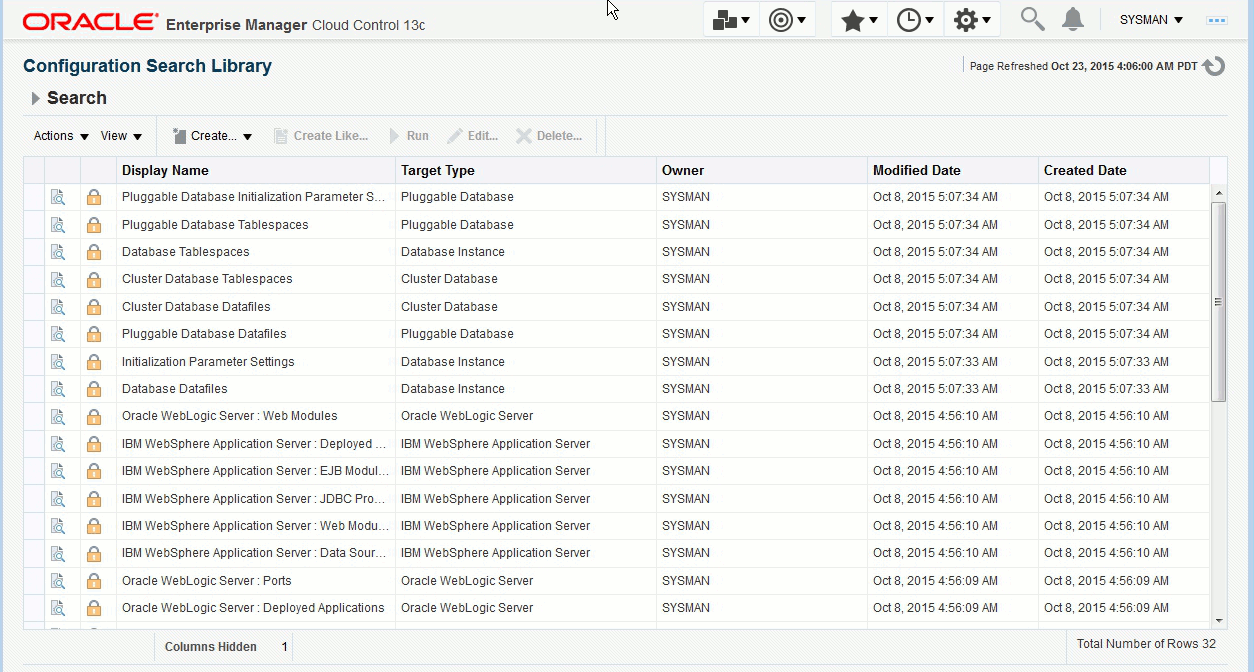
Comparing Configurations
You can compare configurations for differences. For example, you can compare two hosts that have the same configuration to identify any problems on one of the hosts.
You can also compare one target's configuration, considered as the gold standard, against a number of other targets for configuration drift. Because operations such as this involve large volumes of data, you have the option of scheduling these comparisons during off-peak hours.
You can use comparison templates to customize comparisons also. A comparison template enables you to establish certain constants to take into account when comparing configurations of the given target type. For example, ignore items that are guaranteed to be different to reduce the information or to eliminate false positives. You can save these customized comparisons and share the templates among users and groups.
To compare configurations, from the All Targets page, right-click the required target, select Configuration, then select Compare. The Comparison Wizard appears, similar to Figure 4-2.
For information about setting up a comparison, see the Cloud Control online help.
Figure 4-2 Compare Configurations Page
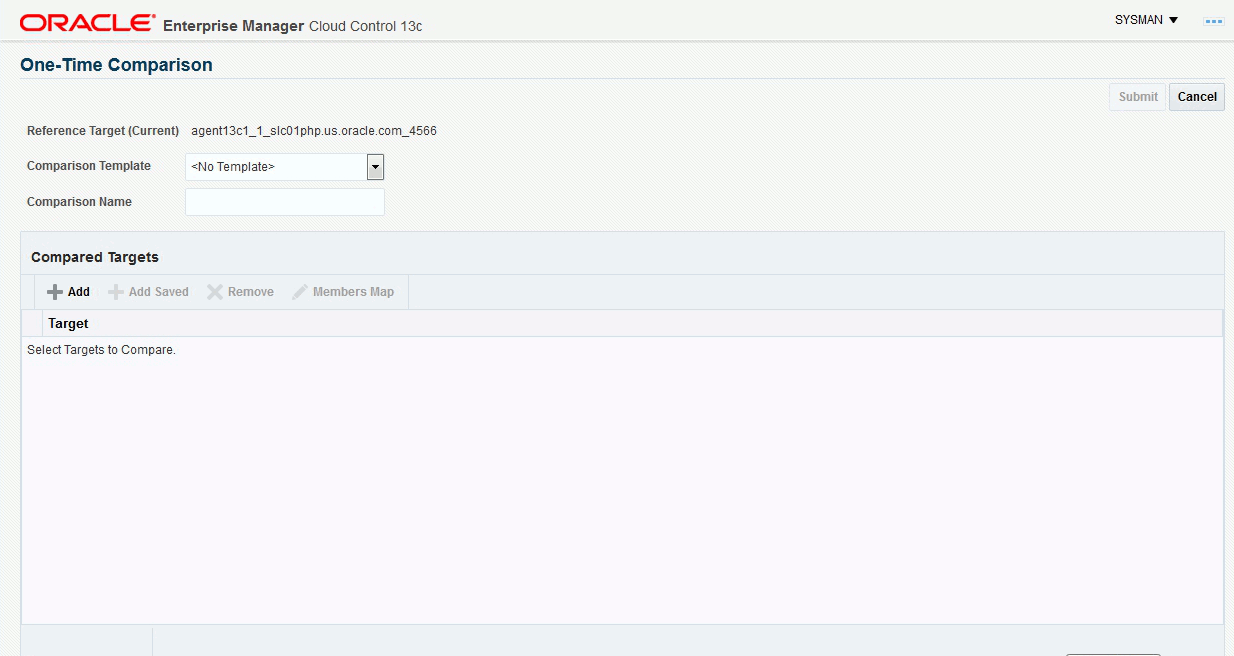
Saving Configurations
Even though a configuration overwrites the previous one during collection, you have the option to save a configuration in the Management Repository for archiving.
Note:
The term saved snapshot refers to the saved configuration of a whole target and can include a number of configuration snapshots that are saved for that target and saved associations.
Also you can export a configuration to a file, which later can be imported back in to the same Management Repository or a different Management repository as a saved snapshot.
To save the latest configuration, from the Targets page, right-click the required target, select Configuration, then select Save. Provide a description of the configuration, then click Submit Job.
For information about working with saved configurations, see the Cloud Control online help.
About Associations and Topology
The Enterprise Configuration Management framework provides common mechanisms and conventions for representing relationships between targets and other IT-managed entities. These relationships, or associations, can refer to targets and also to finer-grained entities known as target components, such as an application's web service or a J2EE container's data source.
Associations can be kept up to date based on collected configuration data. As a plug-in developer, you can specify logic to derive associations from the configuration data. For more information about associations, see Using Derived Associations.
The Enterprise Manager topology viewer provides a graphical representation of how managed entities relate to other entities in the enterprise. Using the viewer, users can view the current associations.