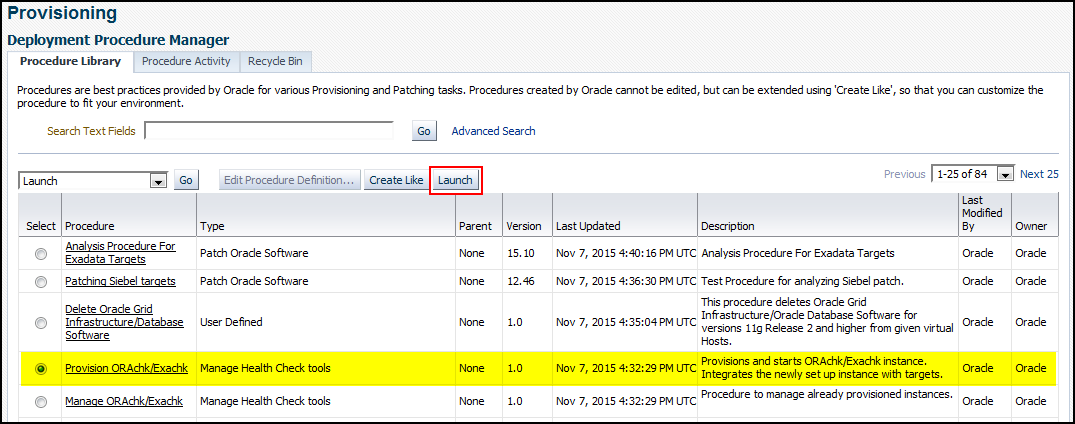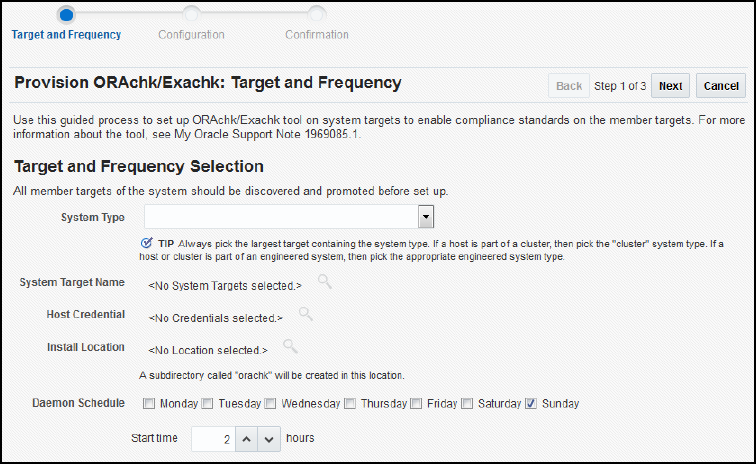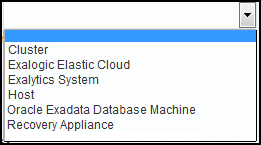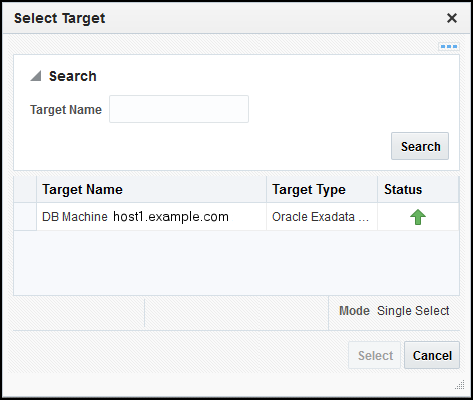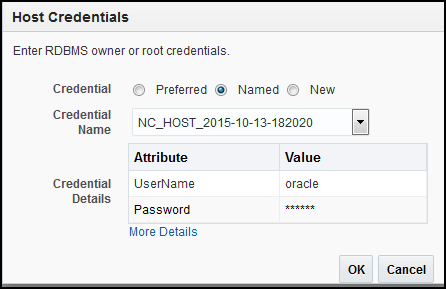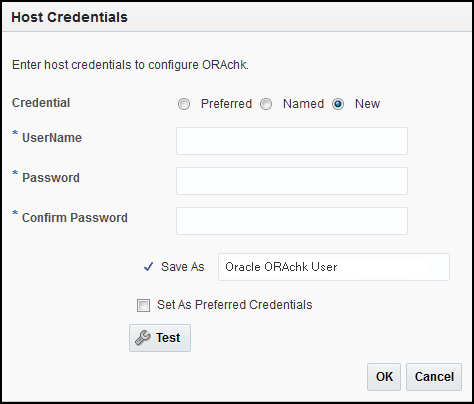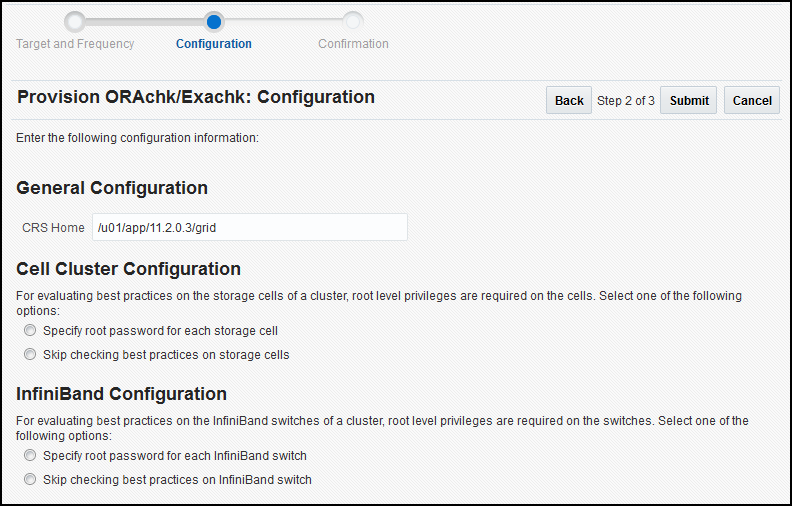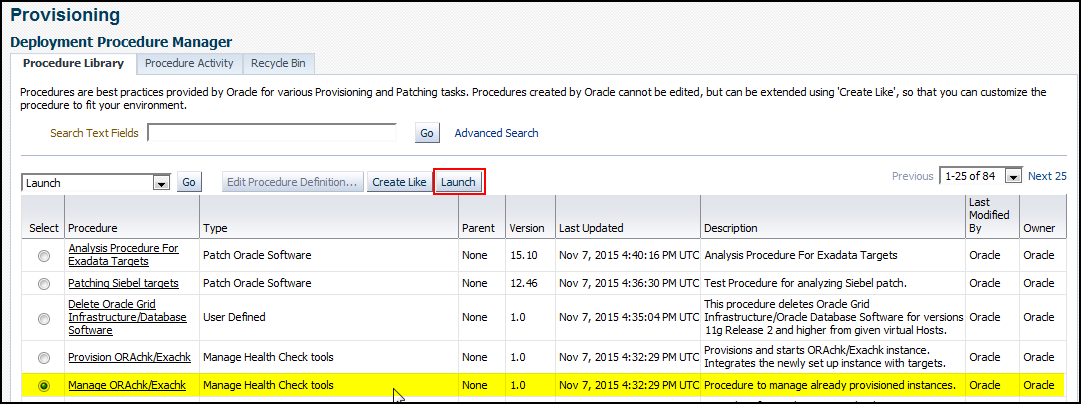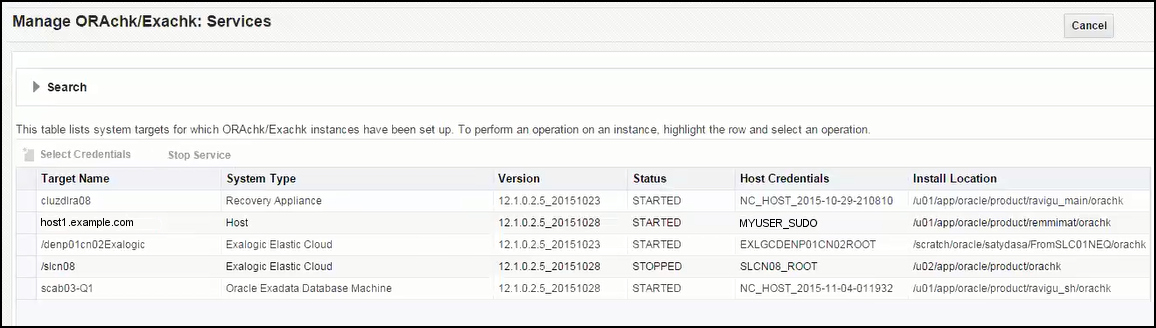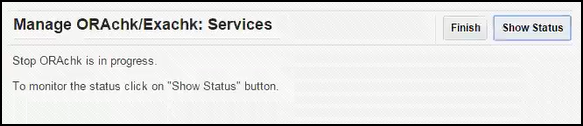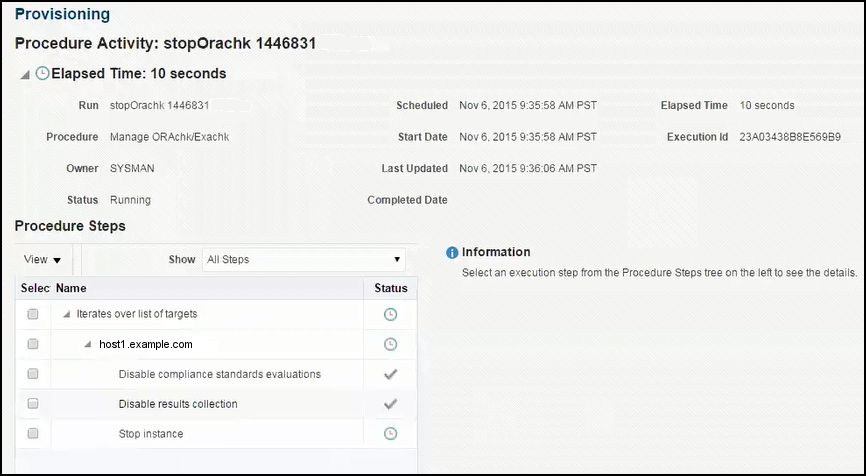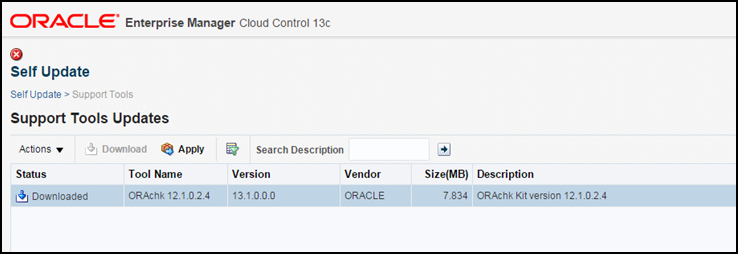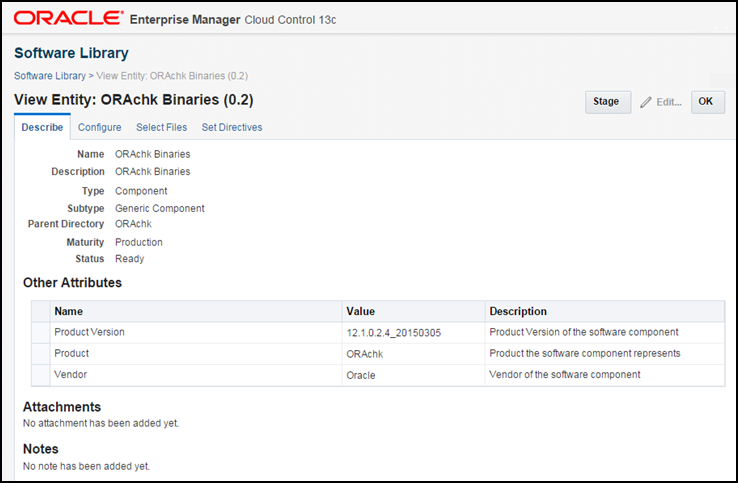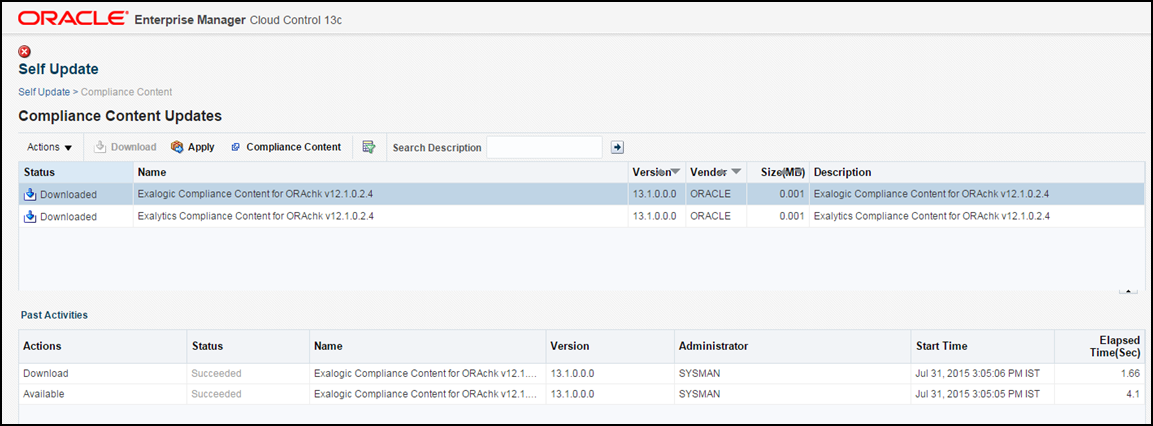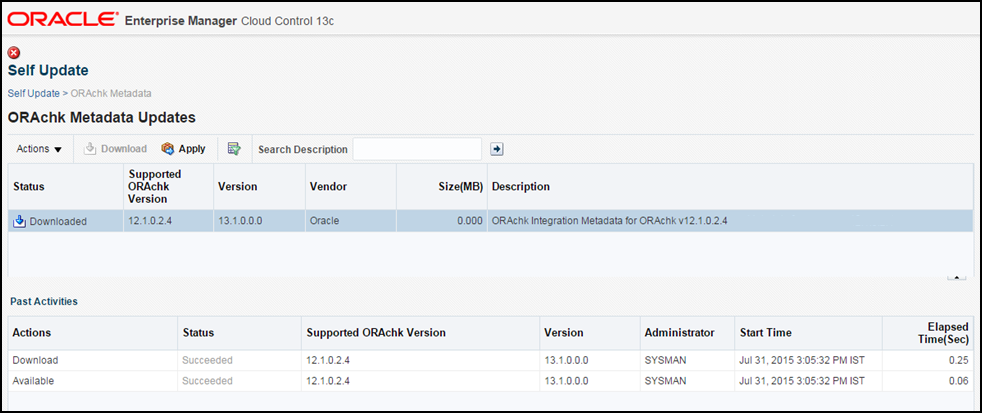2 Manage Health Checks Tools
WARNING:
You should not attempt to associate ORAchk compliance standards to targets directly, but rather follow the below process. Failing to do so will result in incorrect or no results.
The following sections are provided:
Provisioning ORAchk
Once the plug-in is deployed, follow the steps below to provision ORAchk/Exachk to monitor your Engineered System/Cluster or Hosts running single instance databases assets:
Note:
Repeat these steps for each Engineered Systems target to set up ORAchk.
The steps described above can vary from engineered system to system. The questions/details asked for will vary.
Update the ORAchk Version
ORAchk versions will be made available through the Self Update feature of Enterprise Manager. To update the ORAchk plug-in:
Update Entities
Three entities must be updated to use the latest version of ORAchk:
- Updating Diagnostic Tools Updates Entity
- Updating Compliance Content Entity
- Updating ORAchk Metadata Entity
After applying these entities, every subsequent setup will use the new ORAchk. Older instances will continue to use older version of ORAchk.