3 Upgrading to RUEI 13.4
Migrating Users with Enterprise Manager Access
As of Release 13.1.2.1, RUEI does not allow user accounts (as distinct from system accounts) to have the Enterprise Manager access role. When upgrading from a release prior to 13.1.2.1, non-system accounts that have this privilege will have that privilege revoked and a message will be displayed. You need to create new system accounts with the Enterprise Manager access permission as described in the Managing Users and Permissions chapter of the RUEI User's Guide. The revocation of the privilege happens during "rpm_post_install" phase, for example:
2020-01-13 23:28:29 check_em_access_permissions ... [User Permissions] EM access has been revoked, for the following user account(s): [User Permissions] - em_user [User Permissions] To restore, the user(s) must first be converted to a system account. This can be accomplished via the edit user wizard in the UI. 2020-01-13 23:28:30 check_em_access_permissions done ...
Patching the Operating System
RUEI installation is supported for both RedHat Enterprise/Oracle Linux 6.x and RedHat Enterprise/Oracle Linux 7.x. However, upgrade the system to the latest patch version before upgrading to RUEI 13.3.1.0 for maximum reliability and security.
Upgrading From RUEI 13.x.x.x to 13.4
This section describes the procedure for upgrading from an existing RUEI 13.x.x.x installation to release 13.4
Before proceeding with the upgrade, make a backup of your configuration, the main database, and the databases on each processor separately. To perform a configuration backup, select System >Maintenance, and then click Backup and restore. The configuration backup is required in case of a rollback.
For more information on how to back up your database, see the Backup and Recovery User's Guide .
Verifying the Environment is Ready to Upgrade to RUEI 13.4
Before starting the upgrade, you should verify your current RUEI environment is ready to upgrade to this RUEI release. This can safely be done before you enter the maintenance window for your upgrade.
Do the following:
-
Log in to the Reporter as root. Within the /root directory, unzip the RUEI zip file, and go to the directory containing the application files. Run the following commands:
cd /root unzip Vxxxx.zip -
Run the pre-installation readiness check by running the following commands:
cd /root/ruei chmod +x ruei-upgrade.sh ./ruei-upgrade.sh verify_pre_upgrade
If any issues are reported, these should be resolved before the upgrade. You can run the same steps again to verify the issues are resolved.
Upgrading the Reporter System from RUEI 13.x.x.x
To upgrade the Reporter system from RUEI 13.x.x.x, perform the procedures shown in the following sections:
Note:
The Reporter upgrade procedure described in this section applies to both single server installations as well as dedicated Reporter systems.Perform the Upgrade
-
Run the following commands:
cd /usr/java tar xzf /root/ruei/java/jre-8u271-linux-x64.tar.gz
-
This installs the necessary Java software in the directory
/usr/java/jre1.8.0_271 /usr/java/jre. To make the install directory version independent, change the/usr/java/jresymlink to point to the new Java software version:rm /usr/java/jre ln -s /usr/java/jre1.8.0_271 /usr/java/jre
-
Stop all processing on the Reporter and Collector system(s) running the following commands:
cd /root/ruei chmod +x ruei-upgrade.sh ./ruei-upgrade.sh stop_ruei
-
Perform the necessary pre-upgrade actions by running the following commands:
cd /root/ruei ./ruei-upgrade.sh rpm_pre_install
-
Update RUEI database instance.
Note:
When using a remote Pluggable Database or in other instances where you are using the REMOTE_DB=1 and DBCONNECT options in /etc/ruei.conf, you can execute the below steps as the RUEI_USER user on the reporter system. You will need the password of the global SYS user.Make the
ruei-prepare-db.shscript available to the Oracle user (for example, by extracting the RUEI distribution zip) on the system where the database resides. Update the RUEI database instance by issuing the following commands:cd /root/ruei cp ruei-prepare-db.sh /home/oracle cp -r sql_scripts /home/oracle chmod +x /home/oracle/ruei-*.sh chmod +r /home/oracle/sql_scripts/* su - oracle export ORACLE_HOME=/u01/app/oracle/product/12.1.0/dbhome_1 (See Footnote 1) ./ruei-prepare-db.sh sql_packagesUpon completion, you should again become the root user on the reporter system.
Footnote 1: Replace "12.1.0" in the ORACLE_HOME path with the database version applicable in your setup.
-
For each required Collector system, perform the steps indicated in Upgrading the Remote Collector System(s) from RUEI 13.x.x.x.
-
Note:
This step should be executed when upgrading from a version prior to 13.2.3.1.
As the root user, run the following commands and changes in order to upgrade the
Oracle Instantclientandphp-oci8versions to 12cR1rpm -e --nodeps php-oci8-11gR2 rpm -e --nodeps oracle-instantclient11.2-sqlplus rpm -e --nodeps oracle-instantclient11.2-basic cd /root/ruei/ic rpm -Uvh oracle-instantclient12.1-*
In
/etc/ruei.conf, change the value ofINSTANTCLIENT_DIRto/usr/lib/oracle/12.1/client64cd /root/ruei/php/ol6 rpm -Uhv php-oci8-* service httpd restart
-
Install the new versions of the RPMs running the following commands:
cd /root/ruei chmod +x ruei-install.sh ./ruei-install.sh reporter
-
Perform the necessary post-upgrade actions by running the following commands:
cd /root/ruei ./ruei-upgrade.sh rpm_post_install
Note:
This can take several hours on a large system due to the reorganization of indexes in 13.4. -
Restart processing running the following commands:
cd /root/ruei ./ruei-upgrade.sh reinitialize ./ruei-upgrade.sh start_ruei
Verify the Upgrade
cd /root/ruei
./ruei-check.sh diagnosticsNote:
The RUEI systems may require some time to settle after completing the upgrade. Once settled, the check “Reporter ~ post-install-settled” >> “System Status Overview” should report [ OK ], as shown in the following graphic.
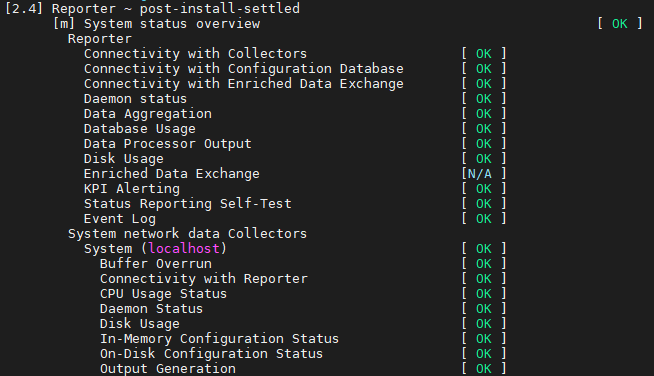
Note:
The RUEI system check, verifies many parts of the system, including the “System Status Overview”. The “System Status Overview” can also be accessed using the UI by selecting System, then Status.
Note:
For more information on the RUEI system check see RUEI System Check Tool for more information.
Upgrading the Remote Collector System(s) from RUEI 13.x.x.x
For each required remote Collector system, login as root. Within the /root directory, unzip the RUEI zip file, go to the directory containing the application files, and install the new versions of the RPMs. Do the following:
-
Unzip the RUEI distribution package running the following commands:
cd /root unzip Vxxxx.zip -
Run the following commands:
cd /usr/java tar xzf /root/ruei/java/jre-8u271-linux-x64.tar.gz
-
This installs the necessary Java software in the directory
/usr/java/jre1.8.0_271. To make the install directory version independent, change the/usr/java/jresymlink to point to the new Java software version:rm /usr/java/jre ln -s /usr/java/jre1.8.0_271 /usr/java/jre
-
Upgrade the Collector RPMs running the following commands:
cd /root/ruei chmod +x ruei-install.sh ./ruei-install.sh collector
-
Verify the Collector upgrade.
To verify the collector upgrade, please run the RUEI post-installation check using the following commands:
cd /root/ruei chmod +x ruei-check.sh ./ruei-check.sh collector post-install
After completing the above procedure for each required Collector system, you should continue with the upgrade of the Reporter system. For more information, see Upgrading the Reporter System from RUEI 13.x.x.x.
Improved Database Performance
Starting with release 13.2.3.1, you will experience better database performance by disabling use of the PARALLEL hint. You can apply the new defaults to your configuration by running the following commands as the RUEI_USER user:
execsql config_set_value processor db_core_dop 1execsql config_set_value processor db_core_dop_kpi 1execsql config_set_value processor db_gui_dop 1execsql config_set_value processor cubr_fact_hints ''
Steps After Upgrading From RUEI 13.x.x.x
For All Sessions data, to make pre-upgrade data available again in the data browser, run the following command:
Note:
These post-upgrade steps should only be executed when upgrading from versions prior to 13.2.1.1.
./ruei-upgrade.sh migrate_visit_data
After migrating the pre-upgrade data successfully, run the following command to delete the old data:
./ruei-upgrade.sh drop_visit_cube
For Sessions Diagnostic data, to make pre-upgrade data available again in the data browser, run the following command:
./ruei-upgrade.sh migrate_session_data
After migrating the pre-upgrade data successfully, run the following command to delete the old data:
./ruei-upgrade.sh drop_session_cube