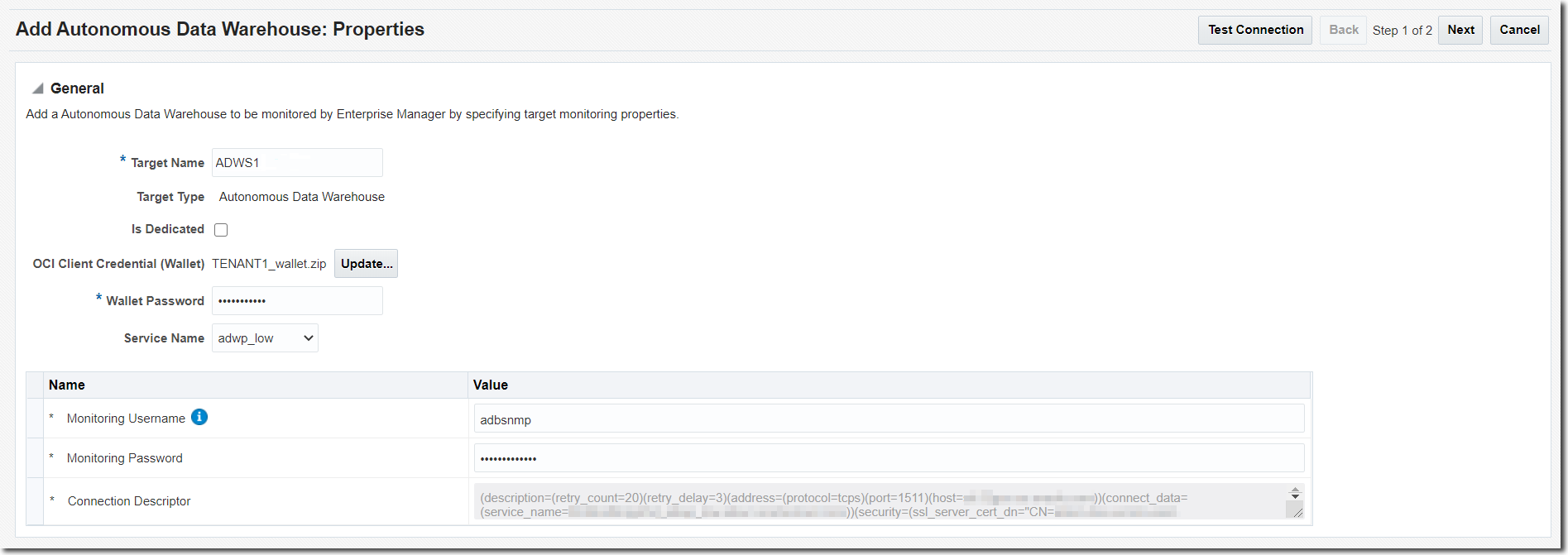Discover Autonomous Databases Using the Oracle Enterprise Manager Console
Autonomous Databases are treated as non-host targets in Oracle Enterprise Manager and are discovered manually using the declarative process.
Oracle Enterprise Manager supports a TCP connection and a secure TCP
(TCPS) connection using the TLS protocol for Autonomous Databases – Dedicated, and only
the TCPS connection using the TLS protocol for Autonomous Databases –
Serverless.
After you have discovered the Autonomous Database in Oracle Enterprise
Manager, you can verify if the discovery was successful by clicking the
Targets menu > Databases option.
The Autonomous Database you discovered should be listed on the
Databases page.
You can also check connectivity
between the OMS host and agent and the Autonomous Database target using JDBC. To do
so, you must obtain the following information from the OCI Client Credential
(Wallet) .zip file:
HostPort
Run the following command from the OMS host and agent:
nc -zv <host> <port>For example:
nc -zv host-awwwh-scan.exadatasubnet.exadatainfrast...com
1521