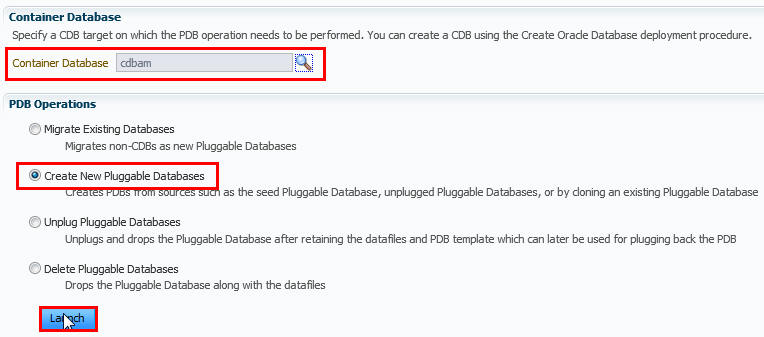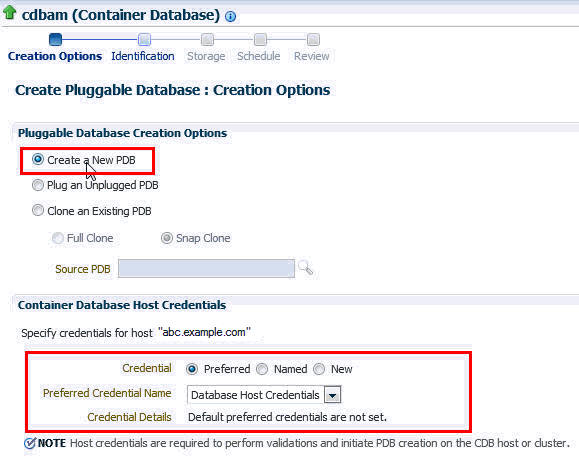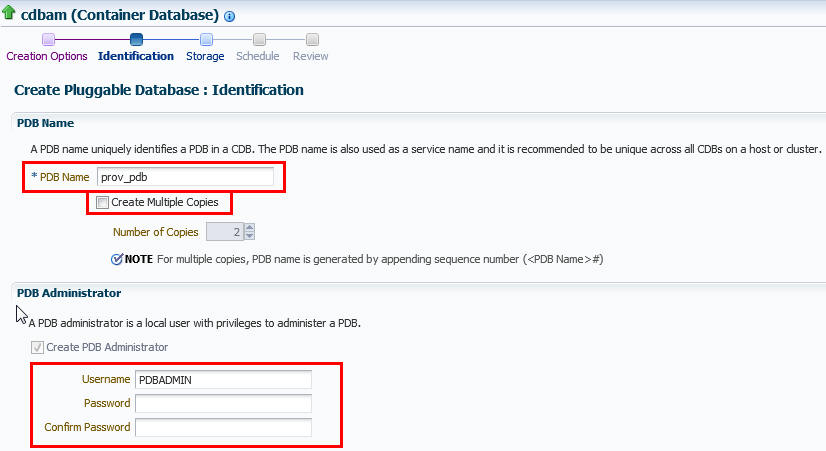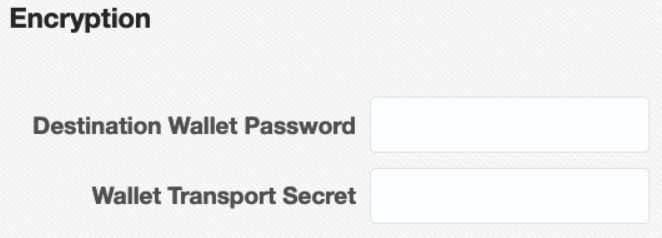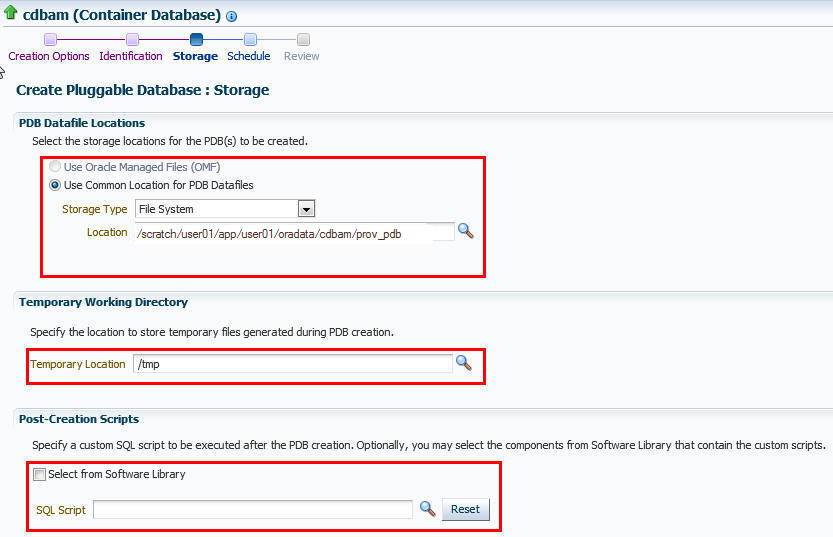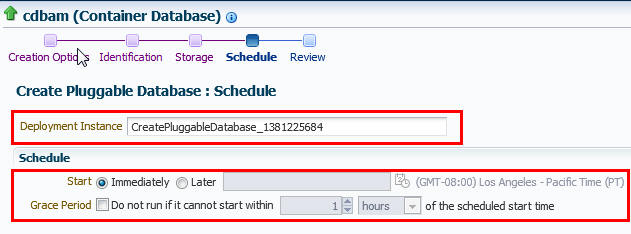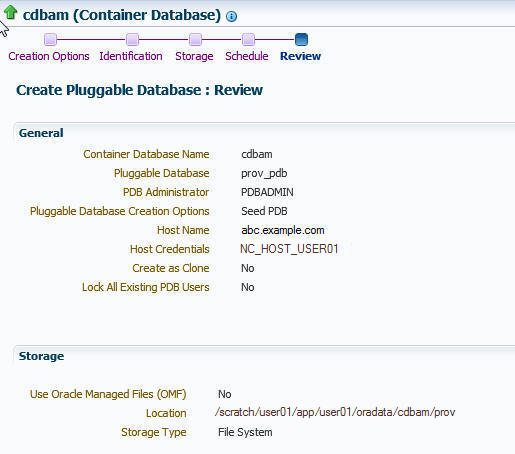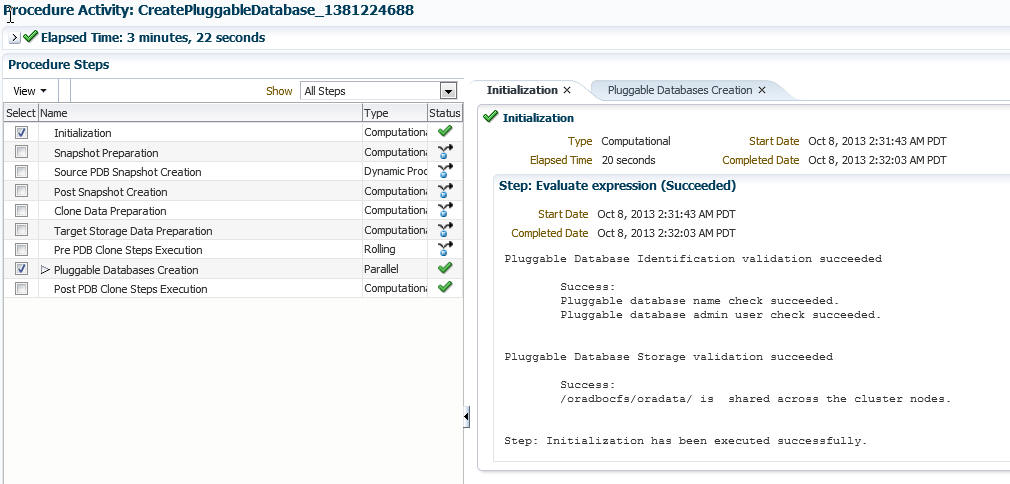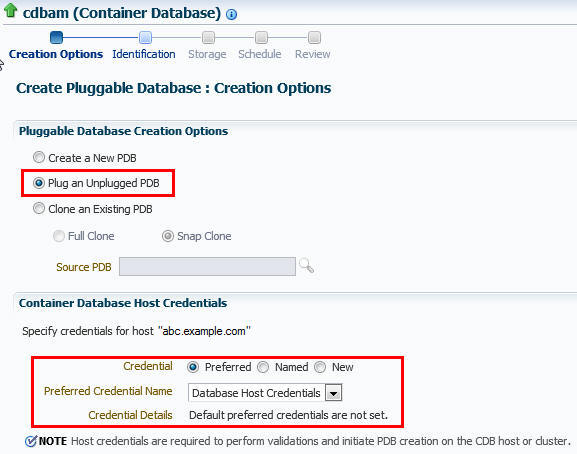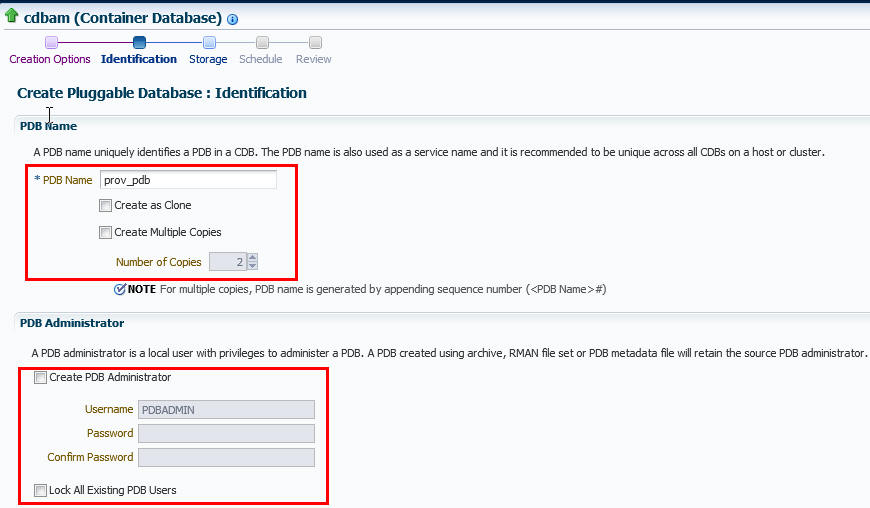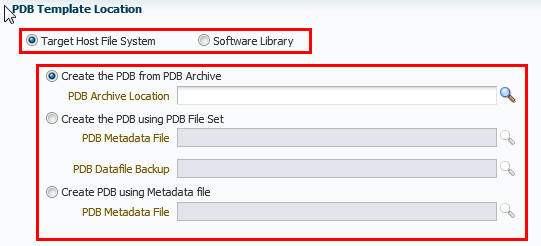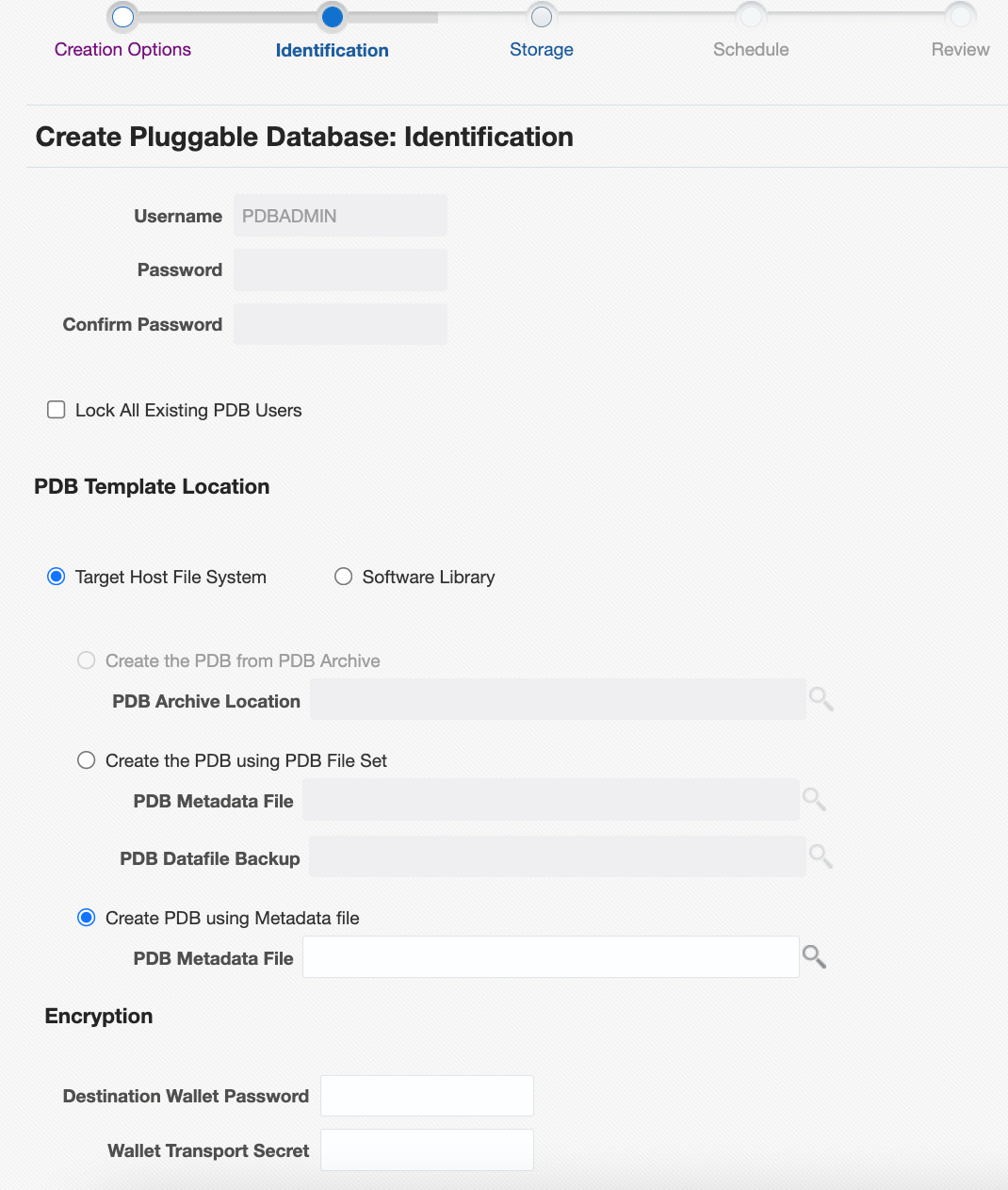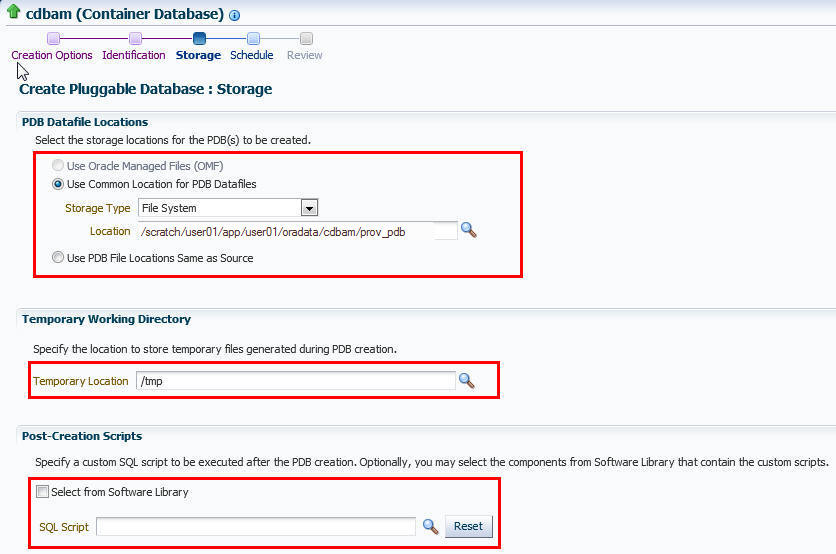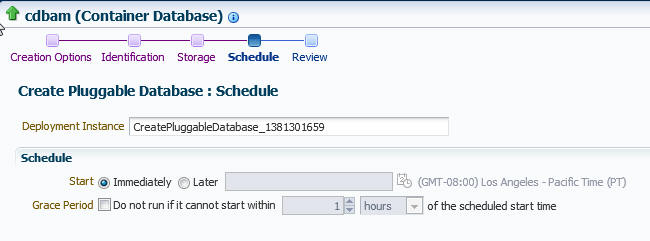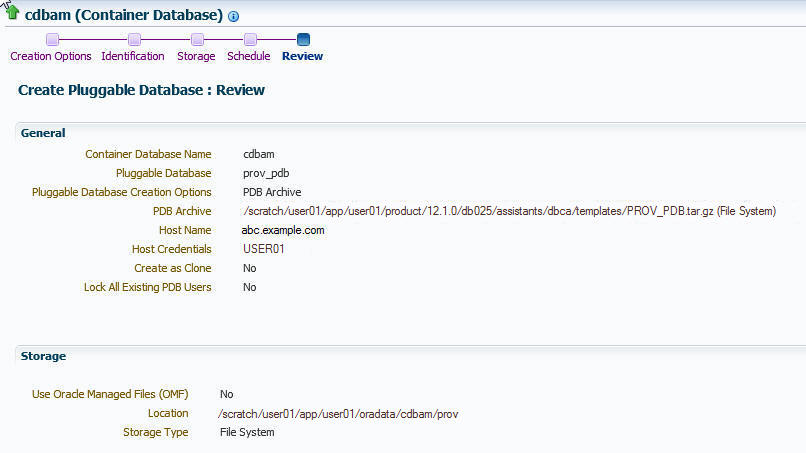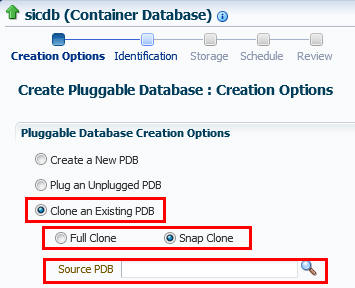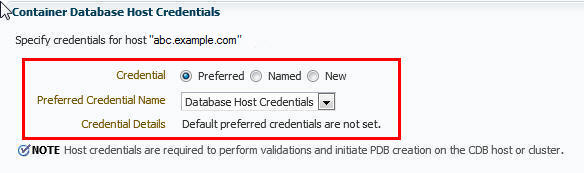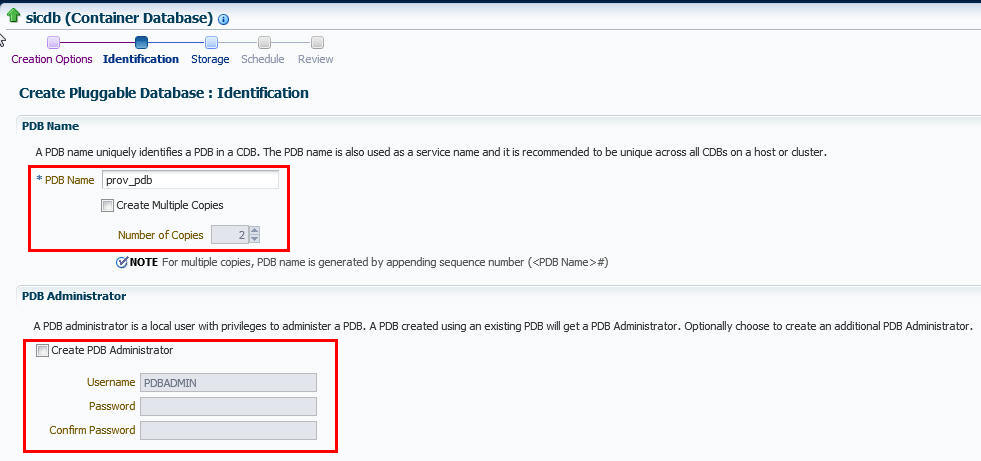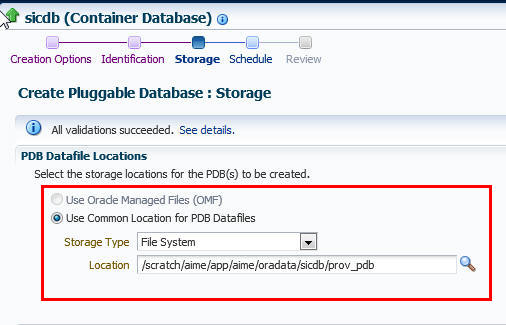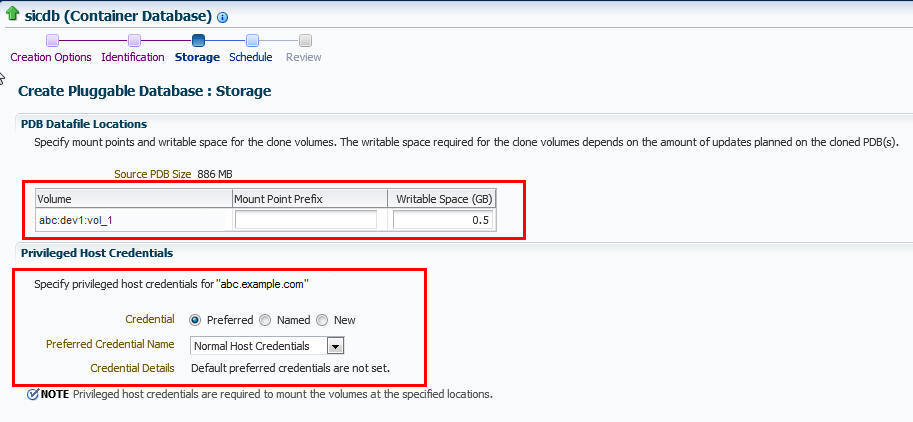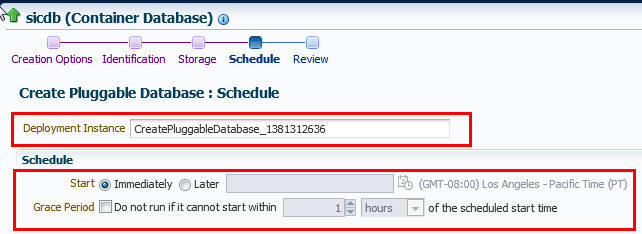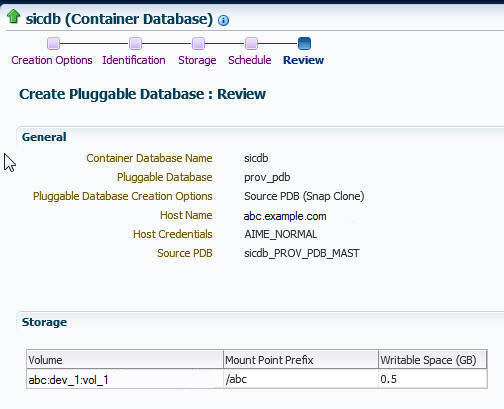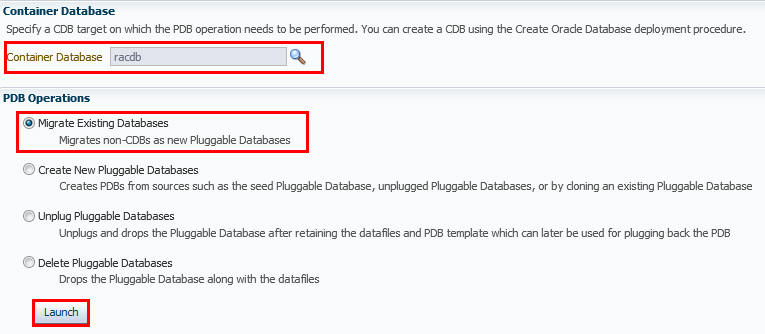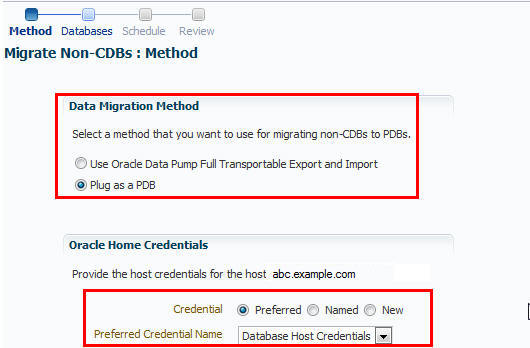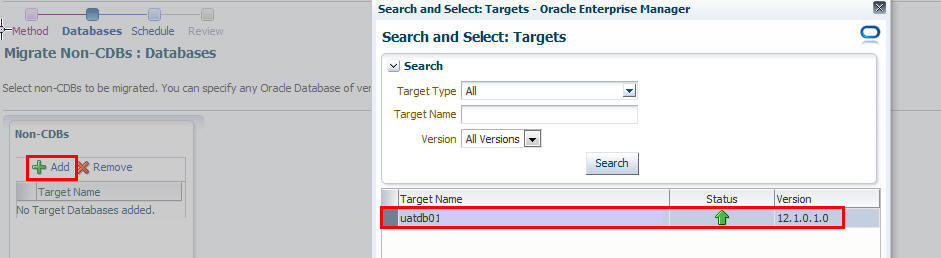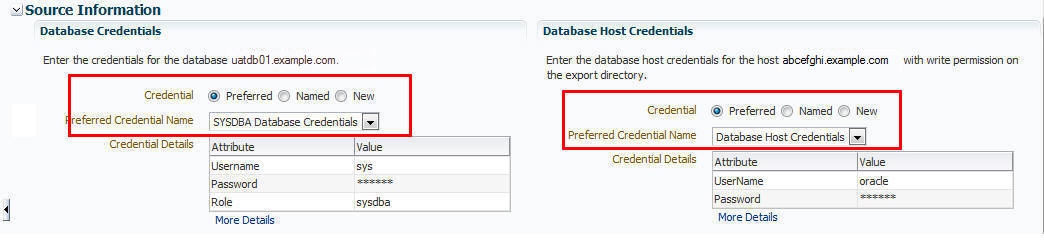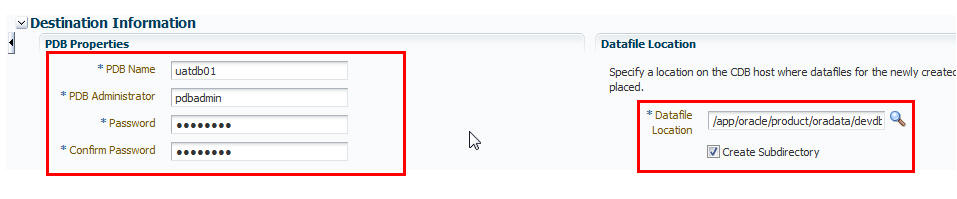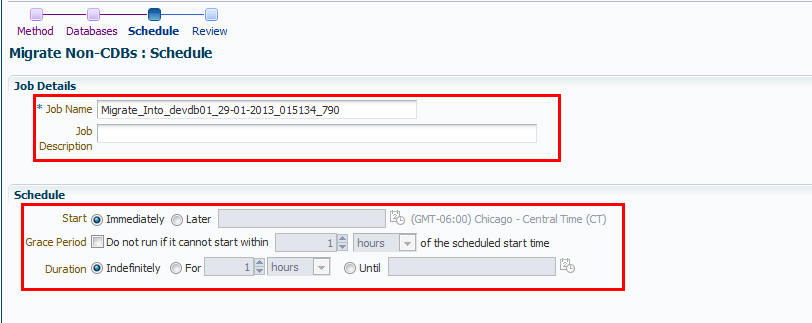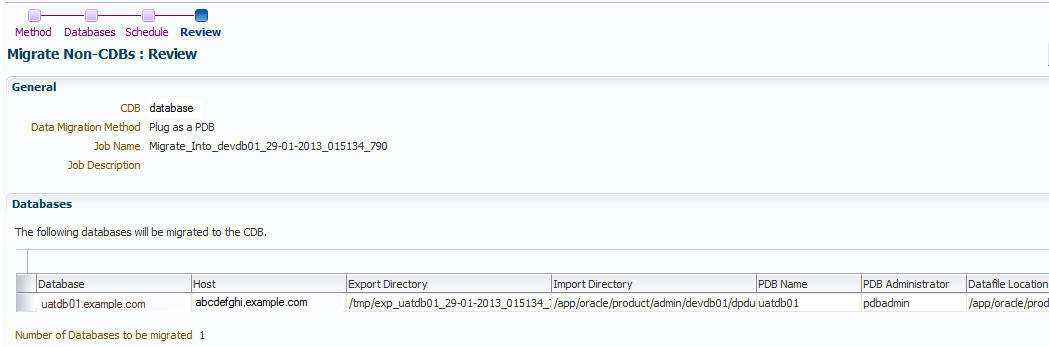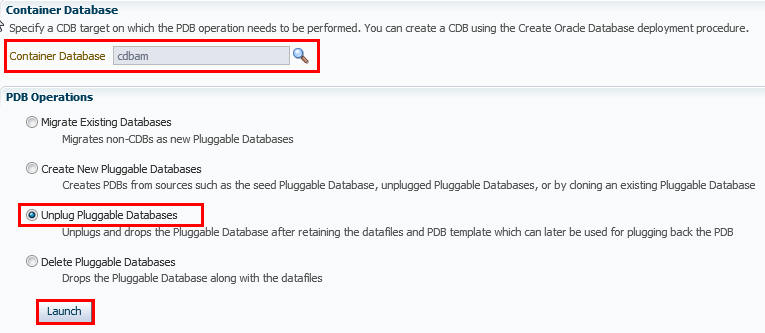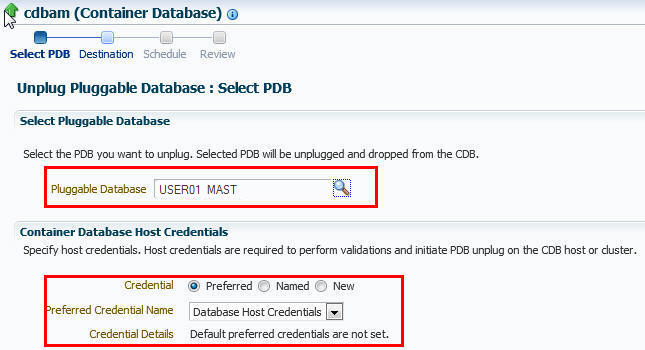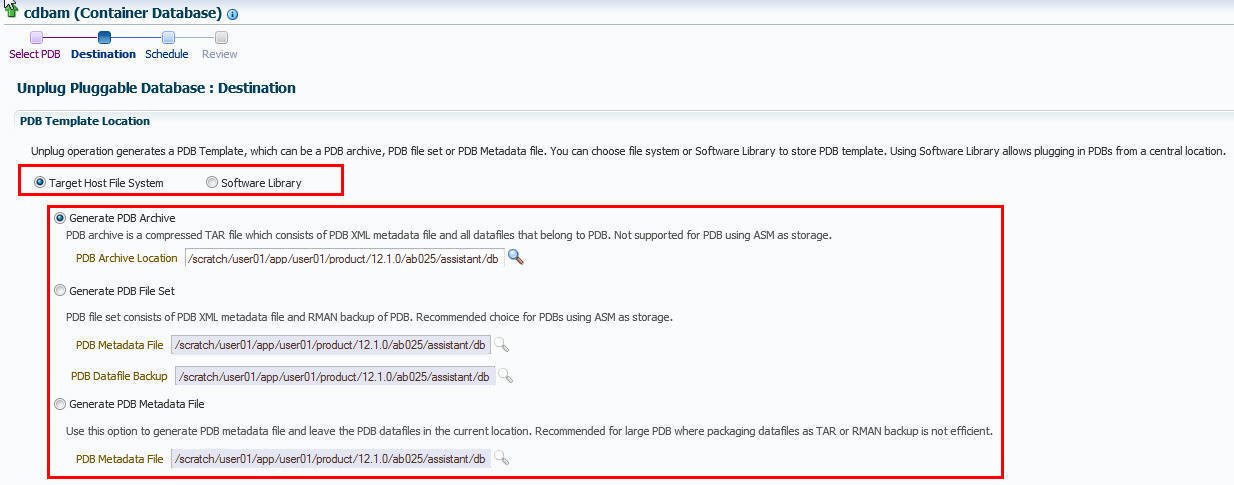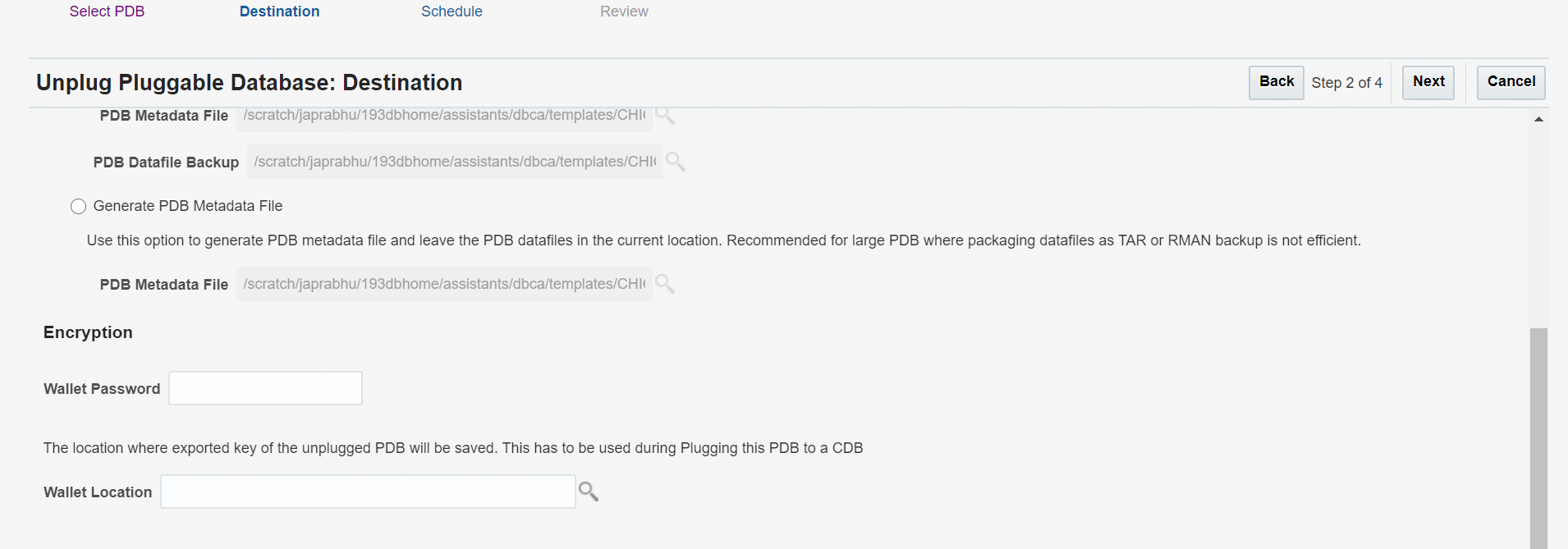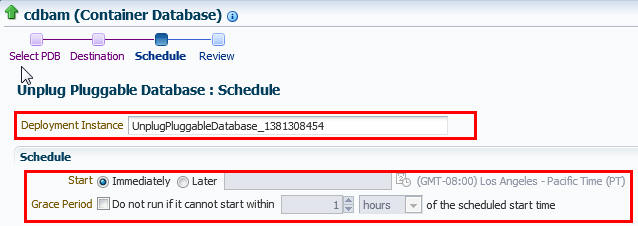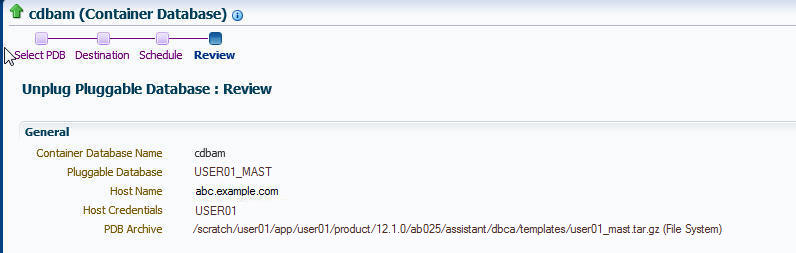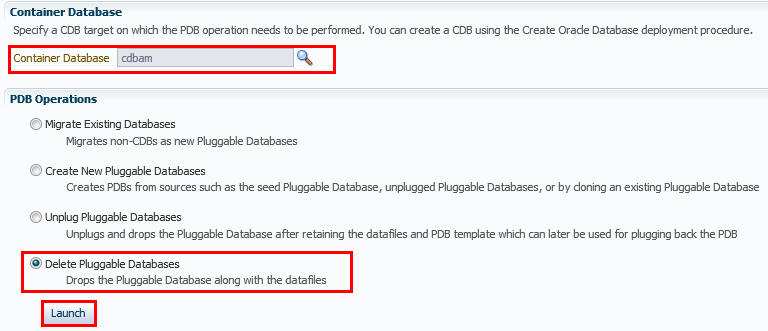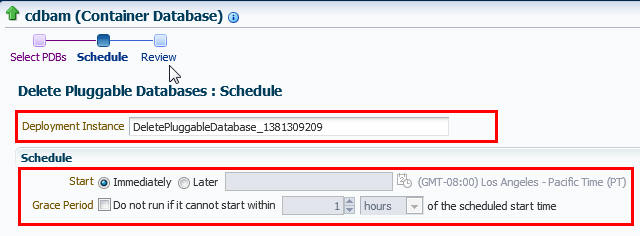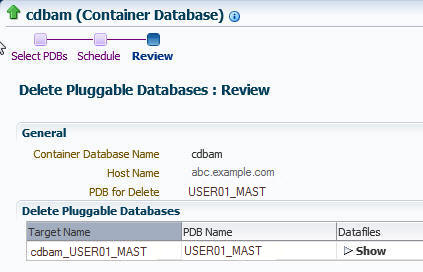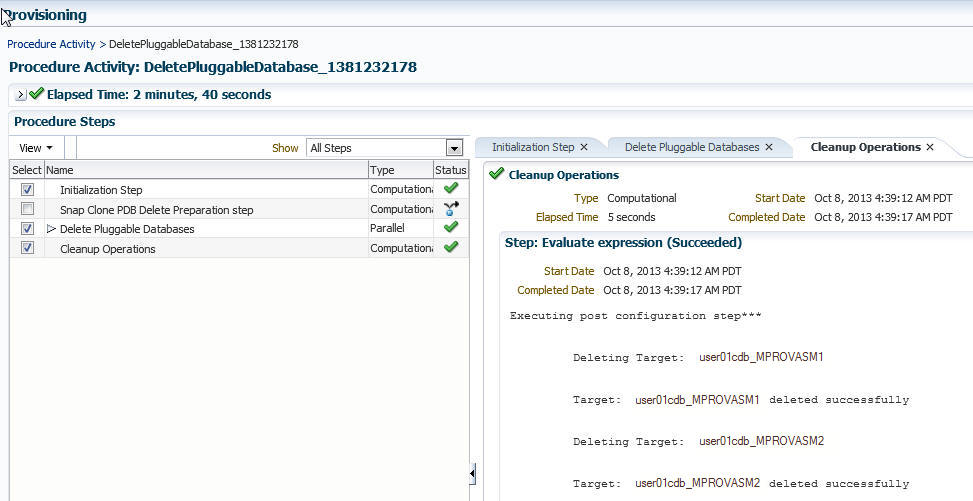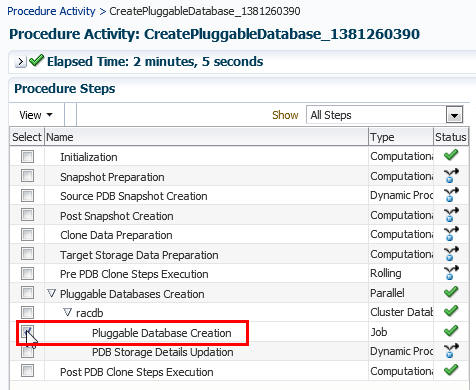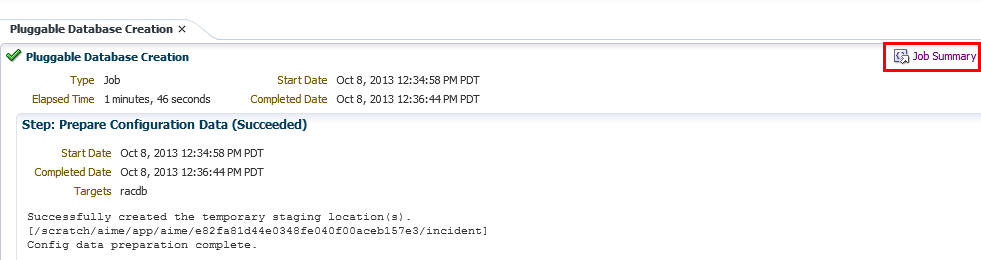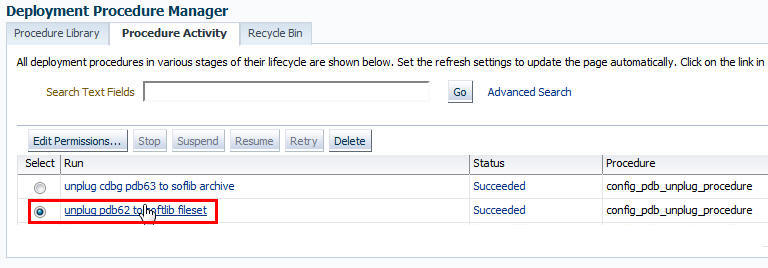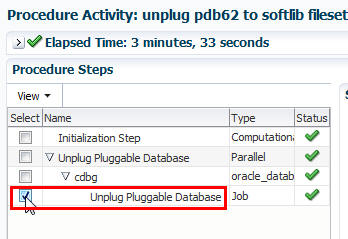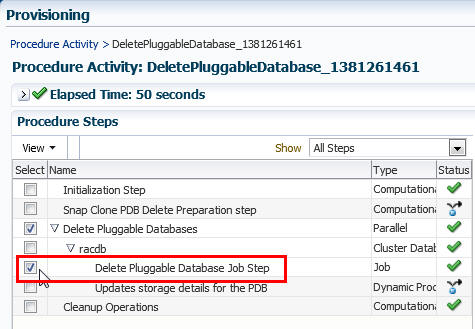13 Managing Pluggable Databases Using Enterprise Manager
This chapter explains how you can manage pluggable databases (PDBs) using Oracle Enterprise Manager, this chapter covers the following:
Getting Started With Managing Pluggable Databases Using Enterprise Manager
This section helps you get started with this chapter by providing an overview of the steps involved in creating a new pluggable database (PDB), cloning a PDB, migrating a non-container database (CDB) as a PDB, unplugging a PDB, and deleting PDBs. Consider this section to be a documentation map to understand the sequence of actions you must perform to successfully perform these tasks using Cloud Control. Click the reference links provided against the steps to reach the relevant sections that provide more information.
If you are managing a PDB on OCI resources make sure that all OCI required prerequistes and discovery have been performed. For more information, see: (Optional) Deploying Agents on OCI Resources.
Table 13-1 Getting Started with Managing Pluggable Databases
| Step | Description | Reference Links |
|---|---|---|
|
Step 1 |
Obtaining an Overview
Obtain a conceptual overview of PDBs. |
To obtain a conceptual overview of PDBs, see Overview of Managing Pluggable Databases Using Enterprise Manager. |
| Step 2 | Selecting the Use Case
Among the following use cases, select the one that best matches your requirement:
|
|
|
Step 3 |
Meeting the Prerequisites Meet the prerequisites for the selected use case. |
|
| Step 4 | Following the Procedure Follow the procedure for the selected use case. |
|
Overview of Managing Pluggable Databases Using Enterprise Manager
An Oracle Database can contain a portable collection of schema, schema objects, and non-schema objects, that appear to an Oracle Net client as a separate database. This self-contained collection is called a pluggable database (PDB). A multitenant container database (CDB) is a database that includes one or more PDBs. Oracle Database 12c Release 1 (12.1) and later versions allow you to create many PDBs within a single CDB. Applications that connect to databases view PDBs and earlier versions of Oracle Database (earlier than 12.1) in the same manner.
Enterprise Manager enables administrators to manage the entire PDB lifecycle, including provisioning CDBs, provisioning PDBs (from the seed or from an unplugged PDB), cloning existing PDBs, migrating non-CDBs as PDBs, unplugging PDBs, and deleting PDBs.
Note:
To manage the PDB lifecycle using Enterprise Manager, you must have the 12.1.0.3 Enterprise Manager for Oracle Database plug-in, or a later version, deployed. To delete PDBs using Enterprise Manager, you must have the 12.1.0.5 Enterprise Manager for Oracle Database plug-in deployed.
For information on how to deploy a plug-in and upgrade an existing plug-in, see Oracle Enterprise Manager Administrator's Guide.
Figure 13-1 provides a graphical overview of how you can manage the PDB lifecycle in Enterprise Manager.
Figure 13-1 Managing Pluggable Databases
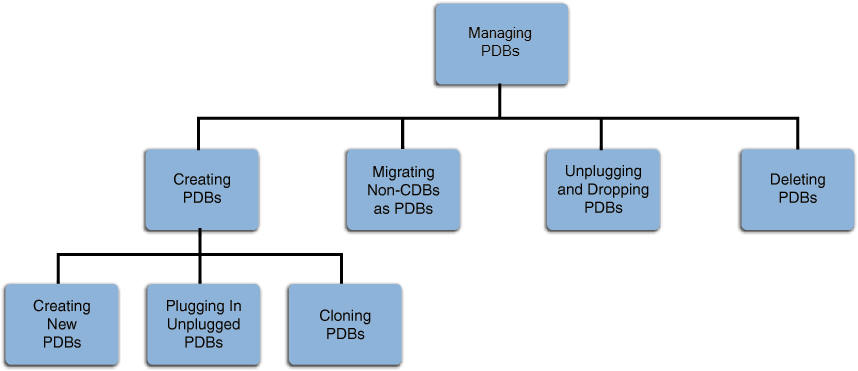
For more information about PDBs and CDBs plug-ins, see Managing Plug-Ins in the Oracle Database Administrator’s Guide..
Provisioning Pluggable Databases Using Enterprise Manager
You can provision PDBs by creating a new PDB within a CDB, by cloning an existing PDB, or by migrating existing non-CDBs to a CDB as PDBs. You can also use unplugged PDBs for provisioning, by plugging them into a CDB.
This section provides information about provisioning a PDB using the Cloud Control console. In particular, it contains the following:
- Creating a New Pluggable Database Using Enterprise Manager
- Plugging In an Unplugged Pluggable Database Using Enterprise Manager
- Cloning a Pluggable Database Using Enterprise Manager
- Migrating a Non-CDB as a Pluggable Database Using Enterprise Manager
If you are provisioning a PDB using TDE (Transparent Data Encryption) for additional information on configuring TDE see: Using Transparent Data Encryption in Oracle Database Advanced Security Guide
Note:
You can also provision PDBs using EM CLI. For information on how to do so, see Provisioning Pluggable Databases.Creating a New Pluggable Database Using Enterprise Manager
This section provides information about creating a new PDB using Enterprise Manager. In particular, it contains the following:
If you are managing a PDB on OCI resources make sure that all OCI required prerequistes and discovery have been performed. For more information, see: (Optional) Deploying Agents on OCI Resources.
Prerequisites for Creating a New Pluggable Database
- Oracle Software Library (Software Library) must be set up in Enterprise Manager.
For information on how to set up Software Library in Enterprise Manager, see Setting Up Oracle Software Library.
- The CDB within which you want to create a PDB must exist, and must be a Enterprise Manager target.
Note:
For information on how to create a new CDB, see Creating Databases. - The CDB (within which you want to create a PDB) must not be in read-only, upgrade, or downgrade mode.
- The target host user must be the owner of the Oracle home that the CDB (within which you want to create the PDB) belongs to.
- Make sure to have bug 31303249 fix installed in the Oracle Home that the CDB belongs to. If it does not have the fix the
PDBADMINpassword set in Enterprise Manger won't be honored and the target CDB database will be created with PDB's without resetting thePDBADMINpassword. - If you are provisioning a PDB using TDE (Transparent Data Encryption) review additional information and actions on configuring TDE see: Using Transparent Data Encryption in Oracle Database Advanced Security Guide
Plugging In an Unplugged Pluggable Database Using Enterprise Manager
This section provides information about plugging in an unplugged PDB into a CDB, using Enterprise Manager. In particular, it contains the following:
Prerequisites for Plugging In an Unplugged Pluggable Database
- Oracle Software Library (Software Library) must be set up in Enterprise Manager.
For information on how to set up Software Library in Enterprise Manager, see Setting Up Oracle Software Library.
- The target CDB (the CDB within which you want to plug in the unplugged PDB) must exist, and must be a Enterprise Manager target.
Note:
For information on how to create a new CDB, see Creating Databases. - The target CDB must not be in read-only, upgrade, or downgrade mode.
- The XML file that describes the unplugged PDB, and the other files associated with the unplugged PDB, such as the datafiles and the wallet file, must exist and must be readable.
- The target host user must be the owner of the Oracle home that the CDB (within which you want to plug in the unplugged PDB) belongs to.
- The platforms of the source CDB host (the host on which the CDB that previously contained the unplugged PDB is installed) and the target CDB host (the host on which the target CDB is installed) must have the same endianness, and must have compatible database options installed.
- The source CDB (the CDB that previously contained the unplugged PDB) and the target CDB must have compatible character sets and national character sets. Every character in the source CDB character set must be available in the target CDB character set, and the code point value of every character available in the source CDB character set must be the same in the target CDB character set.
Note:
For TDE Enabled Pluggable Databases ensure that the target CDB must be TDE enabled if the Unplugged PDB is TDE enabled. The Wallet Location, the Wallet Password and the Wallet Transport Secret of the Unplugged TDE enabled PDB must exist when plugged in a CDB that is already TDE enabled.Cloning a Pluggable Database Using Enterprise Manager
You can clone a PDB using either the Full Clone method, or the Snap Clone method. This section provides information about cloning a PDB using these methods, in Cloud Control.
If you are managing a PDB on OCI resources make sure that all OCI required prerequisites and discovery have been performed. For more information, see: (Optional) Deploying Agents on OCI Resources.
Note:
It is recommended that PDB cloning be performed with the Clone Wizard to utilize the latest features. For more information see: Creating a Full Clone DatabaseIn particular, this section contains the following:
Prerequisites for Cloning a Pluggable Database
To clone a PDB using Cloud Control, you must meet the following prerequisites:
- Oracle Software Library (Software Library) must be set up in Cloud Control. For information on how to set up Software Library in Cloud Control, see Setting Up Oracle Software Library.
- The source PDB (the PDB that you want to clone) must exist, and must be a Cloud Control target. For information on how to create a new PDB, see Creating a New Pluggable Database Using Enterprise Manager.
- The source PDB must be open.
- The target CDB (the CDB into which you want to plug in the cloned PDB) must exist, and must be a Cloud Control target. For information on how to create a new CDB, see Creating Databases.
- The target CDB must not be in read-only, upgrade, or downgrade mode.
- The target host user must be the owner of the Oracle home that the target CDB belongs to.
To clone a PDB using the Snap Clone method, you must meet the following additional prerequisites:
- The latest Oracle Database and Storage Management Framework plug-ins must be deployed..
- The PDB that you want to clone must reside on a registered storage server, this storage server must be synchronized. For information on how to register a storage server and synchronize storage servers, see Oracle Enterprise Manager Cloud Administration Guide.
- All the datafiles of the PDB that you want to clone must reside on the storage volumes of the storage server, and not on the local disk.
- Metric collections must be run on the source CDB (the CDB containing the PDB that you want to clone), the source CDB host, and the PDB that you want to clone.
- The Snap Clone feature must be enabled for the PDB that you want to clone. For information on how to enable the Snap Clone feature, see Oracle Enterprise Manager Cloud Administration Guide.
- If the destination CDB has GLOBAL_NAMES initialization parameter set to trueand if the user has specified existing DB link, then the name of the DB Linkshould be same as that of the source PDB.
- Due to the latest Perl stack (5.32), Snap Clone has also revised the version of the modules used to communicate with the storage. These modules will not work with the Perl available in agent versions prior to 13.5. In order to continue using the Snap Clone functionality, it is important to upgrade the agents used communicate with the storage filers to 13.5 along with the OMS upgrade.
If you are using the Snap Clone functionality with your current Enterprise Manager setup:
- Identify the agents that are registered to communicate with the storage for performing the Snap Clone operations.
- From the Setup menu, click on Provisioning and Patching, and then select Storage Registration.
- Include these agents as part of the plan to upgrade the OMS.
Cloning a Pluggable Database
To clone an existing PDB using either the Full Clone or the Snap Clone method, follow these steps:
Note:
If you use the Full Clone method to clone a PDB, you can clone the PDB only to the source CDB (the CDB containing the PDB that you are cloning).
Snap Clone REST API
The following are examples for performing Snap Clone operations using REST API
| Feature | Description |
|---|---|
| Request Method | POST |
| URI | /em/cloud/dbaas/dbplatforminstance/ |
| Request Headers | Authorization: basic <generated credential value>
Content-Type: application/json |
| Payload | |
| Response | |
Migrating a Non-CDB as a Pluggable Database Using Enterprise Manager
This section provides information about migrating a non-CDB as a PDB using Enterprise Manager. In particular, it contains the following:
Prerequisites for Migrating a Non-CDB as a Pluggable Database
Before migrating a non-CDB as a PDB using Enterprise Manager, ensure that you meet the following prerequisites:
-
Oracle Software Library must be set up in Enterprise Manager.
For information on how to set up Software Library in Enterprise Manager, see Setting Up Oracle Software Library.
-
The target CDB (the CDB to which you want to migrate a non-CDB as a PDB) must exist, and must be a Enterprise Manager target.
Note:
For information on how to create a new CDB, see Creating Databases.
-
The target CDB must not be in read-only, upgrade, or downgrade mode.
-
The non-CDB that you want to migrate and the target CDB must be running in
ARCHIVELOGmode.For information on setting the archiving mode of a database, see Oracle Database Administrator’s Guide.
-
The database administrators of the database you want to migrate, and the target CDB must have
SYSDBAprivileges. -
The target host user must be the owner of the Oracle home that the target CDB belongs to.
Relocating Pluggable Databases Using Enterprise Manager
This section provides information about relocating a Pluggable Database (PDB). By following the steps for relocation, a Pluggable Database is moved from one Container Database (source) to another (destination). While cloning a Pluggable Database to a different Container Database (CDB) creates a copy of the PDB while the original still exists in the parent CDB, relocation completely moves the PDB from one CDB to another.
If you are managing a PDB on OCI resources make sure that all OCI required prerequistes and discovery have been performed. For more information, see: (Optional) Deploying Agents on OCI Resources.
Note:
The relocation of Pluggable Databases is applicable only to Database versions 12.2 and above.In particular, this section contains the following:
Prerequisites for Relocating Pluggable Databases
Before relocating a PDB of version 12.2 or above, ensure that you meet the following prerequisite:
-
Both the source and destination Container Databases should be in Archive Log mode and have Local Undo configured.
- If the destination CDB has
GLOBAL_NAMESinitialization parameter set toTRUEand if the user has specified existing DB link (when the mechanism of PDB relocation is via DB Link), then the name of the DB Link should be same as that of the source CDB.
Removing Pluggable Databases Using Enterprise Manager
This section provides information related to unplugging PDBs and deleting PDBs. In particular, it contains the following:
Unplugging and Dropping a Pluggable Database Using Enterprise Manager
This section provides information about unplugging and dropping a PDB using Enterprise Manager. In particular, it contains the following:
Note:
As an alternative to using the method described in this section, you can use EM CLI to unplug and drop PDBs. For more information, see Unplugging and Dropping a Pluggable Database.
Prerequisites for Unplugging and Dropping a Pluggable Database
Before unplugging and dropping a PDB using Enterprise Manager, ensure that you meet the following prerequisites:
-
Oracle Software Library (Software Library) must be set up in Enterprise Manager.
For information on how to set up Software Library in Enterprise Manager, see Setting Up Oracle Software Library.
-
The PDB that you want to unplug and drop must have been opened at least once.
-
The target host user must be the owner of the Oracle home that the CDB (containing the PDB that you want to unplug and drop) belongs to.
Deleting Pluggable Databases Using Enterprise Manager
This section provides information about permanently deleting PDBs from a CDB, using Enterprise Manager.
If you are managing a PDB on OCI resources make sure that all OCI required prerequistes and discovery have been performed. For more information, see: (Optional) Deploying Agents on OCI Resources.
In particular, this section contains the following:
Prerequisites for Deleting Pluggable Databases
Before permanently deleting a set of PDBs from a CDB using Enterprise Manager, ensure that you meet the following prerequisites:
-
The 12.1.0.5 Enterprise Manager for Oracle Database plug-in must be downloaded and deployed.
For information on how to download and deploy a plug-in, see Oracle Enterprise ManagerAdministrator's Guide.
-
Oracle Software Library (Software Library) must be set up in Enterprise Manager.
For information on how to set up Software Library in Enterprise Manager, see Setting Up Oracle Software Library.
-
The PDBs that you want to delete must have been opened at least once.
-
The target host user must be the owner of the Oracle home that the CDB (containing the PDBs that you want to delete) belongs to.
Viewing Pluggable Database Job Details Using Enterprise Manager
This section provides information about viewing the details of the jobs that are created by the Enterprise Manager job system when you create a PDB, unplug a PDB, or delete a PDB. It contains the following:
Viewing Create Pluggable Database Job Details
To view the details of a create PDB job, follow these steps:
Viewing Unplug Pluggable Database Job Details
To view the details of an unplug PDB job, follow these steps:
Administering Pluggable Databases Using Enterprise Manager
This section provides information about performing PDB administration tasks using Enterprise Manager. It contains the following:
Switching Between Pluggable Databases Using Enterprise Manager
If you are performing a task such as granting user privileges or performance reporting, and you need to perform the same task on another PDB, then you can switch to another PDB using Cloud Control. To switch between PDBs while staying on the same feature page, follow these steps:
Altering Pluggable Database State Using Enterprise Manager
To change the state of a single-instance PDB to Open or Close using Cloud Control, follow these steps:
- From the Database menu, select Control, then select Open/Close Pluggable Database.
- From the Open/Close PDB page, select a PDB from the list.
- Click the Action drop-down menu and select the appropriate actions. Your choices are Open, Open Read Only, and Close.
- In the Confirmation dialog window, click Yes to complete the change. A Processing dialog window appears to show you the progress of your choice.
- Once state change completes, the Open/Close PDB page will update to show the new state of the PDB.
To change the state of a PDB in a Cluster/RAC to Open or Close, follow these steps:
- From the Oracle Database menu, select Control, then Open/Close Pluggable Database.
- From the Open/Close PDB page, select a PDB from the list. The RAC instances are shown along with the PDB's current state on those instances.
- Once you select a PDB, a panel appears below the list to show the state of the PDBs on the different RAC instances. The open and close options apply to the PDBs on the RAC instance's panel. You can open or close a PDB on any number of available RAC instances.
- In the Confirmation dialog window, click Yes to complete the change. A Processing dialog window appears to show you the progress of your choice.
- Once state change completes, the Open/Close PDB page will update to show the new state of the PDB.